Get free scan and check if your device is infected.
Remove it nowTo use full-featured product, you have to purchase a license for Combo Cleaner. Seven days free trial available. Combo Cleaner is owned and operated by RCS LT, the parent company of PCRisk.com.
What is Ramnit?
Ramnit is a family of malware-distribution trojans. Depending on particular variants, anti-virus suites can detect Ramnit as "Win32/Ramnit.A" or "Win32/Ramnit.B". These viruses infiltrate systems without users' consent and open "backdoors" for other malware to infiltrate the system. Therefore, its presence typically leads to further computer infections.
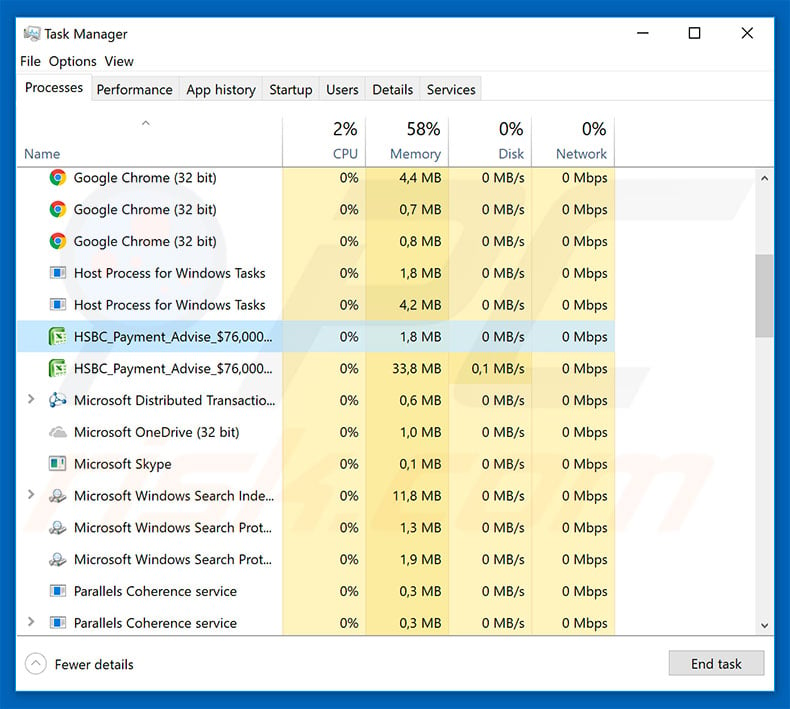
Ramnit is capable of injecting malicious code into ".dll", ".exe" and ".HTML" files. Note that Ramnit infects files that are already stored on the computer, and so any existing files are corrupted. Once opened, infected files execute code that stealthily downloads and installs malware onto the system.
Ramnit is part of a dated trojan family. During its most active period it was used to proliferate viruses (e.g., AZORult). Therefore, the effect of Ramnit's presence might vary. In most cases, these sophisticated tools are used to proliferate information-stealing trojans and ransomware.
Information stealers record personal information (e.g., keystrokes, saved logins/passwords, banking information, etc.) and save it to a remote server. Ransomware-type viruses encrypt data and lock computer screens to blackmail victims. In any case, infiltration of Ramnit might lead to serious privacy issues (or even identity theft), and significant financial and data loss.
Most reputable anti-virus/anti-spyware suites are capable of detecting and eliminating Ramnit malware (and other viruses proliferated using this tool).
Unfortunately, it might be impossible to restore affected files to their previous states. Therefore, if your anti-virus suite detects ".dll", ".exe", or ".HTML" files as malicious, we strongly to recommend that you permanently delete them. Viruses such as Ramnit present a strong case for maintaining regular data backups.
| Name | Ramnit trojan |
| Threat Type | Trojan, Password-stealing virus, Banking malware, Spyware |
| Detection Names (KDBSYNC.EXE - malicious attachment distributing Ramnit malware) | BitDefender (Win32.VJadtre.3), Emsisoft (Win32.VJadtre.3 (B)), ESET-NOD32 (Win32/Wapomi.BA), Kaspersky (Virus.Win32.Nimnul.f), Full List (VirusTotal) |
| Malicious Process Name(s) | HSBC_Payment_Advise_$76,000... (the process name may vary). |
| Payload | AZORult |
| Symptoms | Trojans are designed to stealthily infiltrate the victim's computer and remain silent, and thus no particular symptoms are clearly visible on an infected machine. |
| Distribution methods | Infected email attachments, malicious online advertisements, social engineering, software cracks. |
| Damage | Stolen banking information, passwords, identity theft, victim's computer added to a botnet. |
| Malware Removal (Windows) |
To eliminate possible malware infections, scan your computer with legitimate antivirus software. Our security researchers recommend using Combo Cleaner. Download Combo CleanerTo use full-featured product, you have to purchase a license for Combo Cleaner. 7 days free trial available. Combo Cleaner is owned and operated by RCS LT, the parent company of PCRisk.com. |
As mentioned above, Ramnit is used to proliferate a number of viruses. These have different developers and their behavior might also differ accordingly (some encrypt data, others steal information, cause further chain infections, etc.), however, all pose a direct threat to your privacy and computer/data safety. Therefore, eliminating all viruses on the system is paramount.
How did Ramnit infiltrate my computer?
Ramnit itself is distributed in a number of ways, including via fake 'tech support' scams, spam email campaigns, and RIG Exploit Kit. Fake tech support scams claim that the system is damaged in certain ways (e.g., infected, missing files, etc.) and encourages users to download tools that will supposedly resolve issues.
In fact, the issues do not exist and users end up infecting their computers. Spam campaigns proliferate malicious attachments (e.g., JavaScript files, Microsoft Office documents, and so on) that, once opened, stealthily download and install malware onto the system. RIG EK infects computers by exploiting application bugs/flaws.
How to avoid installation of malware?
Lack of knowledge of these threats and careless behavior are the main reasons for computer infections. The key to safety is caution. Therefore, pay close attention when browsing the Internet. Remember that no website/browser is capable of detecting viruses on your computer.
Therefore, all errors displayed on the Internet via websites are fake and should be ignored. Think twice before opening email attachments. If a received file is irrelevant or the sender seems suspicious, never open the file. Have a reputable anti-virus/anti-spyware suite installed and running, since these tools can detect and eliminate viruses before they do any damage.
If you believe that your computer is already infected, we recommend running a scan with Combo Cleaner Antivirus for Windows to automatically eliminate infiltrated malware.
Malicious attachment distributing the Ramnit virus:

Fake error message distributing the Ramnit virus:

Instant automatic malware removal:
Manual threat removal might be a lengthy and complicated process that requires advanced IT skills. Combo Cleaner is a professional automatic malware removal tool that is recommended to get rid of malware. Download it by clicking the button below:
DOWNLOAD Combo CleanerBy downloading any software listed on this website you agree to our Privacy Policy and Terms of Use. To use full-featured product, you have to purchase a license for Combo Cleaner. 7 days free trial available. Combo Cleaner is owned and operated by RCS LT, the parent company of PCRisk.com.
Quick menu:
How to remove malware manually?
Manual malware removal is a complicated task - usually it is best to allow antivirus or anti-malware programs to do this automatically.
To remove this malware we recommend using Combo Cleaner Antivirus for Windows. If you wish to remove malware manually, the first step is to identify the name of the malware that you are trying to remove. Here is an example of a suspicious program running on a user's computer:

If you checked the list of programs running on your computer, for example using task manager, and identified a program that looks suspicious, you should continue with these steps:
 Download a program called Autoruns. This program shows auto-start applications, Registry, and file system locations:
Download a program called Autoruns. This program shows auto-start applications, Registry, and file system locations:

 Restart your computer into Safe Mode:
Restart your computer into Safe Mode:
Windows XP and Windows 7 users: Start your computer in Safe Mode. Click Start, click Shut Down, click Restart, click OK. During your computer start process, press the F8 key on your keyboard multiple times until you see the Windows Advanced Option menu, and then select Safe Mode with Networking from the list.

Video showing how to start Windows 7 in "Safe Mode with Networking":
Windows 8 users: Start Windows 8 is Safe Mode with Networking - Go to Windows 8 Start Screen, type Advanced, in the search results select Settings. Click Advanced startup options, in the opened "General PC Settings" window, select Advanced startup.
Click the "Restart now" button. Your computer will now restart into the "Advanced Startup options menu". Click the "Troubleshoot" button, and then click the "Advanced options" button. In the advanced option screen, click "Startup settings". Click the "Restart" button. Your PC will restart into the Startup Settings screen. Press F5 to boot in Safe Mode with Networking.

Video showing how to start Windows 8 in "Safe Mode with Networking":
Windows 10 users: Click the Windows logo and select the Power icon. In the opened menu click "Restart" while holding "Shift" button on your keyboard. In the "choose an option" window click on the "Troubleshoot", next select "Advanced options". In the advanced options menu select "Startup Settings" and click on the "Restart" button.
In the following window you should click the "F5" button on your keyboard. This will restart your operating system in safe mode with networking.

Video showing how to start Windows 10 in "Safe Mode with Networking":
 Extract the downloaded archive and run the Autoruns.exe file.
Extract the downloaded archive and run the Autoruns.exe file.

 In the Autoruns application, click "Options" at the top and uncheck the "Hide Empty Locations" and "Hide Windows Entries" options. After this procedure, click the "Refresh" icon.
In the Autoruns application, click "Options" at the top and uncheck the "Hide Empty Locations" and "Hide Windows Entries" options. After this procedure, click the "Refresh" icon.

 Check the list provided by the Autoruns application and locate the malware file that you want to eliminate.
Check the list provided by the Autoruns application and locate the malware file that you want to eliminate.
You should write down its full path and name. Note that some malware hides process names under legitimate Windows process names. At this stage, it is very important to avoid removing system files. After you locate the suspicious program you wish to remove, right click your mouse over its name and choose "Delete".

After removing the malware through the Autoruns application (this ensures that the malware will not run automatically on the next system startup), you should search for the malware name on your computer. Be sure to enable hidden files and folders before proceeding. If you find the filename of the malware, be sure to remove it.

Reboot your computer in normal mode. Following these steps should remove any malware from your computer. Note that manual threat removal requires advanced computer skills. If you do not have these skills, leave malware removal to antivirus and anti-malware programs.
These steps might not work with advanced malware infections. As always it is best to prevent infection than try to remove malware later. To keep your computer safe, install the latest operating system updates and use antivirus software.
To be sure your computer is free of malware infections, we recommend scanning it with Combo Cleaner Antivirus for Windows.
Share:

Tomas Meskauskas
Expert security researcher, professional malware analyst
I am passionate about computer security and technology. I have an experience of over 10 years working in various companies related to computer technical issue solving and Internet security. I have been working as an author and editor for pcrisk.com since 2010. Follow me on Twitter and LinkedIn to stay informed about the latest online security threats.
PCrisk security portal is brought by a company RCS LT.
Joined forces of security researchers help educate computer users about the latest online security threats. More information about the company RCS LT.
Our malware removal guides are free. However, if you want to support us you can send us a donation.
DonatePCrisk security portal is brought by a company RCS LT.
Joined forces of security researchers help educate computer users about the latest online security threats. More information about the company RCS LT.
Our malware removal guides are free. However, if you want to support us you can send us a donation.
Donate
▼ Show Discussion