Get free scan and check if your device is infected.
Remove it nowTo use full-featured product, you have to purchase a license for Combo Cleaner. Seven days free trial available. Combo Cleaner is owned and operated by RCS LT, the parent company of PCRisk.com.
What is BlastGamesNetwork?
According to the developers, the BlastGamesNetwork app is designed to provide numerous free online games directly from web browsers.
This may seem to be a useful tool, especially for those who enjoy simple online games, however, apps of this type are categorized as potentially unwanted applications (PUAs). In this case, BlastGamesNetwork is an adware-type app that is usually installed without users' consent, deploys intrusive ads, and collects data.

Once installed, BlastGamesNetwork deploys advertisements such as banners, surveys, coupons, pop-ups, etc. These are displayed via tools that enable placement of third party graphical content on any site and conceal underlying content.
Clicking them risks being redirected to other untrustworthy sites that might cause computer infections (since they contain malicious content). Furthermore, PUAs such as BlastGamesNetwork generate revenue for their developers by recording user-system information - IP addresses, geo-locations, URLs of visited websites, search queries, keystrokes, and other similar data.
Research shows that some potentially unwanted applications also gather personal or sensitive information. Later, PUAs developers share the details with third parties (potentially cyber criminals) who could misuse them. Therefore, users might experience privacy or browsing safety issues.
These actions can lead to even more serious problems, such as identity theft. You are strongly advised to uninstall PUAs such as BlastGamesNetwork immediately.
| Name | Ads by Blast Games Network |
| Threat Type | Adware, Unwanted ads, Pop-up Virus |
| Symptoms | Seeing advertisements not originating from the sites you are browsing. Intrusive pop-up ads. Decreased Internet browsing speed. |
| Distribution methods | Deceptive pop-up ads, free software installers (bundling), fake flash player installers. |
| Damage | Decreased computer performance, browser tracking - privacy issues, possible additional malware infections. |
| Malware Removal (Windows) |
To eliminate possible malware infections, scan your computer with legitimate antivirus software. Our security researchers recommend using Combo Cleaner. Download Combo CleanerTo use full-featured product, you have to purchase a license for Combo Cleaner. 7 days free trial available. Combo Cleaner is owned and operated by RCS LT, the parent company of PCRisk.com. |
There are more PUAs that are similar or even identical to BlastGamesNetwork. Some examples are Search Monkeys, DPower, and ArcadeFunNetwork. Most PUAs developers promote them as 'useful apps', however, these are merely attempts to give the impression of legitimacy.
PUAs are designed only to generate revenue for their developers by delivering advertisements and collecting data rather than providing the features promised or any other value.
How did BlastGamesNetwork install on my computer?
PUAs can be downloaded from their official websites, but most users install them together with third party software. This usually happens when software developers 'bundle' PUAs into other software. The bundling is used to trick users into installing potentially unwanted applications.
Software developers achieve this by not properly disclosing information about included apps, and hiding PUAs in settings or options (such as "Advanced", "Custom", etc.) of the installation dialogs. Most users tend to skip installation steps without checking settings - this is the most common way that PUAs are installed without users' knowledge.
How to avoid installation of potentially unwanted applications?
To prevent these installations, download software from official/trustworthy sources and using direct links only. Do not download software using third party installers or torrent clients. Take your time when installing software, especially if it is free. Do not skip installation steps without first checking the options or settings.
Make sure that you deselect all bundled applications/software, and only then finish the installation. Note that most ads these days appear legitimate, but they are often dubious.
If an ad leads you to a suspicious or untrustworthy website (adult dating, gambling, pornography, and so on), close the window/tab and check the list of extensions, add-ons, and plug-ins installed on your browser. Remove any unknown or unwanted entries.
If your computer is already infected with BlastGamesNetwork, we recommend running a scan with Combo Cleaner Antivirus for Windows to automatically eliminate this adware.
Website promoting BlastGamesNetwork adware:
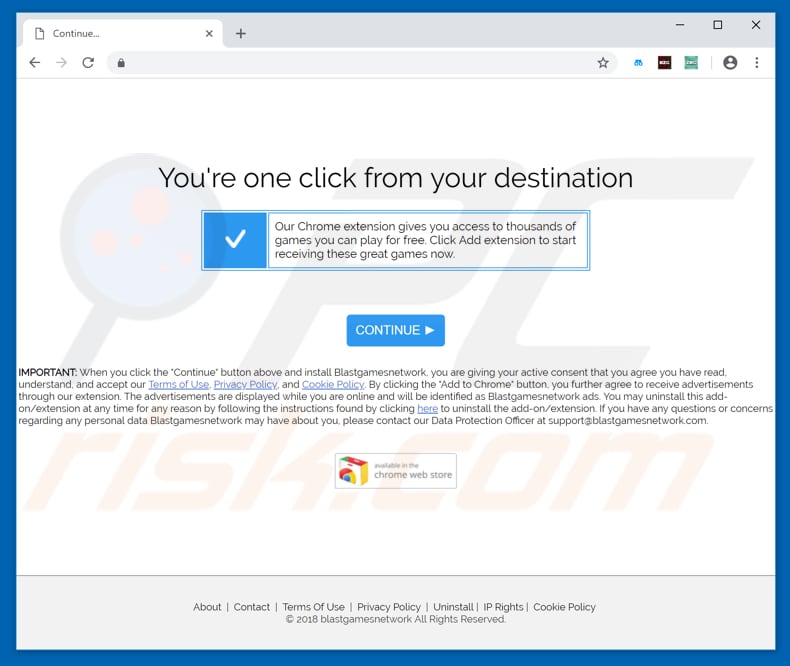
Instant automatic malware removal:
Manual threat removal might be a lengthy and complicated process that requires advanced IT skills. Combo Cleaner is a professional automatic malware removal tool that is recommended to get rid of malware. Download it by clicking the button below:
DOWNLOAD Combo CleanerBy downloading any software listed on this website you agree to our Privacy Policy and Terms of Use. To use full-featured product, you have to purchase a license for Combo Cleaner. 7 days free trial available. Combo Cleaner is owned and operated by RCS LT, the parent company of PCRisk.com.
Quick menu:
- What is BlastGamesNetwork?
- STEP 1. Uninstall BlastGamesNetwork application using Control Panel.
- STEP 2. Remove BlastGamesNetwork adware from Internet Explorer.
- STEP 3. Remove BlastGamesNetwork ads from Google Chrome.
- STEP 4. Remove 'Ads by BlastGamesNetwork' from Mozilla Firefox.
- STEP 5. Remove BlastGamesNetwork extension from Safari.
- STEP 6. Remove rogue plug-ins from Microsoft Edge.
BlastGamesNetwork adware removal:
Windows 11 users:

Right-click on the Start icon, select Apps and Features. In the opened window search for the application you want to uninstall, after locating it, click on the three vertical dots and select Uninstall.
Windows 10 users:

Right-click in the lower left corner of the screen, in the Quick Access Menu select Control Panel. In the opened window choose Programs and Features.
Windows 7 users:

Click Start (Windows Logo at the bottom left corner of your desktop), choose Control Panel. Locate Programs and click Uninstall a program.
macOS (OSX) users:

Click Finder, in the opened screen select Applications. Drag the app from the Applications folder to the Trash (located in your Dock), then right click the Trash icon and select Empty Trash.
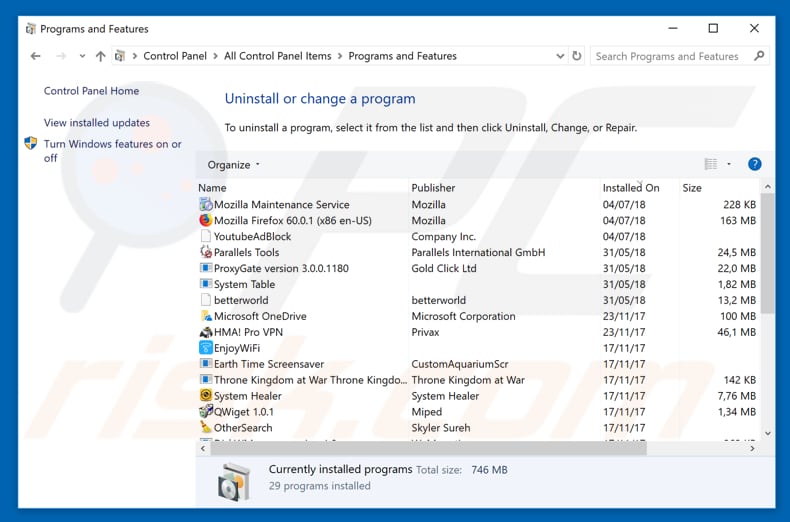
In the uninstall programs window, look for "BlastGamesNetwork", select this entry and click "Uninstall" or "Remove".
After uninstalling the potentially unwanted application that causes BlastGamesNetwork ads, scan your computer for any remaining unwanted components or possible malware infections. To scan your computer, use recommended malware removal software.
DOWNLOAD remover for malware infections
Combo Cleaner checks if your computer is infected with malware. To use full-featured product, you have to purchase a license for Combo Cleaner. 7 days free trial available. Combo Cleaner is owned and operated by RCS LT, the parent company of PCRisk.com.
Remove BlastGamesNetwork adware from Internet browsers:
Video showing how to remove potentially unwanted browser add-ons:
 Remove malicious add-ons from Internet Explorer:
Remove malicious add-ons from Internet Explorer:
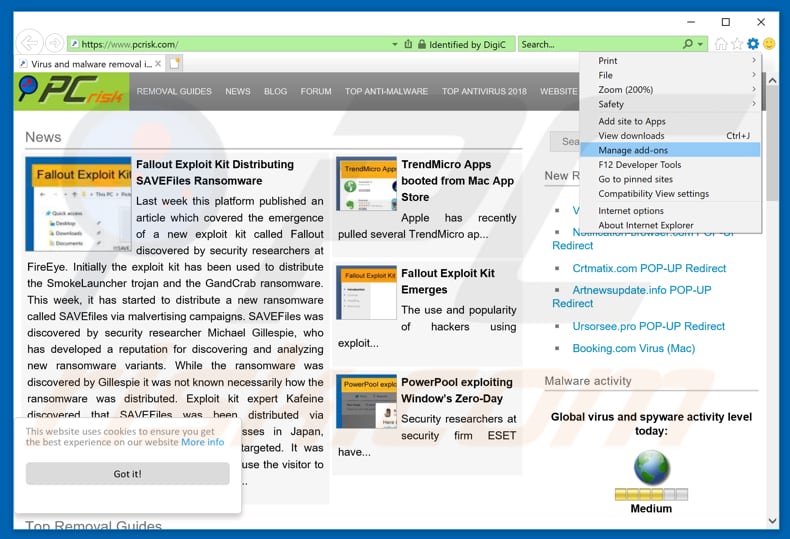
Click the "gear" icon ![]() (at the top right corner of Internet Explorer), select "Manage Add-ons". Look for "BlastGamesNetwork", select this entry and click "Remove".
(at the top right corner of Internet Explorer), select "Manage Add-ons". Look for "BlastGamesNetwork", select this entry and click "Remove".
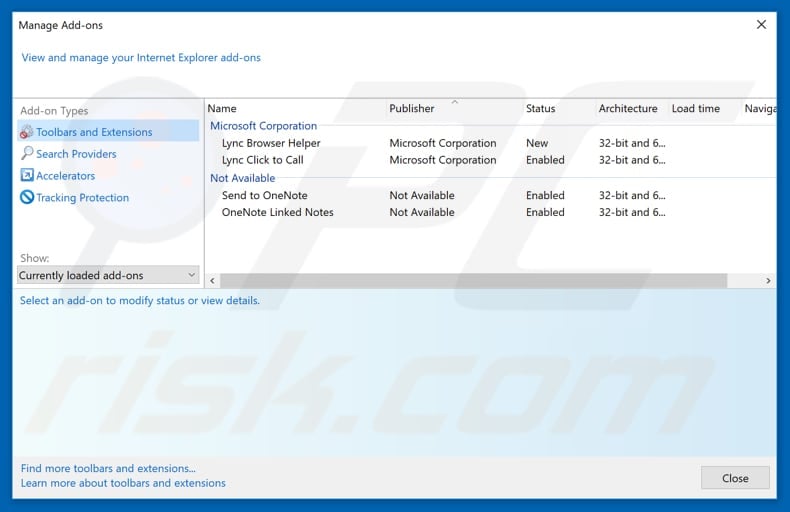
Optional method:
If you continue to have problems with removal of the ads by blast games network, reset your Internet Explorer settings to default.
Windows XP users: Click Start, click Run, in the opened window type inetcpl.cpl In the opened window click the Advanced tab, then click Reset.

Windows Vista and Windows 7 users: Click the Windows logo, in the start search box type inetcpl.cpl and click enter. In the opened window click the Advanced tab, then click Reset.

Windows 8 users: Open Internet Explorer and click the gear icon. Select Internet Options.

In the opened window, select the Advanced tab.

Click the Reset button.

Confirm that you wish to reset Internet Explorer settings to default by clicking the Reset button.

 Remove malicious extensions from Google Chrome:
Remove malicious extensions from Google Chrome:
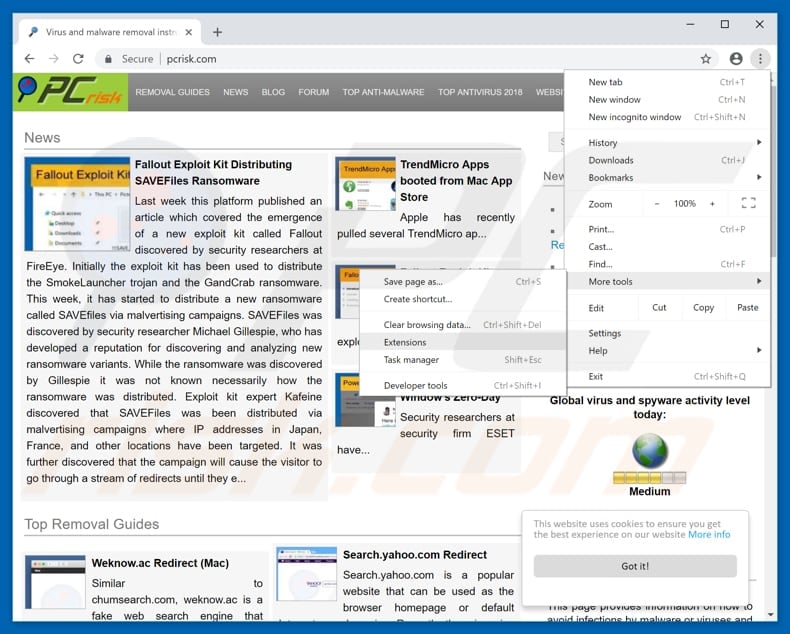
Click the Chrome menu icon ![]() (at the top right corner of Google Chrome), select "More tools" and click "Extensions". Locate "BlastGamesNetwork", select this entry and click the trash can icon.
(at the top right corner of Google Chrome), select "More tools" and click "Extensions". Locate "BlastGamesNetwork", select this entry and click the trash can icon.
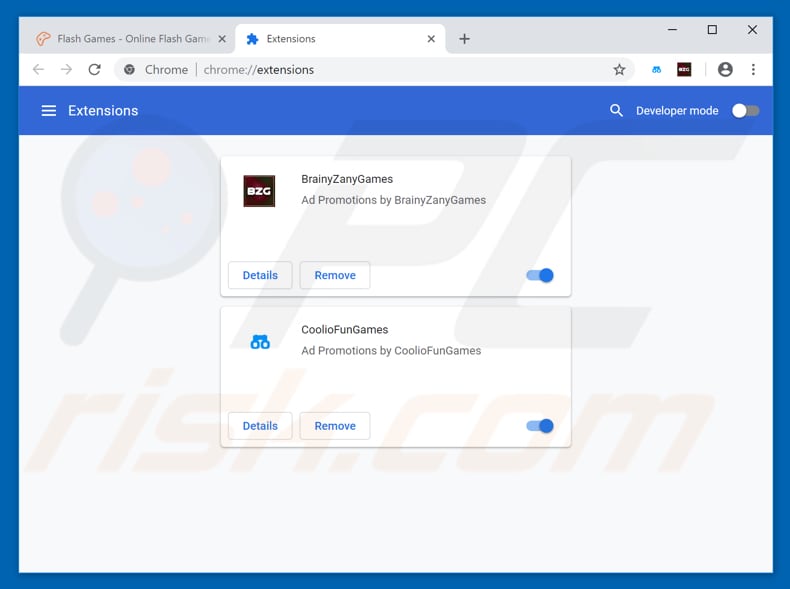
Optional method:
If you continue to have problems with removal of the ads by blast games network, reset your Google Chrome browser settings. Click the Chrome menu icon ![]() (at the top right corner of Google Chrome) and select Settings. Scroll down to the bottom of the screen. Click the Advanced… link.
(at the top right corner of Google Chrome) and select Settings. Scroll down to the bottom of the screen. Click the Advanced… link.

After scrolling to the bottom of the screen, click the Reset (Restore settings to their original defaults) button.

In the opened window, confirm that you wish to reset Google Chrome settings to default by clicking the Reset button.

 Remove malicious plug-ins from Mozilla Firefox:
Remove malicious plug-ins from Mozilla Firefox:
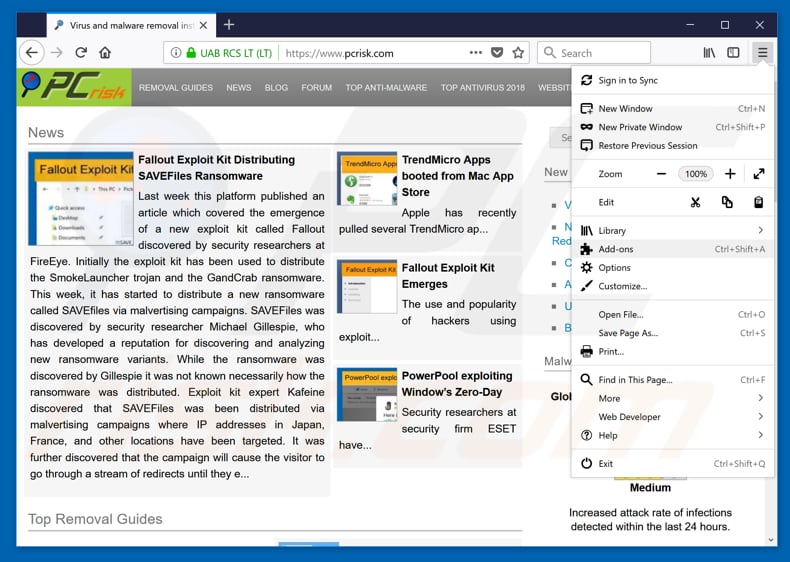
Click the Firefox menu ![]() (at the top right corner of the main window), select "Add-ons". Click "Extensions", in the opened window, remove "BlastGamesNetwork".
(at the top right corner of the main window), select "Add-ons". Click "Extensions", in the opened window, remove "BlastGamesNetwork".
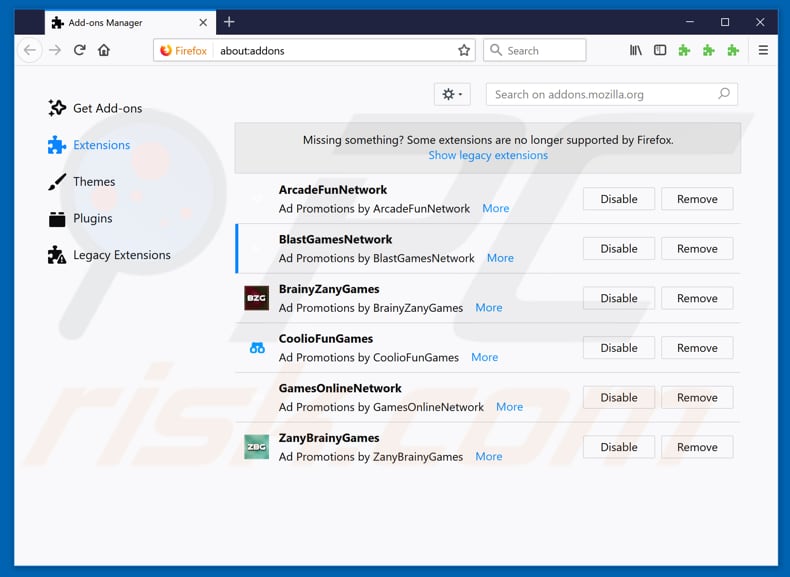
Optional method:
Computer users who have problems with ads by blast games network removal can reset their Mozilla Firefox settings.
Open Mozilla Firefox, at the top right corner of the main window, click the Firefox menu, ![]() in the opened menu, click Help.
in the opened menu, click Help.

Select Troubleshooting Information.

In the opened window, click the Refresh Firefox button.

In the opened window, confirm that you wish to reset Mozilla Firefox settings to default by clicking the Refresh Firefox button.

 Remove malicious extensions from Safari:
Remove malicious extensions from Safari:

Make sure your Safari browser is active, click Safari menu, and select Preferences....

In the opened window click Extensions, locate any recently installed suspicious extension, select it and click Uninstall.
Optional method:
Make sure your Safari browser is active and click on Safari menu. From the drop down menu select Clear History and Website Data...

In the opened window select all history and click the Clear History button.

 Remove malicious extensions from Microsoft Edge:
Remove malicious extensions from Microsoft Edge:

Click the Edge menu icon ![]() (at the upper-right corner of Microsoft Edge), select "Extensions". Locate all recently-installed suspicious browser add-ons and click "Remove" below their names.
(at the upper-right corner of Microsoft Edge), select "Extensions". Locate all recently-installed suspicious browser add-ons and click "Remove" below their names.

Optional method:
If you continue to have problems with removal of the ads by blast games network, reset your Microsoft Edge browser settings. Click the Edge menu icon ![]() (at the top right corner of Microsoft Edge) and select Settings.
(at the top right corner of Microsoft Edge) and select Settings.

In the opened settings menu select Reset settings.

Select Restore settings to their default values. In the opened window, confirm that you wish to reset Microsoft Edge settings to default by clicking the Reset button.

- If this did not help, follow these alternative instructions explaining how to reset the Microsoft Edge browser.
Summary:
 Commonly, adware or potentially unwanted applications infiltrate Internet browsers through free software downloads. Note that the safest source for downloading free software is via developers' websites only. To avoid installation of adware, be very attentive when downloading and installing free software. When installing previously-downloaded free programs, choose the custom or advanced installation options – this step will reveal any potentially unwanted applications listed for installation together with your chosen free program.
Commonly, adware or potentially unwanted applications infiltrate Internet browsers through free software downloads. Note that the safest source for downloading free software is via developers' websites only. To avoid installation of adware, be very attentive when downloading and installing free software. When installing previously-downloaded free programs, choose the custom or advanced installation options – this step will reveal any potentially unwanted applications listed for installation together with your chosen free program.
Post a comment:
If you have additional information on ads by blast games network or it's removal please share your knowledge in the comments section below.
Share:

Tomas Meskauskas
Expert security researcher, professional malware analyst
I am passionate about computer security and technology. I have an experience of over 10 years working in various companies related to computer technical issue solving and Internet security. I have been working as an author and editor for pcrisk.com since 2010. Follow me on Twitter and LinkedIn to stay informed about the latest online security threats.
PCrisk security portal is brought by a company RCS LT.
Joined forces of security researchers help educate computer users about the latest online security threats. More information about the company RCS LT.
Our malware removal guides are free. However, if you want to support us you can send us a donation.
DonatePCrisk security portal is brought by a company RCS LT.
Joined forces of security researchers help educate computer users about the latest online security threats. More information about the company RCS LT.
Our malware removal guides are free. However, if you want to support us you can send us a donation.
Donate
▼ Show Discussion