Get free scan and check if your device is infected.
Remove it nowTo use full-featured product, you have to purchase a license for Combo Cleaner. Seven days free trial available. Combo Cleaner is owned and operated by RCS LT, the parent company of PCRisk.com.
What is liverealdeals.com?
liverealdeals.com is one of hundreds of rogue websites available on the internet that include musicnewsupdate.info, special-promotions.online, notification-time.com, etc.
This website redirects users to various other untrustworthy sites. Most users do not visit liverealdeals.com intentionally - potentially unwanted applications (PUAs) infiltrate systems without users' knowledge and cause these redirects. Furthermore, most PUAs gather data and deliver ads.
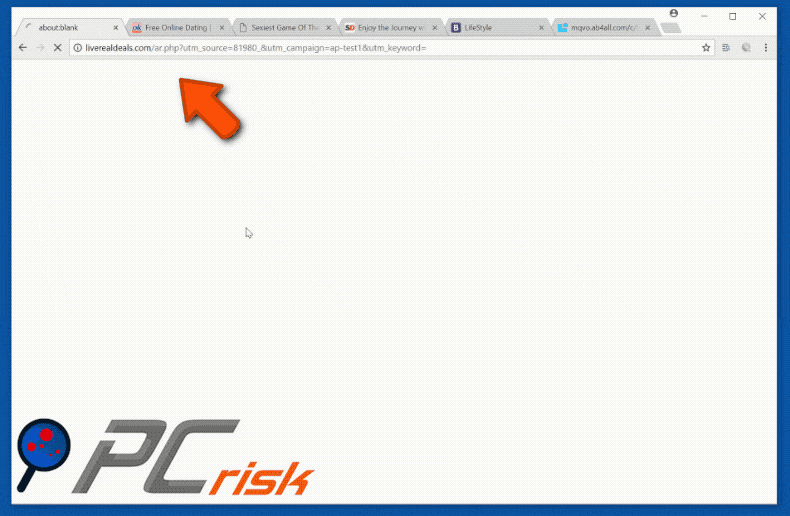
Once installed, PUAs open new tabs/windows and redirect users to liverealdeals.com, which then causes additional (typically 2-3) redirects to other untrustworthy sites that are likely to cause high-risk computer infections.
Furthermore, most PUAs continually deliver intrusive ads that might lead to untrustworthy sites or run scripts designed to download and install other potentially unwanted applications.
These ads often come in the form of coupons, banners, surveys, pop-ups, etc., and are displayed through tools that enable placement of third party graphical content on any site and conceal underlying content.
Another negative aspect of PUAs is that most applications of this type record user-system information, including IP addresses, search queries, keystrokes, URLs of visited websites, geo-locations, etc. In some cases, PUAs also collect personal/sensitive information.
This is used to generate revenue for PUA developers by sharing it with third parties (potentially cyber criminals). If these details fall into the wrong hands, they could be misused and users might encounter privacy issues or browsing safety problems. Cyber criminals are also capable of stealing users' identities. We strongly recommend that you uninstall these applications immediately.
| Name | liverealdeals.com pop-up |
| Threat Type | Adware, Unwanted ads, Pop-up Virus |
| Symptoms | Seeing advertisements not originating from the sites you are browsing. Intrusive pop-up ads. Decreased Internet browsing speed. |
| Distribution methods | Deceptive pop-up ads, free software installers (bundling), fake flash player installers. |
| Damage | Decreased computer performance, browser tracking - privacy issues, possible additional malware infections. |
| Malware Removal (Windows) |
To eliminate possible malware infections, scan your computer with legitimate antivirus software. Our security researchers recommend using Combo Cleaner. Download Combo CleanerTo use full-featured product, you have to purchase a license for Combo Cleaner. 7 days free trial available. Combo Cleaner is owned and operated by RCS LT, the parent company of PCRisk.com. |
Most potentially unwanted applications are virtually identical. They offer useful features/tools and claim to be legitimate applications, however, PUAs deliver no real value for regular users and have only one purpose - to generate revenue for their developers. Installed applications of this type pose a direct threat to your privacy and Internet browsing safety and cause many other problems.
How did adware install on my computer?
Many of these potentially unwanted applications can be downloaded from their official websites, however, due to the lack of knowledge and careless behaviour of many users, they often infiltrate systems without their permission. They are often installed using a deceptive marketing method called "bundling" - stealth installation of potentially unwanted applications together with regular software.
Generally, information regarding the presence of these applications is not properly disclosed - software developers hide bundled applications in the "Advanced", "Custom" options (and other settings) of the installation processes. Furthermore, many users also tend to click ads, even when visiting dubious web pages.
How to avoid installation of potentially unwanted applications?
Be careful when downloading/installing software, browsing the web, and clicking ads. Download software using official sources and directs links. Avoid using third party software downloaders and installers. Do not download software using torrents or other similar sources. Check "Advanced", "Custom", and other sections of the installation processes.
Avoid clicking suspicious ads - they may seem legitimate, but once clicked, redirect users to untrustworthy websites (gambling, pornography, adult dating, etc.).
If you are redirected to a website of this type, close it and uninstall any suspicious entries (plug-ins, add-ons, extensions, etc.) that might have been installed when you visited the untrustworthy site. If your computer is already infected with rogue applications, we recommend running a scan with Combo Cleaner Antivirus for Windows to automatically eliminate them.
Instant automatic malware removal:
Manual threat removal might be a lengthy and complicated process that requires advanced IT skills. Combo Cleaner is a professional automatic malware removal tool that is recommended to get rid of malware. Download it by clicking the button below:
DOWNLOAD Combo CleanerBy downloading any software listed on this website you agree to our Privacy Policy and Terms of Use. To use full-featured product, you have to purchase a license for Combo Cleaner. 7 days free trial available. Combo Cleaner is owned and operated by RCS LT, the parent company of PCRisk.com.
Quick menu:
- What is liverealdeals.com?
- STEP 1. Uninstall adware applications using Control Panel.
- STEP 2. Remove adware from Internet Explorer.
- STEP 3. Remove rogue plug-ins from Google Chrome.
- STEP 4. Remove adware-type extensions from Mozilla Firefox.
- STEP 5. Remove malicious extensions from Safari.
- STEP 6. Remove rogue plug-ins from Microsoft Edge.
Adware removal:
Windows 11 users:

Right-click on the Start icon, select Apps and Features. In the opened window search for the application you want to uninstall, after locating it, click on the three vertical dots and select Uninstall.
Windows 10 users:

Right-click in the lower left corner of the screen, in the Quick Access Menu select Control Panel. In the opened window choose Programs and Features.
Windows 7 users:

Click Start (Windows Logo at the bottom left corner of your desktop), choose Control Panel. Locate Programs and click Uninstall a program.
macOS (OSX) users:

Click Finder, in the opened screen select Applications. Drag the app from the Applications folder to the Trash (located in your Dock), then right click the Trash icon and select Empty Trash.
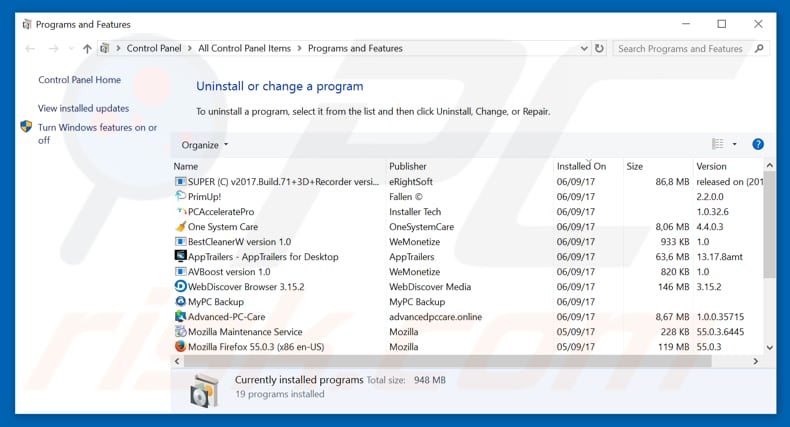
In the uninstall programs window, look for any potentially unwanted applications, select these entries and click "Uninstall" or "Remove".
After uninstalling the potentially unwanted application that causes liverealdeals.com redirects, scan your computer for any remaining unwanted components or possible malware infections. To scan your computer, use recommended malware removal software.
DOWNLOAD remover for malware infections
Combo Cleaner checks if your computer is infected with malware. To use full-featured product, you have to purchase a license for Combo Cleaner. 7 days free trial available. Combo Cleaner is owned and operated by RCS LT, the parent company of PCRisk.com.
Remove adware from Internet browsers:
Video showing how to remove potentially unwanted browser add-ons:
 Remove malicious add-ons from Internet Explorer:
Remove malicious add-ons from Internet Explorer:
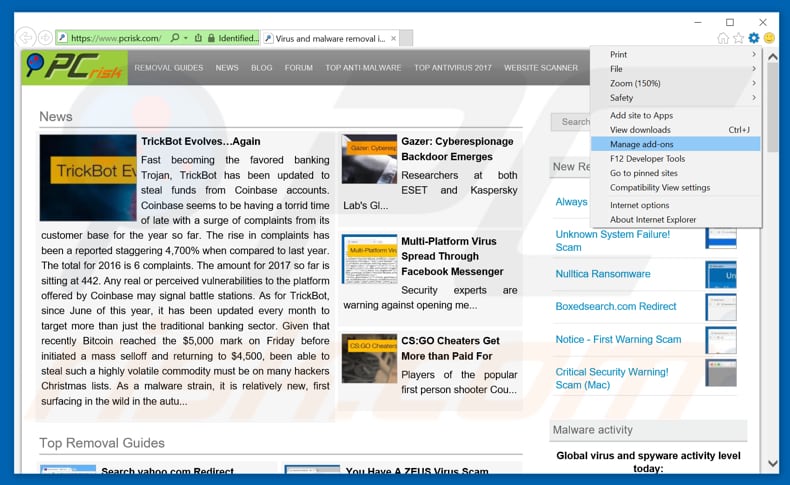
Click the "gear" icon ![]() (at the top right corner of Internet Explorer), select "Manage Add-ons". Look for any recently-installed suspicious browser extensions, select these entries and click "Remove".
(at the top right corner of Internet Explorer), select "Manage Add-ons". Look for any recently-installed suspicious browser extensions, select these entries and click "Remove".
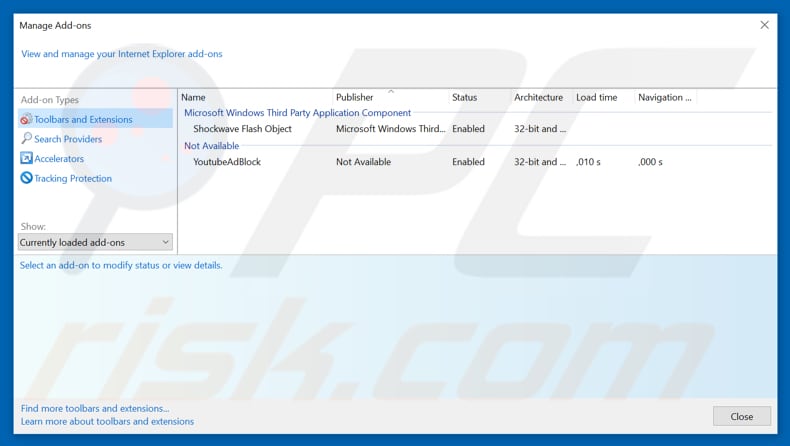
Optional method:
If you continue to have problems with removal of the liverealdeals.com pop-up, reset your Internet Explorer settings to default.
Windows XP users: Click Start, click Run, in the opened window type inetcpl.cpl In the opened window click the Advanced tab, then click Reset.

Windows Vista and Windows 7 users: Click the Windows logo, in the start search box type inetcpl.cpl and click enter. In the opened window click the Advanced tab, then click Reset.

Windows 8 users: Open Internet Explorer and click the gear icon. Select Internet Options.

In the opened window, select the Advanced tab.

Click the Reset button.

Confirm that you wish to reset Internet Explorer settings to default by clicking the Reset button.

 Remove malicious extensions from Google Chrome:
Remove malicious extensions from Google Chrome:
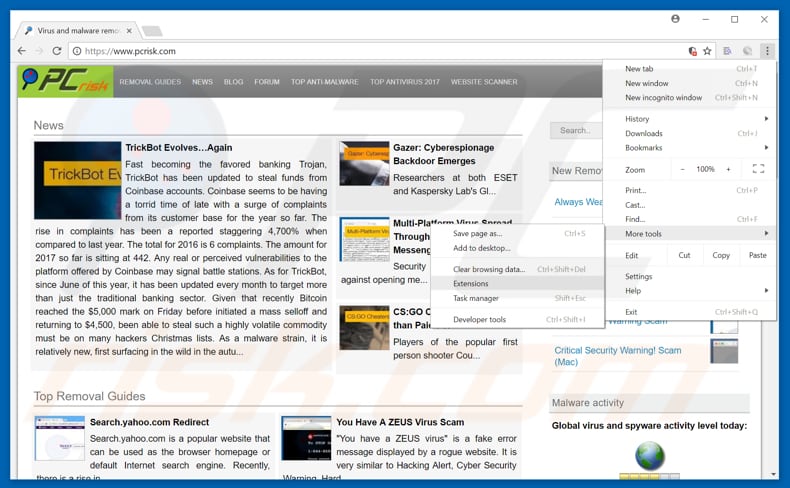
Click the Chrome menu icon ![]() (at the top right corner of Google Chrome), select "More tools" and click "Extensions". Locate all recently-installed suspicious browser add-ons and remove them.
(at the top right corner of Google Chrome), select "More tools" and click "Extensions". Locate all recently-installed suspicious browser add-ons and remove them.
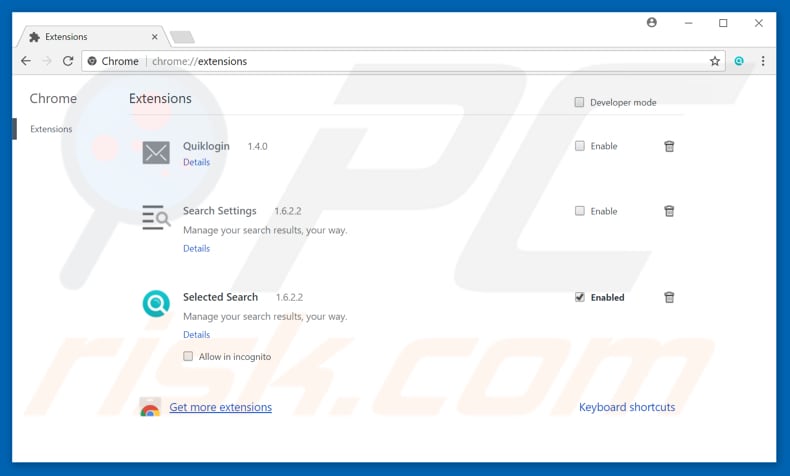
Optional method:
If you continue to have problems with removal of the liverealdeals.com pop-up, reset your Google Chrome browser settings. Click the Chrome menu icon ![]() (at the top right corner of Google Chrome) and select Settings. Scroll down to the bottom of the screen. Click the Advanced… link.
(at the top right corner of Google Chrome) and select Settings. Scroll down to the bottom of the screen. Click the Advanced… link.

After scrolling to the bottom of the screen, click the Reset (Restore settings to their original defaults) button.

In the opened window, confirm that you wish to reset Google Chrome settings to default by clicking the Reset button.

 Remove malicious plug-ins from Mozilla Firefox:
Remove malicious plug-ins from Mozilla Firefox:
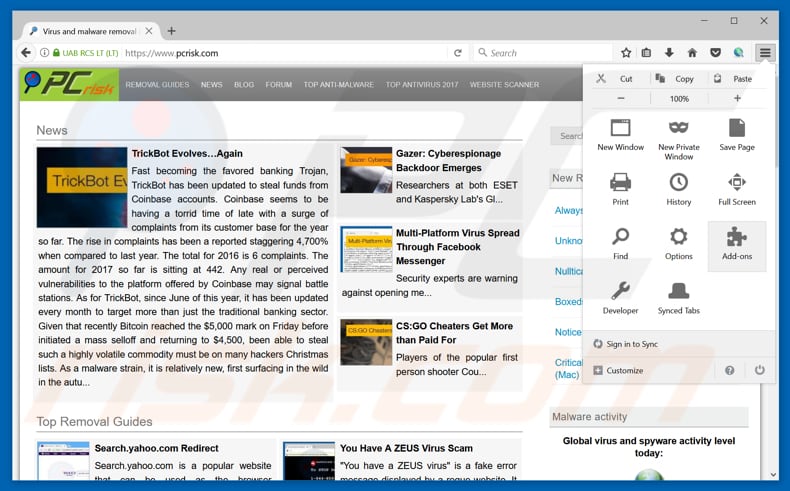
Click the Firefox menu ![]() (at the top right corner of the main window), select "Add-ons". Click "Extensions", in the opened window, remove all recently-installed suspicious browser plug-ins.
(at the top right corner of the main window), select "Add-ons". Click "Extensions", in the opened window, remove all recently-installed suspicious browser plug-ins.
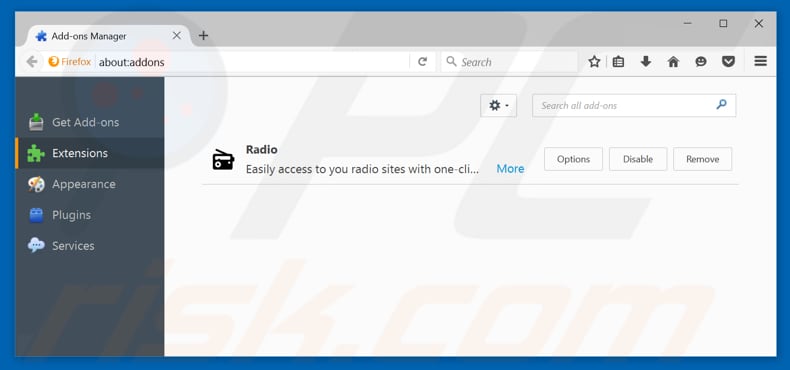
Optional method:
Computer users who have problems with liverealdeals.com pop-up removal can reset their Mozilla Firefox settings.
Open Mozilla Firefox, at the top right corner of the main window, click the Firefox menu, ![]() in the opened menu, click Help.
in the opened menu, click Help.

Select Troubleshooting Information.

In the opened window, click the Refresh Firefox button.

In the opened window, confirm that you wish to reset Mozilla Firefox settings to default by clicking the Refresh Firefox button.

 Remove malicious extensions from Safari:
Remove malicious extensions from Safari:

Make sure your Safari browser is active, click Safari menu, and select Preferences....

In the opened window click Extensions, locate any recently installed suspicious extension, select it and click Uninstall.
Optional method:
Make sure your Safari browser is active and click on Safari menu. From the drop down menu select Clear History and Website Data...

In the opened window select all history and click the Clear History button.

 Remove malicious extensions from Microsoft Edge:
Remove malicious extensions from Microsoft Edge:

Click the Edge menu icon ![]() (at the upper-right corner of Microsoft Edge), select "Extensions". Locate all recently-installed suspicious browser add-ons and click "Remove" below their names.
(at the upper-right corner of Microsoft Edge), select "Extensions". Locate all recently-installed suspicious browser add-ons and click "Remove" below their names.

Optional method:
If you continue to have problems with removal of the liverealdeals.com pop-up, reset your Microsoft Edge browser settings. Click the Edge menu icon ![]() (at the top right corner of Microsoft Edge) and select Settings.
(at the top right corner of Microsoft Edge) and select Settings.

In the opened settings menu select Reset settings.

Select Restore settings to their default values. In the opened window, confirm that you wish to reset Microsoft Edge settings to default by clicking the Reset button.

- If this did not help, follow these alternative instructions explaining how to reset the Microsoft Edge browser.
Summary:
 Commonly, adware or potentially unwanted applications infiltrate Internet browsers through free software downloads. Note that the safest source for downloading free software is via developers' websites only. To avoid installation of adware, be very attentive when downloading and installing free software. When installing previously-downloaded free programs, choose the custom or advanced installation options – this step will reveal any potentially unwanted applications listed for installation together with your chosen free program.
Commonly, adware or potentially unwanted applications infiltrate Internet browsers through free software downloads. Note that the safest source for downloading free software is via developers' websites only. To avoid installation of adware, be very attentive when downloading and installing free software. When installing previously-downloaded free programs, choose the custom or advanced installation options – this step will reveal any potentially unwanted applications listed for installation together with your chosen free program.
Post a comment:
If you have additional information on liverealdeals.com pop-up or it's removal please share your knowledge in the comments section below.
Share:

Tomas Meskauskas
Expert security researcher, professional malware analyst
I am passionate about computer security and technology. I have an experience of over 10 years working in various companies related to computer technical issue solving and Internet security. I have been working as an author and editor for pcrisk.com since 2010. Follow me on Twitter and LinkedIn to stay informed about the latest online security threats.
PCrisk security portal is brought by a company RCS LT.
Joined forces of security researchers help educate computer users about the latest online security threats. More information about the company RCS LT.
Our malware removal guides are free. However, if you want to support us you can send us a donation.
DonatePCrisk security portal is brought by a company RCS LT.
Joined forces of security researchers help educate computer users about the latest online security threats. More information about the company RCS LT.
Our malware removal guides are free. However, if you want to support us you can send us a donation.
Donate
▼ Show Discussion