Get free scan and check if your device is infected.
Remove it nowTo use full-featured product, you have to purchase a license for Combo Cleaner. Seven days free trial available. Combo Cleaner is owned and operated by RCS LT, the parent company of PCRisk.com.
What is rayjump.com?
Rayjump.com is another rogue website (similar to click.new-posts.support, adxfactory.com, click-now-on-this.online, etc.) that redirects users to other dubious/untrustworthy websites. Most users visit rayjump.com inadvertently - they are redirected to it by unwanted applications that are installed without users' consent.
Typically, apps of this kind cause unwanted redirects, collect user information, deliver intrusive advertisements and, in some cases, affect computer performance.
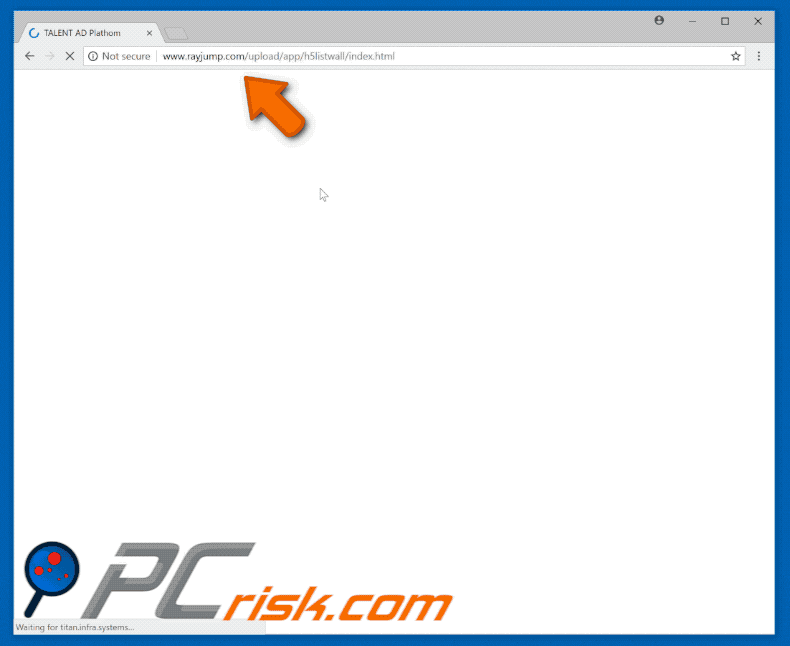
More about apps promoting rogue addresses
Following infiltration, unwanted applications force browsers to open new tabs (or windows) and trigger redirects to rayjump.com. From here, users are redirected to even more (usually two or three) other potentially malicious/untrustworthy sites. Redirects to these websites can result in high-risk computer infections.
Furthermore, those apps collect user-system information (IP addresses, visited websites, search queries, geo-locations, and so on), and share it with third parties (who use private data to generate revenue). There is a high probability that some shared data will include sensitive/personally identifiable information.
Information tracking and sharing can lead to privacy issues or even identity theft. Furthermore, potentially unwanted applications deliver intrusive ads displayed using tools that enable placement of third party graphical content on any site. Typically, these are delivered as coupons, banners, surveys, pop-ups, and in other similar forms.
They often conceal underlying content and significantly diminish the browsing experience. Furthermore, once clicked, these ads redirect users to untrustworthy/potentially malicious sites or execute scripts that download and install potentially unwanted applications.
In addition to information tracking and intrusive ads, some of those apps run background tasks that can affect computer performance. Therefore, having apps of this kind installed can slow down your system. We strongly recommend that you uninstall all installed unwanted apps immediately.
| Name | rayjump.com pop-up |
| Threat Type | Adware, Unwanted ads, Pop-up Virus |
| Symptoms | Seeing advertisements not originating from the sites you are browsing. Intrusive pop-up ads. Decreased Internet browsing speed. |
| Distribution methods | Deceptive pop-up ads, free software installers (bundling), fake flash player installers. |
| Damage | Decreased computer performance, browser tracking - privacy issues, possible additional malware infections. |
| Malware Removal (Windows) |
To eliminate possible malware infections, scan your computer with legitimate antivirus software. Our security researchers recommend using Combo Cleaner. Download Combo CleanerTo use full-featured product, you have to purchase a license for Combo Cleaner. 7 days free trial available. Combo Cleaner is owned and operated by RCS LT, the parent company of PCRisk.com. |
Most adware-type apps are virtually identical - typically, they claim to provide "useful functionality" (useful tools, features etc.), however, promises to enable useful functions are merely attempts to give the impression of legitimacy. Most are designed only to generate revenue (by delivering ads, collecting and sharing data, causing unwanted redirects, etc.) and deliver no real value for regular users.
How did adware install on my computer?
Many shady apps have official download websites on which users can download them, however, lack of knowledge and careless behaviour by many users often leads to unintentional installations. In many cases, developers use a deceptive marketing method called "bundling" - stealth installation of unwanted apps with other regular programs/software.
Developers conceal unwanted installations by hiding these programs within "Custom", "Advanced", and other similar options/settings of the installation processes. Many users tend to skip installation steps by quickly clicking "Next" (or another similar) button and inadvertently allowing questionable apps to be installed.
Many users also tend to click "tempting" advertisements while browsing the web. Both unnoticed bundled programs and clicked intrusive ads can lead to inadvertent installation of potentially unwanted applications.
How to avoid installation of unwanted applications?
As mentioned above, careless behaviour often leads to installation of potentially unwanted applications. We advise you not to skip software installation steps (especially if the software is free) and check all available "Custom", "Advanced, and other similar options and settings of the installation processes. This also applies to checkboxes that are ticked by default.
Opt-out of any unwanted offers and only then proceed to the next step, or finish the installation. Download software from official sources only and avoid using third party software downloaders/installers or torrents to download software.
Be aware that many intrusive ads these days appear legitimate, however, they are easy to recognise - they lead to suspicious/untrustworthy websites (such as pornography, adult dating, gambling, etc.). If you experience such a redirect, quit the site immediately and check all installed extensions/add-ons/plug-ins on your browser.
If you find any suspicious or unwanted/suspicious applications, uninstall them immediately. Also take this step with programs installed on your computer. If your computer is already infected with rogue applications, we recommend running a scan with Combo Cleaner Antivirus for Windows to automatically eliminate them.
Instant automatic malware removal:
Manual threat removal might be a lengthy and complicated process that requires advanced IT skills. Combo Cleaner is a professional automatic malware removal tool that is recommended to get rid of malware. Download it by clicking the button below:
DOWNLOAD Combo CleanerBy downloading any software listed on this website you agree to our Privacy Policy and Terms of Use. To use full-featured product, you have to purchase a license for Combo Cleaner. 7 days free trial available. Combo Cleaner is owned and operated by RCS LT, the parent company of PCRisk.com.
Quick menu:
- What is rayjump.com?
- STEP 1. Uninstall adware applications using Control Panel.
- STEP 2. Remove adware from Internet Explorer.
- STEP 3. Remove rogue plug-ins from Google Chrome.
- STEP 4. Remove adware-type extensions from Mozilla Firefox.
- STEP 5. Remove malicious extensions from Safari.
- STEP 6. Remove rogue plug-ins from Microsoft Edge.
Adware removal:
Windows 11 users:

Right-click on the Start icon, select Apps and Features. In the opened window search for the application you want to uninstall, after locating it, click on the three vertical dots and select Uninstall.
Windows 10 users:

Right-click in the lower left corner of the screen, in the Quick Access Menu select Control Panel. In the opened window choose Programs and Features.
Windows 7 users:

Click Start (Windows Logo at the bottom left corner of your desktop), choose Control Panel. Locate Programs and click Uninstall a program.
macOS (OSX) users:

Click Finder, in the opened screen select Applications. Drag the app from the Applications folder to the Trash (located in your Dock), then right click the Trash icon and select Empty Trash.
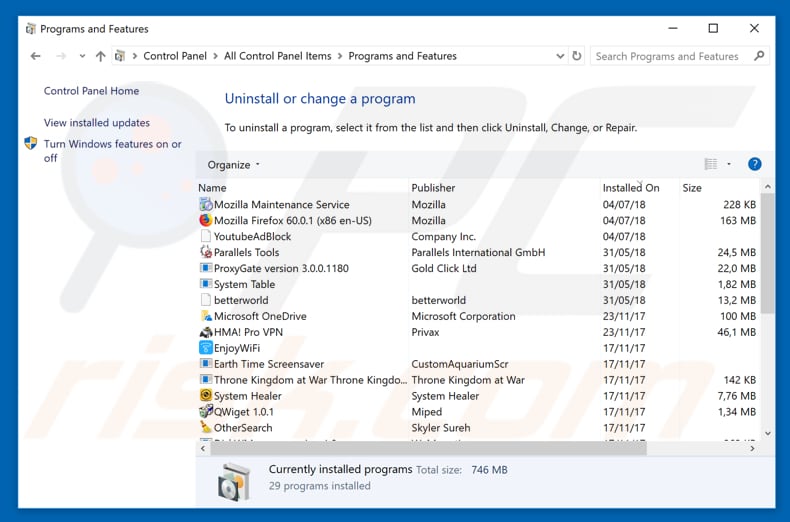
In the uninstall programs window, look for any potentially unwanted programs, select these entries and click "Uninstall" or "Remove".
After uninstalling the potentially unwanted program that causes rayjump.com redirects, scan your computer for any remaining unwanted components or possible malware infections. To scan your computer, use top-antivirus recommended malware removal software.
DOWNLOAD remover for malware infections
Combo Cleaner checks if your computer is infected with malware. To use full-featured product, you have to purchase a license for Combo Cleaner. 7 days free trial available. Combo Cleaner is owned and operated by RCS LT, the parent company of PCRisk.com.
Remove adware from Internet browsers:
Video showing how to remove potentially unwanted browser add-ons:
 Remove malicious add-ons from Internet Explorer:
Remove malicious add-ons from Internet Explorer:
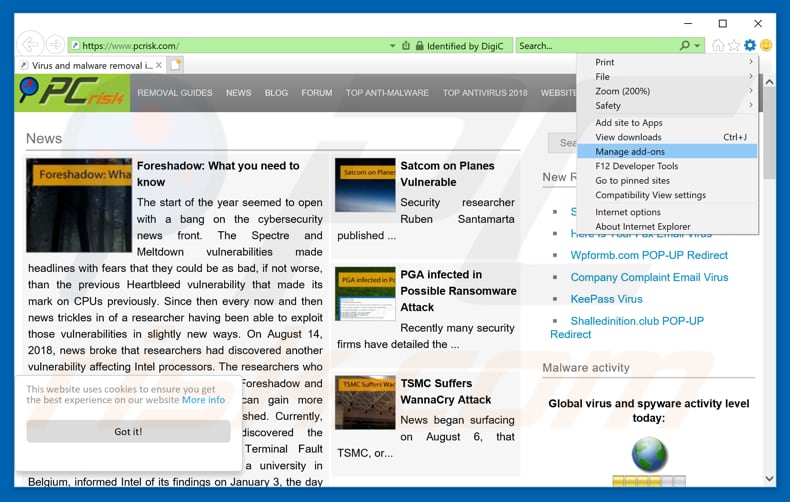
Click the "gear" icon ![]() (at the top right corner of Internet Explorer), select "Manage Add-ons". Look for any recently-installed suspicious browser extensions, select these entries and click "Remove".
(at the top right corner of Internet Explorer), select "Manage Add-ons". Look for any recently-installed suspicious browser extensions, select these entries and click "Remove".
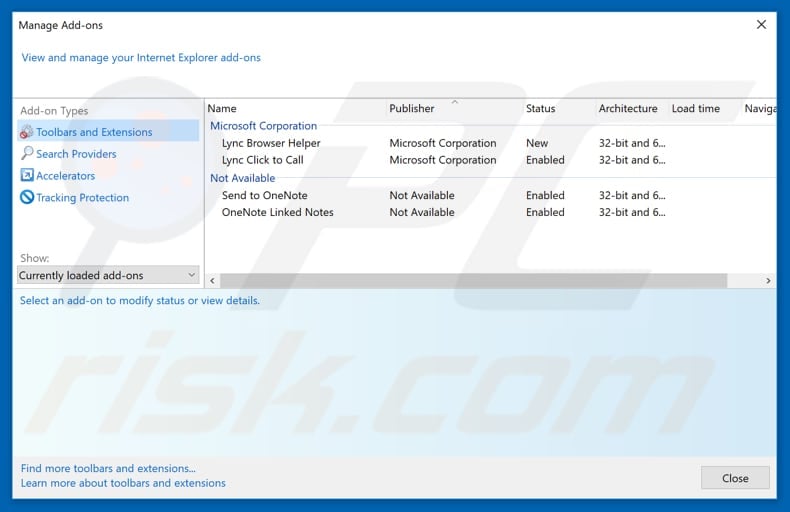
Optional method:
If you continue to have problems with removal of the rayjump.com pop-up, reset your Internet Explorer settings to default.
Windows XP users: Click Start, click Run, in the opened window type inetcpl.cpl In the opened window click the Advanced tab, then click Reset.

Windows Vista and Windows 7 users: Click the Windows logo, in the start search box type inetcpl.cpl and click enter. In the opened window click the Advanced tab, then click Reset.

Windows 8 users: Open Internet Explorer and click the gear icon. Select Internet Options.

In the opened window, select the Advanced tab.

Click the Reset button.

Confirm that you wish to reset Internet Explorer settings to default by clicking the Reset button.

 Remove malicious extensions from Google Chrome:
Remove malicious extensions from Google Chrome:
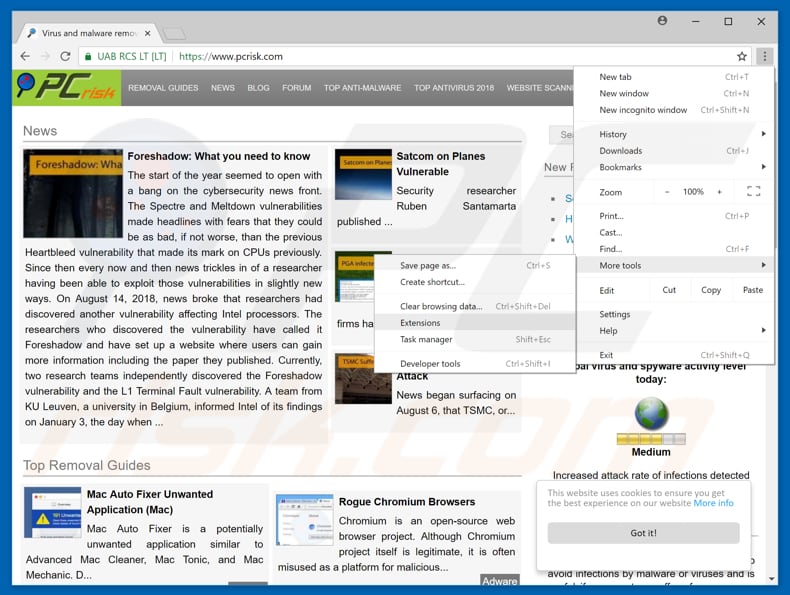
Click the Chrome menu icon ![]() (at the top right corner of Google Chrome), select "More tools" and click "Extensions". Locate all recently-installed suspicious browser add-ons and remove them.
(at the top right corner of Google Chrome), select "More tools" and click "Extensions". Locate all recently-installed suspicious browser add-ons and remove them.
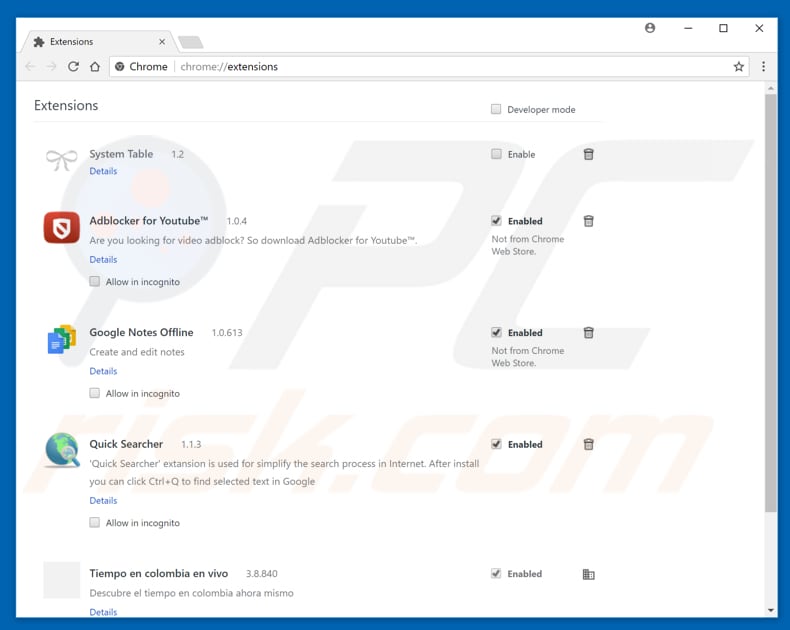
Optional method:
If you continue to have problems with removal of the rayjump.com pop-up, reset your Google Chrome browser settings. Click the Chrome menu icon ![]() (at the top right corner of Google Chrome) and select Settings. Scroll down to the bottom of the screen. Click the Advanced… link.
(at the top right corner of Google Chrome) and select Settings. Scroll down to the bottom of the screen. Click the Advanced… link.

After scrolling to the bottom of the screen, click the Reset (Restore settings to their original defaults) button.

In the opened window, confirm that you wish to reset Google Chrome settings to default by clicking the Reset button.

 Remove malicious plug-ins from Mozilla Firefox:
Remove malicious plug-ins from Mozilla Firefox:
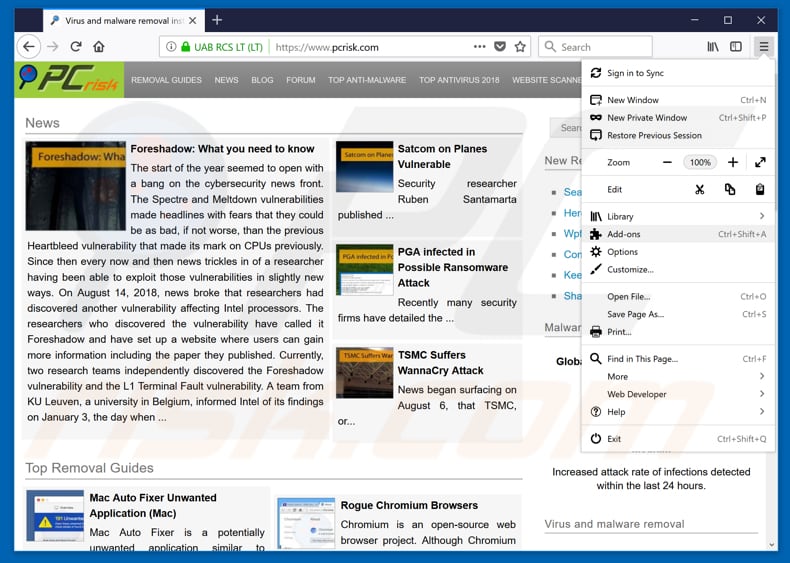
Click the Firefox menu ![]() (at the top right corner of the main window), select "Add-ons". Click "Extensions", in the opened window, remove all recently-installed suspicious browser plug-ins.
(at the top right corner of the main window), select "Add-ons". Click "Extensions", in the opened window, remove all recently-installed suspicious browser plug-ins.
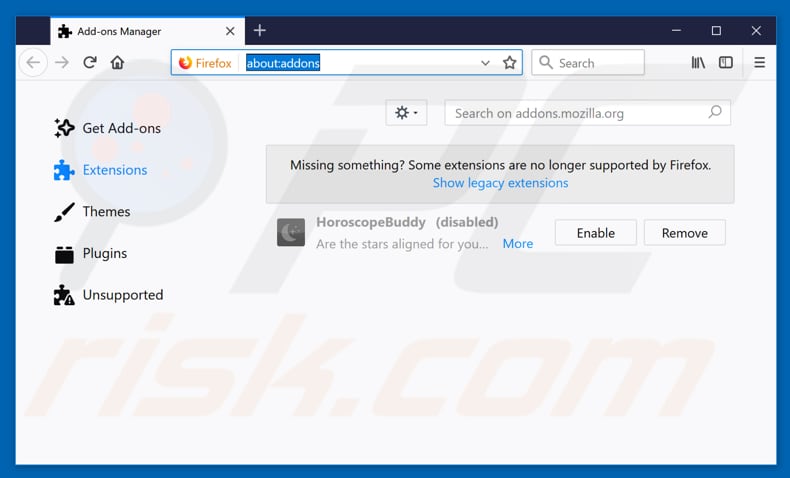
Optional method:
Computer users who have problems with rayjump.com pop-up removal can reset their Mozilla Firefox settings.
Open Mozilla Firefox, at the top right corner of the main window, click the Firefox menu, ![]() in the opened menu, click Help.
in the opened menu, click Help.

Select Troubleshooting Information.

In the opened window, click the Refresh Firefox button.

In the opened window, confirm that you wish to reset Mozilla Firefox settings to default by clicking the Refresh Firefox button.

 Remove malicious extensions from Safari:
Remove malicious extensions from Safari:

Make sure your Safari browser is active, click Safari menu, and select Preferences....

In the opened window click Extensions, locate any recently installed suspicious extension, select it and click Uninstall.
Optional method:
Make sure your Safari browser is active and click on Safari menu. From the drop down menu select Clear History and Website Data...

In the opened window select all history and click the Clear History button.

 Remove malicious extensions from Microsoft Edge:
Remove malicious extensions from Microsoft Edge:

Click the Edge menu icon ![]() (at the upper-right corner of Microsoft Edge), select "Extensions". Locate all recently-installed suspicious browser add-ons and click "Remove" below their names.
(at the upper-right corner of Microsoft Edge), select "Extensions". Locate all recently-installed suspicious browser add-ons and click "Remove" below their names.

Optional method:
If you continue to have problems with removal of the rayjump.com pop-up, reset your Microsoft Edge browser settings. Click the Edge menu icon ![]() (at the top right corner of Microsoft Edge) and select Settings.
(at the top right corner of Microsoft Edge) and select Settings.

In the opened settings menu select Reset settings.

Select Restore settings to their default values. In the opened window, confirm that you wish to reset Microsoft Edge settings to default by clicking the Reset button.

- If this did not help, follow these alternative instructions explaining how to reset the Microsoft Edge browser.
Summary:
 Commonly, adware or potentially unwanted applications infiltrate Internet browsers through free software downloads. Note that the safest source for downloading free software is via developers' websites only. To avoid installation of adware, be very attentive when downloading and installing free software. When installing previously-downloaded free programs, choose the custom or advanced installation options – this step will reveal any potentially unwanted applications listed for installation together with your chosen free program.
Commonly, adware or potentially unwanted applications infiltrate Internet browsers through free software downloads. Note that the safest source for downloading free software is via developers' websites only. To avoid installation of adware, be very attentive when downloading and installing free software. When installing previously-downloaded free programs, choose the custom or advanced installation options – this step will reveal any potentially unwanted applications listed for installation together with your chosen free program.
Post a comment:
If you have additional information on rayjump.com pop-up or it's removal please share your knowledge in the comments section below.
Frequently Asked Questions (FAQ)
What harm can adware cause?
In most cases, adware shows ads that conceal website content. Also, it can slow down a computer, invade privacy, and open pages like rayjump.com.
What does adware do?
In most cases, the purpose of adware is to display various advertisements (e.g., banners, coupons, pop-up ads).
How do adware developers generate revenue?
They use adware to promote various products, services, websites, etc. Most of them are affiliates (participate in affiliate programs).
Will Combo Cleaner remove adware?
Yes, Combo Cleaner will scan your computer and remove adware from the operating system. In some cases, it is difficult to remove adware manually because components belonging to the adware remain in the system even when the software itself is no longer present.
Share:

Tomas Meskauskas
Expert security researcher, professional malware analyst
I am passionate about computer security and technology. I have an experience of over 10 years working in various companies related to computer technical issue solving and Internet security. I have been working as an author and editor for pcrisk.com since 2010. Follow me on Twitter and LinkedIn to stay informed about the latest online security threats.
PCrisk security portal is brought by a company RCS LT.
Joined forces of security researchers help educate computer users about the latest online security threats. More information about the company RCS LT.
Our malware removal guides are free. However, if you want to support us you can send us a donation.
DonatePCrisk security portal is brought by a company RCS LT.
Joined forces of security researchers help educate computer users about the latest online security threats. More information about the company RCS LT.
Our malware removal guides are free. However, if you want to support us you can send us a donation.
Donate
▼ Show Discussion