Home.docpdfconverter.com Redirect
![]() Written by Tomas Meskauskas on (updated)
Written by Tomas Meskauskas on (updated)
What is home.docpdfconverter.com?
home.docpdfconverter.com is one of many fake search engines that claims to be a legitimate search engine - supposedly providing an enhanced browsing experience by generating improved results.
On initial inspection, this site may seem similar to legitimate search engines delivering useful features, but this is a deceptive strategy used by most hijackers. Developers promote this fake search engine using a browser hijacker app called Doc Pdf Converter, which converts .doc files to .pdf, and vice versa.
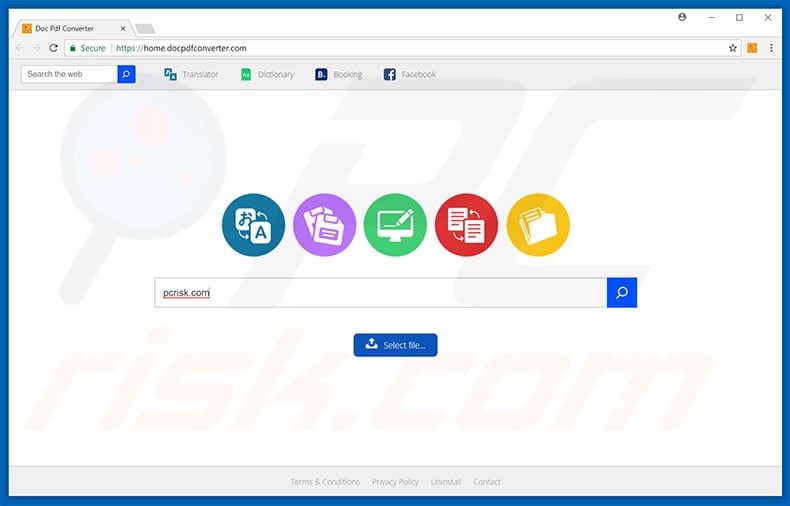
Doc Pdf Converter is a browser hijacker that offers a conversion tool and other features (such as a translator and dictionary) by installing it from the docpdfconverter.com website. This may seem a useful app, however, installing it will allow the Doc Pdf Converter to hijack your web browser, modify its settings, and collect data relating to your browsing behaviour.
It targets popular browsers such as Google Chrome, Mozilla Firefox, and Internet Explorer by installing itself as an extension, add-on, or a program. Once installed, it assigns the homepage, search engine, and new tab URL to home.docpdfconverter.com When a search query is made, users are redirected to Yahoo search, a legitimate search engine.
A search engine that redirects to another is pointless. Furthermore, using the home.docpdfconverter.com search engine allow it to collect browsing-related data such as visited websites, IP addresses, search queries, and so on. It is likely that the recorded information will be shared with third parties and used by developers to generate revenue. This can lead to even bigger problems such as privacy breach and identity theft.
home.docpdfconverter.com is not the only fake search engine claiming to be useful by providing a better overall browsing experience, or offering so-called 'useful features' such as online PDF and DOC file conversion, translations and a dictionary. Other examples are Stream It Where, Stream On The Web, and My Flight App.
Most browser hijackers such as this have just one purpose - to generate revenue and profit from unsuspecting users. Furthermore, fake search engines usually cause misleading or unwanted redirects. Browser hijackers are known to provide results that lead to various malicious or untrustworthy sites, and it is recommended that you eliminate them immediately.
How did Doc Pdf Converter install on my computer?
The Doc Pdf Converter browser hijacker can be installed is through the docpdfconverter.com website, however, it is possible that it appeared on your computer in other ways. In most cases browser hijackers infiltrate the system through intrusive advertisements or using the 'bundling' method (when certain software, such as a browser hijacker, is installed with other software that you download from the Internet).
These bundled apps are often hidden in download or installation processes - in the "Custom"/"Advanced" (or similar) settings. It is also possible that home.docpdfconverter.com has infiltrated your system through intrusive ads - these redirect you to malicious websites and execute particular scripts that download or install software in a stealthy manner.
When installing software, many users tend to rush installation steps without studying the settings. Furthermore, users often click various ads or suspicious buttons, links within emails from unknown senders, and so on. This careless behaviour leads to installation of potentially unwanted programs (PUPs) such as the Doc Pdf Converter browser hijacker.
How to avoid installation of potentially unwanted applications?
Online behaviour is often the cause of these problems. To avoid installation of potentially unwanted software, pay attention when installing or downloading software, especially if it is free. Check all available installation options and settings and opt-out of unwanted options, especially it is an extra feature or program that you do not wish to install.
Avoid unofficial software download sources or third party software downloaders/installers. Do not click pop-up ads or suspicious "Download" and other similar buttons. Make sure that your antivirus software is enabled at all times. If your computer is already infected with Doc Pdf Converter, we recommend running a scan with Combo Cleaner Antivirus for Windows to automatically eliminate this browser hijacker.
Website promoting Doc Pdf Converter browser hijacker:
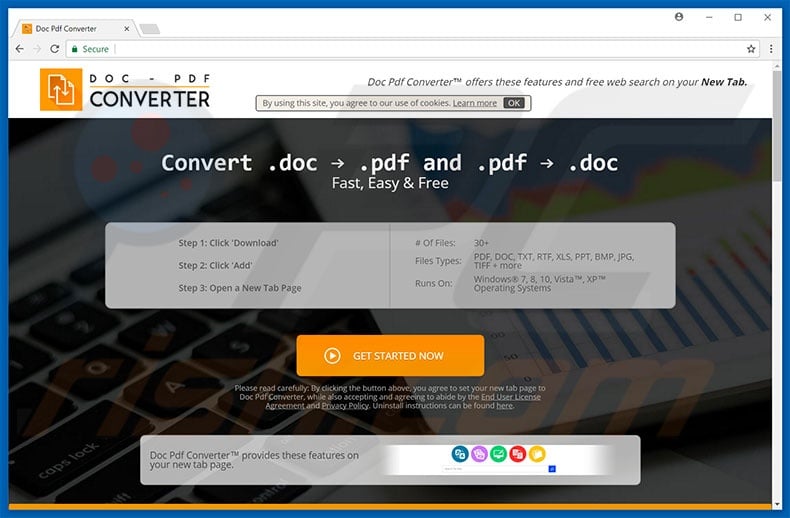
Instant automatic malware removal:
Manual threat removal might be a lengthy and complicated process that requires advanced IT skills. Combo Cleaner is a professional automatic malware removal tool that is recommended to get rid of malware. Download it by clicking the button below:
▼ DOWNLOAD Combo Cleaner
By downloading any software listed on this website you agree to our Privacy Policy and Terms of Use. To use full-featured product, you have to purchase a license for Combo Cleaner. 7 days free trial available. Combo Cleaner is owned and operated by Rcs Lt, the parent company of PCRisk.com read more.
Quick menu:
- What is home.docpdfconverter.com?
- STEP 1. Uninstall Doc Pdf Converter application using Control Panel.
- STEP 2. Remove home.docpdfconverter.com redirect from Internet Explorer.
- STEP 3. Remove Doc Pdf Converter browser hijacker from Google Chrome.
- STEP 4. Remove home.docpdfconverter.com homepage and default search engine from Mozilla Firefox.
- STEP 5. Remove home.docpdfconverter.com redirect from Safari.
- STEP 6. Remove rogue plug-ins from Microsoft Edge.
Doc Pdf Converter browser hijacker removal:
Windows 11 users:

Right-click on the Start icon, select Apps and Features. In the opened window search for the application you want to uninstall, after locating it, click on the three vertical dots and select Uninstall.
Windows 10 users:

Right-click in the lower left corner of the screen, in the Quick Access Menu select Control Panel. In the opened window choose Programs and Features.
Windows 7 users:

Click Start (Windows Logo at the bottom left corner of your desktop), choose Control Panel. Locate Programs and click Uninstall a program.
macOS (OSX) users:

Click Finder, in the opened screen select Applications. Drag the app from the Applications folder to the Trash (located in your Dock), then right click the Trash icon and select Empty Trash.
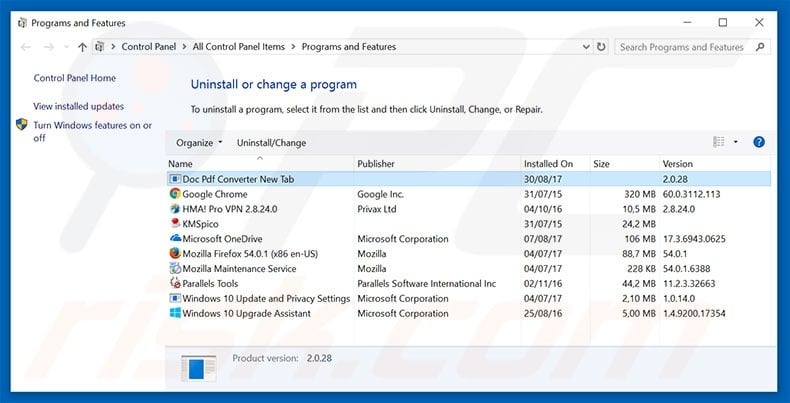
In the uninstall programs window: look for any recently installed suspicious applications (for example, "Doc Pdf Converter New Tab"), select these entries and click "Uninstall" or "Remove".
After uninstalling the potentially unwanted programs that cause browser redirects to the home.docpdfconverter.com website, scan your computer for any remaining unwanted components. To scan your computer, use recommended malware removal software.
Doc Pdf Converter browser hijacker removal from Internet browsers:
Video showing how to remove browser redirects:
 Remove malicious add-ons from Internet Explorer:
Remove malicious add-ons from Internet Explorer:
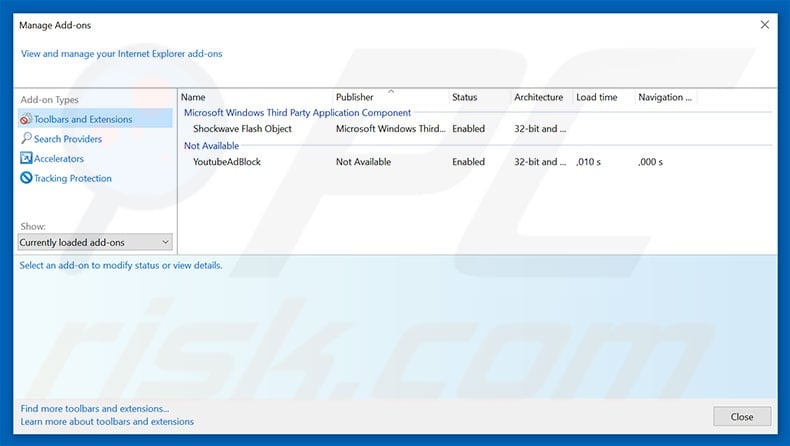
Click the "gear" icon ![]() (at the top right corner of Internet Explorer), select "Manage Add-ons". Look for any recently installed suspicious extensions, select these entries and click "Remove".
(at the top right corner of Internet Explorer), select "Manage Add-ons". Look for any recently installed suspicious extensions, select these entries and click "Remove".
Change your homepage:
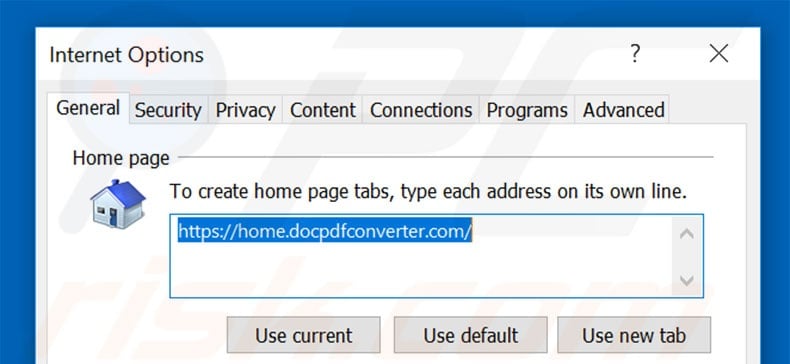
Click the "gear" icon ![]() (at the top right corner of Internet Explorer), select "Internet Options", in the opened window, remove hxxp://home.docpdfconverter.com and enter your preferred domain, which will open each time you launch Internet Explorer. You can also enter about: blank to open a blank page when you start Internet Explorer.
(at the top right corner of Internet Explorer), select "Internet Options", in the opened window, remove hxxp://home.docpdfconverter.com and enter your preferred domain, which will open each time you launch Internet Explorer. You can also enter about: blank to open a blank page when you start Internet Explorer.
Change your default search engine:
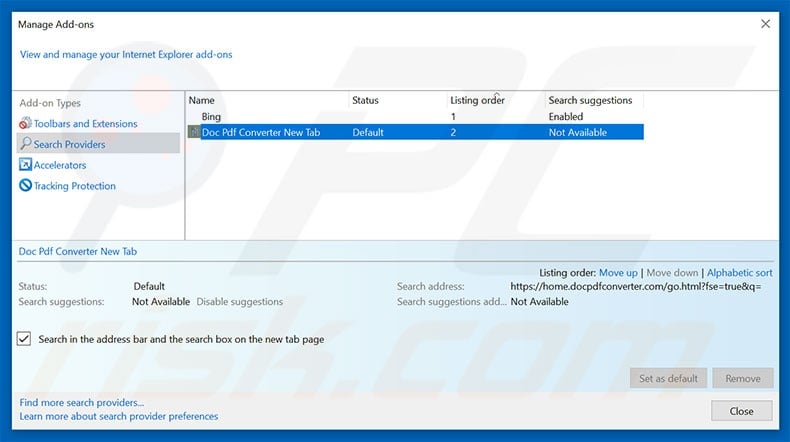
Click the "gear" icon ![]() (at the top right corner of Internet Explorer), select "Manage Add-ons". In the opened window, select "Search Providers", set "Google", "Bing", or any other preferred search engine as your default and then remove "Doc Pdf Converter New Tab".
(at the top right corner of Internet Explorer), select "Manage Add-ons". In the opened window, select "Search Providers", set "Google", "Bing", or any other preferred search engine as your default and then remove "Doc Pdf Converter New Tab".
Optional method:
If you continue to have problems with removal of the doc pdf converter browser hijacker, reset your Internet Explorer settings to default.
Windows XP users: Click Start, click Run, in the opened window type inetcpl.cpl In the opened window click the Advanced tab, then click Reset.

Windows Vista and Windows 7 users: Click the Windows logo, in the start search box type inetcpl.cpl and click enter. In the opened window click the Advanced tab, then click Reset.

Windows 8 users: Open Internet Explorer and click the gear icon. Select Internet Options.

In the opened window, select the Advanced tab.

Click the Reset button.

Confirm that you wish to reset Internet Explorer settings to default by clicking the Reset button.

 Remove malicious extensions from Google Chrome:
Remove malicious extensions from Google Chrome:
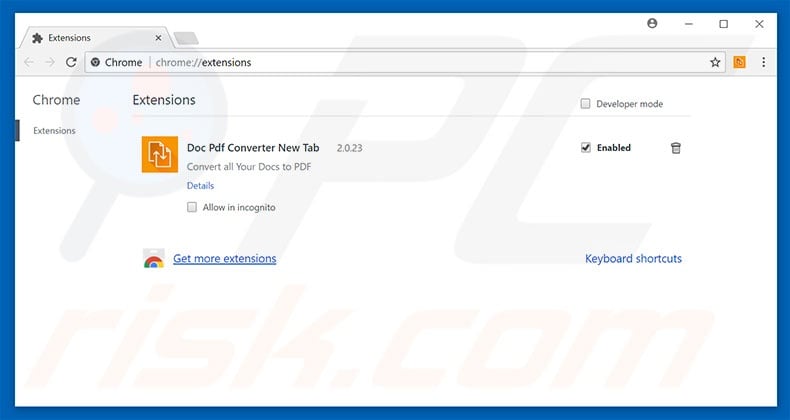
Click the Chrome menu icon ![]() (at the top right corner of Google Chrome), select "More tools" and click "Extensions". Locate "Doc Pdf Converter New Tab" and other recently-installed suspicious browser add-ons, and remove them.
(at the top right corner of Google Chrome), select "More tools" and click "Extensions". Locate "Doc Pdf Converter New Tab" and other recently-installed suspicious browser add-ons, and remove them.
Change your homepage:
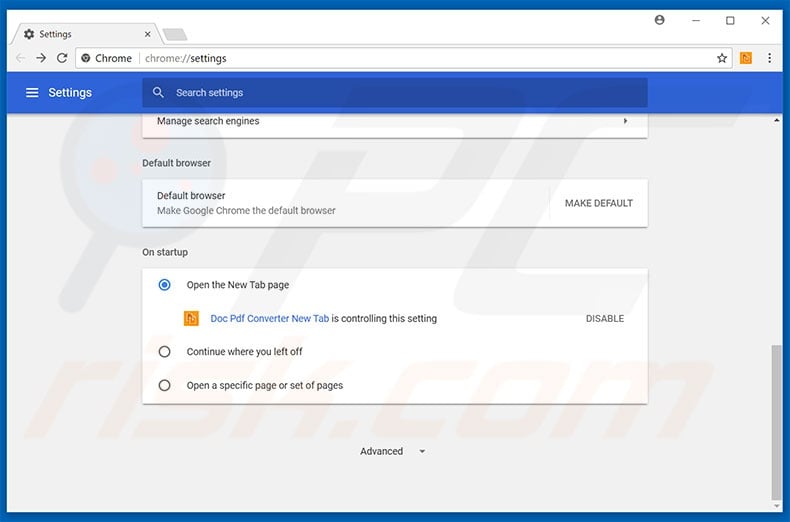
Click the Chrome menu icon ![]() (at the top right corner of Google Chrome), select "Settings". In the "On startup" section, disable "Doc Pdf Converter New Tab", look for a browser hijacker URL (hxxp://www.home.docpdfconverter.com) below the “Open a specific or set of pages” option. If present, click on the three vertical dots icon and select “Remove”.
(at the top right corner of Google Chrome), select "Settings". In the "On startup" section, disable "Doc Pdf Converter New Tab", look for a browser hijacker URL (hxxp://www.home.docpdfconverter.com) below the “Open a specific or set of pages” option. If present, click on the three vertical dots icon and select “Remove”.
Change your default search engine:
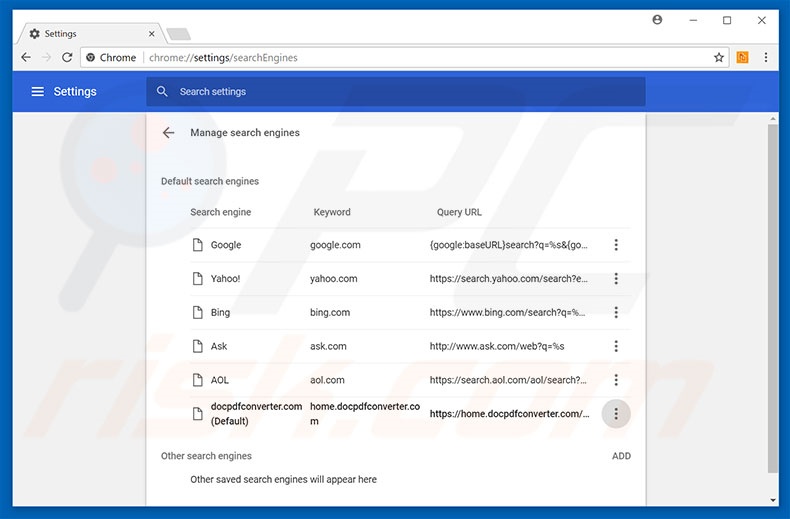
To change your default search engine in Google Chrome: Click the Chrome menu icon ![]() (at the top right corner of Google Chrome), select "Settings", in the "Search engine" section, click "Manage search engines...", in the opened list, look for "home.docpdfconverter.com", and when located, click the three vertical dots near this URL and select "Remove from list".
(at the top right corner of Google Chrome), select "Settings", in the "Search engine" section, click "Manage search engines...", in the opened list, look for "home.docpdfconverter.com", and when located, click the three vertical dots near this URL and select "Remove from list".
Optional method:
If you continue to have problems with removal of the doc pdf converter browser hijacker, reset your Google Chrome browser settings. Click the Chrome menu icon ![]() (at the top right corner of Google Chrome) and select Settings. Scroll down to the bottom of the screen. Click the Advanced… link.
(at the top right corner of Google Chrome) and select Settings. Scroll down to the bottom of the screen. Click the Advanced… link.

After scrolling to the bottom of the screen, click the Reset (Restore settings to their original defaults) button.

In the opened window, confirm that you wish to reset Google Chrome settings to default by clicking the Reset button.

 Remove malicious plug-ins from Mozilla Firefox:
Remove malicious plug-ins from Mozilla Firefox:
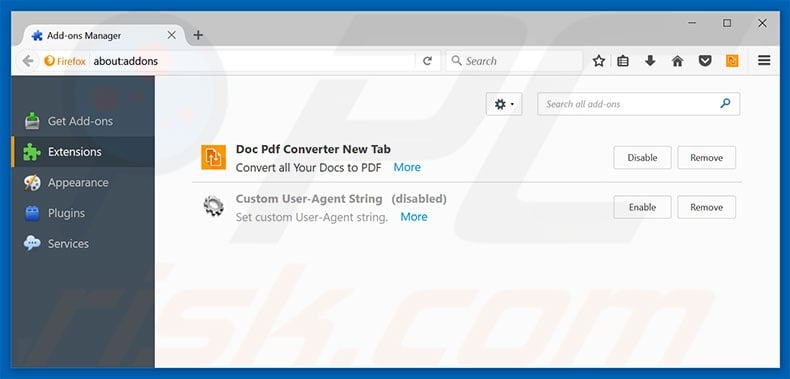
Click the Firefox menu ![]() (at the top right corner of the main window), select "Add-ons". Click on "Extensions" and remove "Doc Pdf Converter New Tab", as well as all other recently installed browser plug-ins.
(at the top right corner of the main window), select "Add-ons". Click on "Extensions" and remove "Doc Pdf Converter New Tab", as well as all other recently installed browser plug-ins.
Change your homepage:
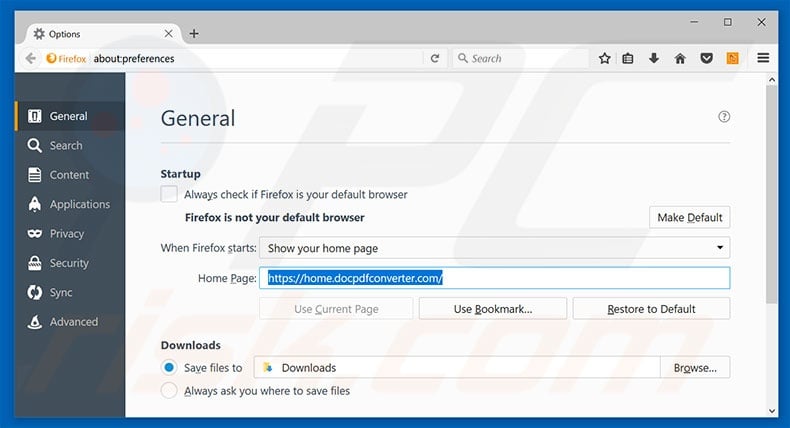
To reset your homepage, click the Firefox menu ![]() (at the top right corner of the main window), then select "Options", in the opened window, remove home.docpdfconverter.com and enter your preferred domain, which will open each time you start Mozilla Firefox.
(at the top right corner of the main window), then select "Options", in the opened window, remove home.docpdfconverter.com and enter your preferred domain, which will open each time you start Mozilla Firefox.
Change your default search engine:
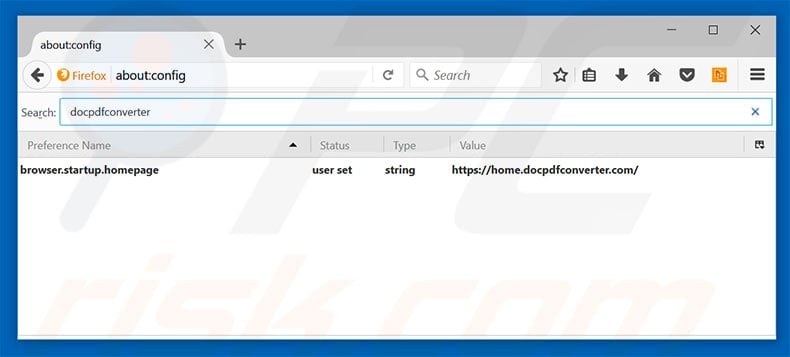
In the URL address bar, type about:config and press Enter.
Click "I'll be careful, I promise!".
In the search filter at the top, type: "docpdfconverter"
Right-click on the found preferences and select "Reset" to restore default values.
Optional method:
Computer users who have problems with doc pdf converter browser hijacker removal can reset their Mozilla Firefox settings.
Open Mozilla Firefox, at the top right corner of the main window, click the Firefox menu, ![]() in the opened menu, click Help.
in the opened menu, click Help.

Select Troubleshooting Information.

In the opened window, click the Refresh Firefox button.

In the opened window, confirm that you wish to reset Mozilla Firefox settings to default by clicking the Refresh Firefox button.

 Remove malicious extensions from Safari:
Remove malicious extensions from Safari:

Make sure your Safari browser is active and click Safari menu, then select Preferences...

In the preferences window select the Extensions tab. Look for any recently installed suspicious extensions and uninstall them.

In the preferences window select General tab and make sure that your homepage is set to a preferred URL, if its altered by a browser hijacker - change it.

In the preferences window select Search tab and make sure that your preferred Internet search engine is selected.
Optional method:
Make sure your Safari browser is active and click on Safari menu. From the drop down menu select Clear History and Website Data...

In the opened window select all history and click the Clear History button.

 Remove malicious extensions from Microsoft Edge:
Remove malicious extensions from Microsoft Edge:

Click the Edge menu icon ![]() (at the top right corner of Microsoft Edge), select "Extensions". Locate any recently-installed suspicious browser add-ons, and remove them.
(at the top right corner of Microsoft Edge), select "Extensions". Locate any recently-installed suspicious browser add-ons, and remove them.
Change your homepage and new tab settings:

Click the Edge menu icon ![]() (at the top right corner of Microsoft Edge), select "Settings". In the "On startup" section look for the name of the browser hijacker and click "Disable".
(at the top right corner of Microsoft Edge), select "Settings". In the "On startup" section look for the name of the browser hijacker and click "Disable".
Change your default Internet search engine:

To change your default search engine in Microsoft Edge: Click the Edge menu icon ![]() (at the top right corner of Microsoft Edge), select "Privacy and services", scroll to bottom of the page and select "Address bar". In the "Search engines used in address bar" section look for the name of the unwanted Internet search engine, when located click the "Disable" button near it. Alternatively you can click on "Manage search engines", in the opened menu look for unwanted Internet search engine. Click on the puzzle icon
(at the top right corner of Microsoft Edge), select "Privacy and services", scroll to bottom of the page and select "Address bar". In the "Search engines used in address bar" section look for the name of the unwanted Internet search engine, when located click the "Disable" button near it. Alternatively you can click on "Manage search engines", in the opened menu look for unwanted Internet search engine. Click on the puzzle icon ![]() near it and select "Disable".
near it and select "Disable".
Optional method:
If you continue to have problems with removal of the doc pdf converter browser hijacker, reset your Microsoft Edge browser settings. Click the Edge menu icon ![]() (at the top right corner of Microsoft Edge) and select Settings.
(at the top right corner of Microsoft Edge) and select Settings.

In the opened settings menu select Reset settings.

Select Restore settings to their default values. In the opened window, confirm that you wish to reset Microsoft Edge settings to default by clicking the Reset button.

- If this did not help, follow these alternative instructions explaining how to reset the Microsoft Edge browser.
Summary:
 A browser hijacker is a type of adware infection that modifies Internet browser settings by assigning the homepage and default Internet search engine settings to some other (unwanted) website URL. Commonly, this type of adware infiltrates operating systems through free software downloads. If your download is managed by a download client, ensure that you decline offers to install advertised toolbars or applications that seek to change your homepage and default Internet search engine settings.
A browser hijacker is a type of adware infection that modifies Internet browser settings by assigning the homepage and default Internet search engine settings to some other (unwanted) website URL. Commonly, this type of adware infiltrates operating systems through free software downloads. If your download is managed by a download client, ensure that you decline offers to install advertised toolbars or applications that seek to change your homepage and default Internet search engine settings.
Post a comment:
If you have additional information on doc pdf converter browser hijacker or it's removal please share your knowledge in the comments section below.

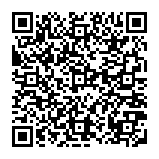
▼ Show Discussion