How to spot scams like "You Are Using An Older Version Of Chrome"
AdwareAlso Known As: "You are using an older version of Chrome" (SocGholish) scam campaign
Get free scan and check if your device is infected.
Remove it nowTo use full-featured product, you have to purchase a license for Combo Cleaner. Seven days free trial available. Combo Cleaner is owned and operated by RCS LT, the parent company of PCRisk.com.
What is "You Are Using An Older Version Of Chrome"?
Similar to Firefox Requires A Manual Update, "You Are Using An Older Version Of Chrome" is a fake warning message displayed by malicious websites. Users often visit these sites inadvertently. This scam campaign is labeled as SocGholish.
Research shows that cyber criminals hijack poorly-protected, yet legitimate, websites and inject them with scripts that redirect to other sites displaying the "You Are Using An Older Version Of Chrome" warning. In this way, users attempt to reach legitimate sites, but end up visiting malicious ones.
This technique is quite uncommon, since users are typically redirected to scam sites by intrusive advertisements (displayed by malicious web pages) or unwanted programs.

More about the "You Are Using An Older Version Of Chrome" (SocGholish) scam
"You Are Using An Older Version Of Chrome" states that the Google Chrome browser is outdated and encourages users to download the latest version. In fact, this is a scam. Rather than downloading an actual browser update, users end up downloading "Auto.Update.Zip", "Chrome.Update.zip" or similar archives containing the NetSupport Manager Rat.
There is also a high probability that along with (or instead of) NetSupport Manager Rat, users will download and install malware (e.g., ransomware, adware, etc.) Therefore, we recommend that you close the "You Are Using An Older Version Of Chrome" warning message immediately.
These sites are one of the main reasons why applications have implemented an "update" functionality. Third party update tools should never be used. If you are unable to close malicious sites, you should close the browser via Task Manager or reboot the entire system.
Note that, after re-running web browsers, you should not restore previous sessions, otherwise you will return to the malicious sites.
More about unwanted programs
As mentioned above, scam websites are often promoted using unwanted programs that infiltrate systems without permission. Causing unwanted redirects is only one of several unwanted features. They are also likely to deliver intrusive ads, gather information, and even run unwanted processes in the background.
Intrusive advertisements are delivered using tools that enable placement of third party graphical content on any site. Most conceal underlying website content, thereby diminishing the browsing experience. Furthermore, these ads often conceal underlying content, thereby significantly diminishing the browsing experience.
In addition, they might redirect to malicious sites or even run scripts designed to download/install malware. Therefore, even a single click can result in high-risk computer infections. Another significant downside is data tracking. Apps of this kind are known to record user-system information relating to browsing habits.
Collected data (URLs visited, pages viewed, queries entered into search engines, keystrokes, Internet Protocol addresses, geo-locations, etc.) often contain personal details that developers share with third parties (potentially, cyber criminals) who misuse the information to generate revenue.
Therefore, having data-tracking apps installed on your computer can lead to serious privacy issues or even identity theft. Misuse of system resources is also an issue.
Some unwanted apps mine cryptocurrencies or run other unwanted processes in the background. In this way, they misuse resources without users' consent, thereby significantly diminishing overall system performance. You are strongly advised to eliminate all unwanted programs immediately.
| Name | You Are Using An Older Version Of Chrome Scam (SocGholish) |
| Threat Type | Scam, Social Engineering, Fraud |
| Fake Claim | The installed version of the Chrome browser is outdated |
| Disguise | Legitimate page owned by Google |
| Related Domains | blacksaltys[.]com, fetchdataajax[.]com, foundedbrounded[.]org, groundrats[.]org, leatherbook[.]org, loopconstruct[.]com, modernkeys[.]org, objmapper[.]com, packedbrick[.]com, promiseresolverdev[.]com, rednosehorse[.]com, smthwentwrong[.]com, variablescopetool[.]com, virtualdc[.]org, north-atlantic[.]com, fifa2022worldcup[.]net, full4u[.]xyz, tobramedical[.]com |
| Detection Names (north-atlantic[.]com) | alphaMountain.ai (Malicious), Combo Cleaner (Malware), ESET (Malware), G-Data (Malware), Full List Of Detections (VirusTotal) |
| Detection Names (fifa2022worldcup[.]net) | CyRadar (Malicious), Fortinet (Phishing), ESET-NOD32 (), Netcraft (Malicious), Full List Of Detections (VirusTotal) |
| Symptoms | Fake error messages, fake system warnings, pop-up errors, hoax computer scan. |
| Distribution methods | Compromised websites, rogue online pop-up ads, unwanted applications. |
| Damage | Loss of sensitive private information, monetary loss, identity theft, possible malware infections. |
| Malware Removal (Windows) |
To eliminate possible malware infections, scan your computer with legitimate antivirus software. Our security researchers recommend using Combo Cleaner. Download Combo CleanerTo use full-featured product, you have to purchase a license for Combo Cleaner. 7 days free trial available. Combo Cleaner is owned and operated by RCS LT, the parent company of PCRisk.com. |
Apps of this kind in general
During years of research we have discovered hundreds of unwanted programs, most of which are virtually identical. They typically offer "useful features", however, all apps of this kind are designed only to generate revenue for the developers - claims to enable useful functionality are merely attempts to trick unsuspecting users to install.
In fact, most unwanted apps provide no real value and pose a direct threat to your privacy and Internet browsing safety.
How did unwanted programs install on my computer?
To proliferate unwanted programs, developers often employ two methods: 1) "bundling", and; 2) intrusive advertising. "Bundling" is stealth installation of unwanted programs together with regular software. Developers conceal "bundled" programs within various sections (usually "Custom/Advanced" settings) of the download/installation processes.
Many users rush these procedures and skip steps. In addition, they click suspicious advertisements without understanding the possible consequences. In doing so, they expose their systems to risk of various infections and compromise their privacy.
How to avoid installation of unwanted applications?
Poor knowledge and careless behavior are the main reasons for computer infections. The key to safety is caution. Therefore, to prevent system infiltration by unwanted apps, be very careful when browsing the Internet and downloading/installing software.
Research shows that cyber criminals invest a great deal of time and resources into intrusive ad design, making them appear legitimate, however, the ads redirect to dubious sites (e.g., gambling, pornography, and so on). If you encounter these redirects, immediately remove all dubious applications and browser plug-ins.
It is also very important to select "Custom/Advanced" settings, closely observe each download/installation step, and opt-out of all additionally-included programs.
Appearance of the "You Are Using An Older Version Of Chrome" scam page (GIF)

Text presented in this website:
You are using an older version of Chrome
Update now to keep your Chrome browser running smoothly and securely.
Your download will begin automatically. If not, click here.
An example of a fake Google update website used to spread Atomic stealer:
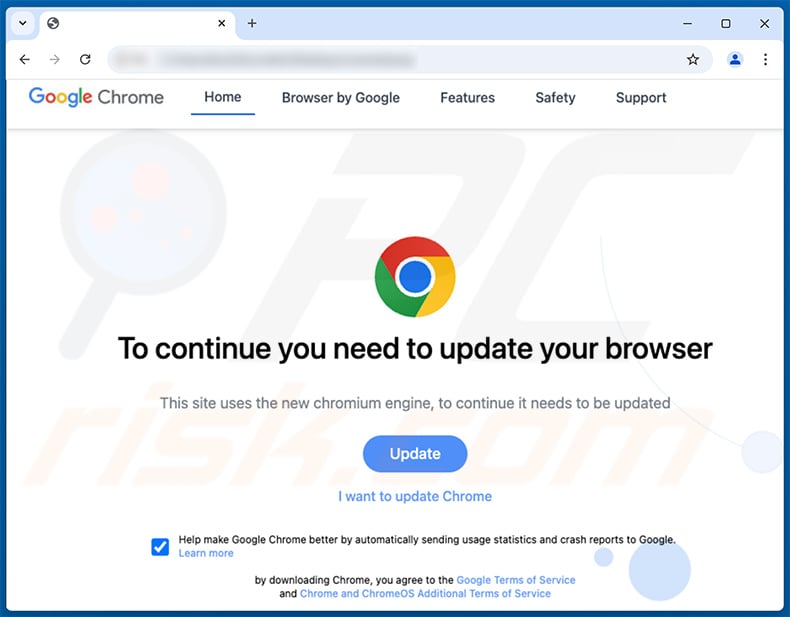
Rogue process running after downloading the fake update:

Instant automatic malware removal:
Manual threat removal might be a lengthy and complicated process that requires advanced IT skills. Combo Cleaner is a professional automatic malware removal tool that is recommended to get rid of malware. Download it by clicking the button below:
DOWNLOAD Combo CleanerBy downloading any software listed on this website you agree to our Privacy Policy and Terms of Use. To use full-featured product, you have to purchase a license for Combo Cleaner. 7 days free trial available. Combo Cleaner is owned and operated by RCS LT, the parent company of PCRisk.com.
Quick menu:
- What is You Are Using An Older Version Of Chrome?
- STEP 1. Uninstall adware applications using Control Panel.
- STEP 2. Remove rogue plug-ins from Google Chrome.
- STEP 3. Remove adware-type extensions from Mozilla Firefox.
- STEP 4. Remove malicious extensions from Safari.
- STEP 5. Remove rogue plug-ins from Microsoft Edge.
Adware removal:
Windows 11 users:

Right-click on the Start icon, select Apps and Features. In the opened window search for the application you want to uninstall, after locating it, click on the three vertical dots and select Uninstall.
Windows 10 users:

Right-click in the lower left corner of the screen, in the Quick Access Menu select Control Panel. In the opened window choose Programs and Features.
Windows 7 users:

Click Start (Windows Logo at the bottom left corner of your desktop), choose Control Panel. Locate Programs and click Uninstall a program.
macOS (OSX) users:

Click Finder, in the opened screen select Applications. Drag the app from the Applications folder to the Trash (located in your Dock), then right click the Trash icon and select Empty Trash.

In the uninstall programs window, look for any unwanted applications, select these entries and click "Uninstall" or "Remove".
After uninstalling the unwanted application, scan your computer for any remaining unwanted components or possible malware infections. To scan your computer, use recommended malware removal software.
DOWNLOAD remover for malware infections
Combo Cleaner checks if your computer is infected with malware. To use full-featured product, you have to purchase a license for Combo Cleaner. 7 days free trial available. Combo Cleaner is owned and operated by RCS LT, the parent company of PCRisk.com.
Remove adware from Internet browsers:
Video showing how to remove unwanted browser add-ons:
 Remove malicious extensions from Google Chrome:
Remove malicious extensions from Google Chrome:

Click the Chrome menu icon ![]() (at the top right corner of Google Chrome), select "More tools" and click "Extensions". Locate all recently-installed suspicious extensions, select these entries and click "Remove".
(at the top right corner of Google Chrome), select "More tools" and click "Extensions". Locate all recently-installed suspicious extensions, select these entries and click "Remove".

Optional method:
If you continue to have problems with removal of the "you are using an older version of chrome" (socgholish) scam campaign, reset your Google Chrome browser settings. Click the Chrome menu icon ![]() (at the top right corner of Google Chrome) and select Settings. Scroll down to the bottom of the screen. Click the Advanced… link.
(at the top right corner of Google Chrome) and select Settings. Scroll down to the bottom of the screen. Click the Advanced… link.

After scrolling to the bottom of the screen, click the Reset (Restore settings to their original defaults) button.

In the opened window, confirm that you wish to reset Google Chrome settings to default by clicking the Reset button.

 Remove malicious plug-ins from Mozilla Firefox:
Remove malicious plug-ins from Mozilla Firefox:

Click the Firefox menu ![]() (at the top right corner of the main window), select "Add-ons and themes". Click "Extensions", in the opened window locate all recently-installed suspicious extensions, click on the three dots and then click "Remove".
(at the top right corner of the main window), select "Add-ons and themes". Click "Extensions", in the opened window locate all recently-installed suspicious extensions, click on the three dots and then click "Remove".

Optional method:
Computer users who have problems with "you are using an older version of chrome" (socgholish) scam campaign removal can reset their Mozilla Firefox settings.
Open Mozilla Firefox, at the top right corner of the main window, click the Firefox menu, ![]() in the opened menu, click Help.
in the opened menu, click Help.

Select Troubleshooting Information.

In the opened window, click the Refresh Firefox button.

In the opened window, confirm that you wish to reset Mozilla Firefox settings to default by clicking the Refresh Firefox button.

 Remove malicious extensions from Safari:
Remove malicious extensions from Safari:

Make sure your Safari browser is active, click Safari menu, and select Preferences....

In the opened window click Extensions, locate any recently installed suspicious extension, select it and click Uninstall.
Optional method:
Make sure your Safari browser is active and click on Safari menu. From the drop down menu select Clear History and Website Data...

In the opened window select all history and click the Clear History button.

 Remove malicious extensions from Microsoft Edge:
Remove malicious extensions from Microsoft Edge:

Click the Edge menu icon ![]() (at the upper-right corner of Microsoft Edge), select "Extensions". Locate all recently-installed suspicious browser add-ons and click "Remove" below their names.
(at the upper-right corner of Microsoft Edge), select "Extensions". Locate all recently-installed suspicious browser add-ons and click "Remove" below their names.

Optional method:
If you continue to have problems with removal of the "you are using an older version of chrome" (socgholish) scam campaign, reset your Microsoft Edge browser settings. Click the Edge menu icon ![]() (at the top right corner of Microsoft Edge) and select Settings.
(at the top right corner of Microsoft Edge) and select Settings.

In the opened settings menu select Reset settings.

Select Restore settings to their default values. In the opened window, confirm that you wish to reset Microsoft Edge settings to default by clicking the Reset button.

- If this did not help, follow these alternative instructions explaining how to reset the Microsoft Edge browser.
Summary:
 Commonly, adware or potentially unwanted applications infiltrate Internet browsers through free software downloads. Note that the safest source for downloading free software is via developers' websites only. To avoid installation of adware, be very attentive when downloading and installing free software. When installing previously-downloaded free programs, choose the custom or advanced installation options – this step will reveal any potentially unwanted applications listed for installation together with your chosen free program.
Commonly, adware or potentially unwanted applications infiltrate Internet browsers through free software downloads. Note that the safest source for downloading free software is via developers' websites only. To avoid installation of adware, be very attentive when downloading and installing free software. When installing previously-downloaded free programs, choose the custom or advanced installation options – this step will reveal any potentially unwanted applications listed for installation together with your chosen free program.
Post a comment:
If you have additional information on "you are using an older version of chrome" (socgholish) scam campaign or it's removal please share your knowledge in the comments section below.
Frequently Asked Questions (FAQ)
What is a pop-up scam?
It is a kind of scam where an untrustworthy website shows a deceptive/fake message designed to trick visitors into performing certain actions.
What is the purpose of a pop-up scam?
Typically, scammers use these scams to lure visitors into downloading potentially malicious apps, providing sensitive information, paying for fake services (or purchasing unnecessary software), providing access to their computers, and other purposes.
Why do I encounter fake pop-ups?
Typically, websites that display fake pop-ups get opened via deceptive advertisements or other untrustworthy pages (e.g., websites that use rogue advertising networks like torrent sites and illegal movie streaming pages). Also, they are promoted via notifications from shady pages and advertising-supported apps.
Will Combo Cleaner protect me from pop-up scams?
Combo Cleaner can scan pages and determine whether they are malicious or not. It will warn you about deceptive websites and restrict access to them.
Share:

Tomas Meskauskas
Expert security researcher, professional malware analyst
I am passionate about computer security and technology. I have an experience of over 10 years working in various companies related to computer technical issue solving and Internet security. I have been working as an author and editor for pcrisk.com since 2010. Follow me on Twitter and LinkedIn to stay informed about the latest online security threats.
PCrisk security portal is brought by a company RCS LT.
Joined forces of security researchers help educate computer users about the latest online security threats. More information about the company RCS LT.
Our malware removal guides are free. However, if you want to support us you can send us a donation.
DonatePCrisk security portal is brought by a company RCS LT.
Joined forces of security researchers help educate computer users about the latest online security threats. More information about the company RCS LT.
Our malware removal guides are free. However, if you want to support us you can send us a donation.
Donate
▼ Show Discussion