Get free scan and check if your device is infected.
Remove it nowTo use full-featured product, you have to purchase a license for Combo Cleaner. Seven days free trial available. Combo Cleaner is owned and operated by RCS LT, the parent company of PCRisk.com.
What is Free Premium Flash Games?
Free Premium Flash Games is a family of rogue applications that supposedly allows users to play addictive premium Flash games free of charge. On initial inspection, these apps may seem legitimate and useful, however, they are classed as potentially unwanted programs (PUPs) and adware (advertising malware).
Research shows that users are encouraged to install the apps together with a number of browser plug-ins designed to generate 'malvertising' ads. This adware is likely to collect various user-system information.
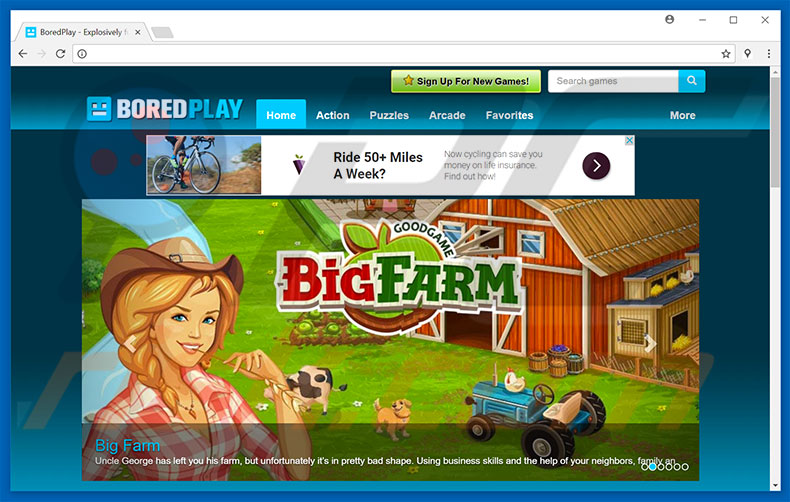
Following infiltration, rogue plug-ins deliver various malvertising ads such as pop-ups, coupons, banners, etc. These are delivered using software tools (including, for example, a "virtual layer") that enable placement of third party graphical content on any site. They often conceal underlying content, thereby significantly diminishing the browsing experience.
In addition, malvertising ads can lead to malicious websites or even run scripts designed to download and install malware. Therefore, even accidental clicks might result in high-risk computer infections.
Research also shows that most adware-type applications record user-system information (such as users' geo-locations, Internet Protocol addresses, website URLs visited, pages viewed, queries entered into search engines, keystrokes, etc.) that might contain personal details.
PUP developers sell this data to third parties for marketing purposes and to generate revenue. Potentially unwanted programs pose a direct threat to your privacy and Internet browsing safety. We strongly advise you to uninstall them immediately.
| Name | Free Premium Flash Games PUPs |
| Threat Type | Adware, Unwanted ads, Pop-up Virus |
| Symptoms | Seeing advertisements not originating from the sites you are browsing. Intrusive pop-up ads. Decreased Internet browsing speed. |
| Distribution methods | Deceptive pop-up ads, free software installers (bundling), fake flash player installers. |
| Damage | Decreased computer performance, browser tracking - privacy issues, possible additional malware infections. |
| Malware Removal (Windows) |
To eliminate possible malware infections, scan your computer with legitimate antivirus software. Our security researchers recommend using Combo Cleaner. Download Combo CleanerTo use full-featured product, you have to purchase a license for Combo Cleaner. 7 days free trial available. Combo Cleaner is owned and operated by RCS LT, the parent company of PCRisk.com. |
The family of Free Premium Flash Games apps includes ArcadeCake, Froovr, ZipArcade, GamerHippo, and dozens of other adware-type applications (check the full list below). All offer identical an feature: access to Flash games. Bear in mind, however, that these programs are designed only to generate revenue for the developers.
Claims to enable 'useful functionality' are merely attempts to give the impression of legitimacy. In fact, all adware-type applications are virtually identical. Most adware (including Free Premium Flash Games family) is useless for regular users. Only a few PUPs provide the functionality promised - they mostly deliver intrusive ads and record various user-system information.
Some misuse system resources to perform various background tasks (such as cryptocurrency mining) without users' consent. In this way, PUPs significantly diminish computer performance.
How did Free Premium Flash Games install on my computer?
Apps from the Free Premium Flash Games family have official download/promotion websites, however, criminals also proliferate this type of adware by employing the aforementioned intrusive ads, and via a deceptive marketing method called "bundling". Therefore, PUPs often infiltrate systems without permission, or users install them inadvertently without their consent.
Bundling is stealth installation of third party applications together with regular software. Developers know that users often rush the download/installation processes and skip steps.
Therefore, they do not properly disclose installation of "bundled" apps and hide this information (usually within the "Custom/Advanced" settings). Rushing the download/installation processes and clicking ads, thus expose systems to risk of various infections and compromises users' privacy.
How to avoid installation of potentially unwanted applications?
The main reasons for computer infections are poor knowledge and careless behavior. Therefore, be very cautious when downloading/installing software and browsing the Internet in general. Bundled applications are mostly distributed using third party download/installation tools. Therefore, using these tools is very risky.
You are strongly advised to download your software from official sources using a direct download URL. Furthermore, carefully analyze each window of the download/installation dialogs and opt-out of all additionally-included programs. Criminals invest a great deal of resources into designing intrusive ads.
Therefore, most appear genuine - determining if they originate from the visited (legitimate) website is virtually impossible. These ads usually lead to malicious websites such as surveys, pornography, adult dating, gambling, etc. If you have clicked ads leading to this type of website, uninstall all suspicious applications and browser plug-ins. The key to computer safety is caution.
List of adware-type applications belonging to Free Premium Flash Games adware family:
| MagicGame GameDaddio ArcadeWizardry ArcadeYum GamingJelly DailyCade PlayZiz JesterCade BoredPlay MahjongArena Piratecade ArcadeStar ArcadeSaga ArcadeZoom ArcadeCake ArcadeXplode GamesManor ArcadeFiesta ArmorArcade GamesJester ArcadeFrontier iArcadePlay MerlinArcade ArcadeSwim ArcadeGem Entrality PlayThunder Ad4Pop SultanArcade GenieGamer |
GenieArcade Qubiv ArcadeTropics ArcadeGala CrushArcade GamesFlight ConnectFlix PlayCosmic TapBreaker YayZap JollyArcade DonutArcade GamesLagoon GamesCaddy ArcadeJet ArcadeJet ArcadeCandy GamerSuperstar ArcadeSafari GamesCake GameZooks GamerHeavenly PlayPopGames GamesCrystal GamesVoyage ArcadeBunny GamingCandy GamingTreasure PlayLunar ArcadeBayou |
MagicArcade GamerGiraffe ClearArcade GamesLava Froovr ArcadeCake ArcadeSauce ArcadeLoot GameSerenity ZipArcade GamesChill ArcadeCookie FunOnlinePlay ArcadeSoda JungleGamer ArcadeRoyal GamesZing DynamiteArcade ArcadeIsle Funcades MartianArcade GamerForest GamesBlox Kozzoo GamerHippo FiziPop Gamesopolis GamesCharm LikeArcade |
Instant automatic malware removal:
Manual threat removal might be a lengthy and complicated process that requires advanced IT skills. Combo Cleaner is a professional automatic malware removal tool that is recommended to get rid of malware. Download it by clicking the button below:
DOWNLOAD Combo CleanerBy downloading any software listed on this website you agree to our Privacy Policy and Terms of Use. To use full-featured product, you have to purchase a license for Combo Cleaner. 7 days free trial available. Combo Cleaner is owned and operated by RCS LT, the parent company of PCRisk.com.
Quick menu:
- What is Free Premium Flash Games?
- STEP 1. Uninstall Free Premium Flash Games application using Control Panel.
- STEP 2. Remove Free Premium Flash Games adware from Internet Explorer.
- STEP 3. Remove Free Premium Flash Games ads from Google Chrome.
- STEP 4. Remove 'Ads by Free Premium Flash Games' from Mozilla Firefox.
- STEP 5. Remove Free Premium Flash Games extension from Safari.
- STEP 6. Remove rogue plug-ins from Microsoft Edge.
Free Premium Flash Games adware removal:
Windows 11 users:

Right-click on the Start icon, select Apps and Features. In the opened window search for the application you want to uninstall, after locating it, click on the three vertical dots and select Uninstall.
Windows 10 users:

Right-click in the lower left corner of the screen, in the Quick Access Menu select Control Panel. In the opened window choose Programs and Features.
Windows 7 users:

Click Start (Windows Logo at the bottom left corner of your desktop), choose Control Panel. Locate Programs and click Uninstall a program.
macOS (OSX) users:

Click Finder, in the opened screen select Applications. Drag the app from the Applications folder to the Trash (located in your Dock), then right click the Trash icon and select Empty Trash.

In the uninstall programs window, look for "Free Premium Flash Games", select this entry and click "Uninstall" or "Remove".
After uninstalling the potentially unwanted program that causes Free Premium Flash Games ads, scan your computer for any remaining unwanted components or possible malware infections. To scan your computer, use recommended malware removal software.
DOWNLOAD remover for malware infections
Combo Cleaner checks if your computer is infected with malware. To use full-featured product, you have to purchase a license for Combo Cleaner. 7 days free trial available. Combo Cleaner is owned and operated by RCS LT, the parent company of PCRisk.com.
Remove Free Premium Flash Games adware from Internet browsers:
Video showing how to remove potentially unwanted browser add-ons:
 Remove malicious add-ons from Internet Explorer:
Remove malicious add-ons from Internet Explorer:

Click the "gear" icon ![]() (at the top right corner of Internet Explorer), select "Manage Add-ons". Look for any recently-installed suspicious browser extensions, select these entries and click "Remove".
(at the top right corner of Internet Explorer), select "Manage Add-ons". Look for any recently-installed suspicious browser extensions, select these entries and click "Remove".

Optional method:
If you continue to have problems with removal of the free premium flash games pups, reset your Internet Explorer settings to default.
Windows XP users: Click Start, click Run, in the opened window type inetcpl.cpl In the opened window click the Advanced tab, then click Reset.

Windows Vista and Windows 7 users: Click the Windows logo, in the start search box type inetcpl.cpl and click enter. In the opened window click the Advanced tab, then click Reset.

Windows 8 users: Open Internet Explorer and click the gear icon. Select Internet Options.

In the opened window, select the Advanced tab.

Click the Reset button.

Confirm that you wish to reset Internet Explorer settings to default by clicking the Reset button.

 Remove malicious extensions from Google Chrome:
Remove malicious extensions from Google Chrome:

Click the Chrome menu icon ![]() (at the top right corner of Google Chrome), select "More tools" and click "Extensions". Locate all recently-installed suspicious browser add-ons, select these entries and click the trash can icon.
(at the top right corner of Google Chrome), select "More tools" and click "Extensions". Locate all recently-installed suspicious browser add-ons, select these entries and click the trash can icon.

Optional method:
If you continue to have problems with removal of the free premium flash games pups, reset your Google Chrome browser settings. Click the Chrome menu icon ![]() (at the top right corner of Google Chrome) and select Settings. Scroll down to the bottom of the screen. Click the Advanced… link.
(at the top right corner of Google Chrome) and select Settings. Scroll down to the bottom of the screen. Click the Advanced… link.

After scrolling to the bottom of the screen, click the Reset (Restore settings to their original defaults) button.

In the opened window, confirm that you wish to reset Google Chrome settings to default by clicking the Reset button.

 Remove malicious plug-ins from Mozilla Firefox:
Remove malicious plug-ins from Mozilla Firefox:

Click the Firefox menu ![]() (at the top right corner of the main window), select "Add-ons". Click "Extensions", in the opened window, remove all recently-installed suspicious browser plug-ins.
(at the top right corner of the main window), select "Add-ons". Click "Extensions", in the opened window, remove all recently-installed suspicious browser plug-ins.

Optional method:
Computer users who have problems with free premium flash games pups removal can reset their Mozilla Firefox settings.
Open Mozilla Firefox, at the top right corner of the main window, click the Firefox menu, ![]() in the opened menu, click Help.
in the opened menu, click Help.

Select Troubleshooting Information.

In the opened window, click the Refresh Firefox button.

In the opened window, confirm that you wish to reset Mozilla Firefox settings to default by clicking the Refresh Firefox button.

 Remove malicious extensions from Safari:
Remove malicious extensions from Safari:

Make sure your Safari browser is active, click Safari menu, and select Preferences....

In the opened window click Extensions, locate any recently installed suspicious extension, select it and click Uninstall.
Optional method:
Make sure your Safari browser is active and click on Safari menu. From the drop down menu select Clear History and Website Data...

In the opened window select all history and click the Clear History button.

 Remove malicious extensions from Microsoft Edge:
Remove malicious extensions from Microsoft Edge:

Click the Edge menu icon ![]() (at the upper-right corner of Microsoft Edge), select "Extensions". Locate all recently-installed suspicious browser add-ons and click "Remove" below their names.
(at the upper-right corner of Microsoft Edge), select "Extensions". Locate all recently-installed suspicious browser add-ons and click "Remove" below their names.

Optional method:
If you continue to have problems with removal of the free premium flash games pups, reset your Microsoft Edge browser settings. Click the Edge menu icon ![]() (at the top right corner of Microsoft Edge) and select Settings.
(at the top right corner of Microsoft Edge) and select Settings.

In the opened settings menu select Reset settings.

Select Restore settings to their default values. In the opened window, confirm that you wish to reset Microsoft Edge settings to default by clicking the Reset button.

- If this did not help, follow these alternative instructions explaining how to reset the Microsoft Edge browser.
Summary:
 Commonly, adware or potentially unwanted applications infiltrate Internet browsers through free software downloads. Note that the safest source for downloading free software is via developers' websites only. To avoid installation of adware, be very attentive when downloading and installing free software. When installing previously-downloaded free programs, choose the custom or advanced installation options – this step will reveal any potentially unwanted applications listed for installation together with your chosen free program.
Commonly, adware or potentially unwanted applications infiltrate Internet browsers through free software downloads. Note that the safest source for downloading free software is via developers' websites only. To avoid installation of adware, be very attentive when downloading and installing free software. When installing previously-downloaded free programs, choose the custom or advanced installation options – this step will reveal any potentially unwanted applications listed for installation together with your chosen free program.
Post a comment:
If you have additional information on free premium flash games pups or it's removal please share your knowledge in the comments section below.
Share:

Tomas Meskauskas
Expert security researcher, professional malware analyst
I am passionate about computer security and technology. I have an experience of over 10 years working in various companies related to computer technical issue solving and Internet security. I have been working as an author and editor for pcrisk.com since 2010. Follow me on Twitter and LinkedIn to stay informed about the latest online security threats.
PCrisk security portal is brought by a company RCS LT.
Joined forces of security researchers help educate computer users about the latest online security threats. More information about the company RCS LT.
Our malware removal guides are free. However, if you want to support us you can send us a donation.
DonatePCrisk security portal is brought by a company RCS LT.
Joined forces of security researchers help educate computer users about the latest online security threats. More information about the company RCS LT.
Our malware removal guides are free. However, if you want to support us you can send us a donation.
Donate
▼ Show Discussion