Search.klivs.com Redirect
![]() Written by Tomas Meskauskas on (updated)
Written by Tomas Meskauskas on (updated)
What is search.klivs.com?
search.klivs.com is presented as a legitimate Internet search engine that supposedly generates improved search results. Some users believe that this website is legitimate and useful, however, search.klivs.com records various information relating to users' Internet browsing activity.
In addition, developers promote search.klivs.com using deceptive software download/installation set-ups that hijack web browsers and stealthily modify various options (the "bundling" method).
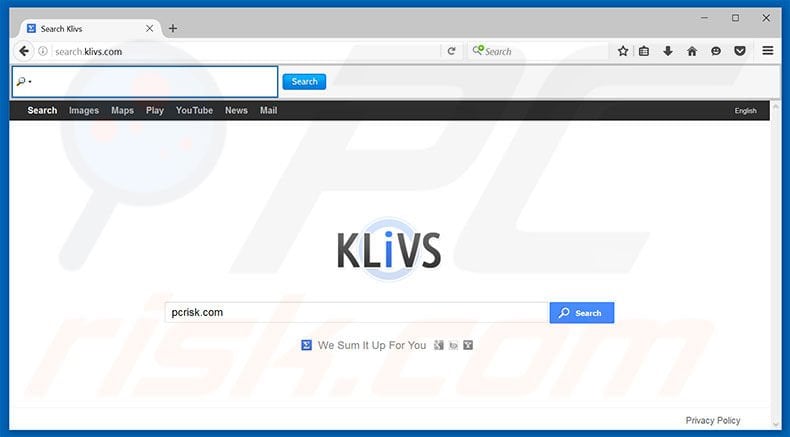
Set-ups target the most popular web browsers: Internet Explorer, Google Chrome, and Mozilla Firefox. Set-ups assign the new tab URL, homepage, and default search engine options to search.klivs.com and modify browser shortcuts by appending this URL to each target.
Therefore, users encounter unwanted redirect to search.klivs.com when opening a browser/new browsing tab or searching the web via the URL bar. Continual unwanted browser redirects significantly diminish the Internet browsing experience.
Note that users are unable to revert these changes, since additionally-installed "helper objects" (third party apps/browser plug-ins) reassign options when attempts are made to change them. Returning browsers to their previous states then becomes impossible.
Furthermore, search.klivs.com and helper objects continually gather IP addresses, website URLs visited, pages viewed, search queries, and a number of other data types that might contain personal details. The data is shared with third parties (potentially, cyber criminals) who misuse private data to generate revenue.
Therefore, data tracking can lead to serious privacy issues or even identity theft. If you encounter unwanted browser redirects to search.klivs.com, you are strongly advised to uninstall all suspicious apps/browser plug-ins and never visit this site again.
There are hundreds of fake Internet search engines similar to search.klivs.com including, for example, webhome-page.com, wzscnet.com, and seekforsearch.com. All offer identical features - improved Internet search results, however, these claims are merely attempts to give the impression of legitimacy.
These sites are designed only to generate revenue for the developers. Rather than providing any significant value for regular users, websites such as search.klivs.com cause unwanted browser redirects and continually record user/system information.
How did search.klivs.com install on my computer?
search.klivs.com is promoted using a deceptive marketing method called "bundling". Developers know that users often rush and skip most/all of the download and installation steps and hide information regarding modification of browser settings within the "Custom/Advanced" settings.
By skipping this section, users expose their systems to risk of various infections and compromise their privacy. The more developers promote search.klivs.com, the more revenue they generate. Therefore, these installations are never properly disclosed.
How to avoid installation of potentially unwanted applications?
This situation can be prevented by taking two simple steps. Firstly, select the "Custom" or "Advanced" settings and closely analyze each step when downloading and installing software. Secondly, decline all offers to download/install additional apps and cancel those already included.
Instant automatic malware removal:
Manual threat removal might be a lengthy and complicated process that requires advanced IT skills. Combo Cleaner is a professional automatic malware removal tool that is recommended to get rid of malware. Download it by clicking the button below:
▼ DOWNLOAD Combo Cleaner
By downloading any software listed on this website you agree to our Privacy Policy and Terms of Use. To use full-featured product, you have to purchase a license for Combo Cleaner. 7 days free trial available. Combo Cleaner is owned and operated by Rcs Lt, the parent company of PCRisk.com read more.
Quick menu:
- What is search.klivs.com?
- STEP 1. Uninstall potentially unwanted applications using Control Panel.
- STEP 2. Remove search.klivs.com redirect from Internet Explorer.
- STEP 3. Remove search.klivs.com browser hijacker from Google Chrome.
- STEP 4. Remove search.klivs.com homepage and default search engine from Mozilla Firefox.
- STEP 5. Remove search.klivs.com redirect from Safari.
- STEP 6. Remove rogue plug-ins from Microsoft Edge.
search.klivs.com redirect removal:
Windows 11 users:

Right-click on the Start icon, select Apps and Features. In the opened window search for the application you want to uninstall, after locating it, click on the three vertical dots and select Uninstall.
Windows 10 users:

Right-click in the lower left corner of the screen, in the Quick Access Menu select Control Panel. In the opened window choose Programs and Features.
Windows 7 users:

Click Start (Windows Logo at the bottom left corner of your desktop), choose Control Panel. Locate Programs and click Uninstall a program.
macOS (OSX) users:

Click Finder, in the opened screen select Applications. Drag the app from the Applications folder to the Trash (located in your Dock), then right click the Trash icon and select Empty Trash.
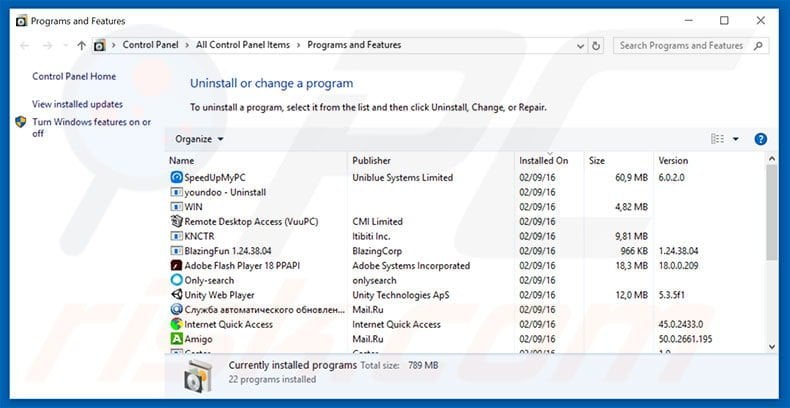
In the uninstall programs window: look for any recently-installed potentially unwanted applications, select these entries and click "Uninstall" or "Remove".
After uninstalling the potentially unwanted program that causes browser redirects to the search.klivs.com website, scan your computer for any remaining unwanted components. To scan your computer, use recommended malware removal software.
search.klivs.com homepage and default Internet search engine removal from Internet browsers:
Video showing how to remove browser hijackers:
 Remove malicious add-ons from Internet Explorer:
Remove malicious add-ons from Internet Explorer:
Remove search.klivs.com-related Internet Explorer add-ons:
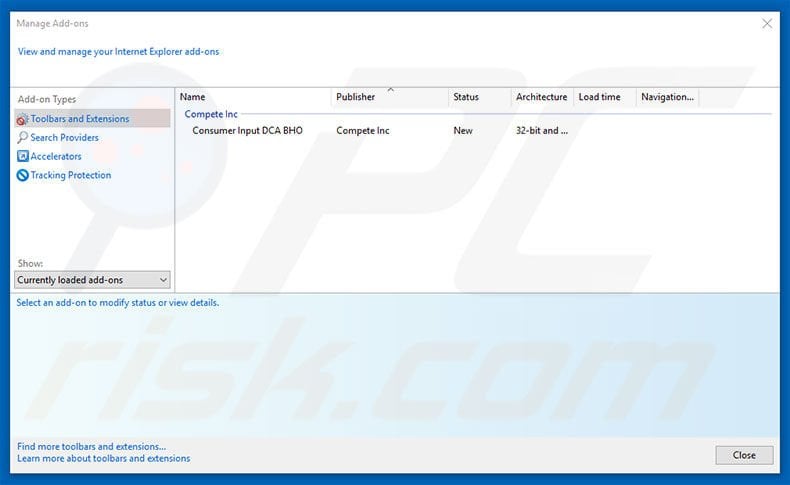
Click the "gear" icon ![]() (at the top right corner of Internet Explorer), select "Manage Add-ons". Look for any recently-installed suspicious browser extensions, select such entries and click "Remove".
(at the top right corner of Internet Explorer), select "Manage Add-ons". Look for any recently-installed suspicious browser extensions, select such entries and click "Remove".
Fix Internet Explorer shortcut target:
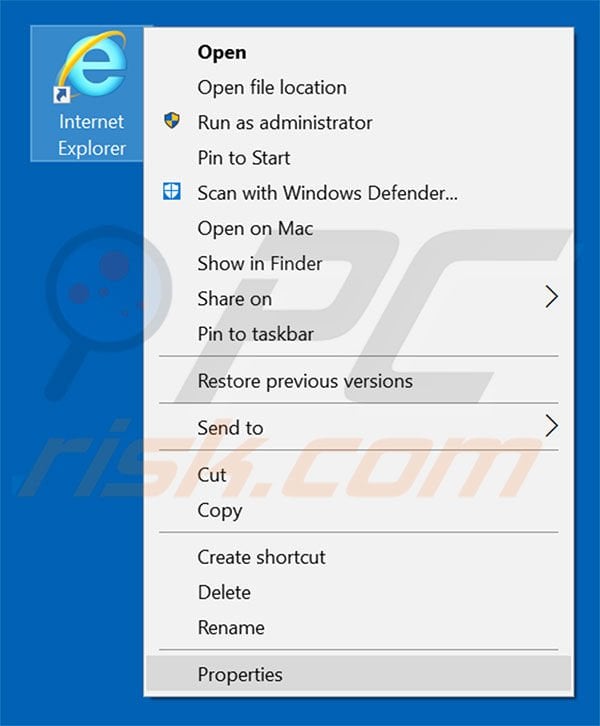
This browser hijacker changes the "Target" field of the Internet Explorer shortcut. To fix this, locate the shortcut on your Desktop and click the right mouse button over it. In the opened menu, choose "Properties". In the opened window, locate the Target field and eliminate text (hxxp://www.search.klivs.com/...), which is entered after "C:\Program Files\Internet Explorer\iexplore.exe".
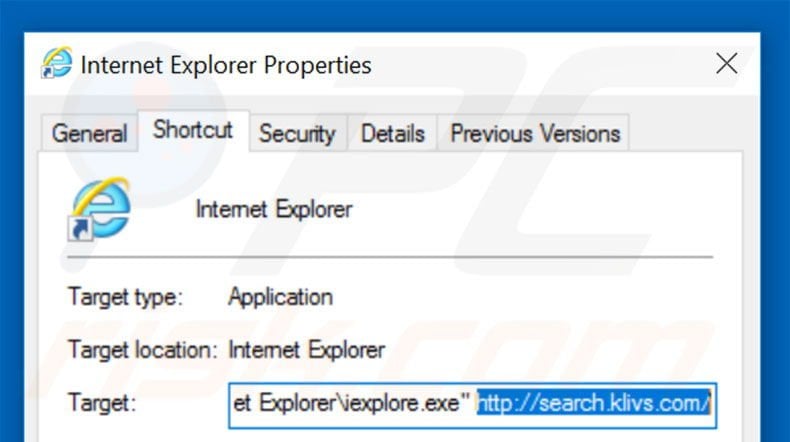
Change your homepage:
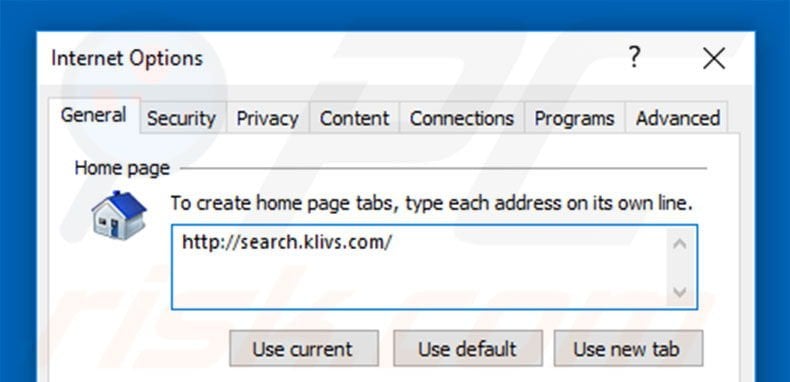
Click the "gear" icon ![]() (at the top right corner of Internet Explorer), select "Internet Options", in the opened window, remove hxxp://www.search.klivs.com and enter your preferred domain, which will open each time you launch Internet Explorer.
(at the top right corner of Internet Explorer), select "Internet Options", in the opened window, remove hxxp://www.search.klivs.com and enter your preferred domain, which will open each time you launch Internet Explorer.
Change your default search engine:
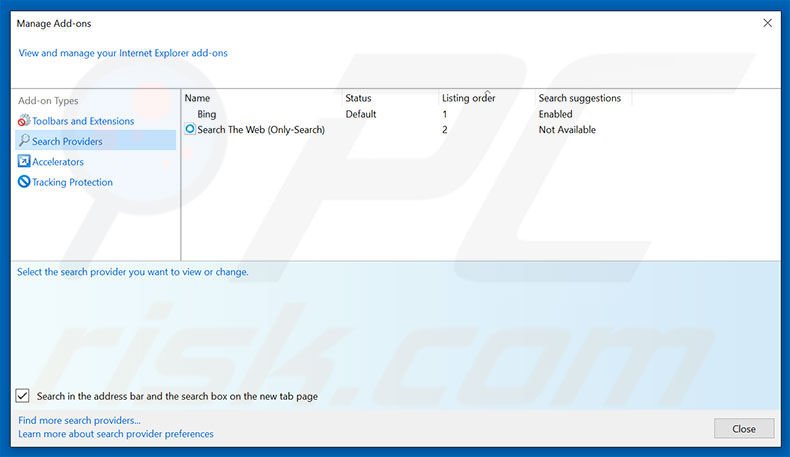
Click the "gear" icon ![]() (at the top right corner of Internet Explorer), select "Manage Add-ons". In the opened window, select "Search Providers", set "Google", "Bing" or any other preferred search engine as your default, then remove "klivs".
(at the top right corner of Internet Explorer), select "Manage Add-ons". In the opened window, select "Search Providers", set "Google", "Bing" or any other preferred search engine as your default, then remove "klivs".
Optional method:
If you continue to have problems with removal of the search.klivs.com browser hijacker, reset your Internet Explorer settings to default.
Windows XP users: Click Start, click Run, in the opened window type inetcpl.cpl In the opened window click the Advanced tab, then click Reset.

Windows Vista and Windows 7 users: Click the Windows logo, in the start search box type inetcpl.cpl and click enter. In the opened window click the Advanced tab, then click Reset.

Windows 8 users: Open Internet Explorer and click the gear icon. Select Internet Options.

In the opened window, select the Advanced tab.

Click the Reset button.

Confirm that you wish to reset Internet Explorer settings to default by clicking the Reset button.

 Remove malicious extensions from Google Chrome:
Remove malicious extensions from Google Chrome:
Remove search.klivs.com-related Google Chrome extensions:
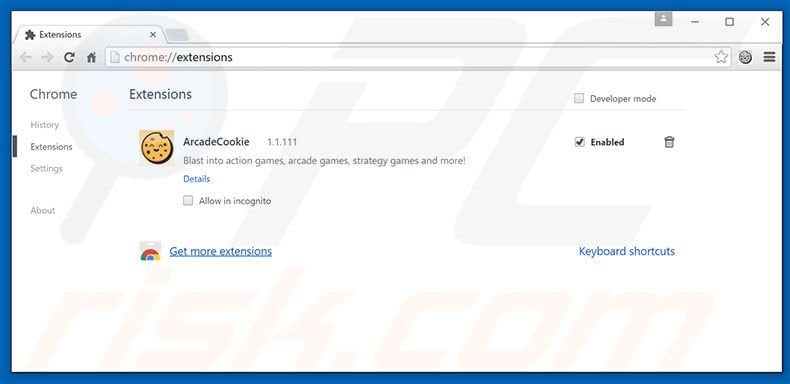
Click the Chrome menu icon ![]() (at the top right corner of Google Chrome), select "Tools" and click "Extensions". Locate any recently-installed suspicious add-ons, select these entries and click the trash can icon.
(at the top right corner of Google Chrome), select "Tools" and click "Extensions". Locate any recently-installed suspicious add-ons, select these entries and click the trash can icon.
Fix Google Chrome shortcut target:
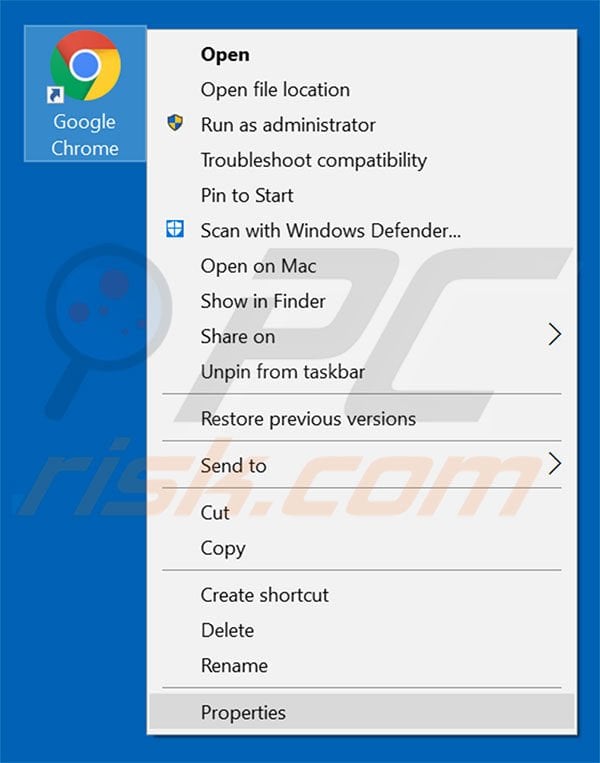
This browser hijacker modifies the "Target" field of the Google Chrome shortcut. To fix this, locate the shortcut on your Desktop and click the right mouse button over it. In the opened menu, choose "Properties". In the opened window, locate the Target field and eliminate all text (hxxp://www.search.klivs.com/...), which is entered after "C:\Program Files\Google\Chrome\Application\chrome.exe"
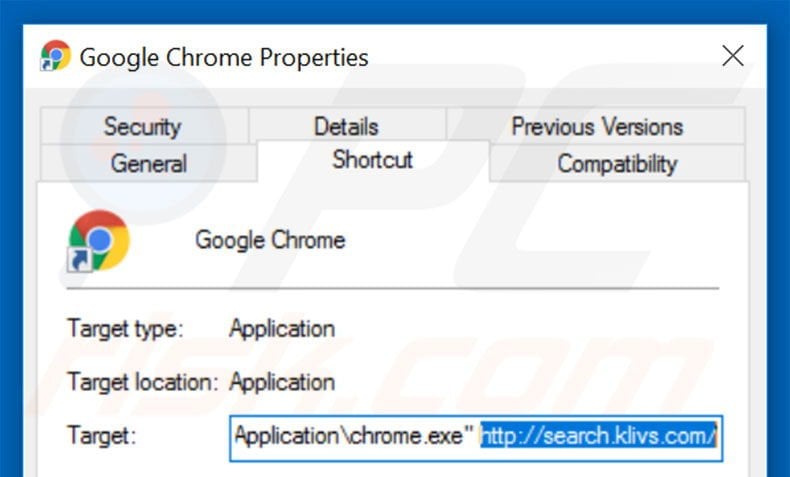
Change your homepage:
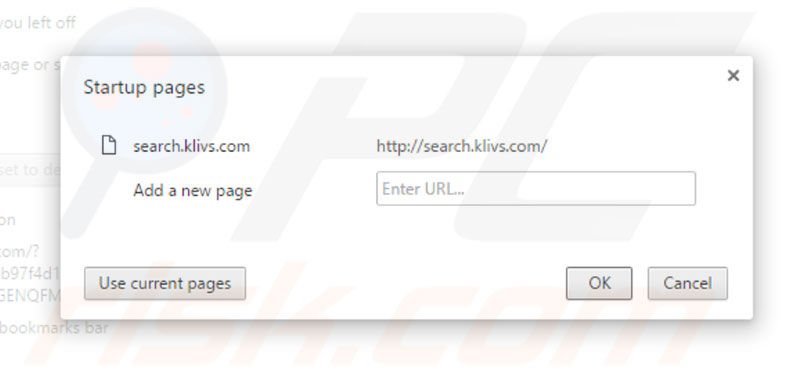
Click the Chrome menu icon ![]() (at the top right corner of Google Chrome), select "Settings". In the "On startup" section, click "set pages", hover your mouse over hxxp://www.search.klivs.com and click the x symbol. Now, you can add your preferred website as your homepage.
(at the top right corner of Google Chrome), select "Settings". In the "On startup" section, click "set pages", hover your mouse over hxxp://www.search.klivs.com and click the x symbol. Now, you can add your preferred website as your homepage.
Change your default search engine:

To change your default search engine in Google Chrome: Click the Chrome menu icon ![]() (at the top right corner of Google Chrome), select "Settings", in "Search" section, click "Manage Search Engines...", remove "klivs" and add or select your preferred Internet search engine.
(at the top right corner of Google Chrome), select "Settings", in "Search" section, click "Manage Search Engines...", remove "klivs" and add or select your preferred Internet search engine.
Optional method:
If you continue to have problems with removal of the search.klivs.com browser hijacker, reset your Google Chrome browser settings. Click the Chrome menu icon ![]() (at the top right corner of Google Chrome) and select Settings. Scroll down to the bottom of the screen. Click the Advanced… link.
(at the top right corner of Google Chrome) and select Settings. Scroll down to the bottom of the screen. Click the Advanced… link.

After scrolling to the bottom of the screen, click the Reset (Restore settings to their original defaults) button.

In the opened window, confirm that you wish to reset Google Chrome settings to default by clicking the Reset button.

 Remove malicious plug-ins from Mozilla Firefox:
Remove malicious plug-ins from Mozilla Firefox:
Remove search.klivs.com-related Mozilla Firefox add-ons:
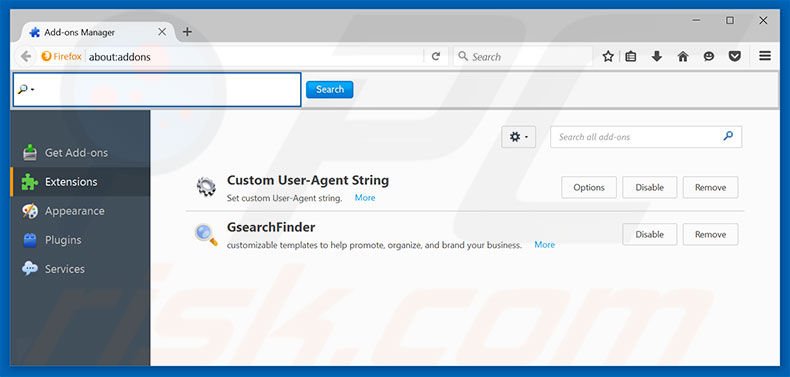
Click the Firefox menu ![]() (at the top right corner of the main window), select "Add-ons". Click "Extensions", in the opened window, remove any recently-installed suspicious browser plug-ins.
(at the top right corner of the main window), select "Add-ons". Click "Extensions", in the opened window, remove any recently-installed suspicious browser plug-ins.
Fix Mozilla Firefox shortcut target:
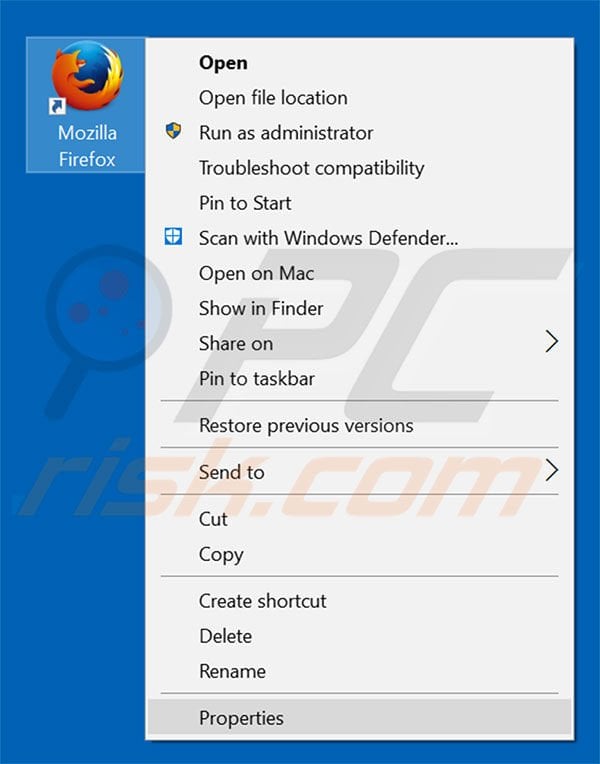
This browser hijacker changes the "Target" field of the Mozilla Firefox shortcut. To fix this, locate the shortcut on your Desktop and click the right mouse button over it. In the opened menu, choose "Properties". In the opened window, locate the Target field and eliminate all text (hxxp://www.search.klivs.com/...), which is entered after "C:\Program Files\Mozilla Firefox\firefox.exe"
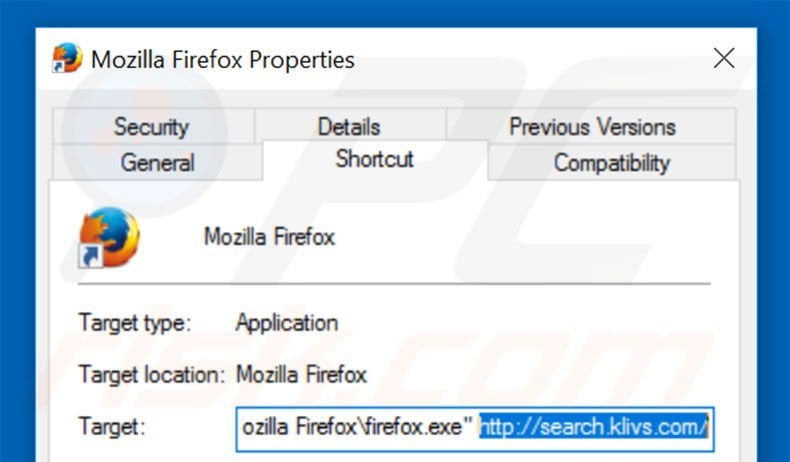
Change your homepage:
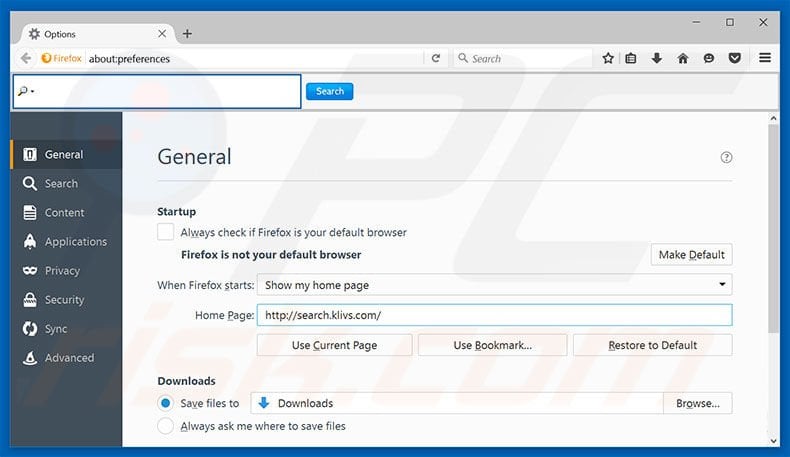
To reset your homepage, click the Firefox menu ![]() (at the top right corner of the main window) then select "Options", in the opened window, remove hxxp://www.search.klivs.com and enter your preferred domain, which will open each time you start Mozilla Firefox.
(at the top right corner of the main window) then select "Options", in the opened window, remove hxxp://www.search.klivs.com and enter your preferred domain, which will open each time you start Mozilla Firefox.
Change default search engine:
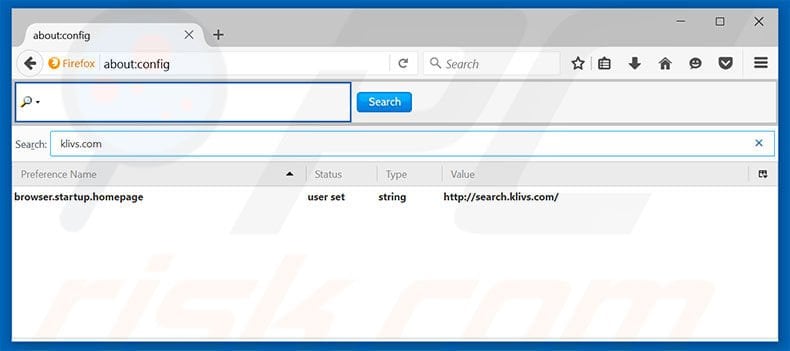
In the URL address bar, type about:config and press Enter.
Click "I'll be careful, I promise!".
In the search filter at the top, type: "klivs.com"
Right-click on the found preferences and select "Reset" to restore default values.
Optional method:
Computer users who have problems with search.klivs.com browser hijacker removal can reset their Mozilla Firefox settings.
Open Mozilla Firefox, at the top right corner of the main window, click the Firefox menu, ![]() in the opened menu, click Help.
in the opened menu, click Help.

Select Troubleshooting Information.

In the opened window, click the Refresh Firefox button.

In the opened window, confirm that you wish to reset Mozilla Firefox settings to default by clicking the Refresh Firefox button.

 Remove malicious extensions from Safari:
Remove malicious extensions from Safari:

Make sure your Safari browser is active and click Safari menu, then select Preferences...

In the preferences window select the Extensions tab. Look for any recently installed suspicious extensions and uninstall them.

In the preferences window select General tab and make sure that your homepage is set to a preferred URL, if its altered by a browser hijacker - change it.

In the preferences window select Search tab and make sure that your preferred Internet search engine is selected.
Optional method:
Make sure your Safari browser is active and click on Safari menu. From the drop down menu select Clear History and Website Data...

In the opened window select all history and click the Clear History button.

 Remove malicious extensions from Microsoft Edge:
Remove malicious extensions from Microsoft Edge:

Click the Edge menu icon ![]() (at the top right corner of Microsoft Edge), select "Extensions". Locate any recently-installed suspicious browser add-ons, and remove them.
(at the top right corner of Microsoft Edge), select "Extensions". Locate any recently-installed suspicious browser add-ons, and remove them.
Change your homepage and new tab settings:

Click the Edge menu icon ![]() (at the top right corner of Microsoft Edge), select "Settings". In the "On startup" section look for the name of the browser hijacker and click "Disable".
(at the top right corner of Microsoft Edge), select "Settings". In the "On startup" section look for the name of the browser hijacker and click "Disable".
Change your default Internet search engine:

To change your default search engine in Microsoft Edge: Click the Edge menu icon ![]() (at the top right corner of Microsoft Edge), select "Privacy and services", scroll to bottom of the page and select "Address bar". In the "Search engines used in address bar" section look for the name of the unwanted Internet search engine, when located click the "Disable" button near it. Alternatively you can click on "Manage search engines", in the opened menu look for unwanted Internet search engine. Click on the puzzle icon
(at the top right corner of Microsoft Edge), select "Privacy and services", scroll to bottom of the page and select "Address bar". In the "Search engines used in address bar" section look for the name of the unwanted Internet search engine, when located click the "Disable" button near it. Alternatively you can click on "Manage search engines", in the opened menu look for unwanted Internet search engine. Click on the puzzle icon ![]() near it and select "Disable".
near it and select "Disable".
Optional method:
If you continue to have problems with removal of the search.klivs.com browser hijacker, reset your Microsoft Edge browser settings. Click the Edge menu icon ![]() (at the top right corner of Microsoft Edge) and select Settings.
(at the top right corner of Microsoft Edge) and select Settings.

In the opened settings menu select Reset settings.

Select Restore settings to their default values. In the opened window, confirm that you wish to reset Microsoft Edge settings to default by clicking the Reset button.

- If this did not help, follow these alternative instructions explaining how to reset the Microsoft Edge browser.
Summary:
 A browser hijacker is a type of adware infection that modifies Internet browser settings by assigning the homepage and default Internet search engine settings to some other (unwanted) website URL. Commonly, this type of adware infiltrates operating systems through free software downloads. If your download is managed by a download client, ensure that you decline offers to install advertised toolbars or applications that seek to change your homepage and default Internet search engine settings.
A browser hijacker is a type of adware infection that modifies Internet browser settings by assigning the homepage and default Internet search engine settings to some other (unwanted) website URL. Commonly, this type of adware infiltrates operating systems through free software downloads. If your download is managed by a download client, ensure that you decline offers to install advertised toolbars or applications that seek to change your homepage and default Internet search engine settings.
Post a comment:
If you have additional information on search.klivs.com browser hijacker or it's removal please share your knowledge in the comments section below.

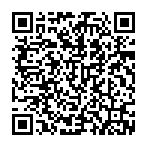
▼ Show Discussion