Thraflabe-rs.ru Redirect
![]() Written by Tomas Meskauskas on (updated)
Written by Tomas Meskauskas on (updated)
What is thraflabe-rs.ru?
thraflabe-rs.ru is a deceptive website that redirects users to various rogue sites (at time of research, thraflabe-rs.ru/?token=t8v90 redirected users to the traffic-media.co/mghtml/framehtml/c/1/t/603162.html website). Users are redirected to thraflabe-rs.ru by a rogue application called HPRewriter.
Following infiltration, HPRewriter hijacks Internet browsers and stealthily modifies various options. Furthermore, users' Internet browsing activity is continually monitored. Therefore, HPRewriter is classed as a browser hijacker and a potentially unwanted program (PUP).
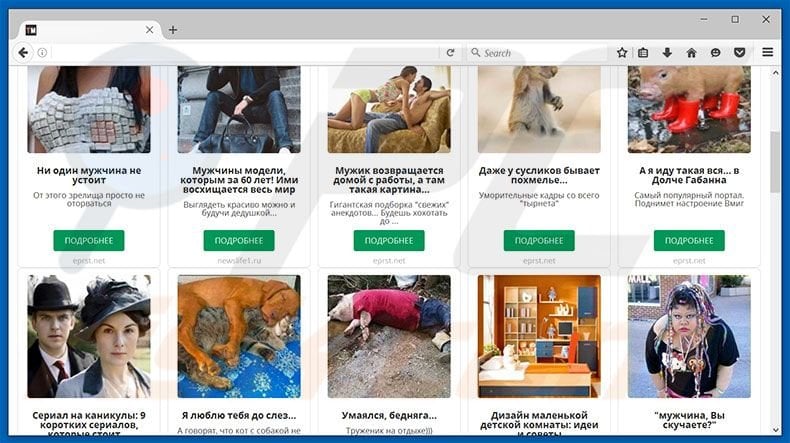
HPRewriter targets Internet Explorer, Google Chrome, and Mozilla Firefox. After assigning the new tab URL, homepage, and default search engine options to thraflabe-rs.ru, HPRewriter appends this URL to the targets of each browser shortcut.
Therefore, when users open a browser/new browsing tab or simply attempt to search the Internet via the URL bar, they encounter unwanted browser redirects to thraflabe-rs.ru, which then redirects users to a rogue website. This diminishes the Internet browsing experience and threatens browsing safety.
These rogue sites might contain malicious content - visiting them is risky and can result in further computer infections. In addition, HPRewriter, and other rogue sites, gather personally identifiable information including website URLs visited, pages viewed, Internet Protocol (IP) addresses (to determine geographic location), and other recorded information.
This is shared with various third parties (potentially, cyber criminals) who misuse private data to generate revenue. This behavior can lead to serious privacy issues. If you continually encounter unwanted browser redirects to thraflabe-rs.ru and other rogue sites, uninstall HPRewriter (along with other suspicious applications) immediately and never visit this website again.
The Internet is full of browser-hijacking applications that falsely claim to enhance the Internet browsing experience by providing a number of 'useful functions'. Examples include Tracker Package, Sports Addict, Email Faster, and many others. Research shows that although these apps may seem legitimate and useful, they are useless for regular users.
The real purpose of browser hijackers is to generate revenue for the developers. These apps merely cause unwanted browser redirects (thereby generating traffic for various websites), record private data (which is sold to third parties) and deliver intrusive online advertisements (via the "Pay Per Click" advertising model). All claims to provide useful functions are attempts to give the impression of legitimacy.
How did thraflabe-rs.ru install on my computer?
Browser hijackers such as HPRewriter are often distributed using a deceptive software marketing method called "bundling" - stealth installation of potentially unwanted programs with regular software. Developers know that users often rush and skip most/all of the download and installation steps.
Aware of this, they conceal bundled programs within the "Custom" or "Advanced" settings. By skipping this section, users expose their systems to risk of various infections.
How to avoid installation of potentially unwanted applications?
There are two simple steps that will help you to prevent this situation. Firstly, select the "Custom/Advanced" settings and carefully analyze each step of the download and installation processes.
Secondly, opt-out of all additionally-included applications and never allow set-ups to modify options that are irrelevant to the installation. Bundled programs are often classed as rogue and, thus, should never be installed. The key to computer safety is caution.
Instant automatic malware removal:
Manual threat removal might be a lengthy and complicated process that requires advanced IT skills. Combo Cleaner is a professional automatic malware removal tool that is recommended to get rid of malware. Download it by clicking the button below:
▼ DOWNLOAD Combo Cleaner
By downloading any software listed on this website you agree to our Privacy Policy and Terms of Use. To use full-featured product, you have to purchase a license for Combo Cleaner. 7 days free trial available. Combo Cleaner is owned and operated by Rcs Lt, the parent company of PCRisk.com read more.
Quick menu:
- What is thraflabe-rs.ru?
- STEP 1. Uninstall potentially unwanted applications using Control Panel.
- STEP 2. Remove thraflabe-rs.ru redirect from Internet Explorer.
- STEP 3. Remove thraflabe-rs.ru browser hijacker from Google Chrome.
- STEP 4. Remove thraflabe-rs.ru homepage and default search engine from Mozilla Firefox.
- STEP 5. Remove thraflabe-rs.ru redirect from Safari.
- STEP 6. Remove rogue plug-ins from Microsoft Edge.
thraflabe-rs.ru redirect removal:
Windows 11 users:

Right-click on the Start icon, select Apps and Features. In the opened window search for the application you want to uninstall, after locating it, click on the three vertical dots and select Uninstall.
Windows 10 users:

Right-click in the lower left corner of the screen, in the Quick Access Menu select Control Panel. In the opened window choose Programs and Features.
Windows 7 users:

Click Start (Windows Logo at the bottom left corner of your desktop), choose Control Panel. Locate Programs and click Uninstall a program.
macOS (OSX) users:

Click Finder, in the opened screen select Applications. Drag the app from the Applications folder to the Trash (located in your Dock), then right click the Trash icon and select Empty Trash.
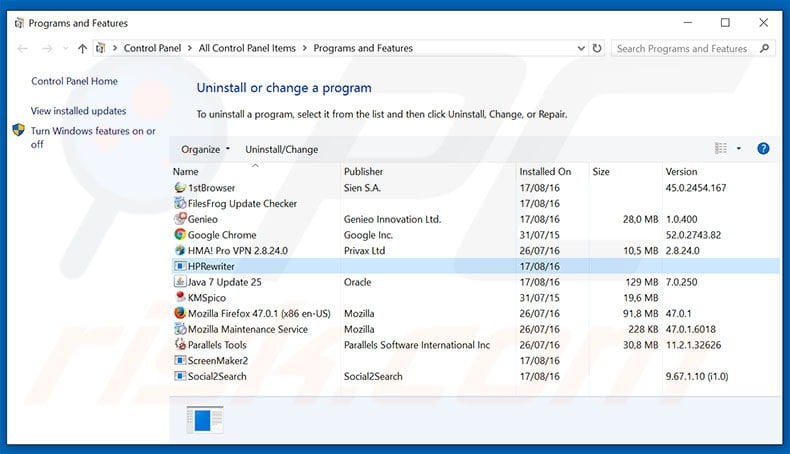
In the uninstall programs window: look for "HPRewriter" and other recently-installed potentially unwanted applications, select these entries and click "Uninstall" or "Remove".
After uninstalling the potentially unwanted program that causes browser redirects to the thraflabe-rs.ru website, scan your computer for any remaining unwanted components. To scan your computer, use recommended malware removal software.
thraflabe-rs.ru homepage and default Internet search engine removal from Internet browsers:
Video showing how to remove browser hijackers:
 Remove malicious add-ons from Internet Explorer:
Remove malicious add-ons from Internet Explorer:
Remove thraflabe-rs.ru-related Internet Explorer add-ons:
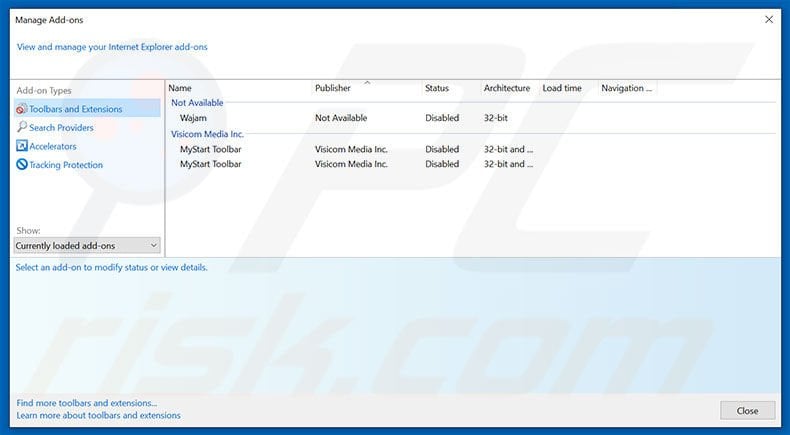
Click the "gear" icon ![]() (at the top right corner of Internet Explorer), select "Manage Add-ons". Look for any recently-installed suspicious browser extensions, select such entries and click "Remove".
(at the top right corner of Internet Explorer), select "Manage Add-ons". Look for any recently-installed suspicious browser extensions, select such entries and click "Remove".
Fix Internet Explorer shortcut target:
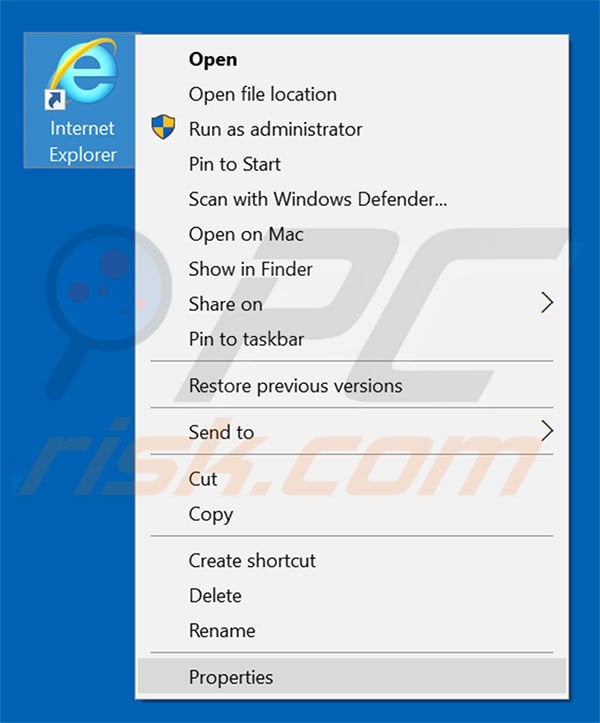
This browser hijacker changes the "Target" field of the Internet Explorer shortcut. To fix this, locate the shortcut on your Desktop and click the right mouse button over it. In the opened menu, choose "Properties". In the opened window, locate the Target field and replace all text with the location of Internet Explorer executable (e.g., "C:\Program Files\Internet Explorer\iexplore.exe").
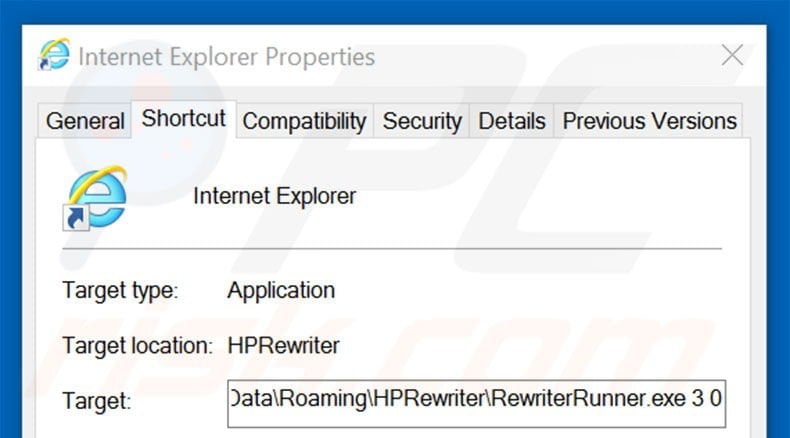
Change your homepage:
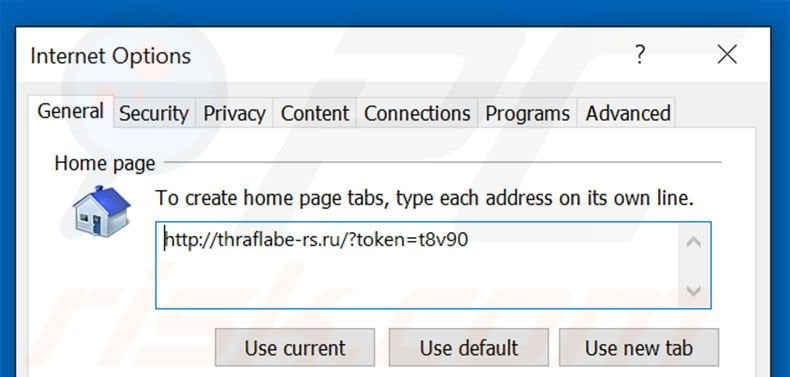
Click the "gear" icon ![]() (at the top right corner of Internet Explorer), select "Internet Options", in the opened window, remove hxxp://www.thraflabe-rs.ru and enter your preferred domain, which will open each time you launch Internet Explorer.
(at the top right corner of Internet Explorer), select "Internet Options", in the opened window, remove hxxp://www.thraflabe-rs.ru and enter your preferred domain, which will open each time you launch Internet Explorer.
Change your default search engine:
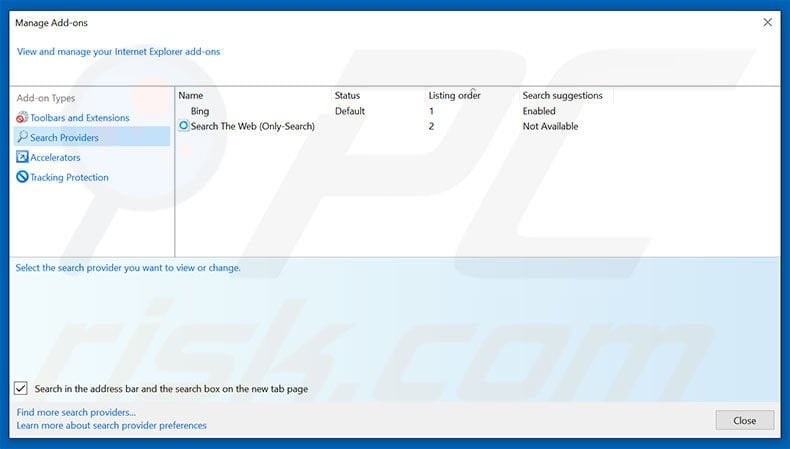
Click the "gear" icon ![]() (at the top right corner of Internet Explorer), select "Manage Add-ons". In the opened window, select "Search Providers", set "Google", "Bing" or any other preferred search engine as your default, then remove "thraflabe-rs.ru".
(at the top right corner of Internet Explorer), select "Manage Add-ons". In the opened window, select "Search Providers", set "Google", "Bing" or any other preferred search engine as your default, then remove "thraflabe-rs.ru".
Optional method:
If you continue to have problems with removal of the hprewriter virus, reset your Internet Explorer settings to default.
Windows XP users: Click Start, click Run, in the opened window type inetcpl.cpl In the opened window click the Advanced tab, then click Reset.

Windows Vista and Windows 7 users: Click the Windows logo, in the start search box type inetcpl.cpl and click enter. In the opened window click the Advanced tab, then click Reset.

Windows 8 users: Open Internet Explorer and click the gear icon. Select Internet Options.

In the opened window, select the Advanced tab.

Click the Reset button.

Confirm that you wish to reset Internet Explorer settings to default by clicking the Reset button.

 Remove malicious extensions from Google Chrome:
Remove malicious extensions from Google Chrome:
Remove thraflabe-rs.ru-related Google Chrome extensions:
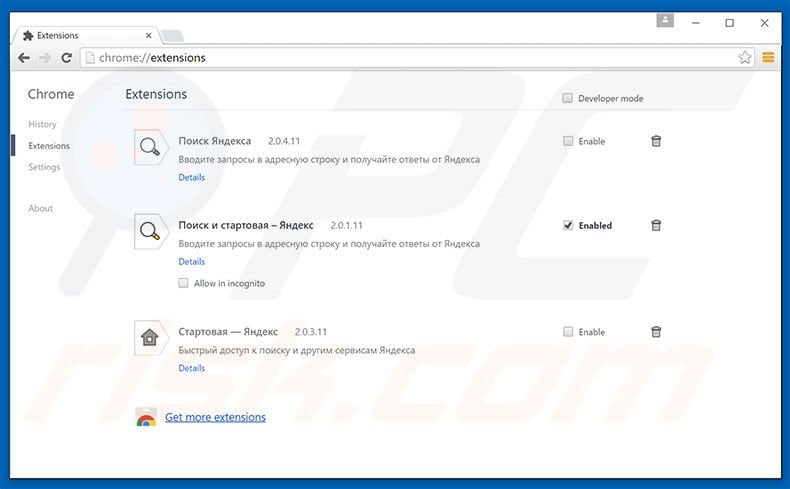
Click the Chrome menu icon ![]() (at the top right corner of Google Chrome), select "Tools" and click "Extensions". Locate any recently-installed suspicious add-ons, select these entries and click the trash can icon.
(at the top right corner of Google Chrome), select "Tools" and click "Extensions". Locate any recently-installed suspicious add-ons, select these entries and click the trash can icon.
Fix Google Chrome shortcut target:
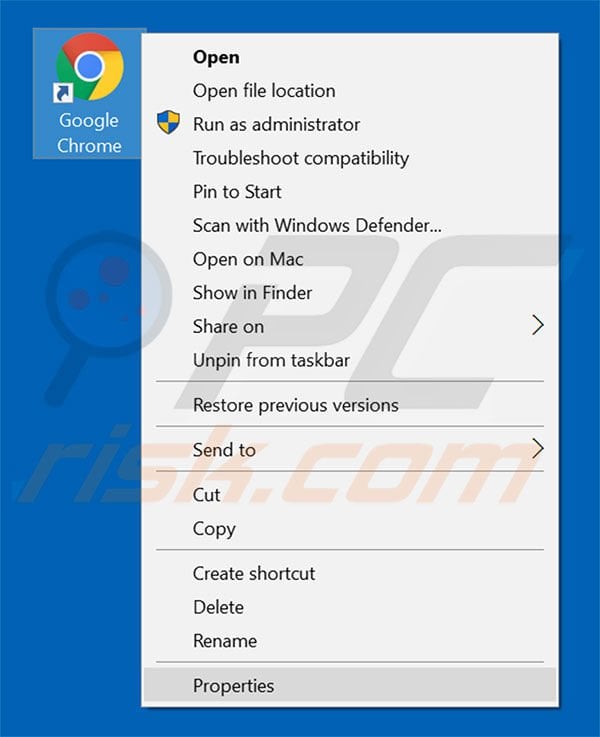
This browser hijacker modifies the "Target" field of the Google Chrome shortcut. To fix this, locate the shortcut on your Desktop and click the right mouse button over it. In the opened menu, choose "Properties". In the opened window, locate the Target field and replace all text with the location of Google Chrome executable (e.g., "C:\Program Files\Google\Chrome\Application\chrome.exe").
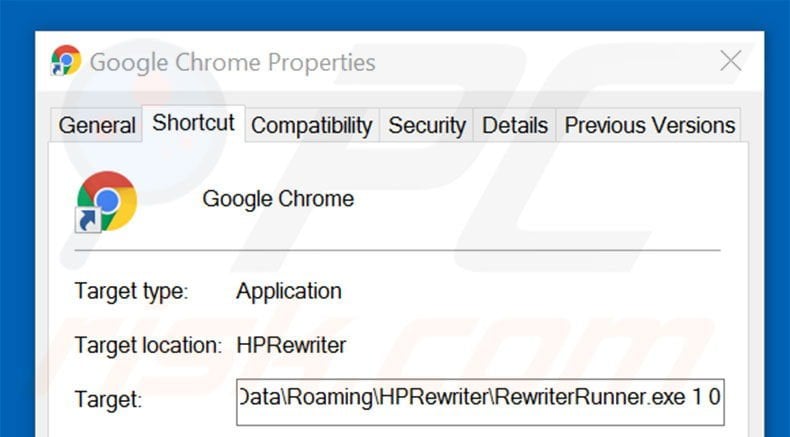
Change your homepage:
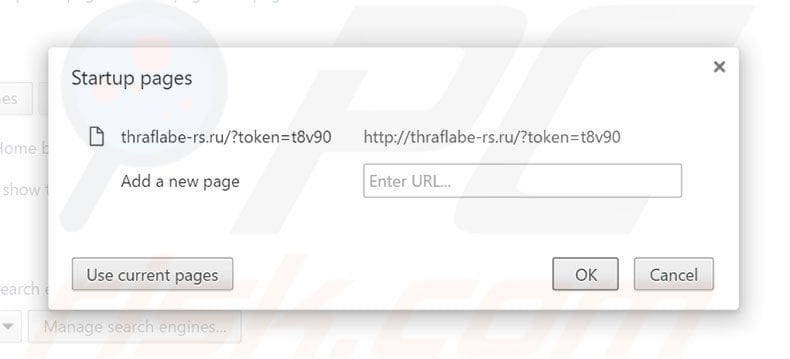
Click the Chrome menu icon ![]() (at the top right corner of Google Chrome), select "Settings". In the "On startup" section, click "set pages", hover your mouse over hxxp://www.thraflabe-rs.ru and click the x symbol. Now, you can add your preferred website as your homepage.
(at the top right corner of Google Chrome), select "Settings". In the "On startup" section, click "set pages", hover your mouse over hxxp://www.thraflabe-rs.ru and click the x symbol. Now, you can add your preferred website as your homepage.
Change your default search engine:
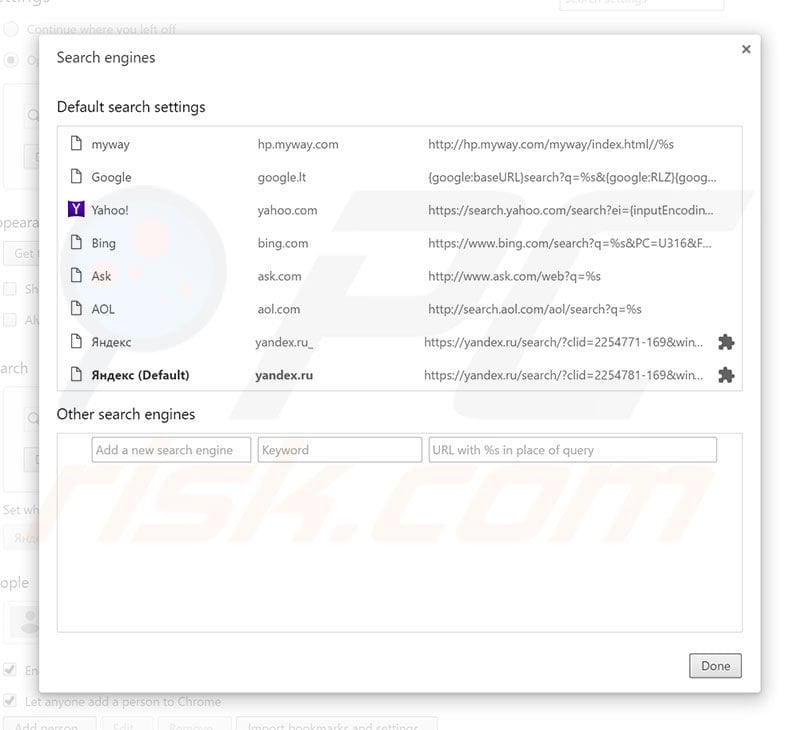
To change your default search engine in Google Chrome: Click the Chrome menu icon ![]() (at the top right corner of Google Chrome), select "Settings", in "Search" section, click "Manage Search Engines...", remove "thraflabe-rs.ru" and add or select your preferred Internet search engine.
(at the top right corner of Google Chrome), select "Settings", in "Search" section, click "Manage Search Engines...", remove "thraflabe-rs.ru" and add or select your preferred Internet search engine.
Optional method:
If you continue to have problems with removal of the hprewriter virus, reset your Google Chrome browser settings. Click the Chrome menu icon ![]() (at the top right corner of Google Chrome) and select Settings. Scroll down to the bottom of the screen. Click the Advanced… link.
(at the top right corner of Google Chrome) and select Settings. Scroll down to the bottom of the screen. Click the Advanced… link.

After scrolling to the bottom of the screen, click the Reset (Restore settings to their original defaults) button.

In the opened window, confirm that you wish to reset Google Chrome settings to default by clicking the Reset button.

 Remove malicious plug-ins from Mozilla Firefox:
Remove malicious plug-ins from Mozilla Firefox:
Remove thraflabe-rs.ru-related Mozilla Firefox add-ons:
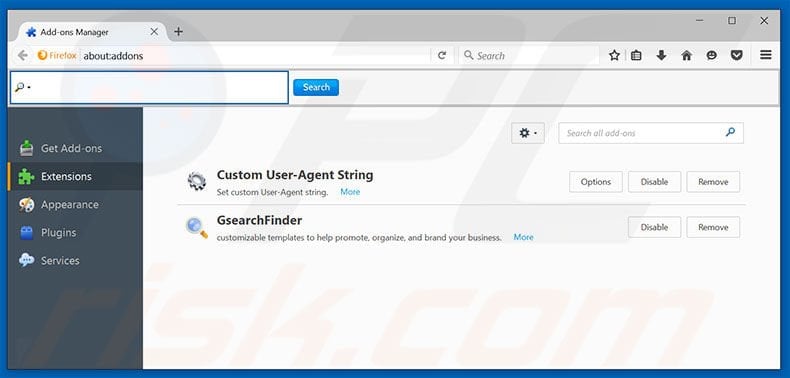
Click the Firefox menu ![]() (at the top right corner of the main window), select "Add-ons". Click "Extensions", in the opened window, remove any recently-installed suspicious browser plug-ins.
(at the top right corner of the main window), select "Add-ons". Click "Extensions", in the opened window, remove any recently-installed suspicious browser plug-ins.
Fix Mozilla Firefox shortcut target:
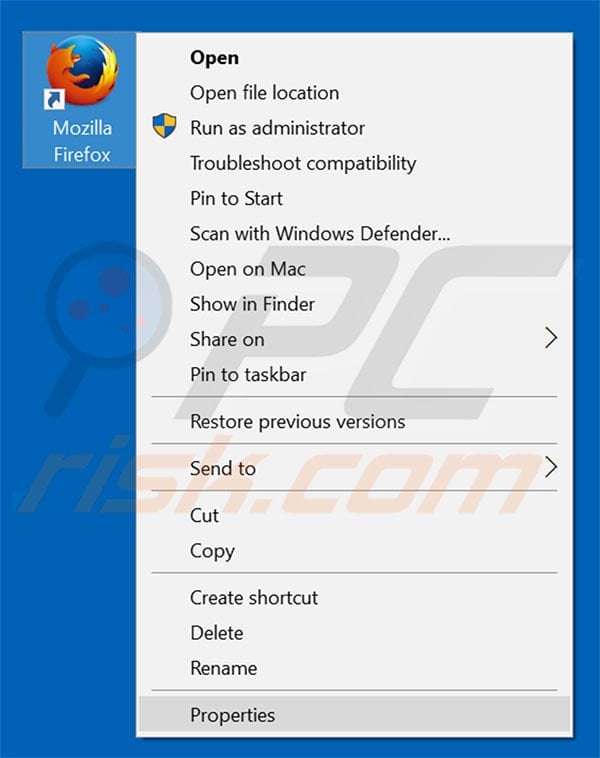
This browser hijacker changes the "Target" field of the Mozilla Firefox shortcut. To fix this, locate the shortcut on your Desktop and click the right mouse button over it. In the opened menu, choose "Properties". In the opened window, locate the Target field and replace all text with the location of Mozilla Firefox executable (e.g., "C:\Program Files\Mozilla Firefox\firefox.exe").
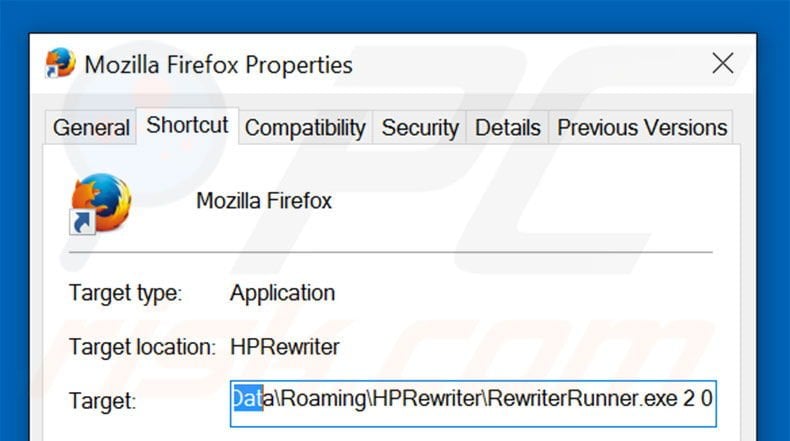
Change your homepage:
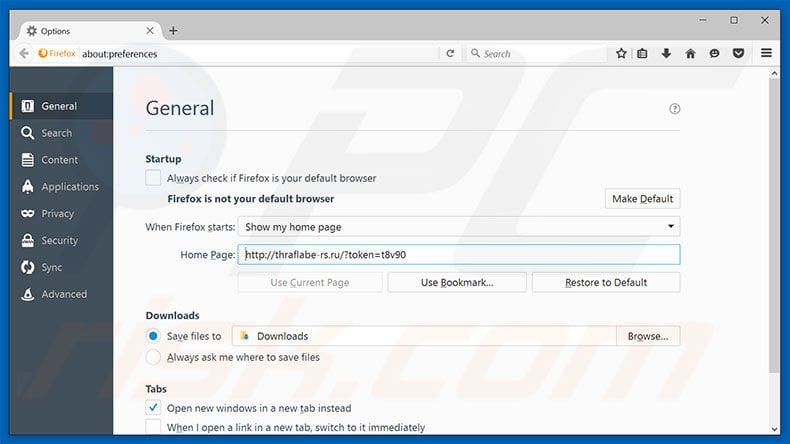
To reset your homepage, click the Firefox menu ![]() (at the top right corner of the main window) then select "Options", in the opened window, remove hxxp://www.thraflabe-rs.ru and enter your preferred domain, which will open each time you start Mozilla Firefox.
(at the top right corner of the main window) then select "Options", in the opened window, remove hxxp://www.thraflabe-rs.ru and enter your preferred domain, which will open each time you start Mozilla Firefox.
Change default search engine:
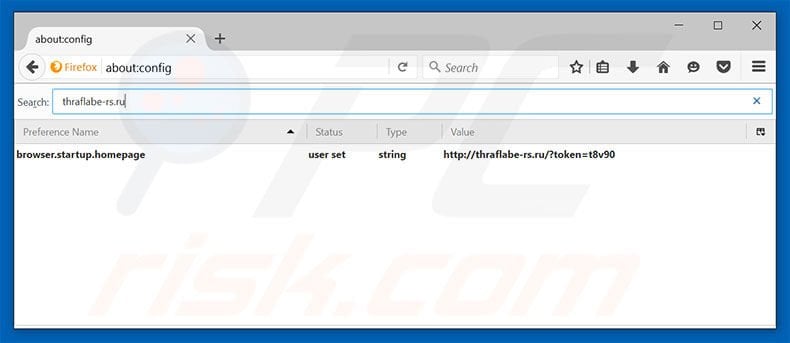
In the URL address bar, type about:config and press Enter.
Click "I'll be careful, I promise!".
In the search filter at the top, type: "thraflabe-rs.ru"
Right-click on the found preferences and select "Reset" to restore default values.
Optional method:
Computer users who have problems with hprewriter virus removal can reset their Mozilla Firefox settings.
Open Mozilla Firefox, at the top right corner of the main window, click the Firefox menu, ![]() in the opened menu, click Help.
in the opened menu, click Help.

Select Troubleshooting Information.

In the opened window, click the Refresh Firefox button.

In the opened window, confirm that you wish to reset Mozilla Firefox settings to default by clicking the Refresh Firefox button.

 Remove malicious extensions from Safari:
Remove malicious extensions from Safari:

Make sure your Safari browser is active and click Safari menu, then select Preferences...

In the preferences window select the Extensions tab. Look for any recently installed suspicious extensions and uninstall them.

In the preferences window select General tab and make sure that your homepage is set to a preferred URL, if its altered by a browser hijacker - change it.

In the preferences window select Search tab and make sure that your preferred Internet search engine is selected.
Optional method:
Make sure your Safari browser is active and click on Safari menu. From the drop down menu select Clear History and Website Data...

In the opened window select all history and click the Clear History button.

 Remove malicious extensions from Microsoft Edge:
Remove malicious extensions from Microsoft Edge:

Click the Edge menu icon ![]() (at the top right corner of Microsoft Edge), select "Extensions". Locate any recently-installed suspicious browser add-ons, and remove them.
(at the top right corner of Microsoft Edge), select "Extensions". Locate any recently-installed suspicious browser add-ons, and remove them.
Change your homepage and new tab settings:

Click the Edge menu icon ![]() (at the top right corner of Microsoft Edge), select "Settings". In the "On startup" section look for the name of the browser hijacker and click "Disable".
(at the top right corner of Microsoft Edge), select "Settings". In the "On startup" section look for the name of the browser hijacker and click "Disable".
Change your default Internet search engine:

To change your default search engine in Microsoft Edge: Click the Edge menu icon ![]() (at the top right corner of Microsoft Edge), select "Privacy and services", scroll to bottom of the page and select "Address bar". In the "Search engines used in address bar" section look for the name of the unwanted Internet search engine, when located click the "Disable" button near it. Alternatively you can click on "Manage search engines", in the opened menu look for unwanted Internet search engine. Click on the puzzle icon
(at the top right corner of Microsoft Edge), select "Privacy and services", scroll to bottom of the page and select "Address bar". In the "Search engines used in address bar" section look for the name of the unwanted Internet search engine, when located click the "Disable" button near it. Alternatively you can click on "Manage search engines", in the opened menu look for unwanted Internet search engine. Click on the puzzle icon ![]() near it and select "Disable".
near it and select "Disable".
Optional method:
If you continue to have problems with removal of the hprewriter virus, reset your Microsoft Edge browser settings. Click the Edge menu icon ![]() (at the top right corner of Microsoft Edge) and select Settings.
(at the top right corner of Microsoft Edge) and select Settings.

In the opened settings menu select Reset settings.

Select Restore settings to their default values. In the opened window, confirm that you wish to reset Microsoft Edge settings to default by clicking the Reset button.

- If this did not help, follow these alternative instructions explaining how to reset the Microsoft Edge browser.
Summary:
 A browser hijacker is a type of adware infection that modifies Internet browser settings by assigning the homepage and default Internet search engine settings to some other (unwanted) website URL. Commonly, this type of adware infiltrates operating systems through free software downloads. If your download is managed by a download client, ensure that you decline offers to install advertised toolbars or applications that seek to change your homepage and default Internet search engine settings.
A browser hijacker is a type of adware infection that modifies Internet browser settings by assigning the homepage and default Internet search engine settings to some other (unwanted) website URL. Commonly, this type of adware infiltrates operating systems through free software downloads. If your download is managed by a download client, ensure that you decline offers to install advertised toolbars or applications that seek to change your homepage and default Internet search engine settings.
Post a comment:
If you have additional information on hprewriter virus or it's removal please share your knowledge in the comments section below.

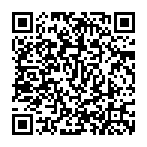
▼ Show Discussion