Get free scan and check if your device is infected.
Remove it nowTo use full-featured product, you have to purchase a license for Combo Cleaner. Seven days free trial available. Combo Cleaner is owned and operated by RCS LT, the parent company of PCRisk.com.
What is Photo Zoom For Twitter?
Photo Zoom For Twitter is a dubious application claiming to allow users to view images on Twitter at larger sizes. These claims often trick users into believing that Photo Zoom For Twitter is a legitimate and useful app, however, it is classed as adware and a potentially unwanted program (PUP).
There are three main reasons for these negative associations: stealth installation without users' consent, tracking of Internet browsing activity, and display of intrusive online advertisements.

Following infiltration, Photo Zoom For Twitter immediately records various information relating to Internet browsing activity including IP addresses, website URLs visited, pages viewed, search queries, and other similar data.
This may seem insignificant, however, this information might be personally identifiable and shared by developers of Photo Zoom For Twitter (Yontoo) with cooperating third party companies. It is highly probable that some of this collected data will be misused to generate revenue.
Therefore, the presence of an information-tracking app on your system can lead to serious privacy issues or even identity theft. In addition, Photo Zoom For Twitter generates pop-up, banner, interstitial, transitional, coupon, full-page, search, and other similar intrusive online advertisement types.
To achieve this, developers use a 'virtual layer' - a tool that enables placement of third party graphical content on any site. None of the displayed advertisements originate from users' visited websites and, thus, conceal underlying content and diminish users' web browsing experience.
Furthermore, displayed ads often redirect to malicious websites - clicking them will potentially cause further computer infections. We strongly recommend that you to uninstall Photo Zoom For Twitter adware immediately.
Yontoo has developed a number of potentially unwanted programs identical to Photo Zoom For Twitter. Examples include User-Agent Switcher, Facebook Notifications, Classic For Facebook, and many others. All of these apps offer different functionality, however, they have identical behavior.
Yontoo's products are designed only to generate revenue for the developers. Rather than providing any of the functions promised, Photo Zoom For Twitter, and other similar apps, collect private data and deliver intrusive online advertisements.
How did Photo Zoom For Twitter install on my computer?
This bogus application has an official distribution website, however, it is often installed inadvertently.
Developers also distribute this app using a deceptive software marketing method called 'bundling' (stealth installation of PUPs with regular software), since they are aware that many users do not pay enough attention during the download/installation procedures and rush or skip important steps.
Developers intentionally conceal PUPs within the 'Custom' or 'Advanced' settings. Skipping this section exposes systems to risk of various infections.
How to avoid installation of potentially unwanted applications?
There are two simple steps you should take to prevent potentially unwanted programs from infiltrating your computer. First, closely analyze each step of the download/installation processes using the 'Custom' or 'Advanced' settings. Second, opt-out of all additionally-included programs and never accept any offers to install or download them.
Screenshot of Photo Zoom For Twitter application:

Instant automatic malware removal:
Manual threat removal might be a lengthy and complicated process that requires advanced IT skills. Combo Cleaner is a professional automatic malware removal tool that is recommended to get rid of malware. Download it by clicking the button below:
DOWNLOAD Combo CleanerBy downloading any software listed on this website you agree to our Privacy Policy and Terms of Use. To use full-featured product, you have to purchase a license for Combo Cleaner. 7 days free trial available. Combo Cleaner is owned and operated by RCS LT, the parent company of PCRisk.com.
Quick menu:
- What is Photo Zoom For Twitter?
- STEP 1. Uninstall Photo Zoom For Twitter application using Control Panel.
- STEP 2. Remove Photo Zoom For Twitter adware from Internet Explorer.
- STEP 3. Remove Photo Zoom For Twitter ads from Google Chrome.
- STEP 4. Remove 'Ads by Photo Zoom For Twitter' from Mozilla Firefox.
- STEP 5. Remove Photo Zoom For Twitter ads from Safari.
- STEP 6. Remove rogue plug-ins from Microsoft Edge.
Photo Zoom For Twitter adware removal:
Windows 11 users:

Right-click on the Start icon, select Apps and Features. In the opened window search for the application you want to uninstall, after locating it, click on the three vertical dots and select Uninstall.
Windows 10 users:

Right-click in the lower left corner of the screen, in the Quick Access Menu select Control Panel. In the opened window choose Programs and Features.
Windows 7 users:

Click Start (Windows Logo at the bottom left corner of your desktop), choose Control Panel. Locate Programs and click Uninstall a program.
macOS (OSX) users:

Click Finder, in the opened screen select Applications. Drag the app from the Applications folder to the Trash (located in your Dock), then right click the Trash icon and select Empty Trash.
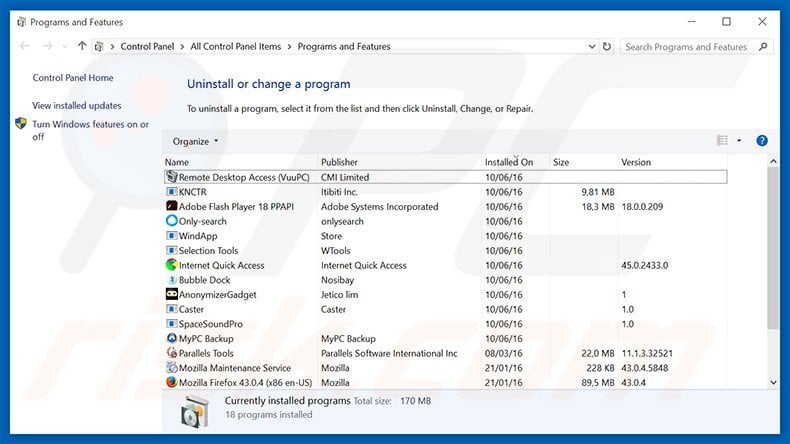
In the uninstall programs window, look for "Photo Zoom For Twitter", select this entry and click "Uninstall" or "Remove".
After uninstalling the potentially unwanted program that causes Photo Zoom For Twitter ads, scan your computer for any remaining unwanted components or possible malware infections. To scan your computer, use recommended malware removal software.
DOWNLOAD remover for malware infections
Combo Cleaner checks if your computer is infected with malware. To use full-featured product, you have to purchase a license for Combo Cleaner. 7 days free trial available. Combo Cleaner is owned and operated by RCS LT, the parent company of PCRisk.com.
Remove Photo Zoom For Twitter adware from Internet browsers:
Video showing how to remove potentially unwanted browser add-ons:
 Remove malicious add-ons from Internet Explorer:
Remove malicious add-ons from Internet Explorer:
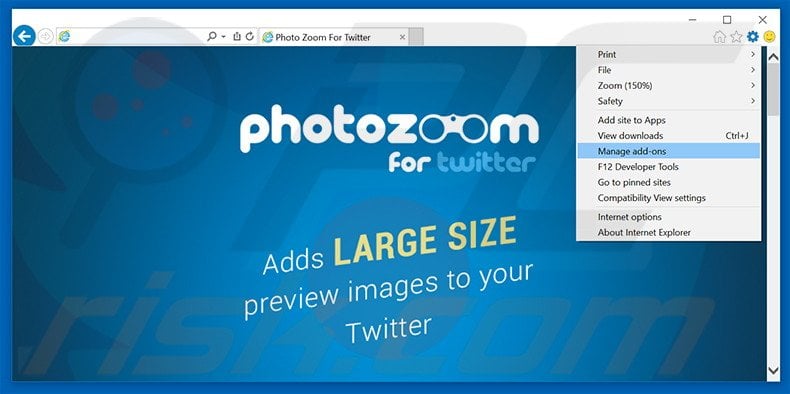
Click the "gear" icon ![]() (at the top right corner of Internet Explorer), select "Manage Add-ons". Look for "Photo Zoom For Twitter", select this entry and click "Remove".
(at the top right corner of Internet Explorer), select "Manage Add-ons". Look for "Photo Zoom For Twitter", select this entry and click "Remove".
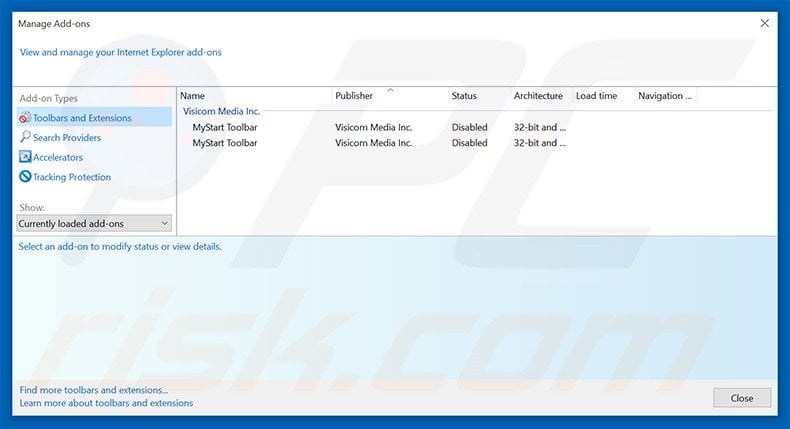
Optional method:
If you continue to have problems with removal of the photo zoom for twitter adware, reset your Internet Explorer settings to default.
Windows XP users: Click Start, click Run, in the opened window type inetcpl.cpl In the opened window click the Advanced tab, then click Reset.

Windows Vista and Windows 7 users: Click the Windows logo, in the start search box type inetcpl.cpl and click enter. In the opened window click the Advanced tab, then click Reset.

Windows 8 users: Open Internet Explorer and click the gear icon. Select Internet Options.

In the opened window, select the Advanced tab.

Click the Reset button.

Confirm that you wish to reset Internet Explorer settings to default by clicking the Reset button.

 Remove malicious extensions from Google Chrome:
Remove malicious extensions from Google Chrome:
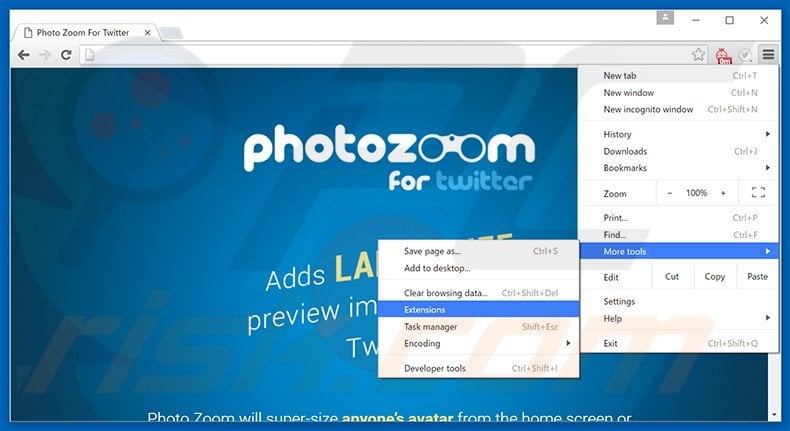
Click the Chrome menu icon ![]() (at the top right corner of Google Chrome), select "Tools" and click "Extensions". Locate "Photo Zoom for Twitter", select this entry and click the trash can icon.
(at the top right corner of Google Chrome), select "Tools" and click "Extensions". Locate "Photo Zoom for Twitter", select this entry and click the trash can icon.
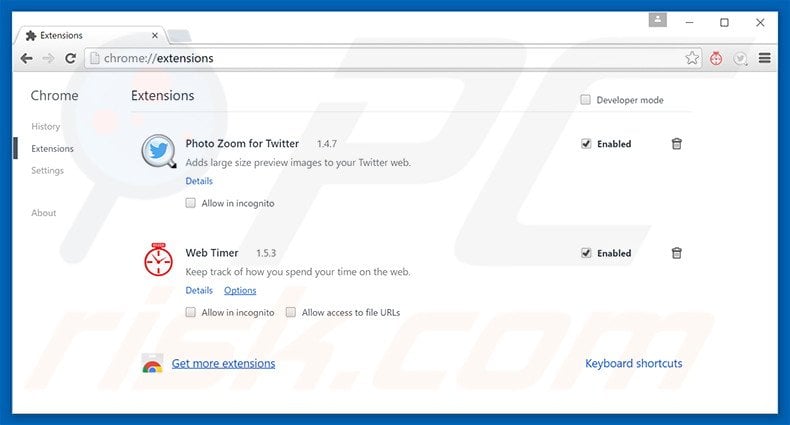
Optional method:
If you continue to have problems with removal of the photo zoom for twitter adware, reset your Google Chrome browser settings. Click the Chrome menu icon ![]() (at the top right corner of Google Chrome) and select Settings. Scroll down to the bottom of the screen. Click the Advanced… link.
(at the top right corner of Google Chrome) and select Settings. Scroll down to the bottom of the screen. Click the Advanced… link.

After scrolling to the bottom of the screen, click the Reset (Restore settings to their original defaults) button.

In the opened window, confirm that you wish to reset Google Chrome settings to default by clicking the Reset button.

 Remove malicious plug-ins from Mozilla Firefox:
Remove malicious plug-ins from Mozilla Firefox:
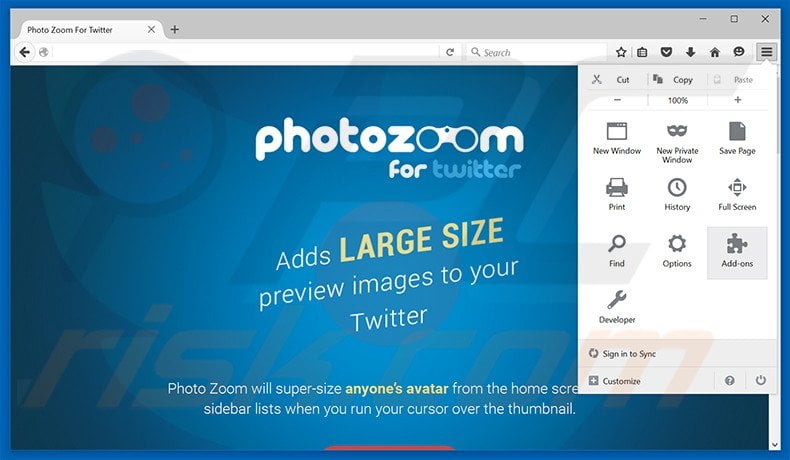
Click the Firefox menu ![]() (at the top right corner of the main window), select "Add-ons". Click "Extensions", in the opened window, remove "Photo Zoom For Twitter".
(at the top right corner of the main window), select "Add-ons". Click "Extensions", in the opened window, remove "Photo Zoom For Twitter".
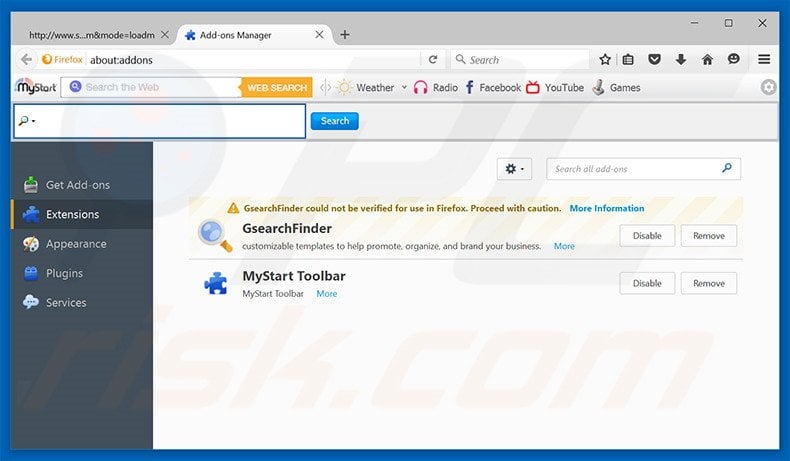
Optional method:
Computer users who have problems with photo zoom for twitter adware removal can reset their Mozilla Firefox settings.
Open Mozilla Firefox, at the top right corner of the main window, click the Firefox menu, ![]() in the opened menu, click Help.
in the opened menu, click Help.

Select Troubleshooting Information.

In the opened window, click the Refresh Firefox button.

In the opened window, confirm that you wish to reset Mozilla Firefox settings to default by clicking the Refresh Firefox button.

 Remove malicious extensions from Safari:
Remove malicious extensions from Safari:

Make sure your Safari browser is active, click Safari menu, and select Preferences....

In the opened window click Extensions, locate any recently installed suspicious extension, select it and click Uninstall.
Optional method:
Make sure your Safari browser is active and click on Safari menu. From the drop down menu select Clear History and Website Data...

In the opened window select all history and click the Clear History button.

 Remove malicious extensions from Microsoft Edge:
Remove malicious extensions from Microsoft Edge:

Click the Edge menu icon ![]() (at the upper-right corner of Microsoft Edge), select "Extensions". Locate all recently-installed suspicious browser add-ons and click "Remove" below their names.
(at the upper-right corner of Microsoft Edge), select "Extensions". Locate all recently-installed suspicious browser add-ons and click "Remove" below their names.

Optional method:
If you continue to have problems with removal of the photo zoom for twitter adware, reset your Microsoft Edge browser settings. Click the Edge menu icon ![]() (at the top right corner of Microsoft Edge) and select Settings.
(at the top right corner of Microsoft Edge) and select Settings.

In the opened settings menu select Reset settings.

Select Restore settings to their default values. In the opened window, confirm that you wish to reset Microsoft Edge settings to default by clicking the Reset button.

- If this did not help, follow these alternative instructions explaining how to reset the Microsoft Edge browser.
Summary:
 Commonly, adware or potentially unwanted applications infiltrate Internet browsers through free software downloads. Note that the safest source for downloading free software is via developers' websites only. To avoid installation of adware, be very attentive when downloading and installing free software. When installing previously-downloaded free programs, choose the custom or advanced installation options – this step will reveal any potentially unwanted applications listed for installation together with your chosen free program.
Commonly, adware or potentially unwanted applications infiltrate Internet browsers through free software downloads. Note that the safest source for downloading free software is via developers' websites only. To avoid installation of adware, be very attentive when downloading and installing free software. When installing previously-downloaded free programs, choose the custom or advanced installation options – this step will reveal any potentially unwanted applications listed for installation together with your chosen free program.
Post a comment:
If you have additional information on photo zoom for twitter adware or it's removal please share your knowledge in the comments section below.
Share:

Tomas Meskauskas
Expert security researcher, professional malware analyst
I am passionate about computer security and technology. I have an experience of over 10 years working in various companies related to computer technical issue solving and Internet security. I have been working as an author and editor for pcrisk.com since 2010. Follow me on Twitter and LinkedIn to stay informed about the latest online security threats.
PCrisk security portal is brought by a company RCS LT.
Joined forces of security researchers help educate computer users about the latest online security threats. More information about the company RCS LT.
Our malware removal guides are free. However, if you want to support us you can send us a donation.
DonatePCrisk security portal is brought by a company RCS LT.
Joined forces of security researchers help educate computer users about the latest online security threats. More information about the company RCS LT.
Our malware removal guides are free. However, if you want to support us you can send us a donation.
Donate
▼ Show Discussion