Get free scan and check if your device is infected.
Remove it nowTo use full-featured product, you have to purchase a license for Combo Cleaner. Seven days free trial available. Combo Cleaner is owned and operated by RCS LT, the parent company of PCRisk.com.
What is SecurityPatchUpdater?
SecurityPatchUpdater is a deceptive application that claims to enhance Internet browsing security - "SecurityPatchUpdater - Adding security to your browser."
Many users believe that this app is legitimate and useful, however, SecurityPatchUpdater is classed as a potentially unwanted adware-type program (PUP). After stealthily infiltrating systems without users’ permission, SecurityPachUpdater generates intrusive online advertisements and collects personally identifiable information.

This adware generates various intrusive advertisements including pop-up, banner and coupon ads. Note that appearance of these advertisements may be identical to regular software/apps, however, some redirect to malicious sites containing infectious content.
By clicking these advertisements, users expose their systems to risk of further infection. Furthermore, the advertisements are generated using a 'virtual layer', which enables placement of third party graphical content on any visited site. Ads not originating from users' visited sites conceal underlying content, thereby significantly diminishing the Internet browsing experience.
Additionally, SecurityPatchUpdater gathers various information that might be personally identifiable. Although Internet browsing-related data such as IP addresses, websites visited, pages viewed, search queries, etc. might seem insignificant, it could contain personally identifiable details (for example, geographical location, PayPal/bank account logins/passwords, and so on).
By sharing this collected information with third parties (who are likely to misuse personal data to generate revenue), the developers of SecurityPatchUpdater put users' privacy at risk. For these reasons, you are strongly advised to uninstall SecurityPatchUpdater.
Be aware that adware-type applications have similar behavior. All offer various 'useful' features, and yet, none provide any real value.
Applications such as Dealz, Dynamic Pricer, OneSoftPerDay, and Internet Quick Access are among hundreds of others designed to generate revenue for the developers. Rather than enabling the functionality promised, adware-type programs generate intrusive online advertisements and collect personally identifiable information.
How did SecurityPatchUpdater install on my computer?
As mentioned previously, SecurityPatchUpdater infiltrates systems using a deceptive software marketing method called 'bundling' (stealth installation of third party programs with regular software/apps). The developers know that many users do not expect rogue apps to be concealed and intentionally hide PUPs within the 'Custom' or 'Advanced' settings.
Unaware of this, users often skip this section and rush the download/installation process. This behavior can lead to inadvertent installation of rogue applications. In doing so, users expose their systems to risk of further infection and compromise their privacy.
How to avoid installation of potentially unwanted applications?
There are two main steps you should take to prevent installation of adware-type programs. Firstly, never rush when downloading and installing software - closely analyze each step using the 'Custom' or 'Advanced' settings. Furthermore, decline all offers to download or install additional apps and opt-out of those already included - potentially unwanted programs are often rogue and should never be installed.
SecurityPatchUpdater adware installer set-up:

Instant automatic malware removal:
Manual threat removal might be a lengthy and complicated process that requires advanced IT skills. Combo Cleaner is a professional automatic malware removal tool that is recommended to get rid of malware. Download it by clicking the button below:
DOWNLOAD Combo CleanerBy downloading any software listed on this website you agree to our Privacy Policy and Terms of Use. To use full-featured product, you have to purchase a license for Combo Cleaner. 7 days free trial available. Combo Cleaner is owned and operated by RCS LT, the parent company of PCRisk.com.
Quick menu:
- What is SecurityPatchUpdater?
- STEP 1. Uninstall SecurityPatchUpdater application using Control Panel.
- STEP 2. Remove SecurityPatchUpdater adware from Internet Explorer.
- STEP 3. Remove SecurityPatchUpdater ads from Google Chrome.
- STEP 4. Remove 'Ads by SecurityPatchUpdater' from Mozilla Firefox.
- STEP 5. Remove SecurityPatchUpdater ads from Safari.
- STEP 6. Remove rogue plug-ins from Microsoft Edge.
SecurityPatchUpdater adware removal:
Windows 11 users:

Right-click on the Start icon, select Apps and Features. In the opened window search for the application you want to uninstall, after locating it, click on the three vertical dots and select Uninstall.
Windows 10 users:

Right-click in the lower left corner of the screen, in the Quick Access Menu select Control Panel. In the opened window choose Programs and Features.
Windows 7 users:

Click Start (Windows Logo at the bottom left corner of your desktop), choose Control Panel. Locate Programs and click Uninstall a program.
macOS (OSX) users:

Click Finder, in the opened screen select Applications. Drag the app from the Applications folder to the Trash (located in your Dock), then right click the Trash icon and select Empty Trash.
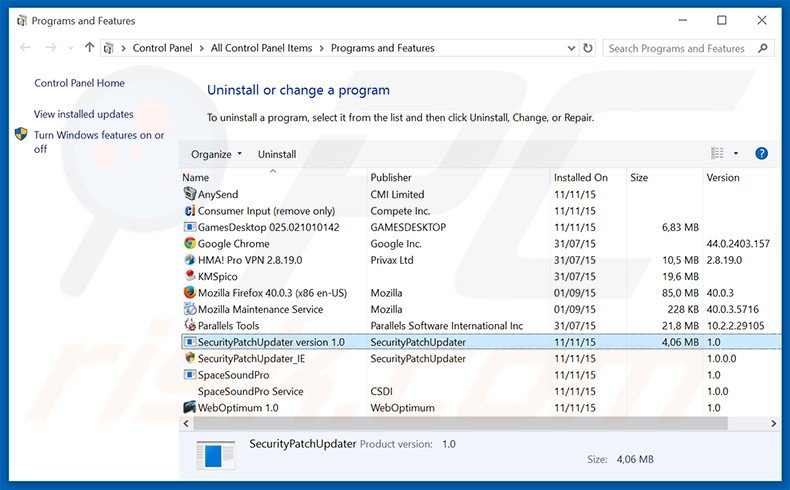
In the uninstall programs window, look for "SecurityPatchUpdater version 1.0", select this entry and click "Uninstall" or "Remove".
After uninstalling the potentially unwanted program that causes SecurityPatchUpdater ads, scan your computer for any remaining unwanted components or possible malware infections. To scan your computer, use recommended malware removal software.
DOWNLOAD remover for malware infections
Combo Cleaner checks if your computer is infected with malware. To use full-featured product, you have to purchase a license for Combo Cleaner. 7 days free trial available. Combo Cleaner is owned and operated by RCS LT, the parent company of PCRisk.com.
Remove SecurityPatchUpdater adware from Internet browsers:
Video showing how to remove potentially unwanted browser add-ons:
 Remove malicious add-ons from Internet Explorer:
Remove malicious add-ons from Internet Explorer:

Click the "gear" icon ![]() (at the top right corner of Internet Explorer), select "Manage Add-ons". Look for "SecurityPatchUpdater_IE", select this entry and click "Remove".
(at the top right corner of Internet Explorer), select "Manage Add-ons". Look for "SecurityPatchUpdater_IE", select this entry and click "Remove".
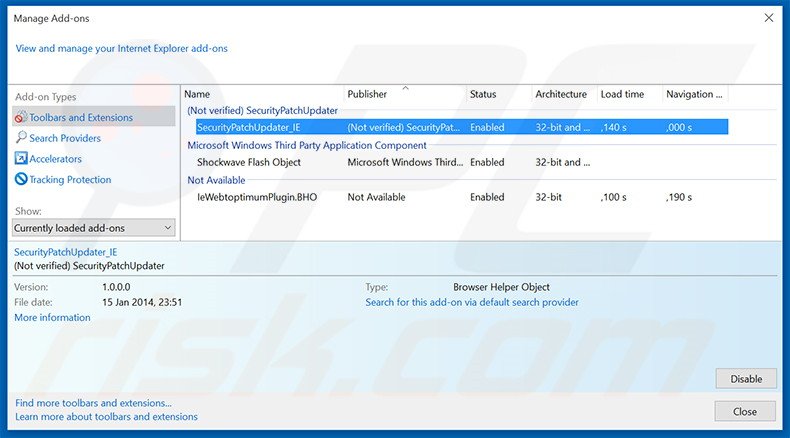
Optional method:
If you continue to have problems with removal of the securitypatchupdater ads, reset your Internet Explorer settings to default.
Windows XP users: Click Start, click Run, in the opened window type inetcpl.cpl In the opened window click the Advanced tab, then click Reset.

Windows Vista and Windows 7 users: Click the Windows logo, in the start search box type inetcpl.cpl and click enter. In the opened window click the Advanced tab, then click Reset.

Windows 8 users: Open Internet Explorer and click the gear icon. Select Internet Options.

In the opened window, select the Advanced tab.

Click the Reset button.

Confirm that you wish to reset Internet Explorer settings to default by clicking the Reset button.

 Remove malicious extensions from Google Chrome:
Remove malicious extensions from Google Chrome:
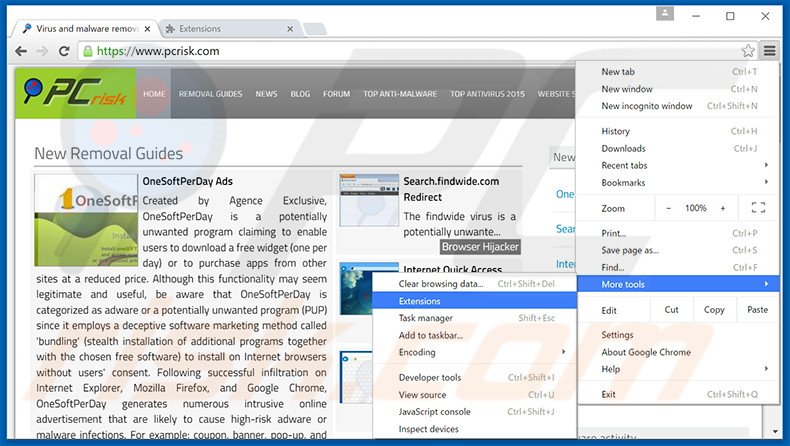
Click the Chrome menu icon ![]() (at the top right corner of Google Chrome), select "Tools" and click "Extensions". Locate "Security Patch Updater", select this entry and click the trash can icon.
(at the top right corner of Google Chrome), select "Tools" and click "Extensions". Locate "Security Patch Updater", select this entry and click the trash can icon.
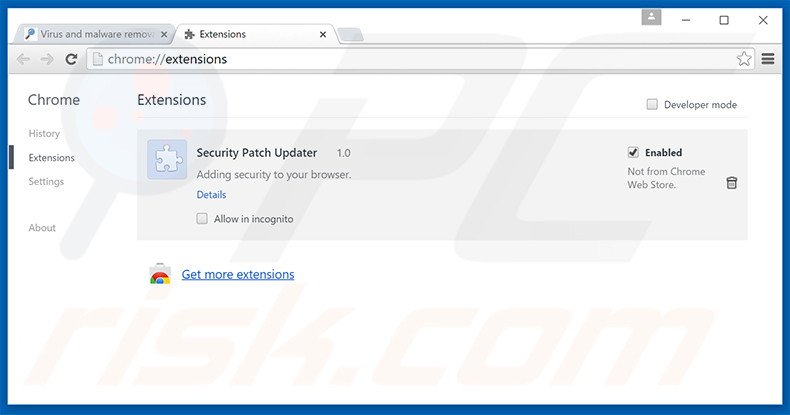
Optional method:
If you continue to have problems with removal of the securitypatchupdater ads, reset your Google Chrome browser settings. Click the Chrome menu icon ![]() (at the top right corner of Google Chrome) and select Settings. Scroll down to the bottom of the screen. Click the Advanced… link.
(at the top right corner of Google Chrome) and select Settings. Scroll down to the bottom of the screen. Click the Advanced… link.

After scrolling to the bottom of the screen, click the Reset (Restore settings to their original defaults) button.

In the opened window, confirm that you wish to reset Google Chrome settings to default by clicking the Reset button.

 Remove malicious plug-ins from Mozilla Firefox:
Remove malicious plug-ins from Mozilla Firefox:
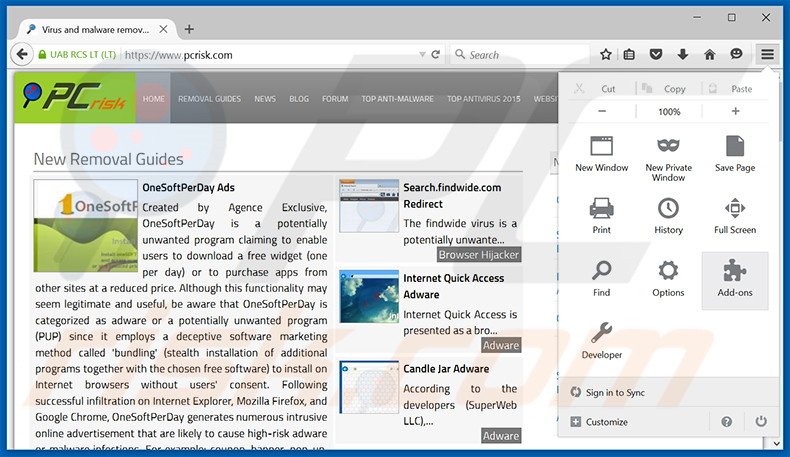
Click the Firefox menu ![]() (at the top right corner of the main window), select "Add-ons". Click "Extensions", in the opened window, remove "Security Patch Updater".
(at the top right corner of the main window), select "Add-ons". Click "Extensions", in the opened window, remove "Security Patch Updater".
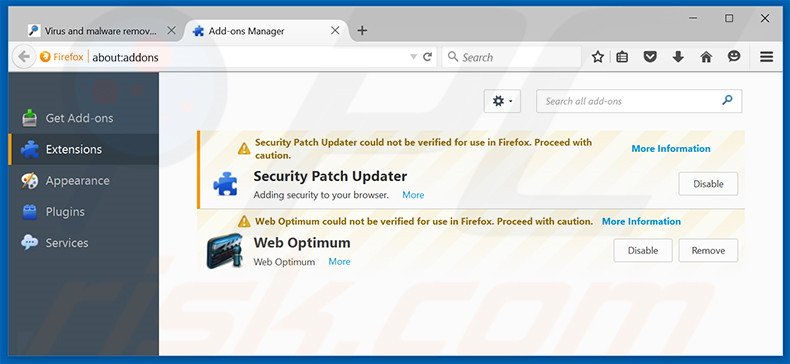
Optional method:
Computer users who have problems with securitypatchupdater ads removal can reset their Mozilla Firefox settings.
Open Mozilla Firefox, at the top right corner of the main window, click the Firefox menu, ![]() in the opened menu, click Help.
in the opened menu, click Help.

Select Troubleshooting Information.

In the opened window, click the Refresh Firefox button.

In the opened window, confirm that you wish to reset Mozilla Firefox settings to default by clicking the Refresh Firefox button.

 Remove malicious extensions from Safari:
Remove malicious extensions from Safari:

Make sure your Safari browser is active, click Safari menu, and select Preferences....

In the opened window click Extensions, locate any recently installed suspicious extension, select it and click Uninstall.
Optional method:
Make sure your Safari browser is active and click on Safari menu. From the drop down menu select Clear History and Website Data...

In the opened window select all history and click the Clear History button.

 Remove malicious extensions from Microsoft Edge:
Remove malicious extensions from Microsoft Edge:

Click the Edge menu icon ![]() (at the upper-right corner of Microsoft Edge), select "Extensions". Locate all recently-installed suspicious browser add-ons and click "Remove" below their names.
(at the upper-right corner of Microsoft Edge), select "Extensions". Locate all recently-installed suspicious browser add-ons and click "Remove" below their names.

Optional method:
If you continue to have problems with removal of the securitypatchupdater ads, reset your Microsoft Edge browser settings. Click the Edge menu icon ![]() (at the top right corner of Microsoft Edge) and select Settings.
(at the top right corner of Microsoft Edge) and select Settings.

In the opened settings menu select Reset settings.

Select Restore settings to their default values. In the opened window, confirm that you wish to reset Microsoft Edge settings to default by clicking the Reset button.

- If this did not help, follow these alternative instructions explaining how to reset the Microsoft Edge browser.
Summary:
 Commonly, adware or potentially unwanted applications infiltrate Internet browsers through free software downloads. Note that the safest source for downloading free software is via developers' websites only. To avoid installation of adware, be very attentive when downloading and installing free software. When installing previously-downloaded free programs, choose the custom or advanced installation options – this step will reveal any potentially unwanted applications listed for installation together with your chosen free program.
Commonly, adware or potentially unwanted applications infiltrate Internet browsers through free software downloads. Note that the safest source for downloading free software is via developers' websites only. To avoid installation of adware, be very attentive when downloading and installing free software. When installing previously-downloaded free programs, choose the custom or advanced installation options – this step will reveal any potentially unwanted applications listed for installation together with your chosen free program.
Post a comment:
If you have additional information on securitypatchupdater ads or it's removal please share your knowledge in the comments section below.
Share:

Tomas Meskauskas
Expert security researcher, professional malware analyst
I am passionate about computer security and technology. I have an experience of over 10 years working in various companies related to computer technical issue solving and Internet security. I have been working as an author and editor for pcrisk.com since 2010. Follow me on Twitter and LinkedIn to stay informed about the latest online security threats.
PCrisk security portal is brought by a company RCS LT.
Joined forces of security researchers help educate computer users about the latest online security threats. More information about the company RCS LT.
Our malware removal guides are free. However, if you want to support us you can send us a donation.
DonatePCrisk security portal is brought by a company RCS LT.
Joined forces of security researchers help educate computer users about the latest online security threats. More information about the company RCS LT.
Our malware removal guides are free. However, if you want to support us you can send us a donation.
Donate
▼ Show Discussion