Get free scan and check if your device is infected.
Remove it nowTo use full-featured product, you have to purchase a license for Combo Cleaner. Seven days free trial available. Combo Cleaner is owned and operated by RCS LT, the parent company of PCRisk.com.
What is Qword Browser?
Qword Browser is a dubious application that claims to be a legitimate web browser. According to the developers, it provides various useful features.
For example: YouTube video download, browsing security, built-in torrent functionality, download accelerator, and so on - "Qword Browser is a Chromium-based browser. It's the fastest Internet Browser in the world, Qword team optimize Chromium kernel for greater fluidity of the browser and a significant reduction in memory and resources."
Fake promises to provide these features often trick users to install, however, this application generates intrusive online advertisements, causes unwanted browser redirects, and tracks Internet browsing activity. For these reasons, it is classed as adware and a potentially unwanted app.
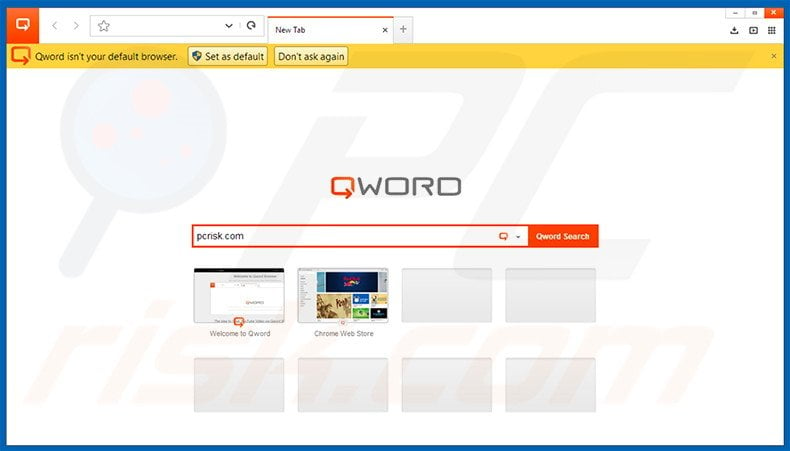
More about Qword Browser
Qword Browser occasionally redirects users to the qword.com website (supposedly a legitimate Internet search web page). Furthermore, this application generates intrusive online advertisements that conceal visited website content, thereby significantly diminishing the Internet browsing experience.
In addition, advertisements and search results generated by qword.com can redirect users to malicious websites. Thus, clicking ads or attempting to search the Internet via qword.com could result in high-risk adware or malware infections.
Be aware that Qword Browser gathers various information such as IP addresses, geographic locations, websites visited, pages viewed, search queries, and other browsing-related data. The main issue with information tracking is that some of the data might be personally identifiable.
The developers of Qword Browser share this collected data with third parties who often misuse personal details to generate revenue. Thus, having a data tracking app installed on your system can lead to serious privacy issues or even identity theft. You are strongly advised to eliminate this threat by uninstalling Qword Browser immediately.
Qword Browser is not the only Chromium-based web browser that claims to significantly enhance the Internet browsing experience. eFast Browser, BrowserAir, and MyBrowser are just some examples from many. Adware-type applications are developed to generate revenue for the developers.
Their purpose is to deliver intrusive online advertisements (via the 'Pay Per Click’ [PPC] advertising model), cause unwanted browser redirects (to increase the traffic of certain sites), and collect personal data (which is exchanged for revenue). Apps such as Qword Browser provide no real value for users.
How did Qword Browser install on my computer?
Qword Browser has an official promotion website providing a download link, however, it is also distributed as a 'bundle' with other apps. Many users install this app inadvertently, since they do not pay enough attention when downloading and installing software.
Aware of this, developers conceal installation of rogue apps within the 'Custom' or 'Advanced' settings. Thus, users who rush when downloading and installing software, often inadvertently install bogus apps.
How to avoid installation of potentially unwanted applications?
Preventing installation of adware-type programs is straightforward. Rogue applications are often hidden and so the download and installation processes should never be rushed. Use the 'Custom/Advanced' settings during these processes. Only by closely analyzing each step will you be able to opt-out of potentially unwanted third party programs.
Website promoting Qword Browser adware:
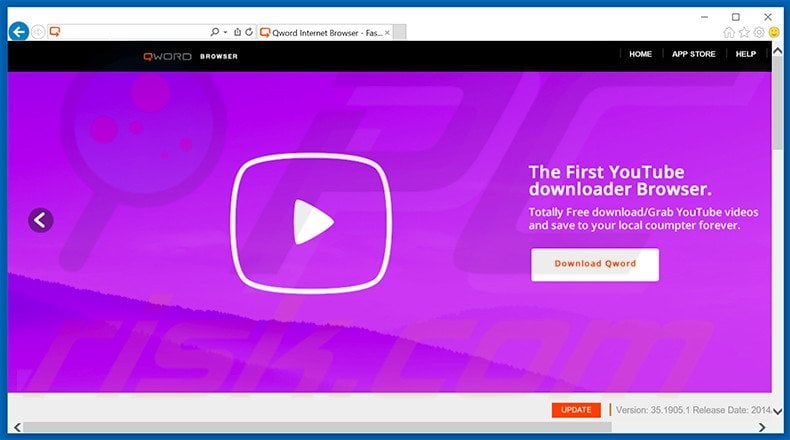
Qword Browser causing unwanted browser redirects:
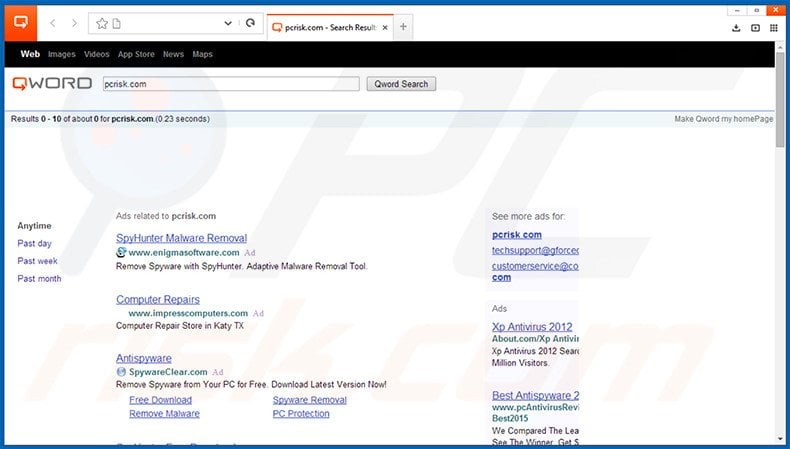
Instant automatic malware removal:
Manual threat removal might be a lengthy and complicated process that requires advanced IT skills. Combo Cleaner is a professional automatic malware removal tool that is recommended to get rid of malware. Download it by clicking the button below:
DOWNLOAD Combo CleanerBy downloading any software listed on this website you agree to our Privacy Policy and Terms of Use. To use full-featured product, you have to purchase a license for Combo Cleaner. 7 days free trial available. Combo Cleaner is owned and operated by RCS LT, the parent company of PCRisk.com.
Quick menu:
- What is Qword Browser?
- STEP 1. Uninstall Qword Browser application using Control Panel.
- STEP 2. Remove Qword Browser adware from Internet Explorer.
- STEP 3. Remove Qword Browser ads from Google Chrome.
- STEP 4. Remove 'Ads by Qword Browser' from Mozilla Firefox.
- STEP 5. Remove Qword Browser ads from Safari.
- STEP 6. Remove rogue plug-ins from Microsoft Edge.
Qword Browser adware removal:
Windows 11 users:

Right-click on the Start icon, select Apps and Features. In the opened window search for the application you want to uninstall, after locating it, click on the three vertical dots and select Uninstall.
Windows 10 users:

Right-click in the lower left corner of the screen, in the Quick Access Menu select Control Panel. In the opened window choose Programs and Features.
Windows 7 users:

Click Start (Windows Logo at the bottom left corner of your desktop), choose Control Panel. Locate Programs and click Uninstall a program.
macOS (OSX) users:

Click Finder, in the opened screen select Applications. Drag the app from the Applications folder to the Trash (located in your Dock), then right click the Trash icon and select Empty Trash.
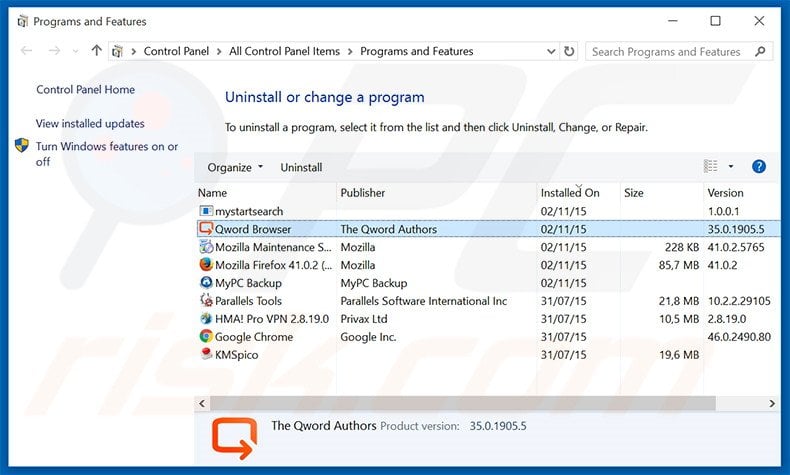
In the uninstall programs window, look for "Qword Browser", select this entry and click "Uninstall" or "Remove".
After uninstalling the potentially unwanted program that causes Qword Browser ads, scan your computer for any remaining unwanted components or possible malware infections. To scan your computer, use recommended malware removal software.
DOWNLOAD remover for malware infections
Combo Cleaner checks if your computer is infected with malware. To use full-featured product, you have to purchase a license for Combo Cleaner. 7 days free trial available. Combo Cleaner is owned and operated by RCS LT, the parent company of PCRisk.com.
Remove Qword Browser adware from Internet browsers:
At time of research, Qword Browser did not install its browser plug-ins on Internet Explorer, Google Chrome, or Mozilla Firefox, however, it was bundled with other adware. Therefore, you are advised to remove all potentially unwanted browser add-ons from your Internet browsers.
Video showing how to remove potentially unwanted browser add-ons:
 Remove malicious add-ons from Internet Explorer:
Remove malicious add-ons from Internet Explorer:
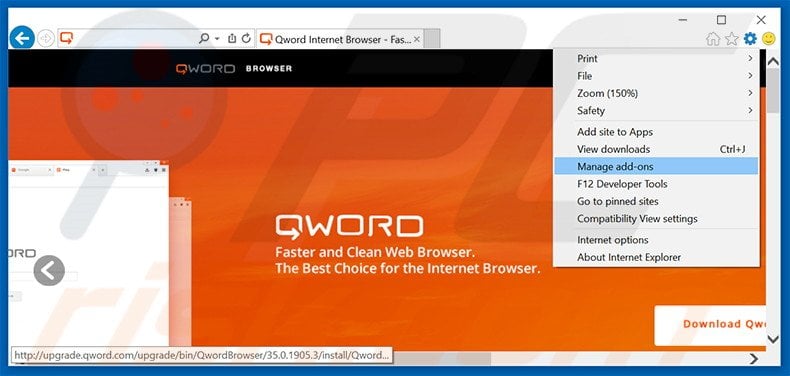
Click the "gear" icon ![]() (at the top right corner of Internet Explorer), select "Manage Add-ons". Look for any recently-installed suspicious browser extensions, select these entries and click "Remove".
(at the top right corner of Internet Explorer), select "Manage Add-ons". Look for any recently-installed suspicious browser extensions, select these entries and click "Remove".
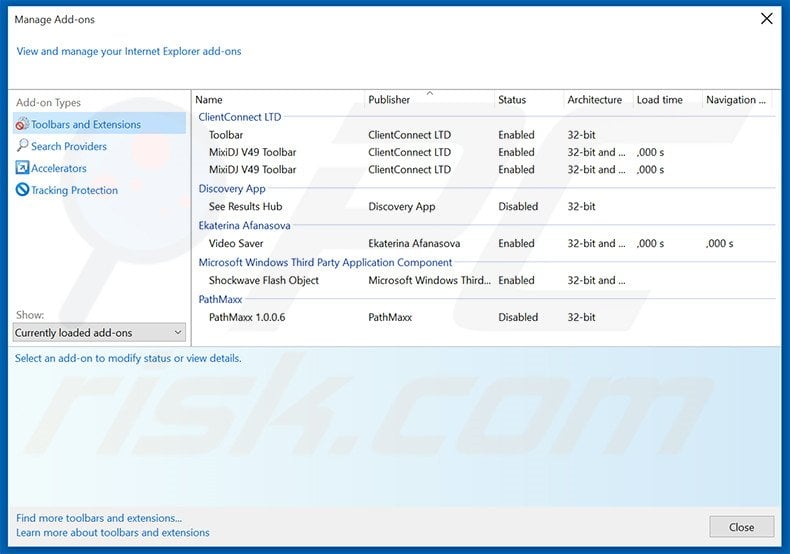
Optional method:
If you continue to have problems with removal of the qword.com redirect, reset your Internet Explorer settings to default.
Windows XP users: Click Start, click Run, in the opened window type inetcpl.cpl In the opened window click the Advanced tab, then click Reset.

Windows Vista and Windows 7 users: Click the Windows logo, in the start search box type inetcpl.cpl and click enter. In the opened window click the Advanced tab, then click Reset.

Windows 8 users: Open Internet Explorer and click the gear icon. Select Internet Options.

In the opened window, select the Advanced tab.

Click the Reset button.

Confirm that you wish to reset Internet Explorer settings to default by clicking the Reset button.

 Remove malicious extensions from Google Chrome:
Remove malicious extensions from Google Chrome:
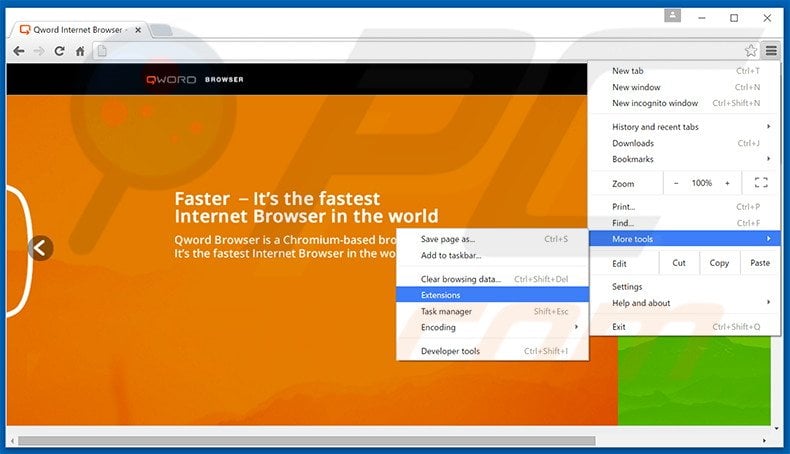
Click the Chrome menu icon ![]() (at the top right corner of Google Chrome), select "Tools" and click "Extensions". Locate all recently-installed suspicious browser add-ons, select these entries and click the trash can icon.
(at the top right corner of Google Chrome), select "Tools" and click "Extensions". Locate all recently-installed suspicious browser add-ons, select these entries and click the trash can icon.
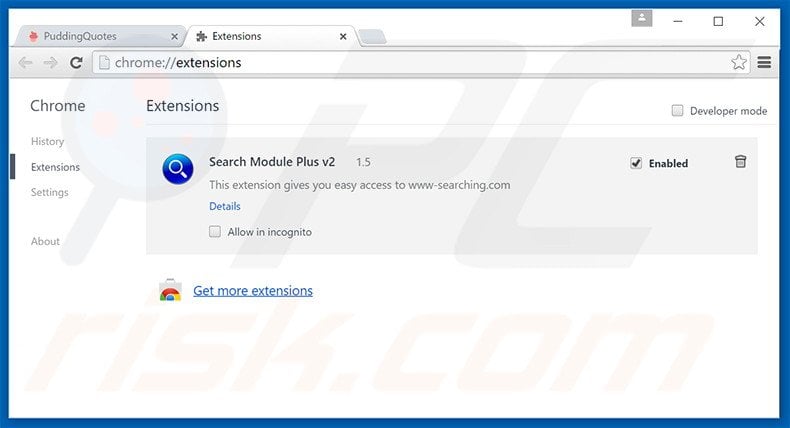
Optional method:
If you continue to have problems with removal of the qword.com redirect, reset your Google Chrome browser settings. Click the Chrome menu icon ![]() (at the top right corner of Google Chrome) and select Settings. Scroll down to the bottom of the screen. Click the Advanced… link.
(at the top right corner of Google Chrome) and select Settings. Scroll down to the bottom of the screen. Click the Advanced… link.

After scrolling to the bottom of the screen, click the Reset (Restore settings to their original defaults) button.

In the opened window, confirm that you wish to reset Google Chrome settings to default by clicking the Reset button.

 Remove malicious plug-ins from Mozilla Firefox:
Remove malicious plug-ins from Mozilla Firefox:
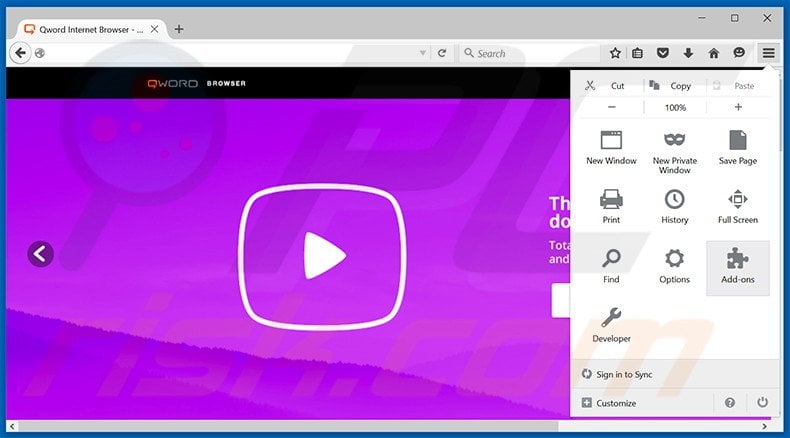
Click the Firefox menu ![]() (at the top right corner of the main window), select "Add-ons". Click "Extensions", in the opened window, remove all recently-installed suspicious browser plug-ins.
(at the top right corner of the main window), select "Add-ons". Click "Extensions", in the opened window, remove all recently-installed suspicious browser plug-ins.
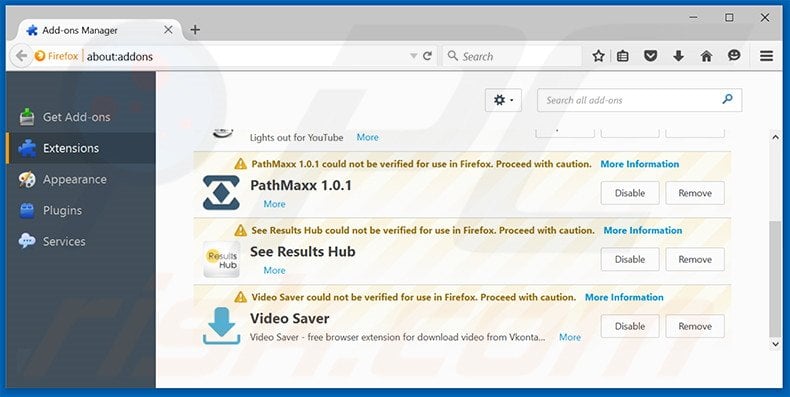
Optional method:
Computer users who have problems with qword.com redirect removal can reset their Mozilla Firefox settings.
Open Mozilla Firefox, at the top right corner of the main window, click the Firefox menu, ![]() in the opened menu, click Help.
in the opened menu, click Help.

Select Troubleshooting Information.

In the opened window, click the Refresh Firefox button.

In the opened window, confirm that you wish to reset Mozilla Firefox settings to default by clicking the Refresh Firefox button.

 Remove malicious extensions from Safari:
Remove malicious extensions from Safari:

Make sure your Safari browser is active, click Safari menu, and select Preferences....

In the opened window click Extensions, locate any recently installed suspicious extension, select it and click Uninstall.
Optional method:
Make sure your Safari browser is active and click on Safari menu. From the drop down menu select Clear History and Website Data...

In the opened window select all history and click the Clear History button.

 Remove malicious extensions from Microsoft Edge:
Remove malicious extensions from Microsoft Edge:

Click the Edge menu icon ![]() (at the upper-right corner of Microsoft Edge), select "Extensions". Locate all recently-installed suspicious browser add-ons and click "Remove" below their names.
(at the upper-right corner of Microsoft Edge), select "Extensions". Locate all recently-installed suspicious browser add-ons and click "Remove" below their names.

Optional method:
If you continue to have problems with removal of the qword.com redirect, reset your Microsoft Edge browser settings. Click the Edge menu icon ![]() (at the top right corner of Microsoft Edge) and select Settings.
(at the top right corner of Microsoft Edge) and select Settings.

In the opened settings menu select Reset settings.

Select Restore settings to their default values. In the opened window, confirm that you wish to reset Microsoft Edge settings to default by clicking the Reset button.

- If this did not help, follow these alternative instructions explaining how to reset the Microsoft Edge browser.
Summary:
 Commonly, adware or potentially unwanted applications infiltrate Internet browsers through free software downloads. Note that the safest source for downloading free software is via developers' websites only. To avoid installation of adware, be very attentive when downloading and installing free software. When installing previously-downloaded free programs, choose the custom or advanced installation options – this step will reveal any potentially unwanted applications listed for installation together with your chosen free program.
Commonly, adware or potentially unwanted applications infiltrate Internet browsers through free software downloads. Note that the safest source for downloading free software is via developers' websites only. To avoid installation of adware, be very attentive when downloading and installing free software. When installing previously-downloaded free programs, choose the custom or advanced installation options – this step will reveal any potentially unwanted applications listed for installation together with your chosen free program.
Post a comment:
If you have additional information on qword.com redirect or it's removal please share your knowledge in the comments section below.
Frequently Asked Questions (FAQ)
What harm can adware cause?
Adware can consume system resources, disrupt online experience, introduce security vulnerabilities, invade privacy, and cause other issues.
What does adware do?
The primary purpose of adware is to generate revenue for its developers and publishers. Adware achieves this by displaying advertisements to users. Also, adware can promote shady pages by hijacking browsers. Moreover, it can gather various information.
How do adware developers generate revenue?
Adware developers usually generate income by endorsing a variety of products, websites, or services. A notable portion of their earnings is derived from their involvement in affiliate programs, which enable them to receive commissions.
Will Combo Cleaner remove Qword Browser?
Combo Cleaner will perform a computer scan and remove Qword Browser and other unwanted apps. It is important to remember that relying on manual removal may not be completely effective, as residual files could persist within the system. Even after the main software is deleted, certain components may continue to exist and operate.
Share:

Tomas Meskauskas
Expert security researcher, professional malware analyst
I am passionate about computer security and technology. I have an experience of over 10 years working in various companies related to computer technical issue solving and Internet security. I have been working as an author and editor for pcrisk.com since 2010. Follow me on Twitter and LinkedIn to stay informed about the latest online security threats.
PCrisk security portal is brought by a company RCS LT.
Joined forces of security researchers help educate computer users about the latest online security threats. More information about the company RCS LT.
Our malware removal guides are free. However, if you want to support us you can send us a donation.
DonatePCrisk security portal is brought by a company RCS LT.
Joined forces of security researchers help educate computer users about the latest online security threats. More information about the company RCS LT.
Our malware removal guides are free. However, if you want to support us you can send us a donation.
Donate
▼ Show Discussion