Get free scan and check if your device is infected.
Remove it nowTo use full-featured product, you have to purchase a license for Combo Cleaner. Seven days free trial available. Combo Cleaner is owned and operated by RCS LT, the parent company of PCRisk.com.
What is BrowserAir?
BrowserAir is a chromium-based Internet browser that claims to improve Internet browsing performance - "BrowserAir is designed to provide you with the fastest possible browsing speed. It's light and simple, making your browsing experience smooth and easy."
Some users may find this functionality legitimate and useful, however, BrowserAir is categorized as adware and a potentially unwanted program (PUP). One of the reasons for these negative associations is deceptive installation - BrowserAir installs without users' permission.
Furthermore, it installs a desktop toolbar, collects various system information, causes redirects, and displays advertisements.
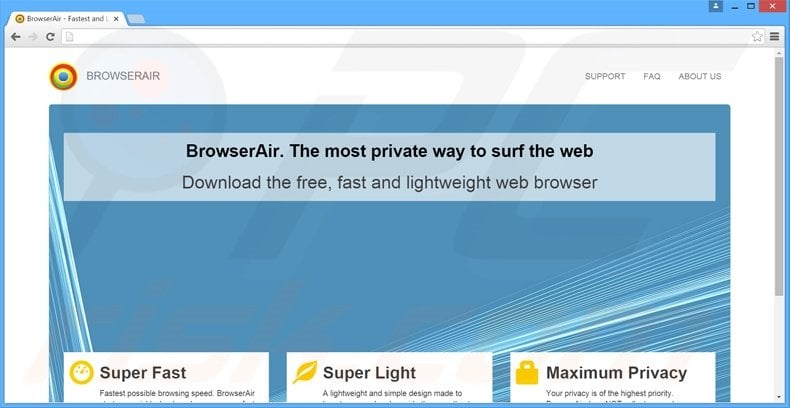
The displayed toolbar contains an Internet search bar that redirects to thesmartsearch.net website when users attempt to search the Internet. This toolbar resizes all windows and remains displayed when using full-screen windowed apps. The BrowserAir application causes unwanted redirects to www-searching.com.
Additionally, this PUP displays various intrusive online advertisements that may redirect to other bogus websites. Therefore, searching the Internet via the desktop toolbar or the browser (and then clicking the advertisements) can lead to further high-risk computer infections.
This application collects various software and hardware information including IP addresses, websites visited, pages viewed, search queries, and Internet service provider (ISP). This information may contain personally identifiable details.
Having BrowserAir installed on your system can lead to serious privacy issues or even identity theft, since developers share the collected data with third parties. If you are worried about your privacy and Internet browsing safety, uninstall BrowserAir adware immediately.
BrowserAir has similar characteristics to hundreds of other adware-type applications including BrowserAir, Torch, WikiBrowser, Chromatic, and Orbitum.
All claim to enhance the Internet browsing experience, however, their purpose is to generate revenue for the developers by displaying intrusive online ads, collecting personally identifiable information, causing redirects, and distributing other apps. Adware-type applications claim to provide useful features, however, they offer no real value.
How did BrowserAir install on my computer?
The developers of this PUP employ a deceptive software marketing method called 'bundling' to install BrowserAir without users' permission. Bundling is a way to stealthily install third party apps with regular software, and since many users do not express enough caution when downloading/installing software, this method becomes very effective.
Users commonly rush the download/installation process and skip most/all steps, thereby inadvertently installing bogus apps. PUPs such as BrowserAir are often concealed within the 'Custom' or 'Advanced' options. Since the developers are only concerned with the amount of revenue generated (which is dependent on the number of apps distributed), they do not properly disclose rogue installations.
How to avoid installation of potentially unwanted applications?
Pay close attention and do not skip any steps when downloading and installing software. The software download procedure should be closely analyzed, and all offers to download additional applications, declined. Installation of programs should be performed using the 'Custom' or 'Advanced' options - this will reveal any third party software listed for installation and allow you to opt-out.
Deceptive free software installers used in BrowserAir adware distribution:
Screenshot of the desktop toolbar that installs along with the BrowserAir adware:

Screenshot of BrowserAir application:

Instant automatic malware removal:
Manual threat removal might be a lengthy and complicated process that requires advanced IT skills. Combo Cleaner is a professional automatic malware removal tool that is recommended to get rid of malware. Download it by clicking the button below:
DOWNLOAD Combo CleanerBy downloading any software listed on this website you agree to our Privacy Policy and Terms of Use. To use full-featured product, you have to purchase a license for Combo Cleaner. 7 days free trial available. Combo Cleaner is owned and operated by RCS LT, the parent company of PCRisk.com.
Quick menu:
- What is BrowserAir?
- STEP 1. Uninstall BrowserAir application using Control Panel.
- STEP 2. Remove adware from Internet Explorer.
- STEP 3. Remove unwanted add-ins from Google Chrome.
- STEP 4. Remove unwanted plugins from Mozilla Firefox.
- STEP 5. Remove adware extension from Safari.
- STEP 6. Remove rogue plug-ins from Microsoft Edge.
BrowserAir adware removal:
Windows 11 users:

Right-click on the Start icon, select Apps and Features. In the opened window search for the application you want to uninstall, after locating it, click on the three vertical dots and select Uninstall.
Windows 10 users:

Right-click in the lower left corner of the screen, in the Quick Access Menu select Control Panel. In the opened window choose Programs and Features.
Windows 7 users:

Click Start (Windows Logo at the bottom left corner of your desktop), choose Control Panel. Locate Programs and click Uninstall a program.
macOS (OSX) users:

Click Finder, in the opened screen select Applications. Drag the app from the Applications folder to the Trash (located in your Dock), then right click the Trash icon and select Empty Trash.

In the uninstall programs window, look for "BrowserAir" (and other recently installed suspicious applications), select these entries and click "Uninstall" or "Remove".
After uninstalling BrowserAir, scan your computer for any remaining unwanted components or possible malware infections. To scan your computer, use recommended malware removal software.
DOWNLOAD remover for malware infections
Combo Cleaner checks if your computer is infected with malware. To use full-featured product, you have to purchase a license for Combo Cleaner. 7 days free trial available. Combo Cleaner is owned and operated by RCS LT, the parent company of PCRisk.com.
Remove BrowserAir related adware from Internet browsers:
Video showing how to remove potentially unwanted browser add-ons:
 Remove malicious add-ons from Internet Explorer:
Remove malicious add-ons from Internet Explorer:

Click the "gear" icon ![]() (at the top right corner of Internet Explorer), select "Manage Add-ons". Look for any recently installed suspicious extensions, select these entries and click "Remove".
(at the top right corner of Internet Explorer), select "Manage Add-ons". Look for any recently installed suspicious extensions, select these entries and click "Remove".

Optional method:
If you continue to have problems with removal of the browserair pup, reset your Internet Explorer settings to default.
Windows XP users: Click Start, click Run, in the opened window type inetcpl.cpl In the opened window click the Advanced tab, then click Reset.

Windows Vista and Windows 7 users: Click the Windows logo, in the start search box type inetcpl.cpl and click enter. In the opened window click the Advanced tab, then click Reset.

Windows 8 users: Open Internet Explorer and click the gear icon. Select Internet Options.

In the opened window, select the Advanced tab.

Click the Reset button.

Confirm that you wish to reset Internet Explorer settings to default by clicking the Reset button.

 Remove malicious extensions from Google Chrome:
Remove malicious extensions from Google Chrome:

Click the Chrome menu icon ![]() (at the top right corner of Google Chrome), select "Tools" and click "Extensions". Locate: "Search Module Plus v2", and other recently installed suspicious browser add-ons, select these entries and click the trash can icon.
(at the top right corner of Google Chrome), select "Tools" and click "Extensions". Locate: "Search Module Plus v2", and other recently installed suspicious browser add-ons, select these entries and click the trash can icon.

Optional method:
If you continue to have problems with removal of the browserair pup, reset your Google Chrome browser settings. Click the Chrome menu icon ![]() (at the top right corner of Google Chrome) and select Settings. Scroll down to the bottom of the screen. Click the Advanced… link.
(at the top right corner of Google Chrome) and select Settings. Scroll down to the bottom of the screen. Click the Advanced… link.

After scrolling to the bottom of the screen, click the Reset (Restore settings to their original defaults) button.

In the opened window, confirm that you wish to reset Google Chrome settings to default by clicking the Reset button.

 Remove malicious plugins from Mozilla Firefox:
Remove malicious plugins from Mozilla Firefox:

Click the Firefox menu ![]() (at the top right corner of the main window), select "Add-ons". Click "Extensions", in the opened window, remove all recently installed suspicious browser plug-ins.
(at the top right corner of the main window), select "Add-ons". Click "Extensions", in the opened window, remove all recently installed suspicious browser plug-ins.

Optional method:
Computer users who have problems with browserair pup removal can reset their Mozilla Firefox settings.
Open Mozilla Firefox, at the top right corner of the main window, click the Firefox menu, ![]() in the opened menu, click Help.
in the opened menu, click Help.

Select Troubleshooting Information.

In the opened window, click the Refresh Firefox button.

In the opened window, confirm that you wish to reset Mozilla Firefox settings to default by clicking the Refresh Firefox button.

 Remove malicious extensions from Safari:
Remove malicious extensions from Safari:

Make sure your Safari browser is active, click Safari menu, and select Preferences....

In the opened window click Extensions, locate any recently installed suspicious extension, select it and click Uninstall.
Optional method:
Make sure your Safari browser is active and click on Safari menu. From the drop down menu select Clear History and Website Data...

In the opened window select all history and click the Clear History button.

 Remove malicious extensions from Microsoft Edge:
Remove malicious extensions from Microsoft Edge:

Click the Edge menu icon ![]() (at the upper-right corner of Microsoft Edge), select "Extensions". Locate all recently-installed suspicious browser add-ons and click "Remove" below their names.
(at the upper-right corner of Microsoft Edge), select "Extensions". Locate all recently-installed suspicious browser add-ons and click "Remove" below their names.

Optional method:
If you continue to have problems with removal of the browserair pup, reset your Microsoft Edge browser settings. Click the Edge menu icon ![]() (at the top right corner of Microsoft Edge) and select Settings.
(at the top right corner of Microsoft Edge) and select Settings.

In the opened settings menu select Reset settings.

Select Restore settings to their default values. In the opened window, confirm that you wish to reset Microsoft Edge settings to default by clicking the Reset button.

- If this did not help, follow these alternative instructions explaining how to reset the Microsoft Edge browser.
Summary:
 Commonly, adware or potentially unwanted applications infiltrate Internet browsers through free software downloads. Note that the safest source for downloading free software is via developers' websites only. To avoid installation of adware, be very attentive when downloading and installing free software. When installing previously-downloaded free programs, choose the custom or advanced installation options – this step will reveal any potentially unwanted applications listed for installation together with your chosen free program.
Commonly, adware or potentially unwanted applications infiltrate Internet browsers through free software downloads. Note that the safest source for downloading free software is via developers' websites only. To avoid installation of adware, be very attentive when downloading and installing free software. When installing previously-downloaded free programs, choose the custom or advanced installation options – this step will reveal any potentially unwanted applications listed for installation together with your chosen free program.
Post a comment:
If you have additional information on browserair pup or it's removal please share your knowledge in the comments section below.
Share:

Tomas Meskauskas
Expert security researcher, professional malware analyst
I am passionate about computer security and technology. I have an experience of over 10 years working in various companies related to computer technical issue solving and Internet security. I have been working as an author and editor for pcrisk.com since 2010. Follow me on Twitter and LinkedIn to stay informed about the latest online security threats.
PCrisk security portal is brought by a company RCS LT.
Joined forces of security researchers help educate computer users about the latest online security threats. More information about the company RCS LT.
Our malware removal guides are free. However, if you want to support us you can send us a donation.
DonatePCrisk security portal is brought by a company RCS LT.
Joined forces of security researchers help educate computer users about the latest online security threats. More information about the company RCS LT.
Our malware removal guides are free. However, if you want to support us you can send us a donation.
Donate













▼ Show Discussion