Get free scan and check if your device is infected.
Remove it nowTo use full-featured product, you have to purchase a license for Combo Cleaner. Seven days free trial available. Combo Cleaner is owned and operated by RCS LT, the parent company of PCRisk.com.
What is deal-slider?
deal-slider is a potentially unwanted browser plug-in claiming to save time and money while shopping online by generating coupons, displaying special deals/discounts available within online stores, enabling comparison shopping, and other similar features - "deal-slider presents you with a list of available coupons for the website you are browsing. This allows you to view deals and save on your purchase in a single click."
These promises are used to trick users into believing that applications such as deal-slider are legitimate and useful. In fact, this app is categorized as adware as a potentially unwanted program (PUP). The reason for these negative associations is stealth installation - deal-slider infiltrates systems without users' consent. In addition, deal-slider displays many advertisements and tracks Internet browsing activity.
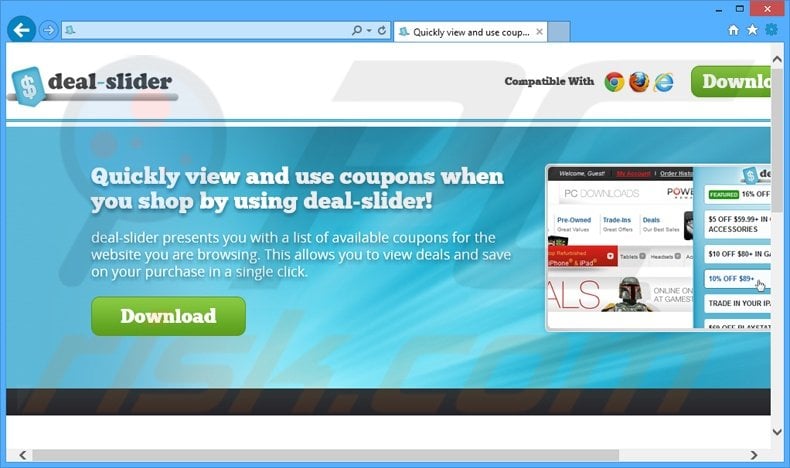
This plug-in generates pop-up, banner, coupon, targeted video, interstitial, and other similar advertisements. These ads do not originate from the visited websites and hide underlying content, thereby diminishing the Internet browsing experience. Some redirect to dubious sites, and therefore, there is a high probability that clicking them will cause further computer infections.
Be aware that deal-slider collects various Internet browsing-related information. Some of the collected data can be personally identifiable and could be shared with third parties. For this reason, having deal-slider installed on your system can lead to serious privacy issues. You are strongly advised to uninstall this adware immediately.
There are hundreds of adware-type applications claiming to enable identical features. FirstOffer, Awesome Shopper, CutThePrice, and BitSaver are just some examples from a long list. Applications such as deal-slider claim to be legitimate and useful, however, they simply display advertisements and collect personally identifiable information.
The purpose of applications such as deal-slider is solely to generate revenue for the developers - they provide no real value for the user.
How did deal-slider install on my computer?
This deceptive browser plug-in often infiltrates the system during installation of other (mostly free) adware. The developers use a deceptive software marketing method called 'bundling' - stealth installation of additional apps with regular software.
Many users skip most/all of the download and installation procedures steps, and therefore, concealing rogue applications within the 'Custom' or 'Advanced' settings is effective. Many users are unaware that developers intentionally hide third party apps, and therefore, they rush the download and installation processes, thereby inadvertently installing rogue applications.
How to avoid installation of potentially unwanted applications?
All software should be downloaded and installed with caution. Pay close attention during the download and installation processes - follow each step and click 'Decline' if installation of additional applications is offered. Furthermore, these processes should be performed with the 'Custom' or 'Advanced' options - this will reveal any bundled apps listed for installation and allow you to cancel them.
Instant automatic malware removal:
Manual threat removal might be a lengthy and complicated process that requires advanced IT skills. Combo Cleaner is a professional automatic malware removal tool that is recommended to get rid of malware. Download it by clicking the button below:
DOWNLOAD Combo CleanerBy downloading any software listed on this website you agree to our Privacy Policy and Terms of Use. To use full-featured product, you have to purchase a license for Combo Cleaner. 7 days free trial available. Combo Cleaner is owned and operated by RCS LT, the parent company of PCRisk.com.
Quick menu:
- What is deal-slider?
- STEP 1. Uninstall deal-slider application using Control Panel.
- STEP 2. Remove deal-slider adware from Internet Explorer.
- STEP 3. Remove deal-slider ads from Google Chrome.
- STEP 4. Remove 'Ads by deal-slider' from Mozilla Firefox.
- STEP 5. Remove deal-slider extension from Safari.
- STEP 6. Remove rogue plug-ins from Microsoft Edge.
Deal slider adware removal:
Windows 11 users:

Right-click on the Start icon, select Apps and Features. In the opened window search for the application you want to uninstall, after locating it, click on the three vertical dots and select Uninstall.
Windows 10 users:

Right-click in the lower left corner of the screen, in the Quick Access Menu select Control Panel. In the opened window choose Programs and Features.
Windows 7 users:

Click Start (Windows Logo at the bottom left corner of your desktop), choose Control Panel. Locate Programs and click Uninstall a program.
macOS (OSX) users:

Click Finder, in the opened screen select Applications. Drag the app from the Applications folder to the Trash (located in your Dock), then right click the Trash icon and select Empty Trash.
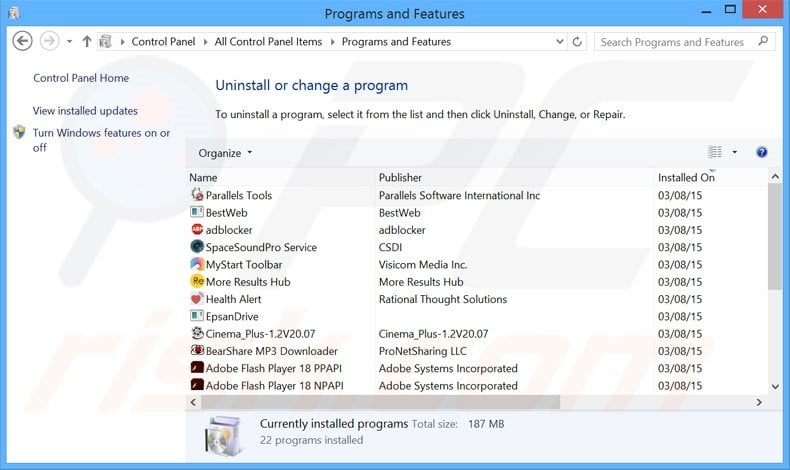
In the uninstall programs window, look for "deal-slider", select this entry and click "Uninstall" or "Remove".
After uninstalling the potentially unwanted program that causes deal-slider ads, scan your computer for any remaining unwanted components or possible malware infections. To scan your computer, use recommended malware removal software.
DOWNLOAD remover for malware infections
Combo Cleaner checks if your computer is infected with malware. To use full-featured product, you have to purchase a license for Combo Cleaner. 7 days free trial available. Combo Cleaner is owned and operated by RCS LT, the parent company of PCRisk.com.
Remove deal slider adware from Internet browsers:
Video showing how to remove potentially unwanted browser add-ons:
 Remove malicious add-ons from Internet Explorer:
Remove malicious add-ons from Internet Explorer:
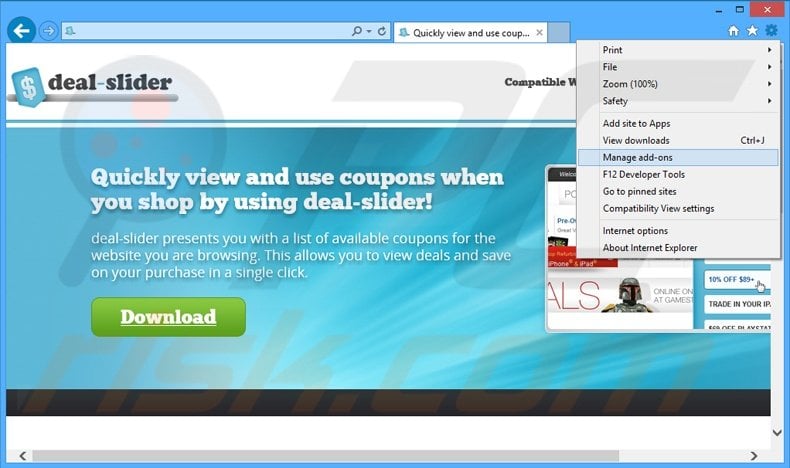
Click the "gear" icon ![]() (at the top right corner of Internet Explorer), select "Manage Add-ons". Look for "deal-slider", select this entry and click "Remove".
(at the top right corner of Internet Explorer), select "Manage Add-ons". Look for "deal-slider", select this entry and click "Remove".
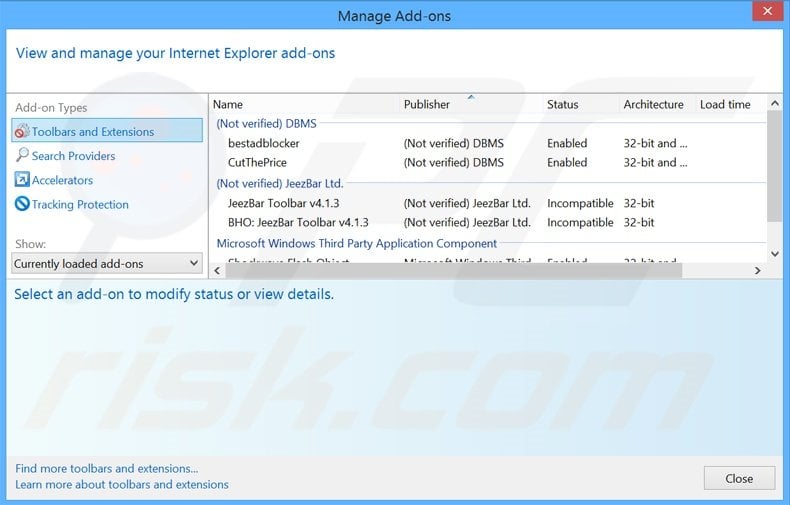
Optional method:
If you continue to have problems with removal of the deal slider adware, reset your Internet Explorer settings to default.
Windows XP users: Click Start, click Run, in the opened window type inetcpl.cpl In the opened window click the Advanced tab, then click Reset.

Windows Vista and Windows 7 users: Click the Windows logo, in the start search box type inetcpl.cpl and click enter. In the opened window click the Advanced tab, then click Reset.

Windows 8 users: Open Internet Explorer and click the gear icon. Select Internet Options.

In the opened window, select the Advanced tab.

Click the Reset button.

Confirm that you wish to reset Internet Explorer settings to default by clicking the Reset button.

 Remove malicious extensions from Google Chrome:
Remove malicious extensions from Google Chrome:
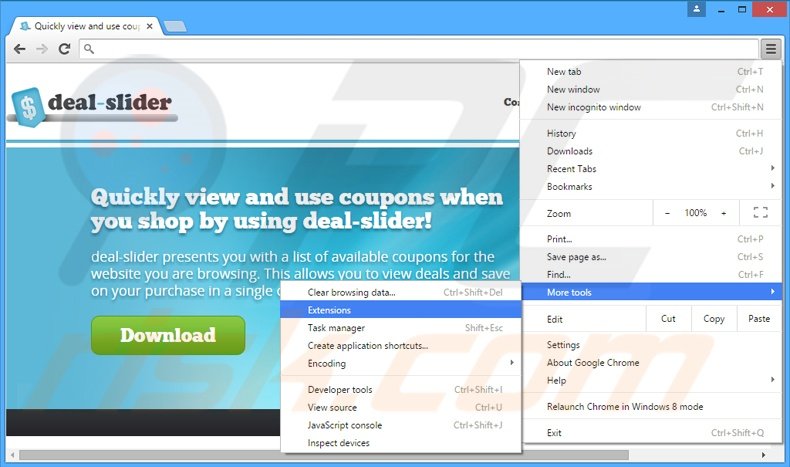
Click the Chrome menu icon ![]() (at the top right corner of Google Chrome), select "Tools" and click "Extensions". Locate "deal-slider", select this entry and click the trash can icon.
(at the top right corner of Google Chrome), select "Tools" and click "Extensions". Locate "deal-slider", select this entry and click the trash can icon.
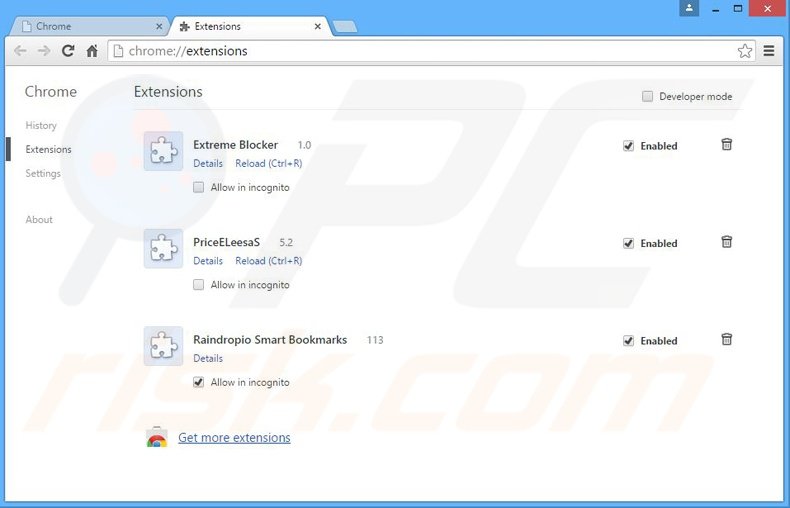
Optional method:
If you continue to have problems with removal of the deal slider adware, reset your Google Chrome browser settings. Click the Chrome menu icon ![]() (at the top right corner of Google Chrome) and select Settings. Scroll down to the bottom of the screen. Click the Advanced… link.
(at the top right corner of Google Chrome) and select Settings. Scroll down to the bottom of the screen. Click the Advanced… link.

After scrolling to the bottom of the screen, click the Reset (Restore settings to their original defaults) button.

In the opened window, confirm that you wish to reset Google Chrome settings to default by clicking the Reset button.

 Remove malicious plug-ins from Mozilla Firefox:
Remove malicious plug-ins from Mozilla Firefox:
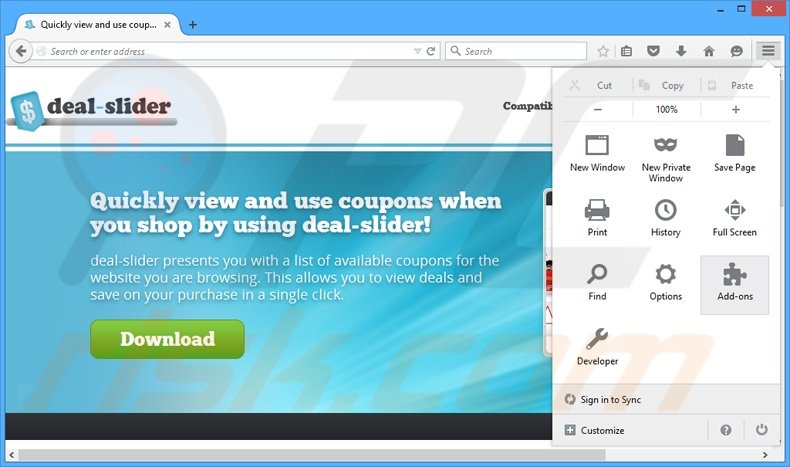
Click the Firefox menu ![]() (at the top right corner of the main window), select "Add-ons". Click "Extensions", in the opened window, remove "deal-slider".
(at the top right corner of the main window), select "Add-ons". Click "Extensions", in the opened window, remove "deal-slider".
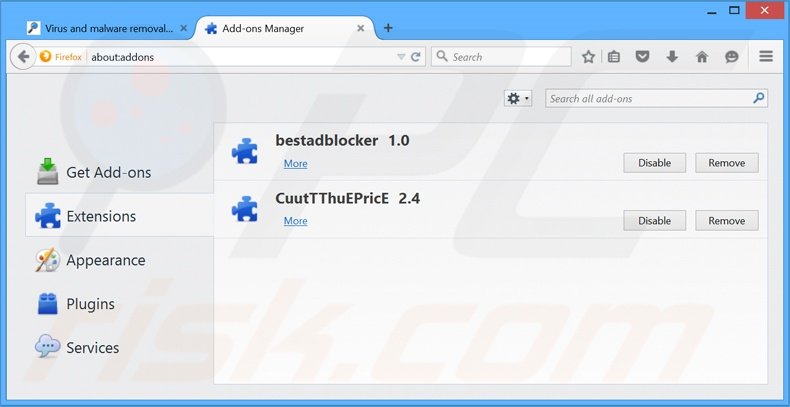
Optional method:
Computer users who have problems with deal slider adware removal can reset their Mozilla Firefox settings.
Open Mozilla Firefox, at the top right corner of the main window, click the Firefox menu, ![]() in the opened menu, click Help.
in the opened menu, click Help.

Select Troubleshooting Information.

In the opened window, click the Refresh Firefox button.

In the opened window, confirm that you wish to reset Mozilla Firefox settings to default by clicking the Refresh Firefox button.

 Remove malicious extensions from Safari:
Remove malicious extensions from Safari:

Make sure your Safari browser is active, click Safari menu, and select Preferences....

In the opened window click Extensions, locate any recently installed suspicious extension, select it and click Uninstall.
Optional method:
Make sure your Safari browser is active and click on Safari menu. From the drop down menu select Clear History and Website Data...

In the opened window select all history and click the Clear History button.

 Remove malicious extensions from Microsoft Edge:
Remove malicious extensions from Microsoft Edge:

Click the Edge menu icon ![]() (at the upper-right corner of Microsoft Edge), select "Extensions". Locate all recently-installed suspicious browser add-ons and click "Remove" below their names.
(at the upper-right corner of Microsoft Edge), select "Extensions". Locate all recently-installed suspicious browser add-ons and click "Remove" below their names.

Optional method:
If you continue to have problems with removal of the deal slider adware, reset your Microsoft Edge browser settings. Click the Edge menu icon ![]() (at the top right corner of Microsoft Edge) and select Settings.
(at the top right corner of Microsoft Edge) and select Settings.

In the opened settings menu select Reset settings.

Select Restore settings to their default values. In the opened window, confirm that you wish to reset Microsoft Edge settings to default by clicking the Reset button.

- If this did not help, follow these alternative instructions explaining how to reset the Microsoft Edge browser.
Summary:
 Commonly, adware or potentially unwanted applications infiltrate Internet browsers through free software downloads. Note that the safest source for downloading free software is via developers' websites only. To avoid installation of adware, be very attentive when downloading and installing free software. When installing previously-downloaded free programs, choose the custom or advanced installation options – this step will reveal any potentially unwanted applications listed for installation together with your chosen free program.
Commonly, adware or potentially unwanted applications infiltrate Internet browsers through free software downloads. Note that the safest source for downloading free software is via developers' websites only. To avoid installation of adware, be very attentive when downloading and installing free software. When installing previously-downloaded free programs, choose the custom or advanced installation options – this step will reveal any potentially unwanted applications listed for installation together with your chosen free program.
Post a comment:
If you have additional information on deal slider adware or it's removal please share your knowledge in the comments section below.
Share:

Tomas Meskauskas
Expert security researcher, professional malware analyst
I am passionate about computer security and technology. I have an experience of over 10 years working in various companies related to computer technical issue solving and Internet security. I have been working as an author and editor for pcrisk.com since 2010. Follow me on Twitter and LinkedIn to stay informed about the latest online security threats.
PCrisk security portal is brought by a company RCS LT.
Joined forces of security researchers help educate computer users about the latest online security threats. More information about the company RCS LT.
Our malware removal guides are free. However, if you want to support us you can send us a donation.
DonatePCrisk security portal is brought by a company RCS LT.
Joined forces of security researchers help educate computer users about the latest online security threats. More information about the company RCS LT.
Our malware removal guides are free. However, if you want to support us you can send us a donation.
Donate
▼ Show Discussion