Get free scan and check if your device is infected.
Remove it nowTo use full-featured product, you have to purchase a license for Combo Cleaner. Seven days free trial available. Combo Cleaner is owned and operated by RCS LT, the parent company of PCRisk.com.
What is Free Games Zone?
Free Games Zone is a deceptive browser toolbar that supposedly allows swift access to a wide range of addictive Flash games - "Install FreeGamesZone Add-on and access to all the best games in one click from your browser new tab."
These fake promises are used to trick users into believing that the toolbar is legitimate and useful. In fact, Free Games Zone is categorized as a browser hijacker and a potentially unwanted program (PUP), since it often installs without users' permission, stealthily modifies browser settings, and tracks Internet browsing activity.
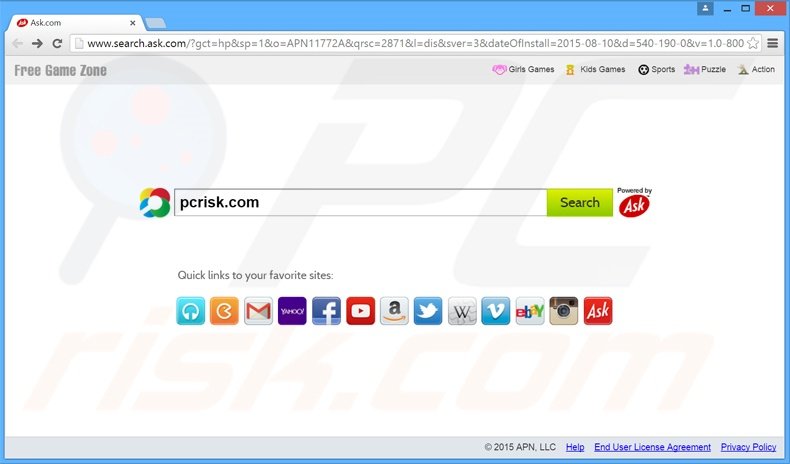
After infiltrating Internet Explorer, Google Chrome, and Mozilla Firefox, Free Games Zone assigns the default search engine, homepage and new tab URL settings to the search.ask.com website without users' consent.
Furthermore, this app installs a number of additional apps and browser extensions (so-called 'helper objects') designed to prevent users from reverting these changes. This behavior significantly diminishes the Internet browsing experience, as users are continually redirected to ask.com.
In addition, Free Games Zone may collect various information containing personally identifiable details. Therefore, having this app installed on your system can lead to privacy issues. For the above reasons, we strongly recommend that you uninstall Free Games Zone browser toolbar immediately.
There are many dubious browser toolbars similar to Free Games Zone including, for example, Action Classic Games, ProductivityBoss, MyStart, etc.
All deceptive browser toolbars claim to provide access to various useful features, however, their purpose is to collect user/system information and cause unwanted browser redirects to increase the traffic of certain websites. Free Games Zone, and other similar apps, are designed to generate revenue - they provide no real value to the user.
How did Free Games Zone install on my computer?
Free Games Zone usually infiltrates systems during installation of other software. The developers are aware that many users do not pay enough attention when downloading and installing software, and thus, intentionally conceal rogue applications within the 'Custom' or 'Advanced' settings.
By rushing the download and installation processes and skipping this section, users inadvertently install rogue apps. Since the developers of potentially unwanted programs are only concerned with the amount of revenue generated, they do not properly disclose these installations.
How to avoid installation of potentially unwanted applications?
Pay close attention when downloading and installing software. Never skip any steps and decline all offers to download or install additional programs. In addition, perform these two processes using the 'Custom' or 'Advanced' options - this will reveal any hidden third party apps listed for installation and enable you to cancel them.
Deceptive pop-up ad promoting installation of FreeGamesZone toolbar:
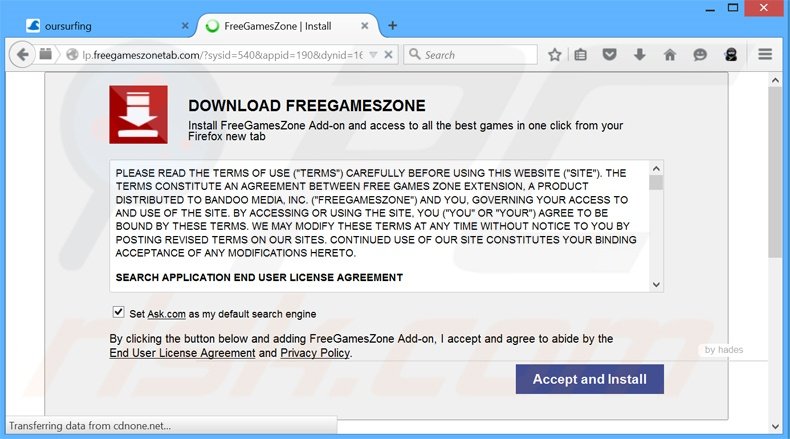
Instant automatic malware removal:
Manual threat removal might be a lengthy and complicated process that requires advanced IT skills. Combo Cleaner is a professional automatic malware removal tool that is recommended to get rid of malware. Download it by clicking the button below:
DOWNLOAD Combo CleanerBy downloading any software listed on this website you agree to our Privacy Policy and Terms of Use. To use full-featured product, you have to purchase a license for Combo Cleaner. 7 days free trial available. Combo Cleaner is owned and operated by RCS LT, the parent company of PCRisk.com.
Quick menu:
- What is Free Games Zone?
- STEP 1. Uninstall Free Games Zone application using Control Panel.
- STEP 2. Remove search.ask.com redirect from Internet Explorer.
- STEP 3. Remove Free Games Zone browser hijacker from Google Chrome.
- STEP 4. Remove search.ask.com homepage and default search engine from Mozilla Firefox.
- STEP 5. Remove free games zone toolbar from Safari.
- STEP 6. Remove rogue plug-ins from Microsoft Edge.
Free Games Zone browser hijacker removal:
Windows 11 users:

Right-click on the Start icon, select Apps and Features. In the opened window search for the application you want to uninstall, after locating it, click on the three vertical dots and select Uninstall.
Windows 10 users:

Right-click in the lower left corner of the screen, in the Quick Access Menu select Control Panel. In the opened window choose Programs and Features.
Windows 7 users:

Click Start (Windows Logo at the bottom left corner of your desktop), choose Control Panel. Locate Programs and click Uninstall a program.
macOS (OSX) users:

Click Finder, in the opened screen select Applications. Drag the app from the Applications folder to the Trash (located in your Dock), then right click the Trash icon and select Empty Trash.
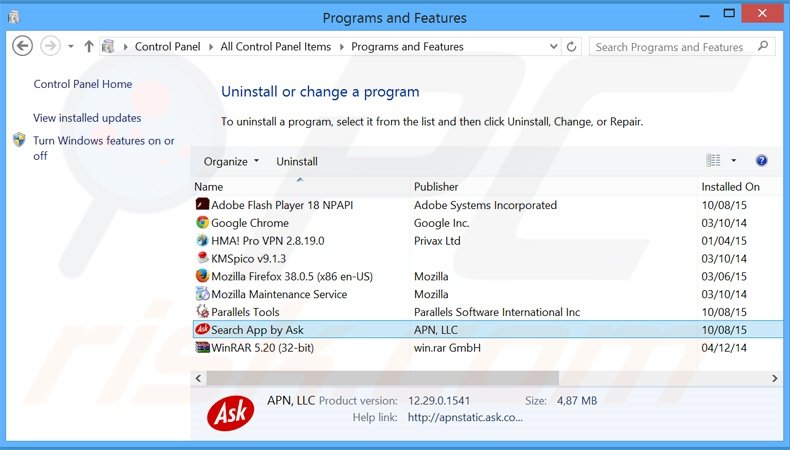
In the uninstall programs window: look for “Search App by Ask”, select this entry and click "Uninstall" or "Remove".
After uninstalling the potentially unwanted programs that cause browser redirects to the Free Games Zone website, scan your computer for any remaining unwanted components. To scan your computer, use recommended malware removal software.
DOWNLOAD remover for malware infections
Combo Cleaner checks if your computer is infected with malware. To use full-featured product, you have to purchase a license for Combo Cleaner. 7 days free trial available. Combo Cleaner is owned and operated by RCS LT, the parent company of PCRisk.com.
Free Games Zone browser hijacker removal from Internet browsers:
Video showing how to remove browser redirects:
 Remove malicious add-ons from Internet Explorer:
Remove malicious add-ons from Internet Explorer:
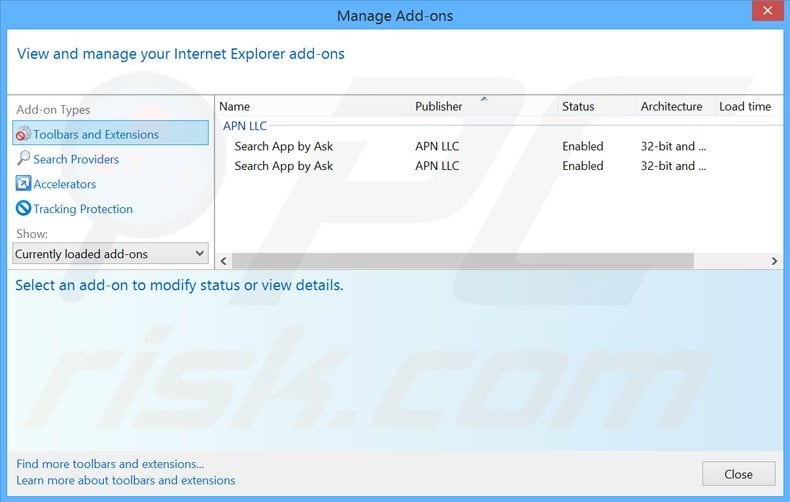
Click the "gear" icon ![]() (at the top right corner of Internet Explorer), select "Manage Add-ons". Look for "Search App by Ask", select this entry and click "Remove".
(at the top right corner of Internet Explorer), select "Manage Add-ons". Look for "Search App by Ask", select this entry and click "Remove".
Change your homepage:
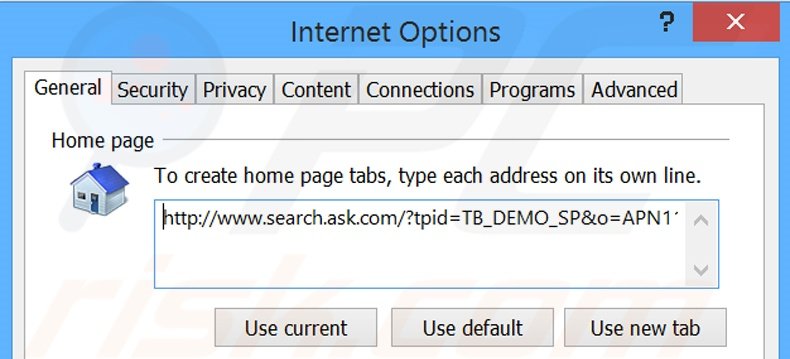
Click the "gear" icon ![]() (at the top right corner of Internet Explorer), select "Internet Options", in the opened window, remove hxxp://search.ask.com and enter your preferred domain, which will open each time you launch Internet Explorer. You can also enter about: blank to open a blank page when you start Internet Explorer.
(at the top right corner of Internet Explorer), select "Internet Options", in the opened window, remove hxxp://search.ask.com and enter your preferred domain, which will open each time you launch Internet Explorer. You can also enter about: blank to open a blank page when you start Internet Explorer.
Change your default search engine:
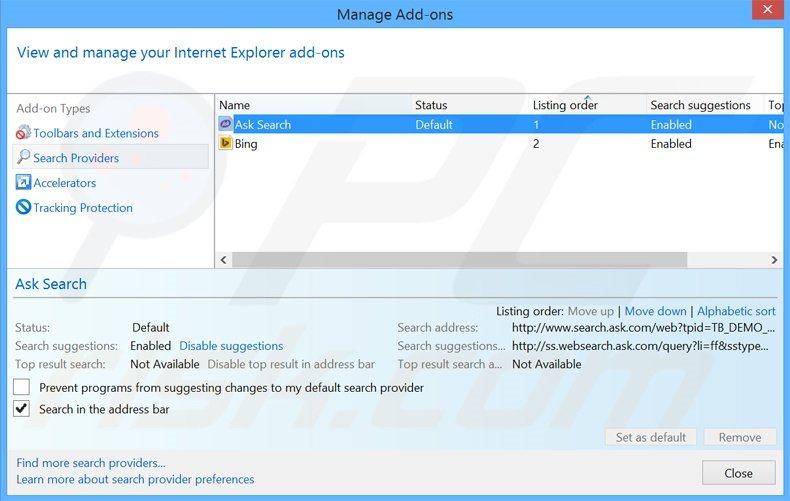
Click the "gear" icon ![]() (at the top right corner of Internet Explorer), select "Manage Add-ons". In the opened window, select "Search Providers", set "Google", "Bing", or any other preferred search engine as your default and then remove "Ask Search".
(at the top right corner of Internet Explorer), select "Manage Add-ons". In the opened window, select "Search Providers", set "Google", "Bing", or any other preferred search engine as your default and then remove "Ask Search".
Optional method:
If you continue to have problems with removal of the free game zone browser hijacker, reset your Internet Explorer settings to default.
Windows XP users: Click Start, click Run, in the opened window type inetcpl.cpl In the opened window click the Advanced tab, then click Reset.

Windows Vista and Windows 7 users: Click the Windows logo, in the start search box type inetcpl.cpl and click enter. In the opened window click the Advanced tab, then click Reset.

Windows 8 users: Open Internet Explorer and click the gear icon. Select Internet Options.

In the opened window, select the Advanced tab.

Click the Reset button.

Confirm that you wish to reset Internet Explorer settings to default by clicking the Reset button.

 Remove malicious extensions from Google Chrome:
Remove malicious extensions from Google Chrome:
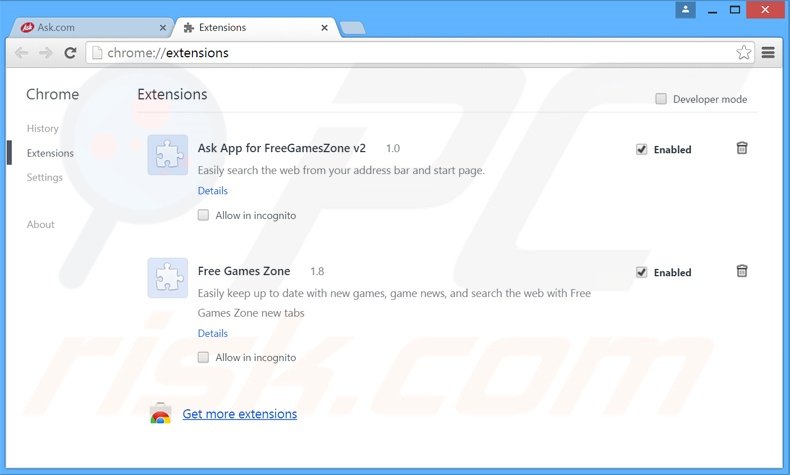
Click the Chrome menu icon ![]() (at the top right corner of Google Chrome), select "Tools" and click "Extensions". Locate "AskApp for FreeGamesZone v2", and "Free Games Zone", select these entries and click the trash can icon.
(at the top right corner of Google Chrome), select "Tools" and click "Extensions". Locate "AskApp for FreeGamesZone v2", and "Free Games Zone", select these entries and click the trash can icon.
Change your homepage:
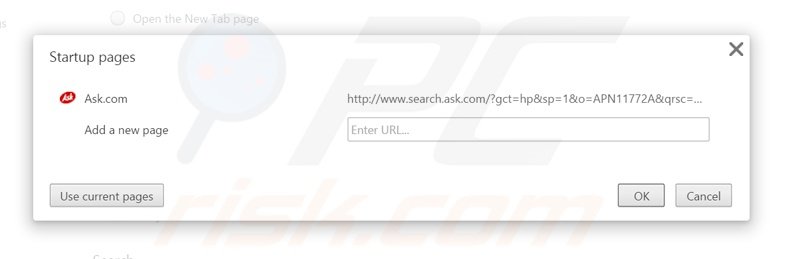
Click the Chrome menu icon ![]() (at the top right corner of Google Chrome), select "Settings". In the "On startup" section, click "set pages", hover your mouse over hxxp://search.ask.com and click the x symbol. Now, you can add your preferred website as your homepage.
(at the top right corner of Google Chrome), select "Settings". In the "On startup" section, click "set pages", hover your mouse over hxxp://search.ask.com and click the x symbol. Now, you can add your preferred website as your homepage.
Change your default search engine:
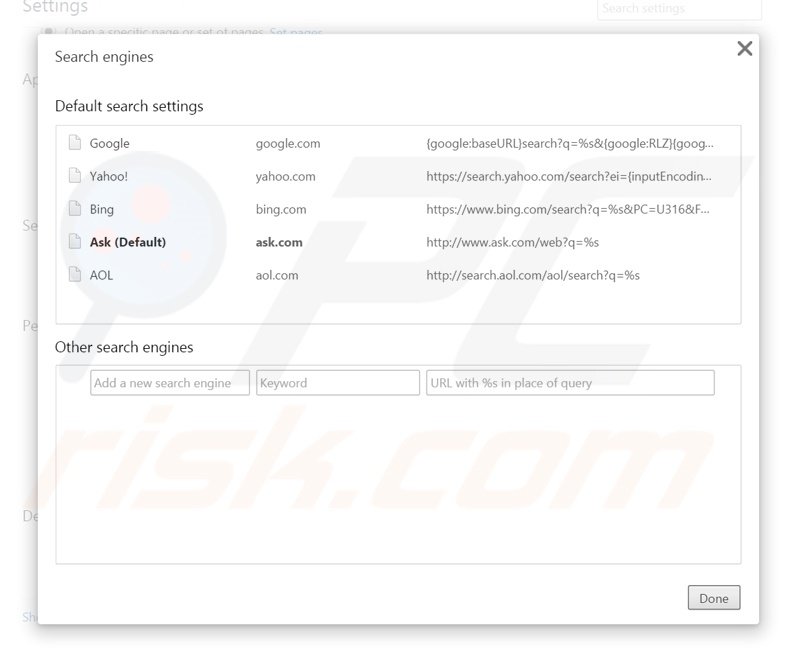
To change your default search engine in Google Chrome: Click the Chrome menu icon ![]() (at the top right corner of Google Chrome), select "Settings", in the "Search" section, click "Manage Search Engines...", remove "Ask" and add or select your preferred domain.
(at the top right corner of Google Chrome), select "Settings", in the "Search" section, click "Manage Search Engines...", remove "Ask" and add or select your preferred domain.
Optional method:
If you continue to have problems with removal of the free game zone browser hijacker, reset your Google Chrome browser settings. Click the Chrome menu icon ![]() (at the top right corner of Google Chrome) and select Settings. Scroll down to the bottom of the screen. Click the Advanced… link.
(at the top right corner of Google Chrome) and select Settings. Scroll down to the bottom of the screen. Click the Advanced… link.

After scrolling to the bottom of the screen, click the Reset (Restore settings to their original defaults) button.

In the opened window, confirm that you wish to reset Google Chrome settings to default by clicking the Reset button.

 Remove malicious plug-ins from Mozilla Firefox:
Remove malicious plug-ins from Mozilla Firefox:
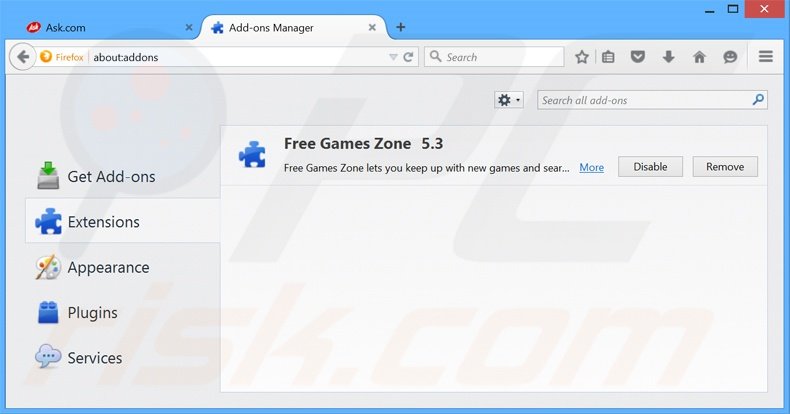
Click the Firefox menu ![]() (at the top right corner of the main window), select "Add-ons". Click "Extensions" and remove "Free Games Zone 5.3" (and other recently-installed browser plug-ins).
(at the top right corner of the main window), select "Add-ons". Click "Extensions" and remove "Free Games Zone 5.3" (and other recently-installed browser plug-ins).
Change your homepage:
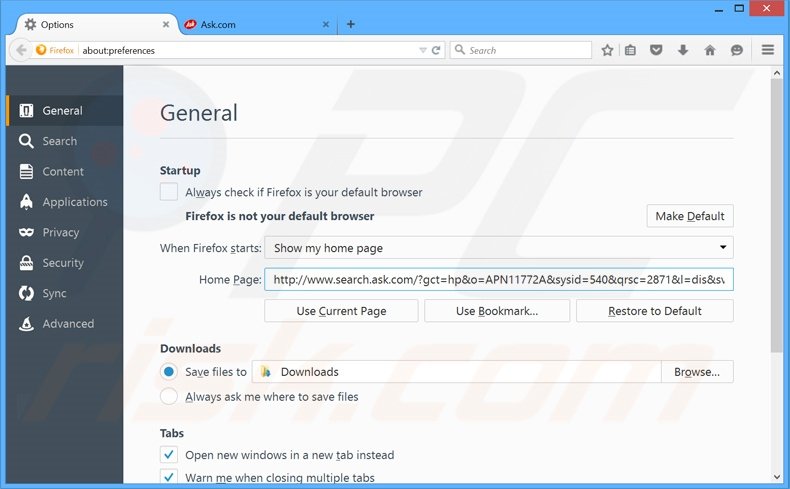
To reset your homepage, click the Firefox menu ![]() (at the top right corner of the main window), then select "Options", in the opened window, remove hxxp://search.ask.com and enter your preferred domain, which will open each time you start Mozilla Firefox.
(at the top right corner of the main window), then select "Options", in the opened window, remove hxxp://search.ask.com and enter your preferred domain, which will open each time you start Mozilla Firefox.
Change your default search engine:
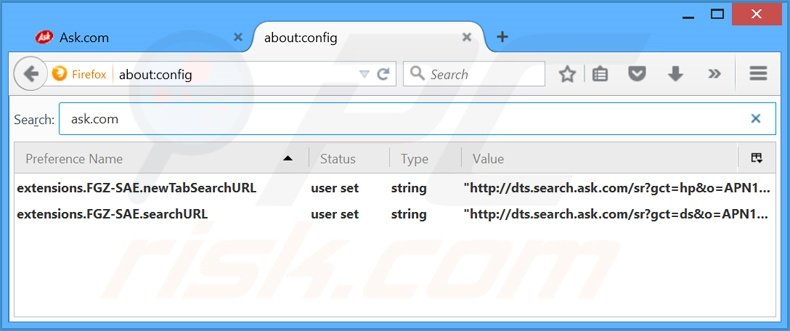
In the URL address bar, type about:config and press Enter.
Click "I'll be careful, I promise!".
In the search filter at the top, type: "ask.com"
Right-click on the found preferences and select "Reset" to restore default values.
Optional method:
Computer users who have problems with free game zone browser hijacker removal can reset their Mozilla Firefox settings.
Open Mozilla Firefox, at the top right corner of the main window, click the Firefox menu, ![]() in the opened menu, click Help.
in the opened menu, click Help.

Select Troubleshooting Information.

In the opened window, click the Refresh Firefox button.

In the opened window, confirm that you wish to reset Mozilla Firefox settings to default by clicking the Refresh Firefox button.

 Remove malicious extensions from Safari:
Remove malicious extensions from Safari:

Make sure your Safari browser is active and click Safari menu, then select Preferences...

In the preferences window select the Extensions tab. Look for any recently installed suspicious extensions and uninstall them.

In the preferences window select General tab and make sure that your homepage is set to a preferred URL, if its altered by a browser hijacker - change it.

In the preferences window select Search tab and make sure that your preferred Internet search engine is selected.
Optional method:
Make sure your Safari browser is active and click on Safari menu. From the drop down menu select Clear History and Website Data...

In the opened window select all history and click the Clear History button.

 Remove malicious extensions from Microsoft Edge:
Remove malicious extensions from Microsoft Edge:

Click the Edge menu icon ![]() (at the top right corner of Microsoft Edge), select "Extensions". Locate any recently-installed suspicious browser add-ons, and remove them.
(at the top right corner of Microsoft Edge), select "Extensions". Locate any recently-installed suspicious browser add-ons, and remove them.
Change your homepage and new tab settings:

Click the Edge menu icon ![]() (at the top right corner of Microsoft Edge), select "Settings". In the "On startup" section look for the name of the browser hijacker and click "Disable".
(at the top right corner of Microsoft Edge), select "Settings". In the "On startup" section look for the name of the browser hijacker and click "Disable".
Change your default Internet search engine:

To change your default search engine in Microsoft Edge: Click the Edge menu icon ![]() (at the top right corner of Microsoft Edge), select "Privacy and services", scroll to bottom of the page and select "Address bar". In the "Search engines used in address bar" section look for the name of the unwanted Internet search engine, when located click the "Disable" button near it. Alternatively you can click on "Manage search engines", in the opened menu look for unwanted Internet search engine. Click on the puzzle icon
(at the top right corner of Microsoft Edge), select "Privacy and services", scroll to bottom of the page and select "Address bar". In the "Search engines used in address bar" section look for the name of the unwanted Internet search engine, when located click the "Disable" button near it. Alternatively you can click on "Manage search engines", in the opened menu look for unwanted Internet search engine. Click on the puzzle icon ![]() near it and select "Disable".
near it and select "Disable".
Optional method:
If you continue to have problems with removal of the free game zone browser hijacker, reset your Microsoft Edge browser settings. Click the Edge menu icon ![]() (at the top right corner of Microsoft Edge) and select Settings.
(at the top right corner of Microsoft Edge) and select Settings.

In the opened settings menu select Reset settings.

Select Restore settings to their default values. In the opened window, confirm that you wish to reset Microsoft Edge settings to default by clicking the Reset button.

- If this did not help, follow these alternative instructions explaining how to reset the Microsoft Edge browser.
Summary:
 A browser hijacker is a type of adware infection that modifies Internet browser settings by assigning the homepage and default Internet search engine settings to some other (unwanted) website URL. Commonly, this type of adware infiltrates operating systems through free software downloads. If your download is managed by a download client, ensure that you decline offers to install advertised toolbars or applications that seek to change your homepage and default Internet search engine settings.
A browser hijacker is a type of adware infection that modifies Internet browser settings by assigning the homepage and default Internet search engine settings to some other (unwanted) website URL. Commonly, this type of adware infiltrates operating systems through free software downloads. If your download is managed by a download client, ensure that you decline offers to install advertised toolbars or applications that seek to change your homepage and default Internet search engine settings.
Post a comment:
If you have additional information on free game zone browser hijacker or it's removal please share your knowledge in the comments section below.
Share:

Tomas Meskauskas
Expert security researcher, professional malware analyst
I am passionate about computer security and technology. I have an experience of over 10 years working in various companies related to computer technical issue solving and Internet security. I have been working as an author and editor for pcrisk.com since 2010. Follow me on Twitter and LinkedIn to stay informed about the latest online security threats.
PCrisk security portal is brought by a company RCS LT.
Joined forces of security researchers help educate computer users about the latest online security threats. More information about the company RCS LT.
Our malware removal guides are free. However, if you want to support us you can send us a donation.
DonatePCrisk security portal is brought by a company RCS LT.
Joined forces of security researchers help educate computer users about the latest online security threats. More information about the company RCS LT.
Our malware removal guides are free. However, if you want to support us you can send us a donation.
Donate
▼ Show Discussion