Get free scan and check if your device is infected.
Remove it nowTo use full-featured product, you have to purchase a license for Combo Cleaner. Seven days free trial available. Combo Cleaner is owned and operated by RCS LT, the parent company of PCRisk.com.
Epic War 2 removal instructions
What is Epic War 2?
Identical to Learn 2 Fly 2, the Epic War 2 app supposedly allows users to play an addictive Flash war game. This application may seem legitimate and useful, however, be aware that Epic War 2 is categorized as adware and a potentially unwanted program (PUP). One of the main reasons for these negative associations is stealth installation - Epic War 2 often infiltrates systems without users' permissions. Furthermore, following infiltration on Internet Explorer, Google Chrome, and Mozilla Firefox, Epic War 2 displays intrusive online advertisements and collects various user information.
As with regular adware-type apps, Epic War 2 displays popular advertisement types including banner, pop-up, interstitial, in-text, among others. These ads are displayed using a virtual layer, which allows placement of graphical content over the underlying website. Note that the displayed content does not originate from the visited site. These advertisements significantly diminish the Internet browsing experience, since users need to avoid clicking them. Most ads redirect to commercial websites (such as online stores), however, some may redirect to bogus websites containing infectious content - a situation that can lead to further computer infections. Furthermore, this application collects Internet browsing-related information, some of which may be personally identifiable including Internet Protocol (IP) addresses (to determine users' geographic locations), websites visited, pages viewed, search queries entered into search engines, language settings, etc. This gathered information is later shared with third parties and can be misused. Therefore, having an information-tracking app installed on your system might cause serious privacy issues or even identity theft. For these reasons, we strongly advise that you uninstall Epic War 2 from your system.
Epic War 2 Privacy Policy regarding information sharing:
We may share the information that We collect about You, including personal information collectively, "information"), as follows: ... Other Third Parties. We may disclose the information We collect about You to other third-parties for marketing, advertising, research, products and/ or other services. ...
Epic War 2 is regular adware and shares many similarities with hundreds of other applications including Jewel Quest Solitaire, Zombie Invasion, and Zombie News. All claim to improve the Internet browsing experience by enabling useful features. These claims are merely attempts to trick users to install. The true purpose of adware-type applications is to generate revenue by the display of advertisements and sharing collected data with third parties. They provide no real value to the user.
How did Epic War 2 install on my computer?
Epic War 2 has an official download website, however, it is mostly distributed as a 'bundle' with other (mostly free) software. Many users do not express enough caution when downloading and installing software and are unaware that most bogus apps are are hidden within the 'Custom' or 'Advanced' settings. By skipping this section, they often install bogus apps inadvertently. The developers are concerned only with the amount of revenue generated (which is dependent on the number of distributed apps), and therefore, do not properly disclose installation of bogus apps.
How to avoid installation of potentially unwanted applications?
There are two main steps that should be taken to avoid installation of apps such as Epic War 2. Firstly, closely analyze each step of the free software download procedure and decline all offers to install additional apps. Secondly, downloaded programs should be installed with the 'Custom' or 'Advanced' options - this will reveal any bundled applications listed for installation and enable you to cancel them.
Epic War 2 adware installer set-up:
Instant automatic malware removal:
Manual threat removal might be a lengthy and complicated process that requires advanced IT skills. Combo Cleaner is a professional automatic malware removal tool that is recommended to get rid of malware. Download it by clicking the button below:
DOWNLOAD Combo CleanerBy downloading any software listed on this website you agree to our Privacy Policy and Terms of Use. To use full-featured product, you have to purchase a license for Combo Cleaner. 7 days free trial available. Combo Cleaner is owned and operated by RCS LT, the parent company of PCRisk.com.
Quick menu:
- What is Epic War 2?
- STEP 1. Uninstall Epic War 2 application using Control Panel.
- STEP 2. Remove Epic War 2 adware from Internet Explorer.
- STEP 3. Remove Epic War 2 ads from Google Chrome.
- STEP 4. Remove 'Ads by Epic War 2' from Mozilla Firefox.
- STEP 5. Remove Epic War 2 ads from Safari.
- STEP 6. Remove rogue plug-ins from Microsoft Edge.
Epic War 2 adware removal:
Windows 11 users:

Right-click on the Start icon, select Apps and Features. In the opened window search for the application you want to uninstall, after locating it, click on the three vertical dots and select Uninstall.
Windows 10 users:

Right-click in the lower left corner of the screen, in the Quick Access Menu select Control Panel. In the opened window choose Programs and Features.
Windows 7 users:

Click Start (Windows Logo at the bottom left corner of your desktop), choose Control Panel. Locate Programs and click Uninstall a program.
macOS (OSX) users:

Click Finder, in the opened screen select Applications. Drag the app from the Applications folder to the Trash (located in your Dock), then right click the Trash icon and select Empty Trash.
In the uninstall programs window, look for "EpicWar2", select this entry and click "Uninstall" or "Remove".
After uninstalling the potentially unwanted program that causes Epic War 2 ads, scan your computer for any remaining unwanted components or possible malware infections. To scan your computer, use recommended malware removal software.
DOWNLOAD remover for malware infections
Combo Cleaner checks if your computer is infected with malware. To use full-featured product, you have to purchase a license for Combo Cleaner. 7 days free trial available. Combo Cleaner is owned and operated by RCS LT, the parent company of PCRisk.com.
Remove Epic War 2 adware from Internet browsers:
At time of research, Epic War 2 did not install its browser plug-ins on Internet Explorer, Google Chrome, or Mozilla Firefox, however, it was bundled with other adware. Therefore, you are advised to remove all potentially unwanted browser add-ons from your Internet browsers.
Video showing how to remove potentially unwanted browser add-ons:
 Remove malicious add-ons from Internet Explorer:
Remove malicious add-ons from Internet Explorer:
Click the "gear" icon ![]() (at the top right corner of Internet Explorer), select "Manage Add-ons". Look for any recently-installed suspicious browser extensions, select these entries and click "Remove".
(at the top right corner of Internet Explorer), select "Manage Add-ons". Look for any recently-installed suspicious browser extensions, select these entries and click "Remove".
Optional method:
If you continue to have problems with removal of the epic war 2 ads, reset your Internet Explorer settings to default.
Windows XP users: Click Start, click Run, in the opened window type inetcpl.cpl In the opened window click the Advanced tab, then click Reset.

Windows Vista and Windows 7 users: Click the Windows logo, in the start search box type inetcpl.cpl and click enter. In the opened window click the Advanced tab, then click Reset.

Windows 8 users: Open Internet Explorer and click the gear icon. Select Internet Options.

In the opened window, select the Advanced tab.

Click the Reset button.

Confirm that you wish to reset Internet Explorer settings to default by clicking the Reset button.

 Remove malicious extensions from Google Chrome:
Remove malicious extensions from Google Chrome:
Click the Chrome menu icon ![]() (at the top right corner of Google Chrome), select "Tools" and click "Extensions". Locate all recently-installed suspicious browser add-ons, select these entries and click the trash can icon.
(at the top right corner of Google Chrome), select "Tools" and click "Extensions". Locate all recently-installed suspicious browser add-ons, select these entries and click the trash can icon.
Optional method:
If you continue to have problems with removal of the epic war 2 ads, reset your Google Chrome browser settings. Click the Chrome menu icon ![]() (at the top right corner of Google Chrome) and select Settings. Scroll down to the bottom of the screen. Click the Advanced… link.
(at the top right corner of Google Chrome) and select Settings. Scroll down to the bottom of the screen. Click the Advanced… link.

After scrolling to the bottom of the screen, click the Reset (Restore settings to their original defaults) button.

In the opened window, confirm that you wish to reset Google Chrome settings to default by clicking the Reset button.

 Remove malicious plug-ins from Mozilla Firefox:
Remove malicious plug-ins from Mozilla Firefox:
Click the Firefox menu ![]() (at the top right corner of the main window), select "Add-ons". Click "Extensions", in the opened window, remove all recently-installed suspicious browser plug-ins.
(at the top right corner of the main window), select "Add-ons". Click "Extensions", in the opened window, remove all recently-installed suspicious browser plug-ins.
Optional method:
Computer users who have problems with epic war 2 ads removal can reset their Mozilla Firefox settings.
Open Mozilla Firefox, at the top right corner of the main window, click the Firefox menu, ![]() in the opened menu, click Help.
in the opened menu, click Help.

Select Troubleshooting Information.

In the opened window, click the Refresh Firefox button.

In the opened window, confirm that you wish to reset Mozilla Firefox settings to default by clicking the Refresh Firefox button.

 Remove malicious extensions from Safari:
Remove malicious extensions from Safari:

Make sure your Safari browser is active, click Safari menu, and select Preferences....

In the opened window click Extensions, locate any recently installed suspicious extension, select it and click Uninstall.
Optional method:
Make sure your Safari browser is active and click on Safari menu. From the drop down menu select Clear History and Website Data...

In the opened window select all history and click the Clear History button.

 Remove malicious extensions from Microsoft Edge:
Remove malicious extensions from Microsoft Edge:

Click the Edge menu icon ![]() (at the upper-right corner of Microsoft Edge), select "Extensions". Locate all recently-installed suspicious browser add-ons and click "Remove" below their names.
(at the upper-right corner of Microsoft Edge), select "Extensions". Locate all recently-installed suspicious browser add-ons and click "Remove" below their names.

Optional method:
If you continue to have problems with removal of the epic war 2 ads, reset your Microsoft Edge browser settings. Click the Edge menu icon ![]() (at the top right corner of Microsoft Edge) and select Settings.
(at the top right corner of Microsoft Edge) and select Settings.

In the opened settings menu select Reset settings.

Select Restore settings to their default values. In the opened window, confirm that you wish to reset Microsoft Edge settings to default by clicking the Reset button.

- If this did not help, follow these alternative instructions explaining how to reset the Microsoft Edge browser.
Summary:
 Commonly, adware or potentially unwanted applications infiltrate Internet browsers through free software downloads. Note that the safest source for downloading free software is via developers' websites only. To avoid installation of adware, be very attentive when downloading and installing free software. When installing previously-downloaded free programs, choose the custom or advanced installation options – this step will reveal any potentially unwanted applications listed for installation together with your chosen free program.
Commonly, adware or potentially unwanted applications infiltrate Internet browsers through free software downloads. Note that the safest source for downloading free software is via developers' websites only. To avoid installation of adware, be very attentive when downloading and installing free software. When installing previously-downloaded free programs, choose the custom or advanced installation options – this step will reveal any potentially unwanted applications listed for installation together with your chosen free program.
Post a comment:
If you have additional information on epic war 2 ads or it's removal please share your knowledge in the comments section below.
Share:

Tomas Meskauskas
Expert security researcher, professional malware analyst
I am passionate about computer security and technology. I have an experience of over 10 years working in various companies related to computer technical issue solving and Internet security. I have been working as an author and editor for pcrisk.com since 2010. Follow me on Twitter and LinkedIn to stay informed about the latest online security threats.
PCrisk security portal is brought by a company RCS LT.
Joined forces of security researchers help educate computer users about the latest online security threats. More information about the company RCS LT.
Our malware removal guides are free. However, if you want to support us you can send us a donation.
DonatePCrisk security portal is brought by a company RCS LT.
Joined forces of security researchers help educate computer users about the latest online security threats. More information about the company RCS LT.
Our malware removal guides are free. However, if you want to support us you can send us a donation.
Donate



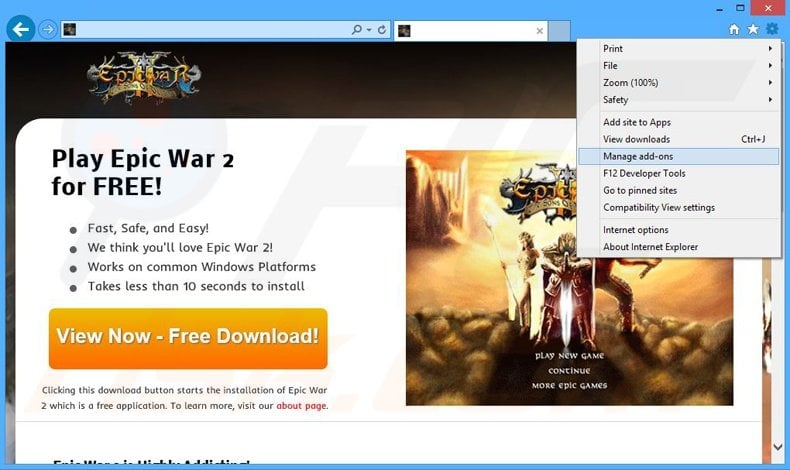





▼ Show Discussion