How to remove a rogue browser extension called "Chrome"
AdwareAlso Known As: Ads by fake "Chrome" extension
Get free scan and check if your device is infected.
Remove it nowTo use full-featured product, you have to purchase a license for Combo Cleaner. Seven days free trial available. Combo Cleaner is owned and operated by RCS LT, the parent company of PCRisk.com.
What is a fake "Chrome" extension?
While inspecting websites offering "cracked" software, our researchers discovered a rogue browser extension simply titled "Chrome". Many fake extensions may use this name; in general, it is common for dubious software to use the names and graphics of legitimate products and companies. Typically, deceptive apps and browser extensions have harmful functionalities. The illegitimate "Chrome" extension that we analyzed had adware-type abilities.
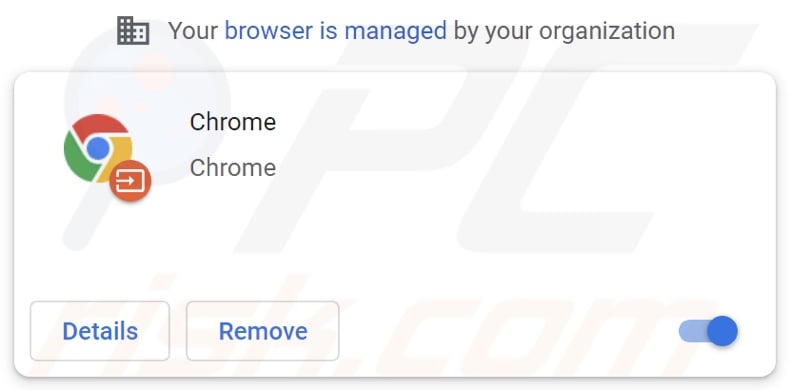
Fake "Chrome" extension overview
Adware stands for advertising-supported software. It operates by enabling the placement of pop-ups, coupons, and other intrusive ads on visited websites and/or different interfaces. These advertisements promote highly questionable and dangerous content like scams, untrustworthy/harmful sites and software, and even malware.
When clicked on, some intrusive adverts can execute scripts to make stealthy downloads/installations. It has to be mentioned that any legitimate products encountered through such ads are most likely promoted by scammers abusing their affiliate programs to fraudulently acquire commissions for the endorsement.
Advertising-supported software might not operate as designed (i.e., not deliver ad campaigns) if the browser/system or user geolocation are incompatible, specific webpages are not visited, or other conditions are unsuitable. However, whether a fake "Chrome" extension displays advertisements is irrelevant - since its presence on a device endangers its integrity and user safety regardless.
It is noteworthy that this illegitimate extension uses the "Managed by your organization" Google Chrome browser feature to ensure persistence by complicating its removal.
Software akin to this bogus "Chrome" extension often has browser hijacker traits. However, the extension in question did not exhibit any during our analysis.
It is probable that this piece of deceptive software has data tracking functionalities. Both adware and browser hijackers usually collect private data, e.g., browsing and search engine histories, usernames/passwords, personally identifiable details, credit card numbers, etc. The sensitive information can then be monetized via sale to third-parties (potentially, cyber criminals).
While the description of this fake "Chrome" extension indicates that it is not from the Chrome Web Store, should the opposite be true - that does not signify legitimacy. Developers of rogue software commonly use official download sources since they automatically give products credibility. Hence, using such download channels can lead to an increased number of installations before the harmful product is flagged and removed.
Therefore, we highly recommend researching software (e.g., checking out the developers, reading reviews and installation terms, etc.) and downloading only from reputable sources.
To summarize, the presence of software like this fake "Chrome" extension on devices can lead to system infections, severe privacy issues, financial losses, and even identity theft.
| Name | Ads by fake "Chrome" extension |
| Threat Type | Adware, Unwanted ads, Pop-up Virus |
| Browser Extension(s) | "Chrome" (without quotes) |
| Detection Names (deceptive installer) | Avast (Win32:PWSX-gen [Trj]), Combo Cleaner (Trojan.GenericKD.49026290), ESET-NOD32 (Multiple Detections), Kaspersky (Trojan-Banker.Win32.Passteal.ph), Microsoft (Trojan:Win32/Floxif.AV!MTB), Full List Of Detections (VirusTotal) |
| Symptoms | Seeing advertisements not originating from the sites you are browsing. Intrusive pop-up ads. Decreased Internet browsing speed. |
| Distribution Methods | 'Cracked' software websites, deceptive pop-up ads, free software installers (bundling), fake Flash Player installers. |
| Damage | Decreased computer performance, browser tracking - privacy issues, possible additional malware infections. |
| Malware Removal (Windows) |
To eliminate possible malware infections, scan your computer with legitimate antivirus software. Our security researchers recommend using Combo Cleaner. Download Combo CleanerTo use full-featured product, you have to purchase a license for Combo Cleaner. 7 days free trial available. Combo Cleaner is owned and operated by RCS LT, the parent company of PCRisk.com. |
Similar software examples
Fake Google Translate, fake Coinbase Wallet, and fake Google Docs are a few examples of software similar to the fake "Chrome" extension.
The sole goal of illegitimate applications and browser extensions/plug-ins is to generate revenue through various harmful abilities such as running intrusive advertisement campaigns, causing redirects, promoting fake search engines, collecting vulnerable data, and so on. We strongly advise removing suspicious software immediately upon detection.
How did a fake "Chrome" extension install on my computer?
We downloaded the installer containing this fake "Chrome" extension from a website offering "cracked" software. In fact, dubious download channels (e.g., P2P sharing networks, as well as illegal downloading, third-party, and freeware sites, etc.) are often used to distribute deceptive apps/extensions.
Software of this kind can also be bundled (packed together) with regular programs. Fake Adobe Flash Player updaters/installers are used in distribution as well.
Furthermore, intrusive advertisements are used to spread untrustworthy software. Once clicked on, some of these ads can execute scripts to make downloads/installations without user consent.
How to avoid installation of harmful software?
We highly recommend researching software and downloading it from official/verified sources. When installing, it is important to read terms, study possible options, use the "Custom/Advanced" settings, and opt-out of all additional apps, tools, features, etc.
Another recommendation is to exercise caution when browsing since illegitimate and malicious material typically looks harmless. For example, intrusive adverts appear ordinary and innocuous - however, they redirect to unreliable/questionable websites (e.g., pornography, gambling, adult-dating, etc.).
If you experience such advertisements/redirects, inspect the system and immediately remove all dubious applications and browser extensions/plug-ins. If your computer is already infected with a fake "Chrome" extension, we recommend running a scan with Combo Cleaner Antivirus for Windows to automatically eliminate this adware.
Screenshot of the fake "Chrome" extension's description stating that it is not from the Chrome Web Store:
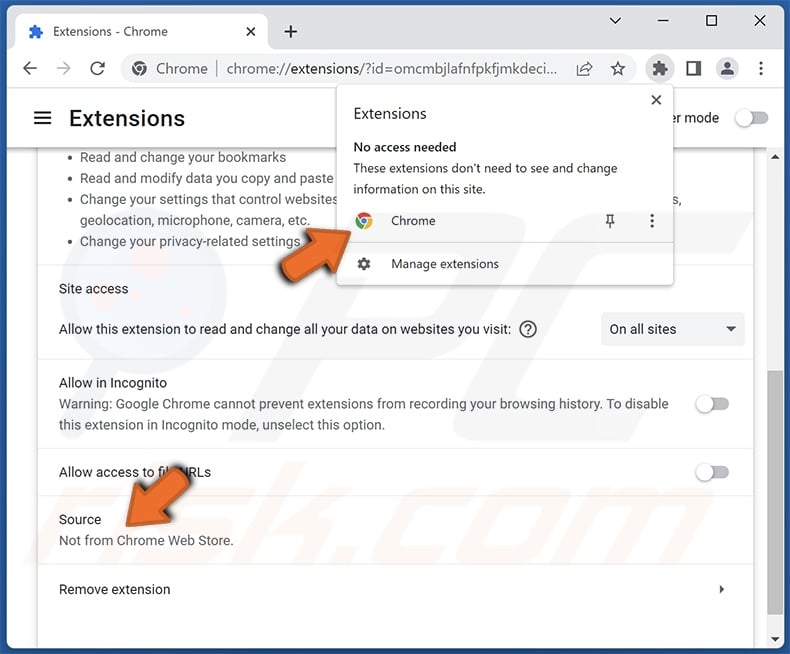
Instant automatic malware removal:
Manual threat removal might be a lengthy and complicated process that requires advanced IT skills. Combo Cleaner is a professional automatic malware removal tool that is recommended to get rid of malware. Download it by clicking the button below:
DOWNLOAD Combo CleanerBy downloading any software listed on this website you agree to our Privacy Policy and Terms of Use. To use full-featured product, you have to purchase a license for Combo Cleaner. 7 days free trial available. Combo Cleaner is owned and operated by RCS LT, the parent company of PCRisk.com.
Quick menu:
- What is a fake "Chrome" extension?
- STEP 1. Uninstall fake "Chrome" application using Control Panel.
- STEP 2. Remove fake "Chrome" extension ads from Google Chrome.
- STEP 3. Remove 'Ads by "Chrome" extension' from Mozilla Firefox.
- STEP 4. Remove fake "Chrome" extension from Safari.
- STEP 5. Remove rogue plug-ins from Microsoft Edge.
Fake "Chrome" extension removal:
Windows 11 users:

Right-click on the Start icon, select Apps and Features. In the opened window search for the application you want to uninstall, after locating it, click on the three vertical dots and select Uninstall.
Windows 10 users:

Right-click in the lower left corner of the screen, in the Quick Access Menu select Control Panel. In the opened window choose Programs and Features.
Windows 7 users:

Click Start (Windows Logo at the bottom left corner of your desktop), choose Control Panel. Locate Programs and click Uninstall a program.
macOS (OSX) users:

Click Finder, in the opened screen select Applications. Drag the app from the Applications folder to the Trash (located in your Dock), then right click the Trash icon and select Empty Trash.
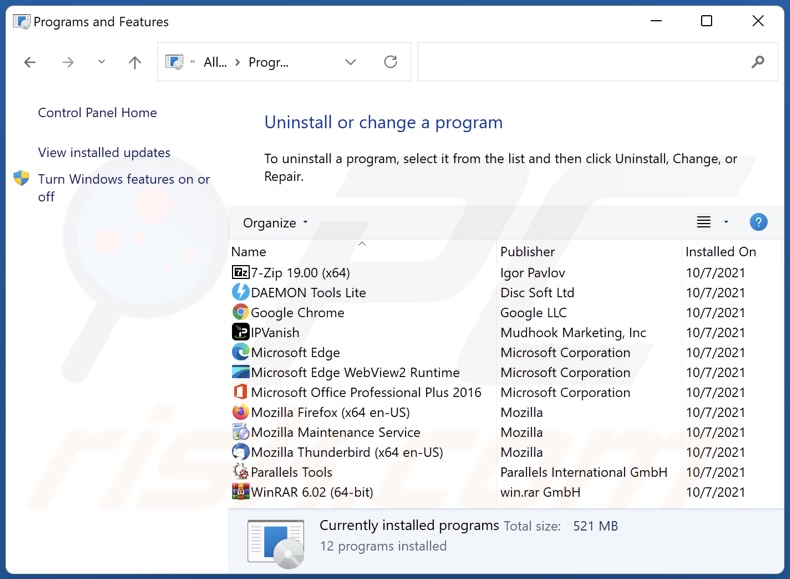
In the uninstall programs window, look for any suspicious applications, select their entries and click "Uninstall" or "Remove".
After uninstalling the potentially unwanted application, scan your computer for any remaining unwanted components or possible malware infections. To scan your computer, use recommended malware removal software.
DOWNLOAD remover for malware infections
Combo Cleaner checks if your computer is infected with malware. To use full-featured product, you have to purchase a license for Combo Cleaner. 7 days free trial available. Combo Cleaner is owned and operated by RCS LT, the parent company of PCRisk.com.
Remove fake "Chrome" extension from Internet browsers:
Video showing how to remove potentially unwanted browser add-ons:
 Remove malicious extensions from Google Chrome:
Remove malicious extensions from Google Chrome:

Click the Chrome menu icon ![]() (at the top right corner of Google Chrome), select "More Tools" and click "Extensions". Locate "Chrome" and all other recently-installed suspicious extensions, select these entries and click "Remove".
(at the top right corner of Google Chrome), select "More Tools" and click "Extensions". Locate "Chrome" and all other recently-installed suspicious extensions, select these entries and click "Remove".

Optional method:
If you continue to have problems with removal of the ads by fake "chrome" extension, reset your Google Chrome browser settings. Click the Chrome menu icon ![]() (at the top right corner of Google Chrome) and select Settings. Scroll down to the bottom of the screen. Click the Advanced… link.
(at the top right corner of Google Chrome) and select Settings. Scroll down to the bottom of the screen. Click the Advanced… link.

After scrolling to the bottom of the screen, click the Reset (Restore settings to their original defaults) button.

In the opened window, confirm that you wish to reset Google Chrome settings to default by clicking the Reset button.

 Remove malicious plugins from Mozilla Firefox:
Remove malicious plugins from Mozilla Firefox:

Click the Firefox menu ![]() (at the top right corner of the main window), select "Add-ons and themes". Click "Extensions", in the opened window locate "Chrome" and all other recently-installed suspicious extensions, click on the three dots and then click "Remove".
(at the top right corner of the main window), select "Add-ons and themes". Click "Extensions", in the opened window locate "Chrome" and all other recently-installed suspicious extensions, click on the three dots and then click "Remove".

Optional method:
Computer users who have problems with ads by fake "chrome" extension removal can reset their Mozilla Firefox settings.
Open Mozilla Firefox, at the top right corner of the main window, click the Firefox menu, ![]() in the opened menu, click Help.
in the opened menu, click Help.

Select Troubleshooting Information.

In the opened window, click the Refresh Firefox button.

In the opened window, confirm that you wish to reset Mozilla Firefox settings to default by clicking the Refresh Firefox button.

 Remove malicious extensions from Safari:
Remove malicious extensions from Safari:

Make sure your Safari browser is active, click Safari menu, and select Preferences....

In the opened window click Extensions, locate any recently installed suspicious extension, select it and click Uninstall.
Optional method:
Make sure your Safari browser is active and click on Safari menu. From the drop down menu select Clear History and Website Data...

In the opened window select all history and click the Clear History button.

 Remove malicious extensions from Microsoft Edge:
Remove malicious extensions from Microsoft Edge:

Click the Edge menu icon ![]() (at the upper-right corner of Microsoft Edge), select "Extensions". Locate all recently-installed suspicious browser add-ons and click "Remove" below their names.
(at the upper-right corner of Microsoft Edge), select "Extensions". Locate all recently-installed suspicious browser add-ons and click "Remove" below their names.

Optional method:
If you continue to have problems with removal of the ads by fake "chrome" extension, reset your Microsoft Edge browser settings. Click the Edge menu icon ![]() (at the top right corner of Microsoft Edge) and select Settings.
(at the top right corner of Microsoft Edge) and select Settings.

In the opened settings menu select Reset settings.

Select Restore settings to their default values. In the opened window, confirm that you wish to reset Microsoft Edge settings to default by clicking the Reset button.

- If this did not help, follow these alternative instructions explaining how to reset the Microsoft Edge browser.
Summary:
 Commonly, adware or potentially unwanted applications infiltrate Internet browsers through free software downloads. Note that the safest source for downloading free software is via developers' websites only. To avoid installation of adware, be very attentive when downloading and installing free software. When installing previously-downloaded free programs, choose the custom or advanced installation options – this step will reveal any potentially unwanted applications listed for installation together with your chosen free program.
Commonly, adware or potentially unwanted applications infiltrate Internet browsers through free software downloads. Note that the safest source for downloading free software is via developers' websites only. To avoid installation of adware, be very attentive when downloading and installing free software. When installing previously-downloaded free programs, choose the custom or advanced installation options – this step will reveal any potentially unwanted applications listed for installation together with your chosen free program.
Post a comment:
If you have additional information on ads by fake "chrome" extension or it's removal please share your knowledge in the comments section below.
Frequently Asked Questions (FAQ)
What is a fake "Chrome" extension?
It is a rogue browser extension named "Chrome". Deceptive software of this kind is used to generate revenue by pushing in-app purchases, delivering intrusive ad campaigns (adware), causing redirects/ promoting fake search engines (browser hijackers), collecting private information, and so on.
What harm can a fake "Chrome" extension cause?
The threats posed by a piece of software depend on its abilities. While the fake "Chrome" extension we analyzed operated as advertising-supported software (adware), it is possible that other illegitimate products using the same name may have different functionalities. Generally, the primary threats posed by such software include diminished browsing quality and system performance, system infections, serious privacy issues, financial losses, and identity theft.
What does adware do?
Adware displays advertisements on visited websites and/or other interfaces. Some types can also force-open sites and collect private data.
How do adware developers generate revenue?
Adware developers generate most of their revenue through affiliate programs by promoting various websites, apps, products, services, etc.
Will Combo Cleaner remove fake "Chrome" extensions?
Yes, Combo Cleaner can detect and eliminate various threats. It is noteworthy that manual removal (unaided by security programs) might not be ideal. In some cases, even after the suspect software has been (manually) removed - various remnants (files) stay within the system. Furthermore, the leftover components might continue running and causing problems. Therefore, thorough removal is crucial.
Share:

Tomas Meskauskas
Expert security researcher, professional malware analyst
I am passionate about computer security and technology. I have an experience of over 10 years working in various companies related to computer technical issue solving and Internet security. I have been working as an author and editor for pcrisk.com since 2010. Follow me on Twitter and LinkedIn to stay informed about the latest online security threats.
PCrisk security portal is brought by a company RCS LT.
Joined forces of security researchers help educate computer users about the latest online security threats. More information about the company RCS LT.
Our malware removal guides are free. However, if you want to support us you can send us a donation.
DonatePCrisk security portal is brought by a company RCS LT.
Joined forces of security researchers help educate computer users about the latest online security threats. More information about the company RCS LT.
Our malware removal guides are free. However, if you want to support us you can send us a donation.
Donate
▼ Show Discussion