Get free scan and check if your device is infected.
Remove it nowTo use full-featured product, you have to purchase a license for Combo Cleaner. Seven days free trial available. Combo Cleaner is owned and operated by RCS LT, the parent company of PCRisk.com.
What is Mainonta?
Mainonta ads are unwanted advertisements that appear when users' browse the Internet. They are caused by potentially unwanted applications created by Super Web LLC.
Super Web adware infiltrates Internet browsers (Internet Explorer, Google Chrome, and Mozilla Firefox) using a deceptive software marketing method called 'bundling' - computer users often install adware inadvertently without their consent when downloading free software.
After successful infiltration, Internet users observe intrusive Mainonta ads on various websites. Different types of ads are delivered, including search, banner, text link, transitional, interstitial, and full page ads.
These unwanted ads appear on Wikipedia, Google, Facebook, and other popular websites. Note that the intrusive ads displayed are not associated with or endorsed by any underlying websites - they are caused by Super Web adware.
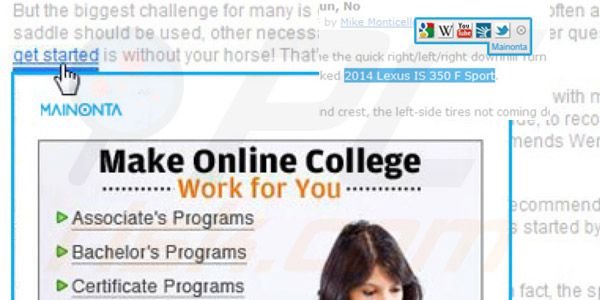
Be aware that Mainonta ads can lead to privacy issues or redirects to malicious websites, therefore, you are advised not to click them.
Moreover, Super Web adware not only generates unwanted ads, but also tracks users' Internet browsing activity by recording IP addresses, unique identifier numbers, operating systems, browser information, URLs visited, pages viewed, search queries entered, and other information.
To avoid high-risk malware infections and privacy issues, eliminate Mainonta ads-generating adware from your Internet browser/s.
Potentially unwanted applications, which generate Mainonta ads, appear under various names. To check the full list, visit the Super Web removal guide.
To avoid installation of adware, Internet users should be attentive when downloading and installing free software since, today, most freeware download websites use 'download clients' in order to monetize their free services.
Download clients are small programs offering installation of advertised browser plug-ins together with the chosen free program, thus, to avoid unwilling installation of promoted browser extensions, opt-out of installation by clicking on the 'decline' button.
When installing the downloaded free programs, use the 'Advanced' or 'Custom' installation options - this will reveal installation of bundled programs. Computer users who observe Mainonta ads when surfing the Internet should use this removal guide to eliminate adware from their Internet browser/s.
Instant automatic malware removal:
Manual threat removal might be a lengthy and complicated process that requires advanced IT skills. Combo Cleaner is a professional automatic malware removal tool that is recommended to get rid of malware. Download it by clicking the button below:
DOWNLOAD Combo CleanerBy downloading any software listed on this website you agree to our Privacy Policy and Terms of Use. To use full-featured product, you have to purchase a license for Combo Cleaner. 7 days free trial available. Combo Cleaner is owned and operated by RCS LT, the parent company of PCRisk.com.
Quick menu:
- What is Mainonta?
- STEP 1. Uninstall Mainonta application using Control Panel.
- STEP 2. Remove Mainonta add-on from Internet Explorer.
- STEP 3. Remove Mainonta plugin from Google Chrome.
- STEP 4. Remove Mainonta extension from Mozilla Firefox.
- STEP 5. Remove Mainonta extension from Safari.
- STEP 6. Remove rogue plug-ins from Microsoft Edge.
Mainonta ads removal:
Windows 11 users:

Right-click on the Start icon, select Apps and Features. In the opened window search for the application you want to uninstall, after locating it, click on the three vertical dots and select Uninstall.
Windows 10 users:

Right-click in the lower left corner of the screen, in the Quick Access Menu select Control Panel. In the opened window choose Programs and Features.
Windows 7 users:

Click Start (Windows Logo at the bottom left corner of your desktop), choose Control Panel. Locate Programs and click Uninstall a program.
macOS (OSX) users:

Click Finder, in the opened screen select Applications. Drag the app from the Applications folder to the Trash (located in your Dock), then right click the Trash icon and select Empty Trash.
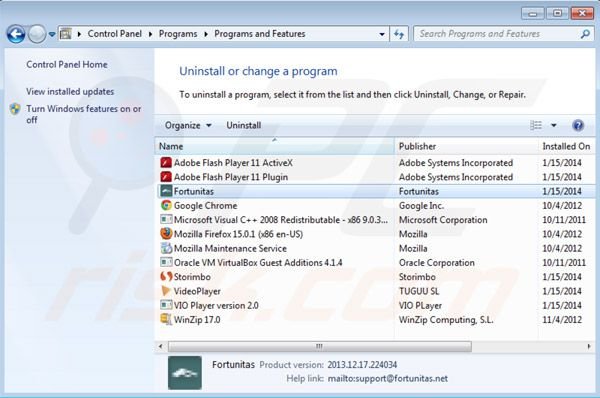
In the uninstall programs window, look for recently installed potentially unwanted programs, select them and click "Uninstall" or "Remove".
The full list of Mainonta ads generating adware can be found here.
After uninstalling adware (which generates Mainonta ads), scan your computer for any remaining unwanted components or possible malware infections. Recommended malware removal software.
DOWNLOAD remover for malware infections
Combo Cleaner checks if your computer is infected with malware. To use full-featured product, you have to purchase a license for Combo Cleaner. 7 days free trial available. Combo Cleaner is owned and operated by RCS LT, the parent company of PCRisk.com.
Remove Mainonta ads from Internet browsers:
Video showing how to remove potentially unwanted browser add-ons:
 Remove malicious add-ons from Internet Explorer:
Remove malicious add-ons from Internet Explorer:
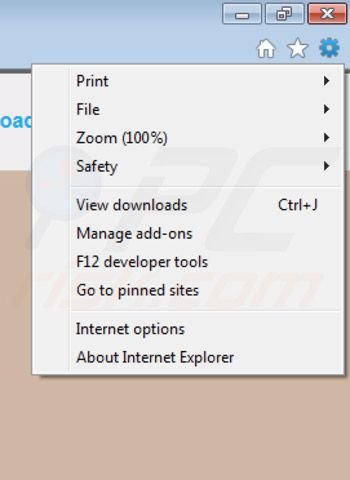
Click on the "gear" icon ![]() (at the top right corner of Internet Explorer) select "Manage Add-ons". Look for potentially unwanted applications, select each and click "Remove".
(at the top right corner of Internet Explorer) select "Manage Add-ons". Look for potentially unwanted applications, select each and click "Remove".
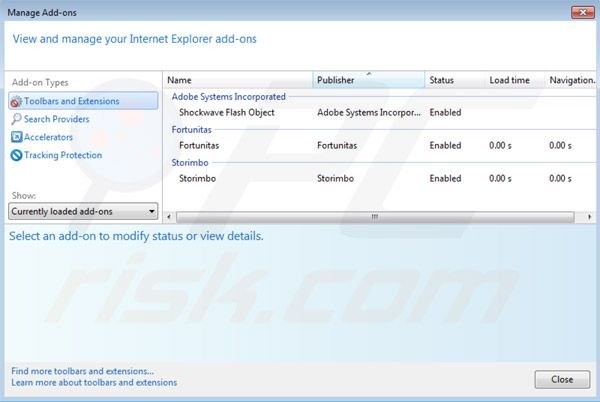
Optional method:
If you continue to have problems with removal of the mainonta virus, reset your Internet Explorer settings to default.
Windows XP users: Click Start, click Run, in the opened window type inetcpl.cpl In the opened window click the Advanced tab, then click Reset.

Windows Vista and Windows 7 users: Click the Windows logo, in the start search box type inetcpl.cpl and click enter. In the opened window click the Advanced tab, then click Reset.

Windows 8 users: Open Internet Explorer and click the gear icon. Select Internet Options.

In the opened window, select the Advanced tab.

Click the Reset button.

Confirm that you wish to reset Internet Explorer settings to default by clicking the Reset button.

 Remove malicious extensions from Google Chrome:
Remove malicious extensions from Google Chrome:
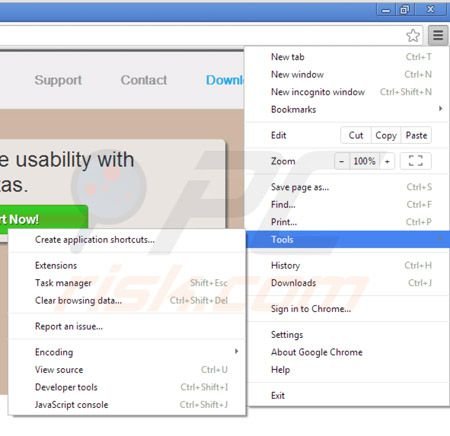
Click the Chrome menu icon ![]() (at the top right corner of Google Chrome) select "Tools" and click on "Extensions". Locate potentially unwanted applications, select them and click the trash can icon.
(at the top right corner of Google Chrome) select "Tools" and click on "Extensions". Locate potentially unwanted applications, select them and click the trash can icon.
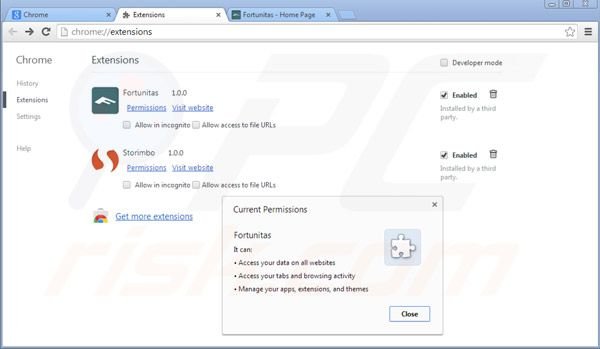
Optional method:
If you continue to have problems with removal of the mainonta virus, reset your Google Chrome browser settings. Click the Chrome menu icon ![]() (at the top right corner of Google Chrome) and select Settings. Scroll down to the bottom of the screen. Click the Advanced… link.
(at the top right corner of Google Chrome) and select Settings. Scroll down to the bottom of the screen. Click the Advanced… link.

After scrolling to the bottom of the screen, click the Reset (Restore settings to their original defaults) button.

In the opened window, confirm that you wish to reset Google Chrome settings to default by clicking the Reset button.

 Remove malicious plugins from Mozilla Firefox:
Remove malicious plugins from Mozilla Firefox:
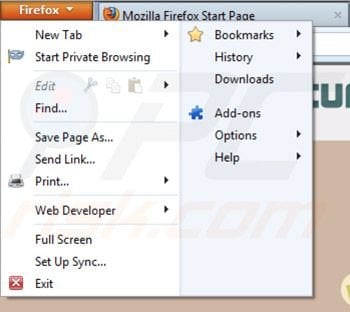
Click on the Firefox menu ![]() (at the top right corner of the main window) select "Add-ons". Click on "Extensions" and remove any potentially unwanted application.
(at the top right corner of the main window) select "Add-ons". Click on "Extensions" and remove any potentially unwanted application.
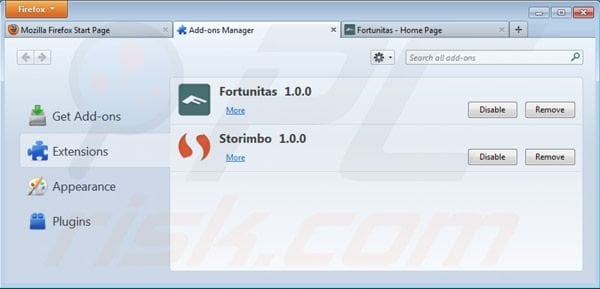
Optional method:
Computer users who have problems with mainonta virus removal can reset their Mozilla Firefox settings.
Open Mozilla Firefox, at the top right corner of the main window, click the Firefox menu, ![]() in the opened menu, click Help.
in the opened menu, click Help.

Select Troubleshooting Information.

In the opened window, click the Refresh Firefox button.

In the opened window, confirm that you wish to reset Mozilla Firefox settings to default by clicking the Refresh Firefox button.

 Remove malicious extensions from Safari:
Remove malicious extensions from Safari:

Make sure your Safari browser is active, click Safari menu, and select Preferences....

In the opened window click Extensions, locate any recently installed suspicious extension, select it and click Uninstall.
Optional method:
Make sure your Safari browser is active and click on Safari menu. From the drop down menu select Clear History and Website Data...

In the opened window select all history and click the Clear History button.

 Remove malicious extensions from Microsoft Edge:
Remove malicious extensions from Microsoft Edge:

Click the Edge menu icon ![]() (at the upper-right corner of Microsoft Edge), select "Extensions". Locate all recently-installed suspicious browser add-ons and click "Remove" below their names.
(at the upper-right corner of Microsoft Edge), select "Extensions". Locate all recently-installed suspicious browser add-ons and click "Remove" below their names.

Optional method:
If you continue to have problems with removal of the mainonta virus, reset your Microsoft Edge browser settings. Click the Edge menu icon ![]() (at the top right corner of Microsoft Edge) and select Settings.
(at the top right corner of Microsoft Edge) and select Settings.

In the opened settings menu select Reset settings.

Select Restore settings to their default values. In the opened window, confirm that you wish to reset Microsoft Edge settings to default by clicking the Reset button.

- If this did not help, follow these alternative instructions explaining how to reset the Microsoft Edge browser.
Summary:
 Commonly, adware or potentially unwanted applications infiltrate Internet browsers through free software downloads. Note that the safest source for downloading free software is via developers' websites only. To avoid installation of adware, be very attentive when downloading and installing free software. When installing previously-downloaded free programs, choose the custom or advanced installation options – this step will reveal any potentially unwanted applications listed for installation together with your chosen free program.
Commonly, adware or potentially unwanted applications infiltrate Internet browsers through free software downloads. Note that the safest source for downloading free software is via developers' websites only. To avoid installation of adware, be very attentive when downloading and installing free software. When installing previously-downloaded free programs, choose the custom or advanced installation options – this step will reveal any potentially unwanted applications listed for installation together with your chosen free program.
Post a comment:
If you have additional information on mainonta virus or it's removal please share your knowledge in the comments section below.
Share:

Tomas Meskauskas
Expert security researcher, professional malware analyst
I am passionate about computer security and technology. I have an experience of over 10 years working in various companies related to computer technical issue solving and Internet security. I have been working as an author and editor for pcrisk.com since 2010. Follow me on Twitter and LinkedIn to stay informed about the latest online security threats.
PCrisk security portal is brought by a company RCS LT.
Joined forces of security researchers help educate computer users about the latest online security threats. More information about the company RCS LT.
Our malware removal guides are free. However, if you want to support us you can send us a donation.
DonatePCrisk security portal is brought by a company RCS LT.
Joined forces of security researchers help educate computer users about the latest online security threats. More information about the company RCS LT.
Our malware removal guides are free. However, if you want to support us you can send us a donation.
Donate
▼ Show Discussion