Get free scan and check if your device is infected.
Remove it nowTo use full-featured product, you have to purchase a license for Combo Cleaner. Seven days free trial available. Combo Cleaner is owned and operated by RCS LT, the parent company of PCRisk.com.
What is Cursor Mania?
The Cursor Mania browser add-on enhances users' Internet browsing experience by allowing modifications to the mouse cursor style. This browser extension is developed by Mindspark and similar to Zwinky toolbar and MyWebFace Toolbar. Note that users wishing to access Mindspark's website features have to install an associated toolbar.
While these browser plug-ins are not related to virus or malware infections, they do change browser settings and cause redirects to home.mywebsearch.com The Cursor Mania Toolbar is advertised by various online banner ads and it may also be bundled with free software downloaded from the Internet.
If you feel that you have not willingly installed this browser add-on, it is likely that it was bundled with freeware that you have downloaded.
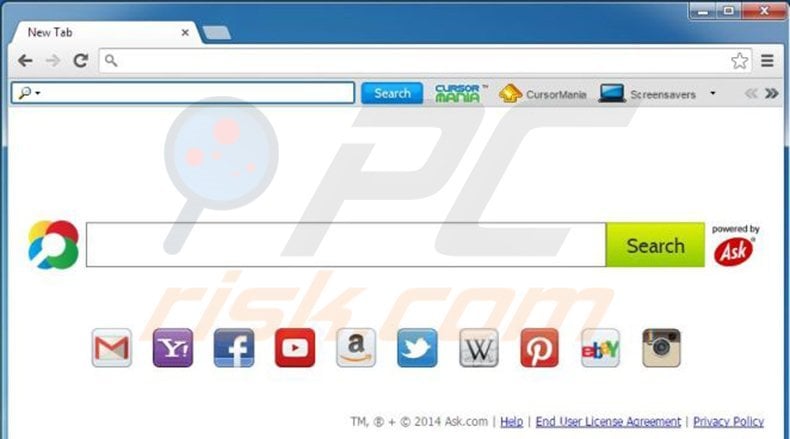
When installed, this extension changes your browser (Internet Explorer, Mozilla Firefox) settings such that your homepage, default search engine, and each newly-opened tab redirects to the home.mywebsearch.com website.
This redirect is applied for monetization - each user to click on the sponsored search results within the mywebsearch website generates revenue for the creators of Cursor Mania.
To avoid installation of unwanted toolbars, and to keep your browser settings unchanged, computer users should closely inspect each installation window of free software or free browser extensions and opt-out of any proposed changes.
Freeware developers commonly bundle their free programs with browser extensions that cause redirect issues. Whilst Cursor Mania is not technically a virus or malware, it is classed as an unwanted application or adware. If you have willingly installed this browser plug-in to change your cursor style, and are aware of redirects to mywebsearch.com, you need take no further action.
If, however, you feel that Cursor Mania was installed on your computer without your consent, use the removal guide provided to eliminate this browser extension from your PC.
Instant automatic malware removal:
Manual threat removal might be a lengthy and complicated process that requires advanced IT skills. Combo Cleaner is a professional automatic malware removal tool that is recommended to get rid of malware. Download it by clicking the button below:
DOWNLOAD Combo CleanerBy downloading any software listed on this website you agree to our Privacy Policy and Terms of Use. To use full-featured product, you have to purchase a license for Combo Cleaner. 7 days free trial available. Combo Cleaner is owned and operated by RCS LT, the parent company of PCRisk.com.
Quick menu:
- What is Cursor Mania?
- STEP 1. Uninstall My Web Search (Cursor Mania) application using Control Panel.
- STEP 2. Remove Cursor Mania redirect from Internet Explorer.
- STEP 4. Remove Cursor Mania homepage and default search engine from Mozilla Firefox.
- STEP 5. Remove Cursor Mania toolbar from Safari.
- STEP 6. Remove rogue plug-ins from Microsoft Edge.
Cursor Mania adware removal:
Windows 11 users:

Right-click on the Start icon, select Apps and Features. In the opened window search for the application you want to uninstall, after locating it, click on the three vertical dots and select Uninstall.
Windows 10 users:

Right-click in the lower left corner of the screen, in the Quick Access Menu select Control Panel. In the opened window choose Programs and Features.
Windows 7 users:

Click Start (Windows Logo at the bottom left corner of your desktop), choose Control Panel. Locate Programs and click Uninstall a program.
macOS (OSX) users:

Click Finder, in the opened screen select Applications. Drag the app from the Applications folder to the Trash (located in your Dock), then right click the Trash icon and select Empty Trash.

In the uninstall programs window, look for "My Web Search (Cursor Mania)", select this entry and click " Uninstall" or "Remove"
After uninstalling Cursor Mania, scan your computer for any remaining unwanted components or possible malware infections. Recommended malware removal software.
DOWNLOAD remover for malware infections
Combo Cleaner checks if your computer is infected with malware. To use full-featured product, you have to purchase a license for Combo Cleaner. 7 days free trial available. Combo Cleaner is owned and operated by RCS LT, the parent company of PCRisk.com.
Cursor Mania adware removal from Internet browsers:
Video showing how to remove potentially unwanted browser add-ons:
![]() Remove malicious add-ons from Internet Explorer:
Remove malicious add-ons from Internet Explorer:

Click on the "gear" icon ![]() (at the top right corner of Internet Explorer) select "Manage Add-ons". Look for Mindspark Interactive Network related entries (MyWebSearch Settings, My Web Search, MyWebSearch Search Assistant, mwsBar BHO) and disable them.
(at the top right corner of Internet Explorer) select "Manage Add-ons". Look for Mindspark Interactive Network related entries (MyWebSearch Settings, My Web Search, MyWebSearch Search Assistant, mwsBar BHO) and disable them.
To change your homepage from home.mywebsearch.com to your preferred domain, click on the "gear" icon ![]() (at the top right corner of Internet Explorer) select "Internet Options", in the opened window remove home.mywebsearch.com and enter your preferred domain, which will open each time you launch Internet Explorer.
(at the top right corner of Internet Explorer) select "Internet Options", in the opened window remove home.mywebsearch.com and enter your preferred domain, which will open each time you launch Internet Explorer.
Optional method:
If you continue to have problems with removal of the cursor mania virus, reset your Internet Explorer settings to default.
Windows XP users: Click Start, click Run, in the opened window type inetcpl.cpl In the opened window click the Advanced tab, then click Reset.

Windows Vista and Windows 7 users: Click the Windows logo, in the start search box type inetcpl.cpl and click enter. In the opened window click the Advanced tab, then click Reset.

Windows 8 users: Open Internet Explorer and click the gear icon. Select Internet Options.

In the opened window, select the Advanced tab.

Click the Reset button.

Confirm that you wish to reset Internet Explorer settings to default by clicking the Reset button.

![]() Remove malicious plugins from Mozilla Firefox:
Remove malicious plugins from Mozilla Firefox:

Click on the Firefox menu ![]() (at the top right corner of the main window) select "Add-ons". Click on "Extensions" and disable add-ons and remove "My Web Search".
(at the top right corner of the main window) select "Add-ons". Click on "Extensions" and disable add-ons and remove "My Web Search".
To reset your homepage click on the Firefox menu ![]() (at the top right corner of the main window) then select "Options", in the opened window remove home.mywebsearch.com and enter your preferred domain.
(at the top right corner of the main window) then select "Options", in the opened window remove home.mywebsearch.com and enter your preferred domain.
Optional method:
Computer users who have problems with cursor mania virus removal can reset their Mozilla Firefox settings.
Open Mozilla Firefox, at the top right corner of the main window, click the Firefox menu, ![]() in the opened menu, click Help.
in the opened menu, click Help.

Select Troubleshooting Information.

In the opened window, click the Refresh Firefox button.

In the opened window, confirm that you wish to reset Mozilla Firefox settings to default by clicking the Refresh Firefox button.

 Remove malicious extensions from Safari:
Remove malicious extensions from Safari:

Make sure your Safari browser is active, click Safari menu, and select Preferences....

In the opened window click Extensions, locate any recently installed suspicious extension, select it and click Uninstall.
Optional method:
Make sure your Safari browser is active and click on Safari menu. From the drop down menu select Clear History and Website Data...

In the opened window select all history and click the Clear History button.

 Remove malicious extensions from Microsoft Edge:
Remove malicious extensions from Microsoft Edge:

Click the Edge menu icon ![]() (at the upper-right corner of Microsoft Edge), select "Extensions". Locate all recently-installed suspicious browser add-ons and click "Remove" below their names.
(at the upper-right corner of Microsoft Edge), select "Extensions". Locate all recently-installed suspicious browser add-ons and click "Remove" below their names.

Optional method:
If you continue to have problems with removal of the cursor mania virus, reset your Microsoft Edge browser settings. Click the Edge menu icon ![]() (at the top right corner of Microsoft Edge) and select Settings.
(at the top right corner of Microsoft Edge) and select Settings.

In the opened settings menu select Reset settings.

Select Restore settings to their default values. In the opened window, confirm that you wish to reset Microsoft Edge settings to default by clicking the Reset button.

- If this did not help, follow these alternative instructions explaining how to reset the Microsoft Edge browser.
Summary:
 Commonly, adware or potentially unwanted applications infiltrate Internet browsers through free software downloads. Note that the safest source for downloading free software is via developers' websites only. To avoid installation of adware, be very attentive when downloading and installing free software. When installing previously-downloaded free programs, choose the custom or advanced installation options – this step will reveal any potentially unwanted applications listed for installation together with your chosen free program.
Commonly, adware or potentially unwanted applications infiltrate Internet browsers through free software downloads. Note that the safest source for downloading free software is via developers' websites only. To avoid installation of adware, be very attentive when downloading and installing free software. When installing previously-downloaded free programs, choose the custom or advanced installation options – this step will reveal any potentially unwanted applications listed for installation together with your chosen free program.
Post a comment:
If you have additional information on cursor mania virus or it's removal please share your knowledge in the comments section below.
Share:

Tomas Meskauskas
Expert security researcher, professional malware analyst
I am passionate about computer security and technology. I have an experience of over 10 years working in various companies related to computer technical issue solving and Internet security. I have been working as an author and editor for pcrisk.com since 2010. Follow me on Twitter and LinkedIn to stay informed about the latest online security threats.
PCrisk security portal is brought by a company RCS LT.
Joined forces of security researchers help educate computer users about the latest online security threats. More information about the company RCS LT.
Our malware removal guides are free. However, if you want to support us you can send us a donation.
DonatePCrisk security portal is brought by a company RCS LT.
Joined forces of security researchers help educate computer users about the latest online security threats. More information about the company RCS LT.
Our malware removal guides are free. However, if you want to support us you can send us a donation.
Donate
▼ Show Discussion