How to remove mystart.incredibar.com and Incredibar from browsers
Browser HijackerAlso Known As: Mystart.incredibar.com Redirect
Get free scan and check if your device is infected.
Remove it nowTo use full-featured product, you have to purchase a license for Combo Cleaner. Seven days free trial available. Combo Cleaner is owned and operated by RCS LT, the parent company of PCRisk.com.
What is Incredibar?
Incredibar Toolbar is a browser add-on, which adds shortcuts to your Internet browsers. There are two variants of this toolbar: one for music related enhancements, and the other for flash games.
While this toolbar can be useful for people wishing to download videos or quickly access online flash games, it is also categorized as an unwanted program for several reasons.
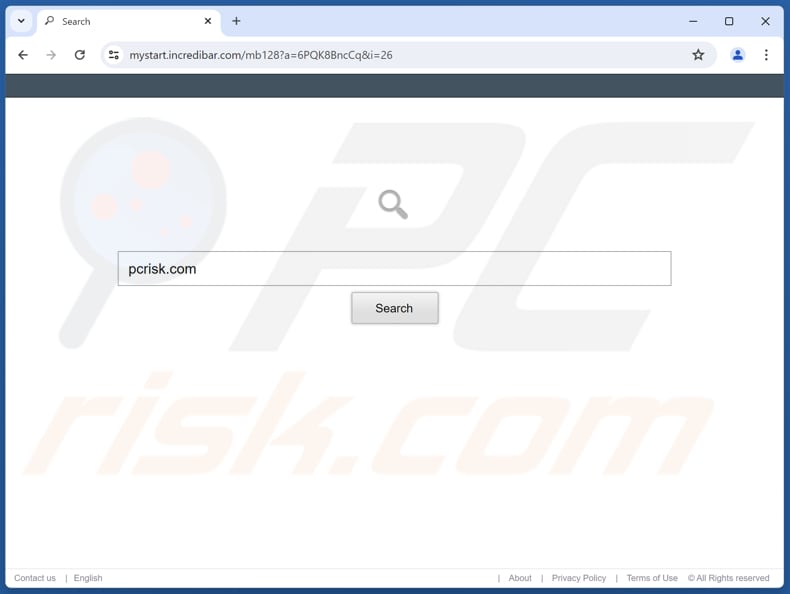
Incredibar toolbar overview
Incredibar Toolbar alone is not related to spyware or malware, however, this toolbar could be deemed 'unwanted', since it promotes a fake search engine, mystart.incredibar.com. It is common for fake search engines to be promoted through browser hijackers (unwanted extensions).
Typically, browser hijackers promote fake search engines like mystart.incredibar.com by changing the settings of a web browser. This often involves altering the default search engine, homepage, and new tab page. Thus, users are forced to visit fake search engines when they open hijacked browsers or new tabs and enter search queries.
It is worth noting that mystart.incredibar.com is a fake search engine because it does not provide unique search results. Mystart.incredibar.com redirects users to google.com, a legitimate search engine. However, fake search engines may collect and misuse user data, compromising privacy and security.
Also, they can be associated with deceptive advertising practices, tricking users into clicking on ads or sponsored links that may lead to scams or malware-infected sites. Moreover, fake search engines may lead users to untrustworthy search engines designed to provide misleading results.
Overall, relying on fake search engines can expose users to various risks and undermine their online safety.
| Name | Incredibar |
| Threat Type | Browser Hijacker, Redirect, Search Hijacker, Toolbar, Unwanted New Tab |
| Add-on Name | Incredibar |
| Supposed Functionality | Improved browsing experience |
| Promoted URL | mystart.incredibar.com |
| Detection Names (incredibar.com) | Forcepoint ThreatSeeker (Suspicious), Seclookup (Malicious), VIPRE (Malware), Webroot (Malicious), Full List Of Detections (VirusTotal) |
| Affected Browser Settings | Homepage, new tab URL, default search engine |
| Symptoms | Manipulated Internet browser settings (homepage, default Internet search engine, new tab settings). Users are forced to visit the hijacker's website and search the Internet using their search engines. |
| Distribution methods | Deceptive pop-up ads, free software installers (bundling), fake Flash Player installers. |
| Damage | Internet browser tracking (potential privacy issues), display of unwanted ads, redirects to dubious websites. |
| Malware Removal (Windows) |
To eliminate possible malware infections, scan your computer with legitimate antivirus software. Our security researchers recommend using Combo Cleaner. Download Combo CleanerTo use full-featured product, you have to purchase a license for Combo Cleaner. 7 days free trial available. Combo Cleaner is owned and operated by RCS LT, the parent company of PCRisk.com. |
Conclusion
Unwanted toolbars that promote fake search engines are often installed/added without the user's explicit consent. These toolbars typically masquerade as helpful tools but, in reality, they diminish the browsing experience by hijacking web browsers.
Removing these unwanted toolbars and restoring browser settings to their defaults is essential to regain control over one's browsing experience and protect against potential security risks.
How did Incredibar install on my computer?
Incredibar Toolbar can be downloaded from its homepage, however, this browser add-on is often bundled with free software, thus computer users can install it unwillingly, believing they are installing free software that they have downloaded. This toolbar self-installs on Internet Explorer and Mozilla FireFox Internet browsers.
Also, unwanted toolbars can be obtained via P2P networks, misleading advertisements, third-party app stores, deceptive websites, and similar channels. Either way, users rarely instlal/add dubious toolbars on purpose.
How to avoid installation of unwanted software?
Download software solely from reputable sources, such as Chrome Web Store or official websites. Exercise caution when installing free software by carefully scrutinizing the installation process. Deselect any additional components before finalizing the installation. Avoid interacting with download buttons, pop-up ads, and similar content on suspicious websites.
Keep your browser, operating system, and security software up to date by installing the latest updates. Consider utilizing a trusted antivirus or anti-malware program to scan for and eliminate potential threats.
If your computer is already infected with Incredibar, we recommend running a scan with Combo Cleaner Antivirus for Windows to automatically eliminate this browser hijacker.
Mystart.incredibar.com redirects to google.com (GIF):
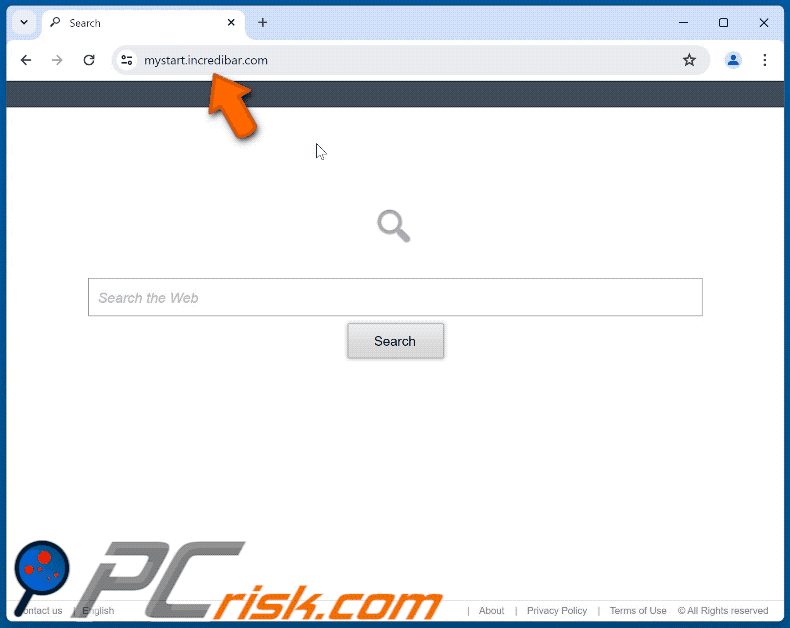
Instant automatic malware removal:
Manual threat removal might be a lengthy and complicated process that requires advanced IT skills. Combo Cleaner is a professional automatic malware removal tool that is recommended to get rid of malware. Download it by clicking the button below:
DOWNLOAD Combo CleanerBy downloading any software listed on this website you agree to our Privacy Policy and Terms of Use. To use full-featured product, you have to purchase a license for Combo Cleaner. 7 days free trial available. Combo Cleaner is owned and operated by RCS LT, the parent company of PCRisk.com.
Quick menu:
- What is Incredibar?
- STEP 1. Uninstall Incredibar application using Control Panel.
- STEP 2. Remove Incredibar from Google Chrome.
- STEP 3. Remove mystart.incredibar.com homepage and default search engine from Mozilla Firefox.
- STEP 4. Remove mystart.incredibar.com redirect from Safari.
- STEP 5. Remove rogue plug-ins from Microsoft Edge.
Incredibar removal:
Windows 11 users:

Right-click on the Start icon, select Apps and Features. In the opened window search for the application you want to uninstall, after locating it, click on the three vertical dots and select Uninstall.
Windows 10 users:

Right-click in the lower left corner of the screen, in the Quick Access Menu select Control Panel. In the opened window choose Programs and Features.
Windows 7 users:

Click Start (Windows Logo at the bottom left corner of your desktop), choose Control Panel. Locate Programs and click Uninstall a program.
macOS (OSX) users:

Click Finder, in the opened screen select Applications. Drag the app from the Applications folder to the Trash (located in your Dock), then right click the Trash icon and select Empty Trash.
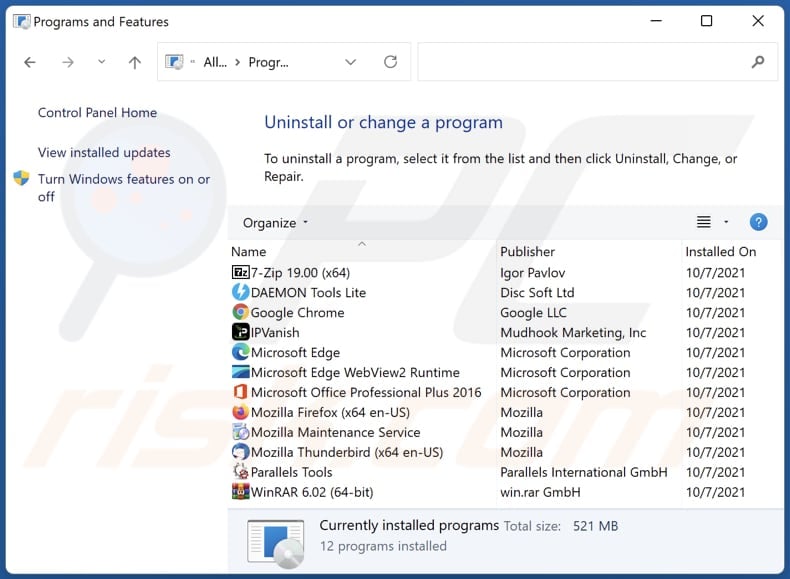
In the uninstall programs window: look for any recently installed suspicious applications, select these entries and click "Uninstall" or "Remove".
After uninstalling the potentially unwanted applications (which cause browser redirects to the mystart.incredibar.com website), scan your computer for any remaining unwanted components. To scan your computer, use recommended malware removal software.
DOWNLOAD remover for malware infections
Combo Cleaner checks if your computer is infected with malware. To use full-featured product, you have to purchase a license for Combo Cleaner. 7 days free trial available. Combo Cleaner is owned and operated by RCS LT, the parent company of PCRisk.com.
Incredibar removal from Internet browsers:
Video showing how to remove browser redirects:
 Remove malicious extensions from Google Chrome:
Remove malicious extensions from Google Chrome:
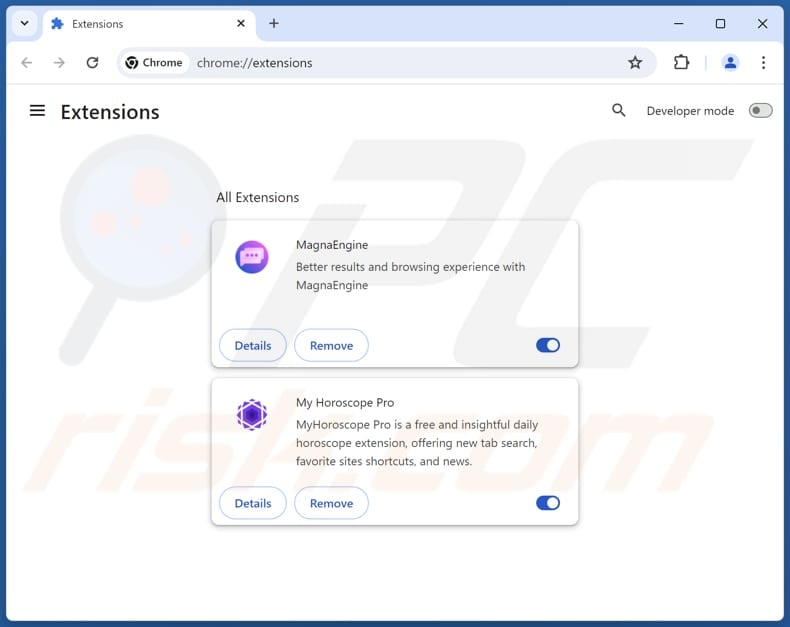
Click the Chrome menu icon ![]() (at the top right corner of Google Chrome), select "Extensions" and click "Manage Extensions". Locate "Incredibar" and other recently-installed suspicious extensions, select these entries and click "Remove".
(at the top right corner of Google Chrome), select "Extensions" and click "Manage Extensions". Locate "Incredibar" and other recently-installed suspicious extensions, select these entries and click "Remove".
Change your homepage:
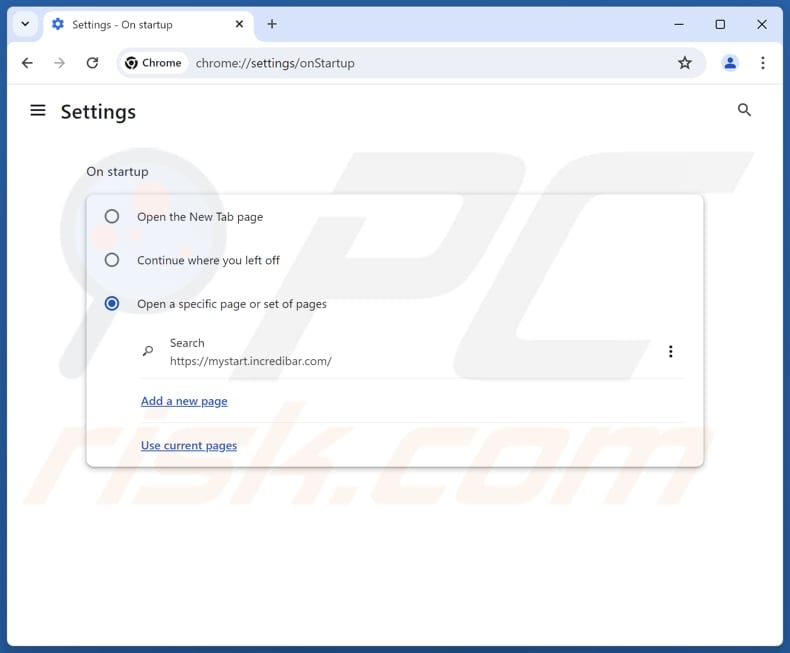
Click the Chrome menu icon ![]() (at the top right corner of Google Chrome), select "Settings". In the "On startup" section, disable "Incredibar", look for a browser hijacker URL (hxxp://www.mystart.incredibar.com) below the "Open a specific or set of pages" option. If present click on the three vertical dots icon and select "Remove".
(at the top right corner of Google Chrome), select "Settings". In the "On startup" section, disable "Incredibar", look for a browser hijacker URL (hxxp://www.mystart.incredibar.com) below the "Open a specific or set of pages" option. If present click on the three vertical dots icon and select "Remove".
Change your default search engine:
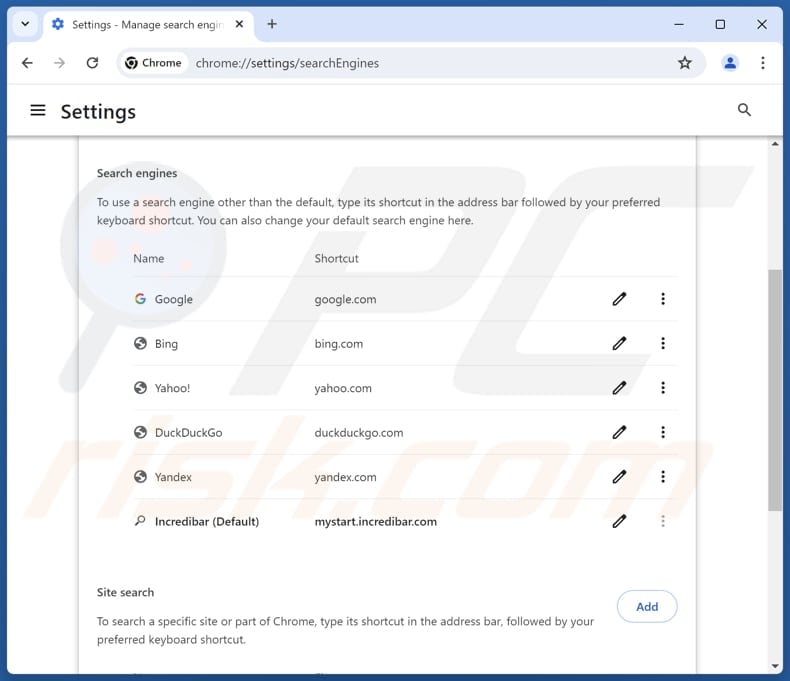
To change your default search engine in Google Chrome: Click the Chrome menu icon ![]() (at the top right corner of Google Chrome), select "Settings", in the "Search engine" section, click "Manage search engines...", in the opened list look for "mystart.incredibar.com", when located click the three vertical dots near this URL and select "Delete".
(at the top right corner of Google Chrome), select "Settings", in the "Search engine" section, click "Manage search engines...", in the opened list look for "mystart.incredibar.com", when located click the three vertical dots near this URL and select "Delete".
- If you continue to have problems with browser redirects and unwanted advertisements - Reset Google Chrome.
Optional method:
If you continue to have problems with removal of the mystart.incredibar.com redirect, reset your Google Chrome browser settings. Click the Chrome menu icon ![]() (at the top right corner of Google Chrome) and select Settings. Scroll down to the bottom of the screen. Click the Advanced… link.
(at the top right corner of Google Chrome) and select Settings. Scroll down to the bottom of the screen. Click the Advanced… link.

After scrolling to the bottom of the screen, click the Reset (Restore settings to their original defaults) button.

In the opened window, confirm that you wish to reset Google Chrome settings to default by clicking the Reset button.

 Remove malicious extensions from Mozilla Firefox:
Remove malicious extensions from Mozilla Firefox:
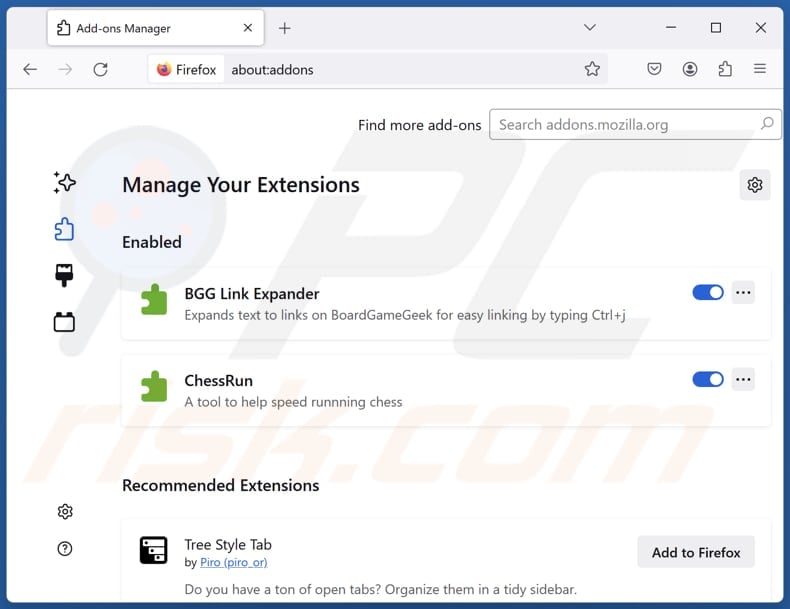
Click the Firefox menu ![]() (at the top right corner of the main window), select "Add-ons and themes". Click "Extensions", in the opened window locate "Incredibar", as well as all recently-installed suspicious extensions, click on the three dots and then click "Remove".
(at the top right corner of the main window), select "Add-ons and themes". Click "Extensions", in the opened window locate "Incredibar", as well as all recently-installed suspicious extensions, click on the three dots and then click "Remove".
Change your homepage:
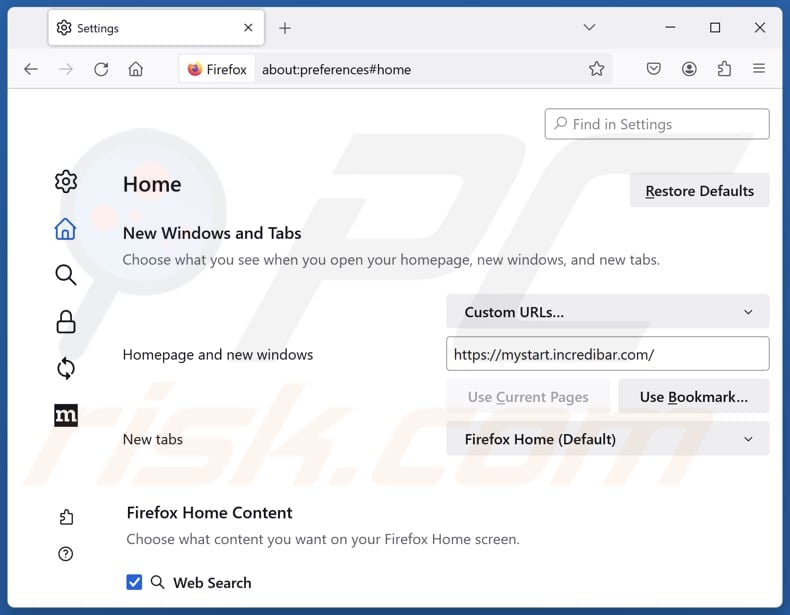
To reset your homepage, click the Firefox menu ![]() (at the top right corner of the main window), then select "Settings", in the opened window disable "Incredibar", remove hxxp://mystart.incredibar.com and enter your preferred domain, which will open each time you start Mozilla Firefox.
(at the top right corner of the main window), then select "Settings", in the opened window disable "Incredibar", remove hxxp://mystart.incredibar.com and enter your preferred domain, which will open each time you start Mozilla Firefox.
Change your default search engine:
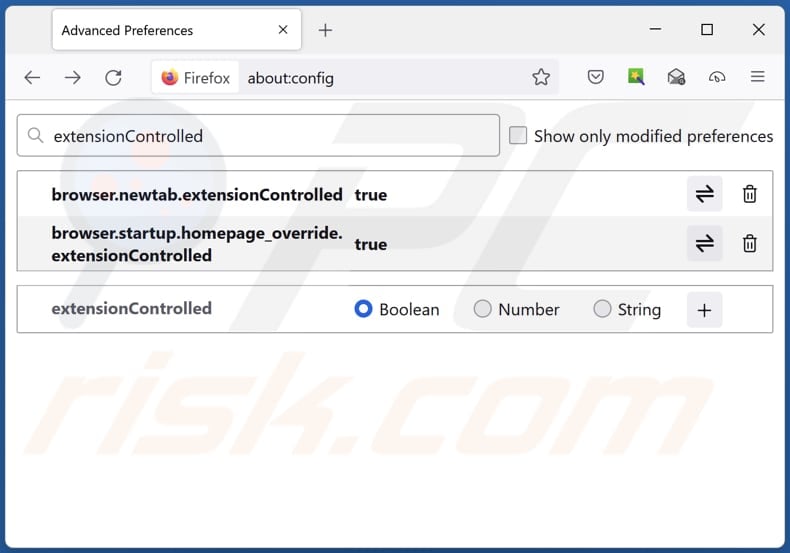
In the URL address bar, type "about:config" and press Enter. Click "Accept the Risk and Continue".
In the search filter at the top, type: "extensionControlled". Set both results to "false" by either double-clicking each entry or clicking the ![]() button.
button.
Optional method:
Computer users who have problems with mystart.incredibar.com redirect removal can reset their Mozilla Firefox settings.
Open Mozilla Firefox, at the top right corner of the main window, click the Firefox menu, ![]() in the opened menu, click Help.
in the opened menu, click Help.

Select Troubleshooting Information.

In the opened window, click the Refresh Firefox button.

In the opened window, confirm that you wish to reset Mozilla Firefox settings to default by clicking the Refresh Firefox button.

 Remove malicious extensions from Safari:
Remove malicious extensions from Safari:

Make sure your Safari browser is active and click Safari menu, then select Preferences...

In the preferences window select the Extensions tab. Look for any recently installed suspicious extensions and uninstall them.

In the preferences window select General tab and make sure that your homepage is set to a preferred URL, if its altered by a browser hijacker - change it.

In the preferences window select Search tab and make sure that your preferred Internet search engine is selected.
Optional method:
Make sure your Safari browser is active and click on Safari menu. From the drop down menu select Clear History and Website Data...

In the opened window select all history and click the Clear History button.

 Remove malicious extensions from Microsoft Edge:
Remove malicious extensions from Microsoft Edge:

Click the Edge menu icon ![]() (at the top right corner of Microsoft Edge), select "Extensions". Locate any recently-installed suspicious browser add-ons, and remove them.
(at the top right corner of Microsoft Edge), select "Extensions". Locate any recently-installed suspicious browser add-ons, and remove them.
Change your homepage and new tab settings:

Click the Edge menu icon ![]() (at the top right corner of Microsoft Edge), select "Settings". In the "On startup" section look for the name of the browser hijacker and click "Disable".
(at the top right corner of Microsoft Edge), select "Settings". In the "On startup" section look for the name of the browser hijacker and click "Disable".
Change your default Internet search engine:

To change your default search engine in Microsoft Edge: Click the Edge menu icon ![]() (at the top right corner of Microsoft Edge), select "Privacy and services", scroll to bottom of the page and select "Address bar". In the "Search engines used in address bar" section look for the name of the unwanted Internet search engine, when located click the "Disable" button near it. Alternatively you can click on "Manage search engines", in the opened menu look for unwanted Internet search engine. Click on the puzzle icon
(at the top right corner of Microsoft Edge), select "Privacy and services", scroll to bottom of the page and select "Address bar". In the "Search engines used in address bar" section look for the name of the unwanted Internet search engine, when located click the "Disable" button near it. Alternatively you can click on "Manage search engines", in the opened menu look for unwanted Internet search engine. Click on the puzzle icon ![]() near it and select "Disable".
near it and select "Disable".
Optional method:
If you continue to have problems with removal of the mystart.incredibar.com redirect, reset your Microsoft Edge browser settings. Click the Edge menu icon ![]() (at the top right corner of Microsoft Edge) and select Settings.
(at the top right corner of Microsoft Edge) and select Settings.

In the opened settings menu select Reset settings.

Select Restore settings to their default values. In the opened window, confirm that you wish to reset Microsoft Edge settings to default by clicking the Reset button.

- If this did not help, follow these alternative instructions explaining how to reset the Microsoft Edge browser.
Summary:
 A browser hijacker is a type of adware infection that modifies Internet browser settings by assigning the homepage and default Internet search engine settings to some other (unwanted) website URL. Commonly, this type of adware infiltrates operating systems through free software downloads. If your download is managed by a download client, ensure that you decline offers to install advertised toolbars or applications that seek to change your homepage and default Internet search engine settings.
A browser hijacker is a type of adware infection that modifies Internet browser settings by assigning the homepage and default Internet search engine settings to some other (unwanted) website URL. Commonly, this type of adware infiltrates operating systems through free software downloads. If your download is managed by a download client, ensure that you decline offers to install advertised toolbars or applications that seek to change your homepage and default Internet search engine settings.
Post a comment:
If you have additional information on mystart.incredibar.com redirect or it's removal please share your knowledge in the comments section below.
Frequently Asked Questions (FAQ)
What is the purpose of forcing users visit mystart.incredibar.com website?
The purpose of forcing users to visit mystart.incredibar.com, a fake search engine, is to artificially boost traffic to the site. Increased traffic can be monetized in different ways.
Is visiting mystart.incredibar.com a threat to my privacy?
Fake search engines like mystart.incredibar.com often collect user data without consent, including browsing history, search queries, geolocation data, and possibly other information. This data can be misused in varioius ways.
How did a browser hijacker infiltrate my computer?
Browser hijackers are typically added or installed through installers of free or untrustworthy software, deceptive online advertisements, unofficial app stores or websites, P2P networks, and similar channels.
Will Combo Cleaner help me remove Incredibar?
While manual removal can be tricky (sometimes unwanted toolbars and hijackers reinstall themselves or block setting changes), a thorough scan with Combo Cleaner can effectively eliminate them all at once.
Share:

Tomas Meskauskas
Expert security researcher, professional malware analyst
I am passionate about computer security and technology. I have an experience of over 10 years working in various companies related to computer technical issue solving and Internet security. I have been working as an author and editor for pcrisk.com since 2010. Follow me on Twitter and LinkedIn to stay informed about the latest online security threats.
PCrisk security portal is brought by a company RCS LT.
Joined forces of security researchers help educate computer users about the latest online security threats. More information about the company RCS LT.
Our malware removal guides are free. However, if you want to support us you can send us a donation.
DonatePCrisk security portal is brought by a company RCS LT.
Joined forces of security researchers help educate computer users about the latest online security threats. More information about the company RCS LT.
Our malware removal guides are free. However, if you want to support us you can send us a donation.
Donate
▼ Show Discussion