Get free scan and check if your device is infected.
Remove it nowTo use full-featured product, you have to purchase a license for Combo Cleaner. Seven days free trial available. Combo Cleaner is owned and operated by RCS LT, the parent company of PCRisk.com.
What kind of application is AccessFrequency?
Our analysis of AccessFrequency reveals that it acts as adware - it shows advertisements. We also discovered that several security vendors have flagged it as malicious. The ads it generates can be misleading and promote unreliable websites. Therefore, AccessFrequency should be avoided and uninstalled if already present on a system.
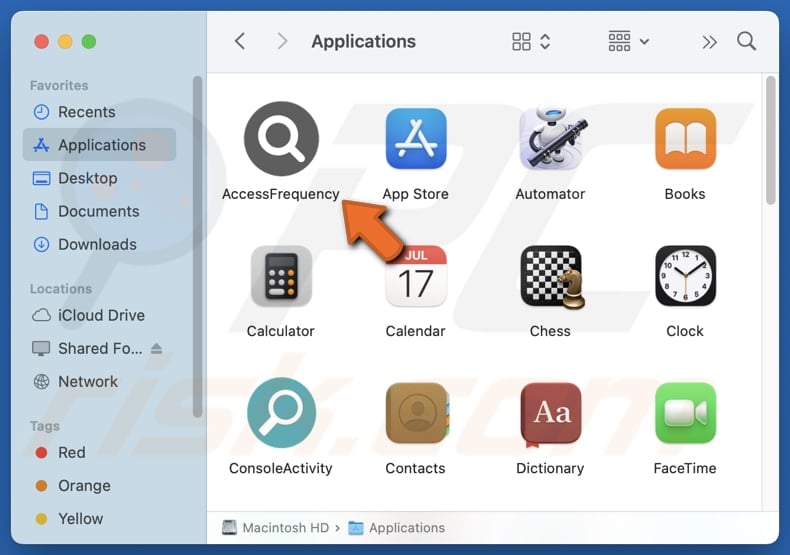
AccessFrequency adware in detail
AccessFrequency can generate disruptive ads in various formats, such as pop-ups, banners, coupons, and in-text advertisements. These ads can promote phishing pages or similar fraudulent sites designed to steal sensitive information, like passwords, credit card details, ID card information, or other personal details.
They can also take users to pages crafted to trick users into performing downloads and installations of potentially dangerous programs. Moreover, ads from AccessFrequency can direct users to pages aimed at tricking users into paying for unnecessary or non-existent products and services. AccessFrequency could also lead users to adult content or similar sites.
Overall, interacting with these ads puts users at risk of encountering malware, experiencing financial loss, and becoming victims of identity theft. In addition to showing disruptive ads, AccessFrequency may affect system performance. It may cause slowdowns, higher CPU usage, and frequent system crashes.
It could also track users' browsing history, search activities, IP addresses, and other personal information. Moreover, the app may resist removal by reinstalling itself or using other evasive methods. Considering these dangers, it is strongly recommended to avoid installing AccessFrequency. If it is already on the system, it should be uninstalled immediately.
| Name | Ads by AccessFrequency |
| Threat Type | Adware, Mac malware, Mac virus |
| Detection Names | Avast (MacOS:Adload-AG [Adw]), Combo Cleaner (Gen:Variant.Adware.MAC.AdLoad.13), ESET-NOD32 (A Variant Of OSX/Adware.Synataeb.G), Kaspersky (Not-a-virus:HEUR:AdWare.OSX.Adload.h), Full List (VirusTotal) |
| Additional Information | This application belongs to Adload malware family. |
| Symptoms | Your Mac becomes slower than normal, you see unwanted pop-up ads, you are redirected to dubious websites. |
| Distribution methods | Deceptive pop-up ads, free software installers (bundling), torrent file downloads. |
| Damage | Internet browser tracking (potential privacy issues), display of unwanted ads, redirects to dubious websites, loss of private information. |
| Malware Removal (Windows) |
To eliminate possible malware infections, scan your computer with legitimate antivirus software. Our security researchers recommend using Combo Cleaner. Download Combo CleanerTo use full-featured product, you have to purchase a license for Combo Cleaner. 7 days free trial available. Combo Cleaner is owned and operated by RCS LT, the parent company of PCRisk.com. |
Conclusion
In conclusion, adware is unwanted software that displays intrusive ads that can lead users to unreliable websites. To protect against adware, users should be cautious about downloading software from untrusted sources and regularly scan their devices with reliable security tools. More adware examples are IndexerParameter, WebImprovment, and WebProtocol.
How did AccessFrequency install on my computer?
Adware and other unwanted applications are often packaged with free or suspicious software. It typically gets installed when users do not customize the installation process, choosing default settings and overlooking additional options (e.g., "Advanced", "Custom", or "Manual") or pre-checked boxes.
Users might also unknowingly install adware when downloading software from untrustworthy sources, such as questionable websites, P2P networks, third-party downloaders, or unofficial app stores. Deceptive pop-ups and misleading ads are other common ways these programs are distributed.
How to avoid installation of unwanted applications?
Always download software from trusted sources like official websites or well-known app stores. During installation, take the time to check the settings and uncheck any unwanted programs or offers. Avoid interacting with pop-ups, ads, or suspicious links on unreliable websites or shady emails, and do not allow shady websites to send you notifications.
Additionally, ensure your operating system and applications are up to date and run regular security scans with trusted tools. If your computer is already infected with AccessFrequency, we recommend running a scan with Combo Cleaner Antivirus for Windows to automatically eliminate this adware.
A pop-up that appears after the installation of AccessFrequency:
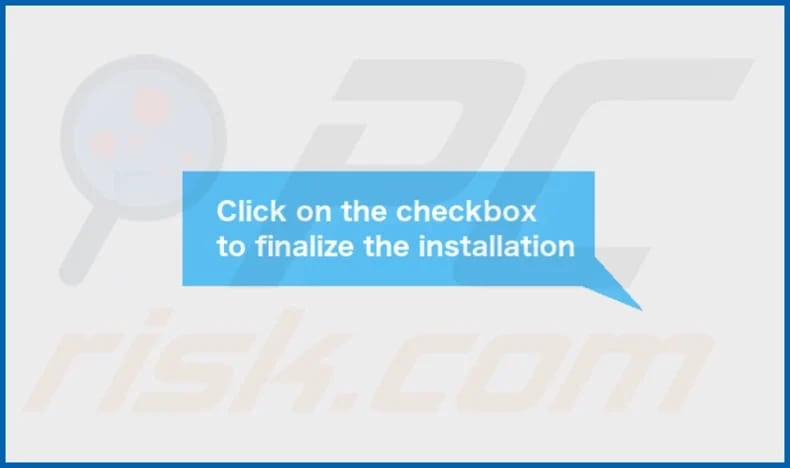
AccessFrequency installation folder:
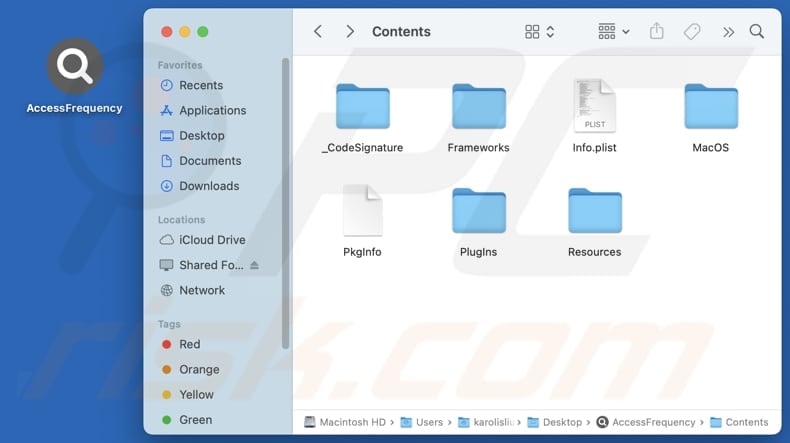
Instant automatic malware removal:
Manual threat removal might be a lengthy and complicated process that requires advanced IT skills. Combo Cleaner is a professional automatic malware removal tool that is recommended to get rid of malware. Download it by clicking the button below:
DOWNLOAD Combo CleanerBy downloading any software listed on this website you agree to our Privacy Policy and Terms of Use. To use full-featured product, you have to purchase a license for Combo Cleaner. 7 days free trial available. Combo Cleaner is owned and operated by RCS LT, the parent company of PCRisk.com.
Quick menu:
- What is AccessFrequency?
- STEP 1. Remove AccessFrequency related files and folders from OSX.
- STEP 2. Remove AccessFrequency ads from Safari.
- STEP 3. Remove AccessFrequency adware from Google Chrome.
- STEP 4. Remove AccessFrequency ads from Mozilla Firefox.
Video showing how to remove adware and browser hijackers from a Mac computer:
AccessFrequency adware removal:
Remove AccessFrequency-related potentially unwanted applications from your "Applications" folder:

Click the Finder icon. In the Finder window, select "Applications". In the applications folder, look for "MPlayerX", "NicePlayer", or other suspicious applications and drag them to the Trash. After removing the potentially unwanted application(s) that cause online ads, scan your Mac for any remaining unwanted components.
DOWNLOAD remover for malware infections
Combo Cleaner checks if your computer is infected with malware. To use full-featured product, you have to purchase a license for Combo Cleaner. 7 days free trial available. Combo Cleaner is owned and operated by RCS LT, the parent company of PCRisk.com.
Remove adware-related files and folders

Click the Finder icon, from the menu bar. Choose Go, and click Go to Folder...
 Check for adware generated files in the /Library/LaunchAgents/ folder:
Check for adware generated files in the /Library/LaunchAgents/ folder:

In the Go to Folder... bar, type: /Library/LaunchAgents/

In the "LaunchAgents" folder, look for any recently-added suspicious files and move them to the Trash. Examples of files generated by adware - "installmac.AppRemoval.plist", "myppes.download.plist", "mykotlerino.ltvbit.plist", "kuklorest.update.plist", etc. Adware commonly installs several files with the exact same string.
 Check for adware generated files in the ~/Library/Application Support/ folder:
Check for adware generated files in the ~/Library/Application Support/ folder:

In the Go to Folder... bar, type: ~/Library/Application Support/

In the "Application Support" folder, look for any recently-added suspicious folders. For example, "MplayerX" or "NicePlayer", and move these folders to the Trash.
 Check for adware generated files in the ~/Library/LaunchAgents/ folder:
Check for adware generated files in the ~/Library/LaunchAgents/ folder:

In the Go to Folder... bar, type: ~/Library/LaunchAgents/

In the "LaunchAgents" folder, look for any recently-added suspicious files and move them to the Trash. Examples of files generated by adware - "installmac.AppRemoval.plist", "myppes.download.plist", "mykotlerino.ltvbit.plist", "kuklorest.update.plist", etc. Adware commonly installs several files with the exact same string.
 Check for adware generated files in the /Library/LaunchDaemons/ folder:
Check for adware generated files in the /Library/LaunchDaemons/ folder:

In the "Go to Folder..." bar, type: /Library/LaunchDaemons/

In the "LaunchDaemons" folder, look for recently-added suspicious files. For example "com.aoudad.net-preferences.plist", "com.myppes.net-preferences.plist", "com.kuklorest.net-preferences.plist", "com.avickUpd.plist", etc., and move them to the Trash.
 Scan your Mac with Combo Cleaner:
Scan your Mac with Combo Cleaner:
If you have followed all the steps correctly, your Mac should be clean of infections. To ensure your system is not infected, run a scan with Combo Cleaner Antivirus. Download it HERE. After downloading the file, double click combocleaner.dmg installer. In the opened window, drag and drop the Combo Cleaner icon on top of the Applications icon. Now open your launchpad and click on the Combo Cleaner icon. Wait until Combo Cleaner updates its virus definition database and click the "Start Combo Scan" button.

Combo Cleaner will scan your Mac for malware infections. If the antivirus scan displays "no threats found" - this means that you can continue with the removal guide; otherwise, it's recommended to remove any found infections before continuing.

After removing files and folders generated by the adware, continue to remove rogue extensions from your Internet browsers.
Remove malicious extensions from Internet browsers
 Remove malicious Safari extensions:
Remove malicious Safari extensions:

Open the Safari browser, from the menu bar, select "Safari" and click "Preferences...".

In the preferences window, select "Extensions" and look for any recently-installed suspicious extensions. When located, click the "Uninstall" button next to it/them. Note that you can safely uninstall all extensions from your Safari browser - none are crucial for regular browser operation.
- If you continue to have problems with browser redirects and unwanted advertisements - Reset Safari.
 Remove malicious extensions from Google Chrome:
Remove malicious extensions from Google Chrome:

Click the Chrome menu icon ![]() (at the top right corner of Google Chrome), select "More Tools" and click "Extensions". Locate all recently-installed suspicious extensions, select these entries and click "Remove".
(at the top right corner of Google Chrome), select "More Tools" and click "Extensions". Locate all recently-installed suspicious extensions, select these entries and click "Remove".

- If you continue to have problems with browser redirects and unwanted advertisements - Reset Google Chrome.
 Remove malicious extensions from Mozilla Firefox:
Remove malicious extensions from Mozilla Firefox:

Click the Firefox menu ![]() (at the top right corner of the main window) and select "Add-ons and themes". Click "Extensions", in the opened window locate all recently-installed suspicious extensions, click on the three dots and then click "Remove".
(at the top right corner of the main window) and select "Add-ons and themes". Click "Extensions", in the opened window locate all recently-installed suspicious extensions, click on the three dots and then click "Remove".

- If you continue to have problems with browser redirects and unwanted advertisements - Reset Mozilla Firefox.
Frequently Asked Questions (FAQ)
What harm can adware cause?
Adware can lead to various problems, such as system slowdowns, privacy breaches, and annoyance.
What does adware do?
Adware shows intrusive ads on devices where it is installed, and in some instances, it can collect user data and (or) take control of web browsers.
How do adware developers generate revenue?
Adware developers generate income by showing ads for products, websites, or services. They typically earn commissions through affiliate programs, receiving payment whenever a user clicks on an ad, makes a purchase, subscribes to a service, or completes other actions.
Will Combo Cleaner remove AccessFrequency adware?
Combo Cleaner will scan your computer and eliminate all adware applications. However, manual removal might not fully resolve the issue, as leftover files may remain hidden in the system. Even after the software is deleted, some components could remain active.
Share:

Tomas Meskauskas
Expert security researcher, professional malware analyst
I am passionate about computer security and technology. I have an experience of over 10 years working in various companies related to computer technical issue solving and Internet security. I have been working as an author and editor for pcrisk.com since 2010. Follow me on Twitter and LinkedIn to stay informed about the latest online security threats.
PCrisk security portal is brought by a company RCS LT.
Joined forces of security researchers help educate computer users about the latest online security threats. More information about the company RCS LT.
Our malware removal guides are free. However, if you want to support us you can send us a donation.
DonatePCrisk security portal is brought by a company RCS LT.
Joined forces of security researchers help educate computer users about the latest online security threats. More information about the company RCS LT.
Our malware removal guides are free. However, if you want to support us you can send us a donation.
Donate
▼ Show Discussion