Get free scan and check if your device is infected.
Remove it nowTo use full-featured product, you have to purchase a license for Combo Cleaner. Seven days free trial available. Combo Cleaner is owned and operated by RCS LT, the parent company of PCRisk.com.
What kind of application is IndexerParameter?
Our inspection of IndexerParameter indicates that it primarily functions as adware by displaying advertisements. We also found that multiple security vendors have classified it as malicious. The ads it generates can be deceptive and trick users into opening untrustworthy websites. Thus, IndexerParameter should be avoided and removed if already installed.
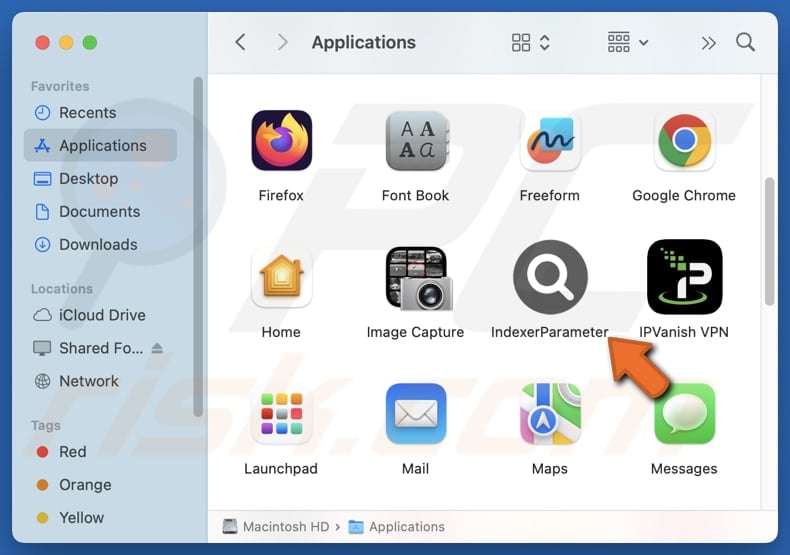
IndexerParameter adware in detail
IndexerParameter can display intrusive advertisements in various forms, including pop-ups, banners, coupons, and in-text ads. These ads may promote fake software updates, urging users to download potentially harmful programs. Some advertisements can lead to phishing sites designed to steal personal information or login credentials.
Others may direct users to fraudulent technical support scams that attempt to deceive them into paying for unnecessary or fake products or services. IndexerParameter might also expose users to adult-themed websites and even sites hosting malware. Clicking on these ads increases the likelihood of encountering malware infections or issues like monetary loss and identity theft.
Aside from displaying intrusive ads, IndexerParameter may consume system resources, leading to slower performance, increased CPU usage, and frequent crashes. The app might also collect browsing history, search queries, IP addresses, and other information. Additionally, it may use techniques to resist removal, such as reinstalling itself.
Given these risks, it is highly advisable not to install IndexerParameter on computers. If it is already present, users should remove it as soon as possible.
| Name | Ads by IndexerParameter |
| Threat Type | Adware, Mac malware, Mac virus |
| Detection Names | Avast (MacOS:Adload-AG [Adw]), Combo Cleaner (Adware.Generic.3182954), ESET-NOD32 (A Variant Of OSX/Adware.Synataeb.G), Kaspersky (Not-a-virus:HEUR:AdWare.OSX.Adload.h), Full List (VirusTotal) |
| Additional Information | This application belongs to Adload malware family. |
| Symptoms | Your Mac becomes slower than normal, you see unwanted pop-up ads, you are redirected to dubious websites. |
| Distribution methods | Deceptive pop-up ads, free software installers (bundling), torrent file downloads. |
| Damage | Internet browser tracking (potential privacy issues), display of unwanted ads, redirects to dubious websites, loss of private information. |
| Malware Removal (Windows) |
To eliminate possible malware infections, scan your computer with legitimate antivirus software. Our security researchers recommend using Combo Cleaner. Download Combo CleanerTo use full-featured product, you have to purchase a license for Combo Cleaner. 7 days free trial available. Combo Cleaner is owned and operated by RCS LT, the parent company of PCRisk.com. |
Conclusion
IndexerParameter is an adware program that can generate intrusive ads and designed to promote shady websites and apps. It can also compromise user privacy and expose users to security risks. It is worth noting that IndexerParameter may be disguised as a legitimate app to trick users into installing it.
More examples of apps like IndexerParameter are WebImprovment, WebProtocol, and ArchiveAccess.
How did IndexerParameter install on my computer?
Unwanted applications, including adware, are often bundled with freeware or untrustworthy software installers. Adware typically gets installed when users proceed with default settings without reviewing additional offers (e.g., without changing "Advanced" or "Custom" options or unticking checkboxes).
Adware can also be installed through downloads from untrustworthy sources such as unreliable websites, P2P networks, third-party downloaders, and unofficial app stores. Deceptive pop-ups and misleading advertisements are common distribution methods as well. In most cases, users install adware unknowingly.
How to avoid installation of unwanted applications?
Always download software from official websites or reputable app stores. Carefully review installation settings and remove (deselect) any unnecessary programs/offers. Keep your operating system and applications updated, and perform regular security scans with reliable software.
Avoid clicking on pop-ups, ads, or suspicious links on questionable websites, and do not agree to receive notifications from pages of this kind. If your computer is already infected with IndexerParameter, we recommend running a scan with Combo Cleaner Antivirus for Windows to automatically eliminate this adware.
A pop-up that appears after the installation of IndexerParameter:
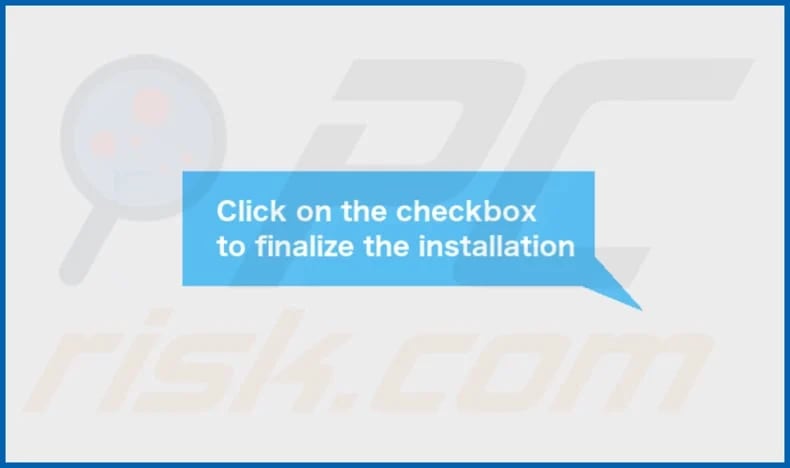
IndexerParameter's installation folder:
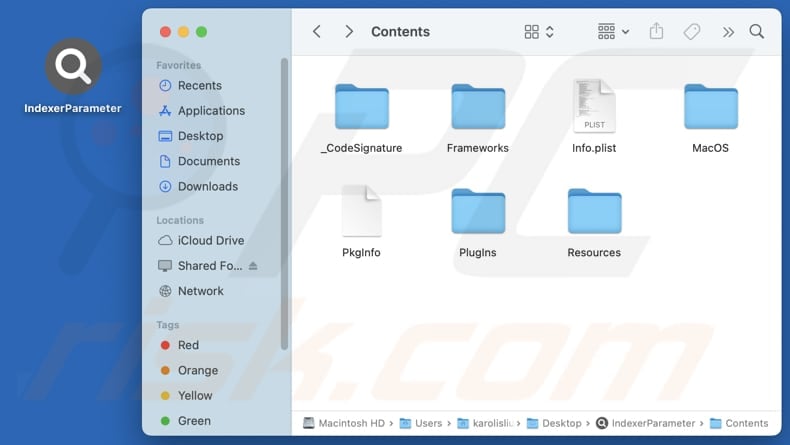
Instant automatic malware removal:
Manual threat removal might be a lengthy and complicated process that requires advanced IT skills. Combo Cleaner is a professional automatic malware removal tool that is recommended to get rid of malware. Download it by clicking the button below:
DOWNLOAD Combo CleanerBy downloading any software listed on this website you agree to our Privacy Policy and Terms of Use. To use full-featured product, you have to purchase a license for Combo Cleaner. 7 days free trial available. Combo Cleaner is owned and operated by RCS LT, the parent company of PCRisk.com.
Quick menu:
- What is IndexerParameter?
- STEP 1. Remove IndexerParameter related files and folders from OSX.
- STEP 2. Remove IndexerParameter ads from Safari.
- STEP 3. Remove IndexerParameter adware from Google Chrome.
- STEP 4. Remove IndexerParameter ads from Mozilla Firefox.
Video showing how to remove adware and browser hijackers from a Mac computer:
IndexerParameter adware removal:
Remove IndexerParameter-related potentially unwanted applications from your "Applications" folder:

Click the Finder icon. In the Finder window, select "Applications". In the applications folder, look for "MPlayerX", "NicePlayer", or other suspicious applications and drag them to the Trash. After removing the potentially unwanted application(s) that cause online ads, scan your Mac for any remaining unwanted components.
DOWNLOAD remover for malware infections
Combo Cleaner checks if your computer is infected with malware. To use full-featured product, you have to purchase a license for Combo Cleaner. 7 days free trial available. Combo Cleaner is owned and operated by RCS LT, the parent company of PCRisk.com.
Remove adware-related files and folders

Click the Finder icon, from the menu bar. Choose Go, and click Go to Folder...
 Check for adware generated files in the /Library/LaunchAgents/ folder:
Check for adware generated files in the /Library/LaunchAgents/ folder:

In the Go to Folder... bar, type: /Library/LaunchAgents/

In the "LaunchAgents" folder, look for any recently-added suspicious files and move them to the Trash. Examples of files generated by adware - "installmac.AppRemoval.plist", "myppes.download.plist", "mykotlerino.ltvbit.plist", "kuklorest.update.plist", etc. Adware commonly installs several files with the exact same string.
 Check for adware generated files in the ~/Library/Application Support/ folder:
Check for adware generated files in the ~/Library/Application Support/ folder:

In the Go to Folder... bar, type: ~/Library/Application Support/

In the "Application Support" folder, look for any recently-added suspicious folders. For example, "MplayerX" or "NicePlayer", and move these folders to the Trash.
 Check for adware generated files in the ~/Library/LaunchAgents/ folder:
Check for adware generated files in the ~/Library/LaunchAgents/ folder:

In the Go to Folder... bar, type: ~/Library/LaunchAgents/

In the "LaunchAgents" folder, look for any recently-added suspicious files and move them to the Trash. Examples of files generated by adware - "installmac.AppRemoval.plist", "myppes.download.plist", "mykotlerino.ltvbit.plist", "kuklorest.update.plist", etc. Adware commonly installs several files with the exact same string.
 Check for adware generated files in the /Library/LaunchDaemons/ folder:
Check for adware generated files in the /Library/LaunchDaemons/ folder:

In the "Go to Folder..." bar, type: /Library/LaunchDaemons/

In the "LaunchDaemons" folder, look for recently-added suspicious files. For example "com.aoudad.net-preferences.plist", "com.myppes.net-preferences.plist", "com.kuklorest.net-preferences.plist", "com.avickUpd.plist", etc., and move them to the Trash.
 Scan your Mac with Combo Cleaner:
Scan your Mac with Combo Cleaner:
If you have followed all the steps correctly, your Mac should be clean of infections. To ensure your system is not infected, run a scan with Combo Cleaner Antivirus. Download it HERE. After downloading the file, double click combocleaner.dmg installer. In the opened window, drag and drop the Combo Cleaner icon on top of the Applications icon. Now open your launchpad and click on the Combo Cleaner icon. Wait until Combo Cleaner updates its virus definition database and click the "Start Combo Scan" button.

Combo Cleaner will scan your Mac for malware infections. If the antivirus scan displays "no threats found" - this means that you can continue with the removal guide; otherwise, it's recommended to remove any found infections before continuing.

After removing files and folders generated by the adware, continue to remove rogue extensions from your Internet browsers.
Remove malicious extensions from Internet browsers
 Remove malicious Safari extensions:
Remove malicious Safari extensions:

Open the Safari browser, from the menu bar, select "Safari" and click "Preferences...".

In the preferences window, select "Extensions" and look for any recently-installed suspicious extensions. When located, click the "Uninstall" button next to it/them. Note that you can safely uninstall all extensions from your Safari browser - none are crucial for regular browser operation.
- If you continue to have problems with browser redirects and unwanted advertisements - Reset Safari.
 Remove malicious extensions from Google Chrome:
Remove malicious extensions from Google Chrome:

Click the Chrome menu icon ![]() (at the top right corner of Google Chrome), select "More Tools" and click "Extensions". Locate all recently-installed suspicious extensions, select these entries and click "Remove".
(at the top right corner of Google Chrome), select "More Tools" and click "Extensions". Locate all recently-installed suspicious extensions, select these entries and click "Remove".

- If you continue to have problems with browser redirects and unwanted advertisements - Reset Google Chrome.
 Remove malicious extensions from Mozilla Firefox:
Remove malicious extensions from Mozilla Firefox:

Click the Firefox menu ![]() (at the top right corner of the main window) and select "Add-ons and themes". Click "Extensions", in the opened window locate all recently-installed suspicious extensions, click on the three dots and then click "Remove".
(at the top right corner of the main window) and select "Add-ons and themes". Click "Extensions", in the opened window locate all recently-installed suspicious extensions, click on the three dots and then click "Remove".

- If you continue to have problems with browser redirects and unwanted advertisements - Reset Mozilla Firefox.
Frequently Asked Questions (FAQ)
What harm can adware cause?
Adware can cause several issues, including privacy concerns, security risks, unwanted redirects, computer slowdowns, annoyance, and system instability.
What does adware do?
Adware displays unwanted ads on affected devices. In some cases, adware can gather data and (or) hijack web browsers.
How do adware developers generate revenue?
Adware developers make money by displaying ads for products, websites, or services. They usually earn revenue through affiliate programs, where they receive a commission for each user who clicks on an ad, makes a purchase, signs up for a service, etc.
Will Combo Cleaner remove IndexerParameter adware?
Yes, Combo Cleaner will scan your computer and remove all adware-type applications. However, manual removal may not be enough, as some residual files could remain hidden in the system. Even if the software is deleted, certain components might still be active and running.
Share:

Tomas Meskauskas
Expert security researcher, professional malware analyst
I am passionate about computer security and technology. I have an experience of over 10 years working in various companies related to computer technical issue solving and Internet security. I have been working as an author and editor for pcrisk.com since 2010. Follow me on Twitter and LinkedIn to stay informed about the latest online security threats.
PCrisk security portal is brought by a company RCS LT.
Joined forces of security researchers help educate computer users about the latest online security threats. More information about the company RCS LT.
Our malware removal guides are free. However, if you want to support us you can send us a donation.
DonatePCrisk security portal is brought by a company RCS LT.
Joined forces of security researchers help educate computer users about the latest online security threats. More information about the company RCS LT.
Our malware removal guides are free. However, if you want to support us you can send us a donation.
Donate
▼ Show Discussion