Get free scan and check if your device is infected.
Remove it nowTo use full-featured product, you have to purchase a license for Combo Cleaner. Seven days free trial available. Combo Cleaner is owned and operated by RCS LT, the parent company of PCRisk.com.
What kind of malware is r77?
r77 is a rootkit – a collection of malicious software that enables unauthorized access to systems. This rootkit was developed with a strong emphasis on stealth. It can hide files, registry keys, tasks, and even inject itself into specific software. r77 has been observed being proliferated via "ClickFix" scams.
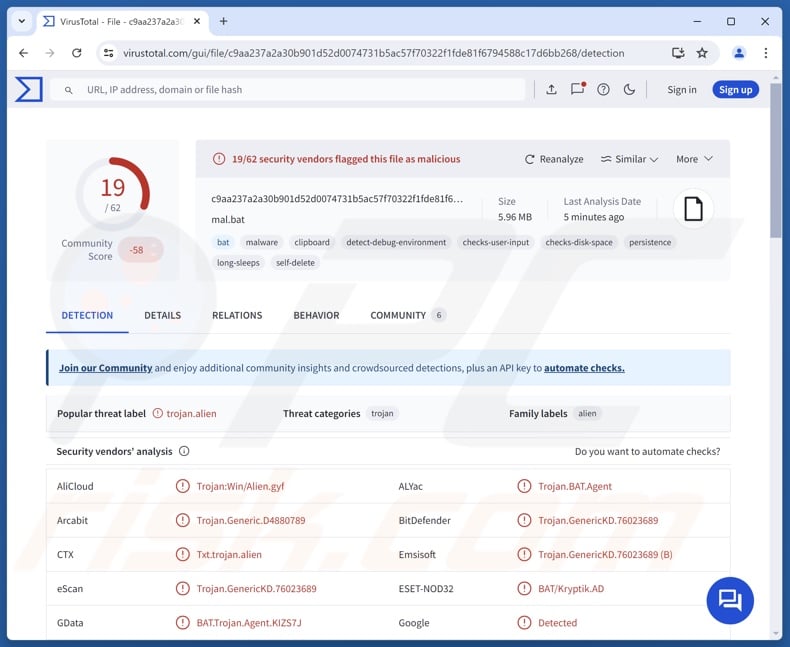
r77 malware overview
r77 has been spread through "ClickFix" scams, which lured victims into executing strongly obfuscated batch scripts (e.g., under the guise of performing a CAPTCHA verification test). These scripts were responsible for executing PowerShell commands and performing environment variable manipulations to further the infection.
This process entailed persistence-ensuring mechanisms (such as setting malicious components as scheduled tasks), as well as anti-detection and anti-analysis measures. The end goal was to establish the embedded RAT (Remote Access Trojan) and r77 rootkit on systems. Malicious scripts were injected and stored in the Windows Registry. Additionally, system registry keys were altered, and a fake driver (ACPIx86.sys) was registered.
As mentioned in the introduction, the r77 rootkit was designed with stealth in mind. Thus, it is capable of evading standard detection methods by embedding itself into legitimate processes and services and hiding from being listed in directory components and Windows tools (e.g., File Explorer, Task Manager, RegEdit, etc.).
r77 also deletes traces of its presence. This rootkit can hide files, registry keys, and tasks beginning with a certain prefix. It continuously tracks user interactions (e.g., content copied into the clipboard) and PowerShell activity.
It must be emphasized that high-risk malware is associated with serious threats, such as multiple system infections, severe privacy issues, financial losses, and identity theft. And regardless of how malware operates – its presence threatens device integrity and user safety. Therefore, all threats must be eliminated immediately upon detection.
| Name | r77 malware |
| Threat Type | Rootkit, Trojan |
| Detection Names | Combo Cleaner (Trojan.GenericKD.76023689), ESET-NOD32 (BAT/Kryptik.AD), GData (BAT.Trojan.Agent.KIZS7J), Kaspersky (HEUR:Trojan.BAT.Alien.gen), Microsoft (Trojan:BAT/Obfuse!MSR), Full List Of Detections (VirusTotal) |
| Related Domains | klck[.]ai; kick[.]am; klck[.]pw; twitch[.]co[.]com; twltch[.]lol; twitch[.]cx; twitch[.]co[.]com; twitch[.]team; twltch[.]uno; rumble[.]tube; pnwthrive[.]com; cooinbase[.]net; tiktoklive[.]studio; secure-login-bing[.]com; char0nbaby[.]online; hyqyj[.]xyz; smallmonster[.]net; etc. |
| Symptoms | Trojans are designed to stealthily infiltrate the victim's computer and remain silent, and thus no particular symptoms are clearly visible on an infected machine. |
| Distribution methods | Infected email attachments, malicious online advertisements, social engineering, software 'cracks'. |
| Damage | Stolen passwords and banking information, identity theft, the victim's computer added to a botnet. |
| Malware Removal (Windows) |
To eliminate possible malware infections, scan your computer with legitimate antivirus software. Our security researchers recommend using Combo Cleaner. Download Combo CleanerTo use full-featured product, you have to purchase a license for Combo Cleaner. 7 days free trial available. Combo Cleaner is owned and operated by RCS LT, the parent company of PCRisk.com. |
Rootkit examples
We have written about thousands of malicious programs; RootTeam and Scranos are just a couple of our articles on malware with rootkit components.
It must be mentioned that malicious capabilities are not limited to malware types. For example, data-stealing functionalities are prevalent in all kinds of malware. Furthermore, malware is often used in combination with other malicious software or components.
How did r77 infiltrate my computer?
r77 has been spread via "ClickFix" scams. For example, fake Cloudflare verification on websites imitating the Twitch live-streaming platform. This rootkit has also been distributed under the guise of legitimate software, including Adobe products, Tor browser, various messaging and VoIP (Voice over Internet Protocol) clients, etc. The sources for the latter are unknown, but these fake programs were likely distributed via scam pages and malvertising.
Generally, malware is proliferated using phishing and social engineering tactics. Infectious files come in various formats, e.g., executables (.exe, .run, etc.), archives (ZIP, RAR, etc.), documents (PDF, Microsoft Office, Microsoft OneNote, etc.), JavaScript, and so on.
The most widespread distribution methods include: malvertising, malicious attachments/links in spam mail (e.g., emails, PMs/DMs, etc.), drive-by (stealthy/deceptive) downloads, online scams, untrustworthy download channels (e.g., freeware and third-party websites, P2P sharing networks, etc.), illegal software activation ("cracking") tools, and fake updates.
Some malicious programs can self-proliferate via local networks and removable storage devices (e.g., external hard drives, USB flash drives, etc.).
How to avoid installation of malware?
Caution is essential to device and user safety. Therefore, research software and download it only from official/verified sources. Activate and update programs using functions/tools provided by legitimate developers, as those acquired from third-parties may contain malware.
Additionally, be vigilant when browsing since the Internet is rife with deceptive and dangerous content. Approach incoming emails and other messages with care; do not open attachments or links found in suspicious mail.
It is paramount to have a dependable anti-virus installed and kept up-to-date. Security software must be used to perform regular system scams and to remove threats and issues. If you believe that your computer is already infected, we recommend running a scan with Combo Cleaner Antivirus for Windows to automatically eliminate infiltrated malware.
Screenshot of a "ClickFix" scam proliferating r77 rootkit (image source – Securonix):
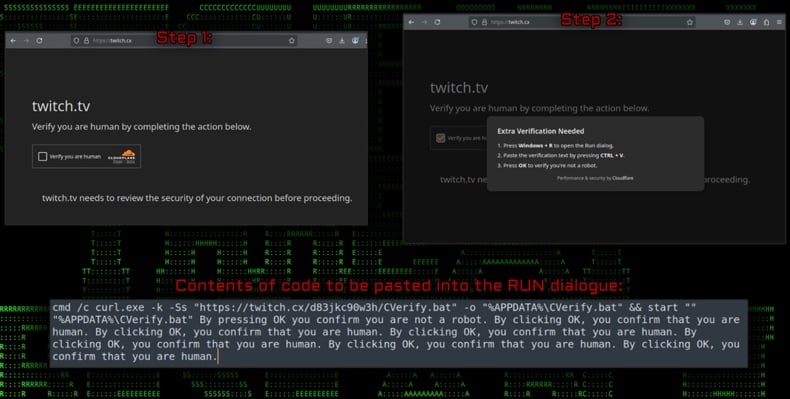
Instant automatic malware removal:
Manual threat removal might be a lengthy and complicated process that requires advanced IT skills. Combo Cleaner is a professional automatic malware removal tool that is recommended to get rid of malware. Download it by clicking the button below:
DOWNLOAD Combo CleanerBy downloading any software listed on this website you agree to our Privacy Policy and Terms of Use. To use full-featured product, you have to purchase a license for Combo Cleaner. 7 days free trial available. Combo Cleaner is owned and operated by RCS LT, the parent company of PCRisk.com.
Quick menu:
How to remove malware manually?
Manual malware removal is a complicated task - usually it is best to allow antivirus or anti-malware programs to do this automatically. To remove this malware we recommend using Combo Cleaner Antivirus for Windows.
If you wish to remove malware manually, the first step is to identify the name of the malware that you are trying to remove. Here is an example of a suspicious program running on a user's computer:

If you checked the list of programs running on your computer, for example, using task manager, and identified a program that looks suspicious, you should continue with these steps:
 Download a program called Autoruns. This program shows auto-start applications, Registry, and file system locations:
Download a program called Autoruns. This program shows auto-start applications, Registry, and file system locations:

 Restart your computer into Safe Mode:
Restart your computer into Safe Mode:
Windows XP and Windows 7 users: Start your computer in Safe Mode. Click Start, click Shut Down, click Restart, click OK. During your computer start process, press the F8 key on your keyboard multiple times until you see the Windows Advanced Option menu, and then select Safe Mode with Networking from the list.

Video showing how to start Windows 7 in "Safe Mode with Networking":
Windows 8 users: Start Windows 8 is Safe Mode with Networking - Go to Windows 8 Start Screen, type Advanced, in the search results select Settings. Click Advanced startup options, in the opened "General PC Settings" window, select Advanced startup.
Click the "Restart now" button. Your computer will now restart into the "Advanced Startup options menu". Click the "Troubleshoot" button, and then click the "Advanced options" button. In the advanced option screen, click "Startup settings".
Click the "Restart" button. Your PC will restart into the Startup Settings screen. Press F5 to boot in Safe Mode with Networking.

Video showing how to start Windows 8 in "Safe Mode with Networking":
Windows 10 users: Click the Windows logo and select the Power icon. In the opened menu click "Restart" while holding "Shift" button on your keyboard. In the "choose an option" window click on the "Troubleshoot", next select "Advanced options".
In the advanced options menu select "Startup Settings" and click on the "Restart" button. In the following window you should click the "F5" button on your keyboard. This will restart your operating system in safe mode with networking.

Video showing how to start Windows 10 in "Safe Mode with Networking":
 Extract the downloaded archive and run the Autoruns.exe file.
Extract the downloaded archive and run the Autoruns.exe file.

 In the Autoruns application, click "Options" at the top and uncheck "Hide Empty Locations" and "Hide Windows Entries" options. After this procedure, click the "Refresh" icon.
In the Autoruns application, click "Options" at the top and uncheck "Hide Empty Locations" and "Hide Windows Entries" options. After this procedure, click the "Refresh" icon.

 Check the list provided by the Autoruns application and locate the malware file that you want to eliminate.
Check the list provided by the Autoruns application and locate the malware file that you want to eliminate.
You should write down its full path and name. Note that some malware hides process names under legitimate Windows process names. At this stage, it is very important to avoid removing system files. After you locate the suspicious program you wish to remove, right click your mouse over its name and choose "Delete".

After removing the malware through the Autoruns application (this ensures that the malware will not run automatically on the next system startup), you should search for the malware name on your computer. Be sure to enable hidden files and folders before proceeding. If you find the filename of the malware, be sure to remove it.

Reboot your computer in normal mode. Following these steps should remove any malware from your computer. Note that manual threat removal requires advanced computer skills. If you do not have these skills, leave malware removal to antivirus and anti-malware programs.
These steps might not work with advanced malware infections. As always it is best to prevent infection than try to remove malware later. To keep your computer safe, install the latest operating system updates and use antivirus software. To be sure your computer is free of malware infections, we recommend scanning it with Combo Cleaner Antivirus for Windows.
Frequently Asked Questions (FAQ)
My computer is infected with r77 malware, should I format my storage device to get rid of it?
Malware removal rarely requires formatting.
What are the biggest issues that r77 malware can cause?
The threats associated with an infection depend on the malware's capabilities and the cyber criminals' modus operandi. Generally, high-risk malicious software is linked to multiple system infections, severe privacy issues, financial losses, and identity theft.
What is the purpose of r77 malware?
Most commonly, malware attacks are motivated by financial gain. However, cyber criminals can also use malicious programs to amuse themselves, realize personal grudges, disrupt processes (e.g., websites, services, organizations, etc.), engage in hacktivism, and launch politically/geopolitically motivated attacks.
How did r77 malware infiltrate my computer?
The r77 rootkit has been proliferated via "ClickFix" scams and under the guise of genuine software (e.g., editing programs, browsers, messengers, etc.). Other disguises and distribution methods are not unlikely.
In general, malware is widely distributed through online scams, malvertising, spam mail, drive-by downloads, dubious download channels (e.g., unofficial and free file-hosting sites, Peer-to-Peer sharing networks, etc.), illegal software activation ("cracking") tools, and fake updates. Some malicious programs can self-spread via local networks and removable storage devices.
Will Combo Cleaner protect me from malware?
Combo Cleaner is designed to scan computers and eliminate all manner of threats. It can detect and remove most of the known malware infections. Keep in mind that sophisticated malicious software tends to hide deep within systems – therefore, performing a full system scan is crucial.
Share:

Tomas Meskauskas
Expert security researcher, professional malware analyst
I am passionate about computer security and technology. I have an experience of over 10 years working in various companies related to computer technical issue solving and Internet security. I have been working as an author and editor for pcrisk.com since 2010. Follow me on Twitter and LinkedIn to stay informed about the latest online security threats.
PCrisk security portal is brought by a company RCS LT.
Joined forces of security researchers help educate computer users about the latest online security threats. More information about the company RCS LT.
Our malware removal guides are free. However, if you want to support us you can send us a donation.
DonatePCrisk security portal is brought by a company RCS LT.
Joined forces of security researchers help educate computer users about the latest online security threats. More information about the company RCS LT.
Our malware removal guides are free. However, if you want to support us you can send us a donation.
Donate
▼ Show Discussion