How to remove PrivacyShield browser
Potentially unwanted applicationAlso Known As: PrivacyShield potentially unwanted browser
Get free scan and check if your device is infected.
Remove it nowTo use full-featured product, you have to purchase a license for Combo Cleaner. Seven days free trial available. Combo Cleaner is owned and operated by RCS LT, the parent company of PCRisk.com.
What is PrivacyShield?
As its name suggests, PrivacyShield is a web browser that focuses on protecting user privacy by offering features designed to block potential privacy invasions. However, it is possible that this browser is promoted using malicious installers. Thus, we classified PrivacyShield as an unwanted application.

PrivacySheald potentially unwanted application overview
The potential issues with PrivacyShield are not certain but are possible based on how the browser might be distributed. If the browser is obtained from unreliable sources, it could potentially introduce security risks. Unofficial installers might include adware, browser hijackers, or even malware.
These components may lead to issues such as diminished user experience, unwanted redirects, data theft, or even unauthorized access to the system. Also, the installation of PrivacyShield may cause performance issues. Its installer mentions that the app can use all system resources. It may lead to excessive power consumption, slow down a computer (or other applications), and cause delays.
In more extreme cases, it could cause crashes or instability. Furthermore, if PrivacyShield is installed through an unreliable installer, there is a possibility that it could harvest personal information like browsing history, system information, IP addresses, and more. This data could be sold to third parties or used for malicious purposes.
In a more harmful scenario, the browser may be capable of accessing login credentials, financial data, and other sensitive details. Thus, users should always ensure they are downloading software from reliable, official channels and use legitimate installers to avoid privacy and security risks.
| Name | PrivacyShield potentially unwanted browser |
| Threat Type | Potentially unwanted program |
| Functionality | Web browser |
| Detection Names (Installer) | N/A (VirusTotal) |
| Detection Names (Application) | N/A (VirusTotal) |
| Symptoms | Slow performance, frequent pop-up ads, unexpected redirects to unfamiliar websites, and the presence of unfamiliar programs or toolbars. |
| Distribution Methods | Deceptive pop-up ads, free software installers (bundling), fake updates, questionable websites. |
| Damage | Slow computer performance, potential privacy and security issues. |
| Malware Removal (Windows) |
To eliminate possible malware infections, scan your computer with legitimate antivirus software. Our security researchers recommend using Combo Cleaner. Download Combo CleanerTo use full-featured product, you have to purchase a license for Combo Cleaner. 7 days free trial available. Combo Cleaner is owned and operated by RCS LT, the parent company of PCRisk.com. |
Conclusion
In conclusion, while PrivacyShield may not inherently pose risks, installing it from unreliable sources can introduce significant security and privacy concerns. Additionally, the browser’s potential to utilize all system resources could result in performance issues, slowdowns, or system instability.
More examples of apps classified as unwanted are Cuiall Apps, Keep Awake, and SecuriGuard.
How did potentially unwanted applications install on my computer?
Users often unknowingly install dubious apps alongside free or questionable software, especially when they skip installation settings such as "Advanced" or "Custom" (or leave certain checkboxes ticked) and fail to deselect unwanted bundled offers.
Additionally, unwanted applications can infiltrate systems through deceptive ads, misleading links, notifications from untrustworthy sites, fake software updates, unofficial app stores, P2P networks, third-party downloaders, etc. It is common for such apps to be promoted as useful and legitimate to deceive users into installing them.
How to avoid installation of potentially unwanted applications?
Always download apps and files from official websites or reputable app stores. When installing programs, inspect the provided settings (like “Custom” or “Advanced”) to see if they mention unwanted apps. Avoid clicking advertisements, pop-ups, or suspicious links on untrustworthy websites.
Do not allow questionable sites to show notifications. Ensure your system and applications are always up to date. Finally, regularly scan your device with reliable security software to detect and remove potential threats. If your computer is already infected with rogue apps, we recommend running a scan with Combo Cleaner Antivirus for Windows to automatically eliminate them.
Installation setup of PrivacyShield application:
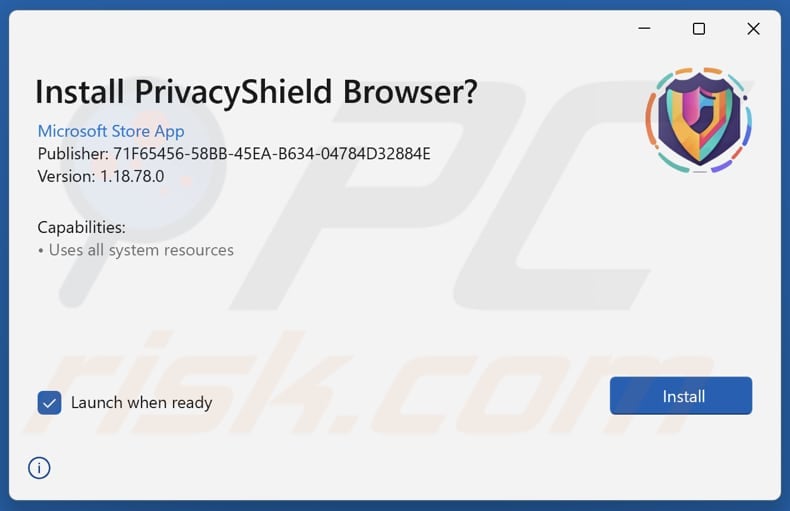
Website promoting PrivacyShield application:
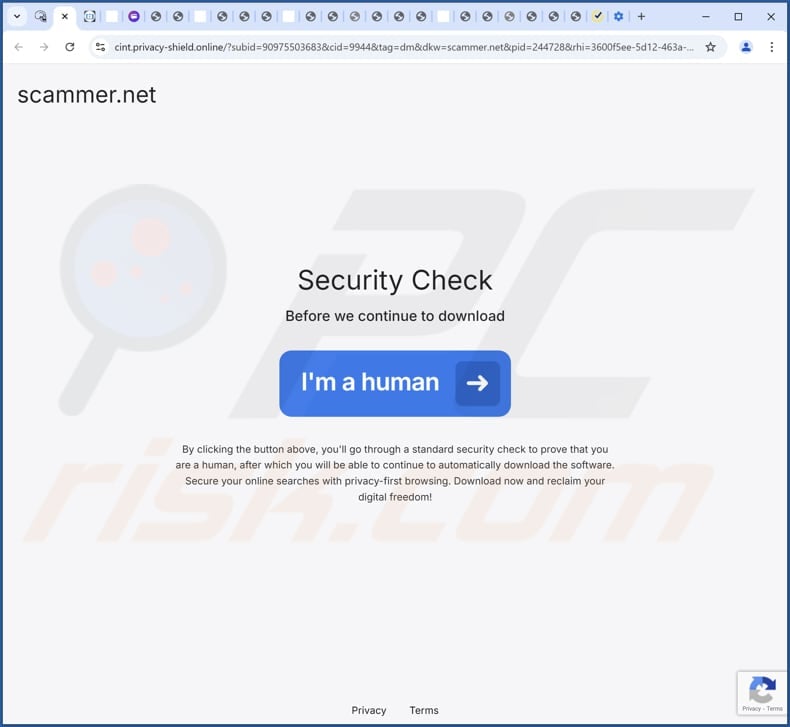
Instant automatic malware removal:
Manual threat removal might be a lengthy and complicated process that requires advanced IT skills. Combo Cleaner is a professional automatic malware removal tool that is recommended to get rid of malware. Download it by clicking the button below:
DOWNLOAD Combo CleanerBy downloading any software listed on this website you agree to our Privacy Policy and Terms of Use. To use full-featured product, you have to purchase a license for Combo Cleaner. 7 days free trial available. Combo Cleaner is owned and operated by RCS LT, the parent company of PCRisk.com.
Quick menu:
- What is PrivacyShield?
- STEP 1. Uninstall deceptive applications using Control Panel.
- STEP 2. Remove rogue extensions from Google Chrome.
- STEP 3. Remove potentially unwanted plug-ins from Mozilla Firefox.
- STEP 4. Remove rogue extensions from Safari.
- STEP 5. Remove rogue plug-ins from Microsoft Edge.
Removal of potentially unwanted applications:
Windows 11 users:

Right-click on the Start icon, select Apps and Features. In the opened window search for the application you want to uninstall, after locating it, click on the three vertical dots and select Uninstall.
Windows 10 users:

Right-click in the lower left corner of the screen, in the Quick Access Menu select Control Panel. In the opened window choose Programs and Features.
Windows 7 users:

Click Start (Windows Logo at the bottom left corner of your desktop), choose Control Panel. Locate Programs and click Uninstall a program.
macOS (OSX) users:

Click Finder, in the opened screen select Applications. Drag the app from the Applications folder to the Trash (located in your Dock), then right click the Trash icon and select Empty Trash.
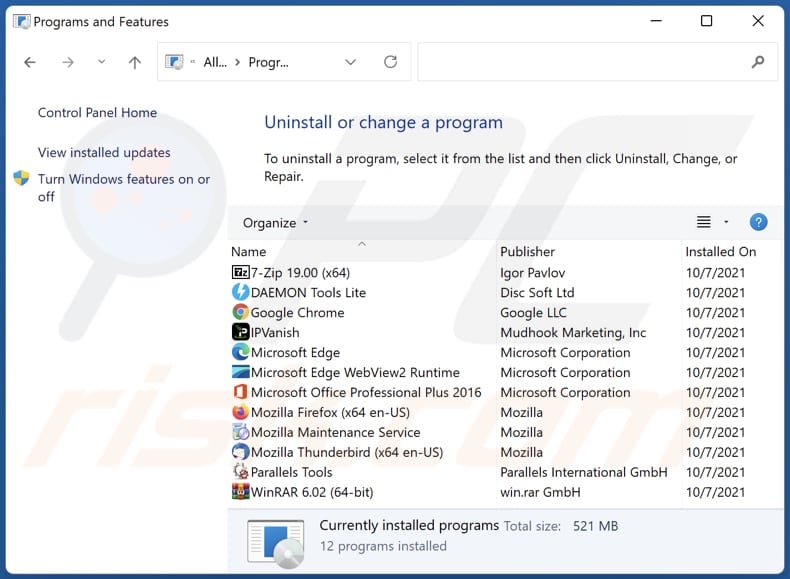
In the uninstall programs window, look for suspicious applications, select these entries and click "Uninstall" or "Remove".
After uninstalling the potentially unwanted application, scan your computer for any remaining unwanted components or possible malware infections. To scan your computer, use recommended malware removal software.
DOWNLOAD remover for malware infections
Combo Cleaner checks if your computer is infected with malware. To use full-featured product, you have to purchase a license for Combo Cleaner. 7 days free trial available. Combo Cleaner is owned and operated by RCS LT, the parent company of PCRisk.com.
Remove rogue extensions from Internet browsers:
At time of research, PrivacyShield did not install any unwanted browser extensions, however, some unwanted applications can be installed together with adware and browser hijackers. If you experience unwanted ads or redirects when browsing the Internet, continue with the removal guide below.
Video showing how to remove potentially unwanted browser add-ons:
 Remove malicious extensions from Google Chrome:
Remove malicious extensions from Google Chrome:
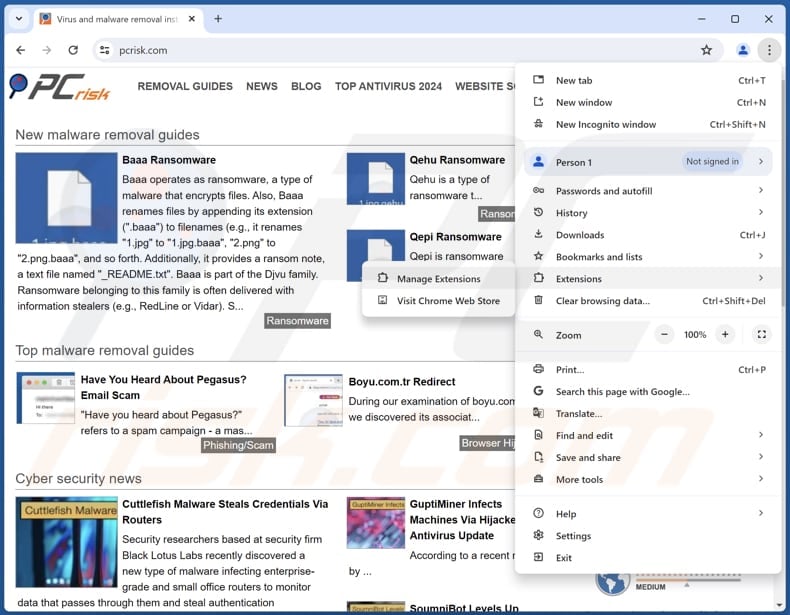
Click the Chrome menu icon ![]() (at the top right corner of Google Chrome), select "Extensions" and click "Manage Extensions". Locate all recently-installed suspicious extensions, select these entries and click "Remove".
(at the top right corner of Google Chrome), select "Extensions" and click "Manage Extensions". Locate all recently-installed suspicious extensions, select these entries and click "Remove".
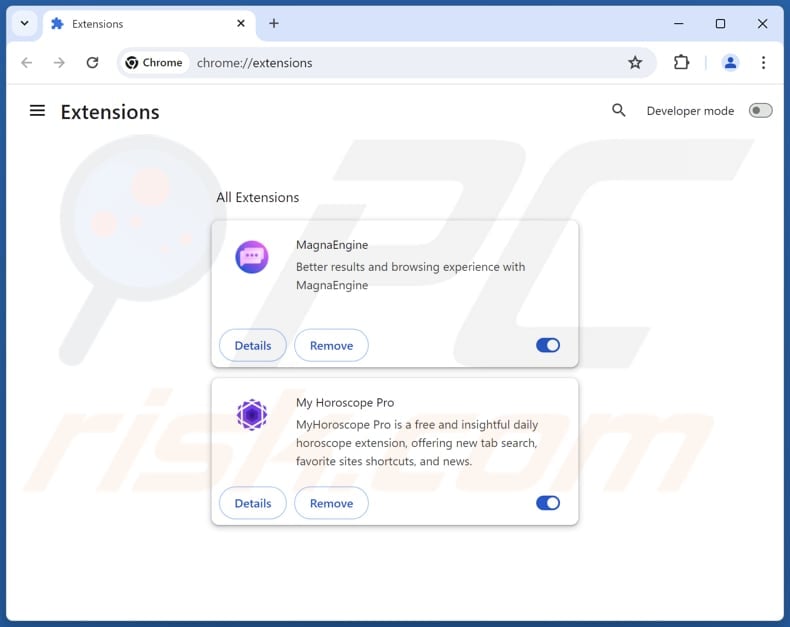
Optional method:
If you continue to have problems with removal of the privacyshield potentially unwanted browser, reset your Google Chrome browser settings. Click the Chrome menu icon ![]() (at the top right corner of Google Chrome) and select Settings. Scroll down to the bottom of the screen. Click the Advanced… link.
(at the top right corner of Google Chrome) and select Settings. Scroll down to the bottom of the screen. Click the Advanced… link.

After scrolling to the bottom of the screen, click the Reset (Restore settings to their original defaults) button.

In the opened window, confirm that you wish to reset Google Chrome settings to default by clicking the Reset button.

 Remove malicious plugins from Mozilla Firefox:
Remove malicious plugins from Mozilla Firefox:
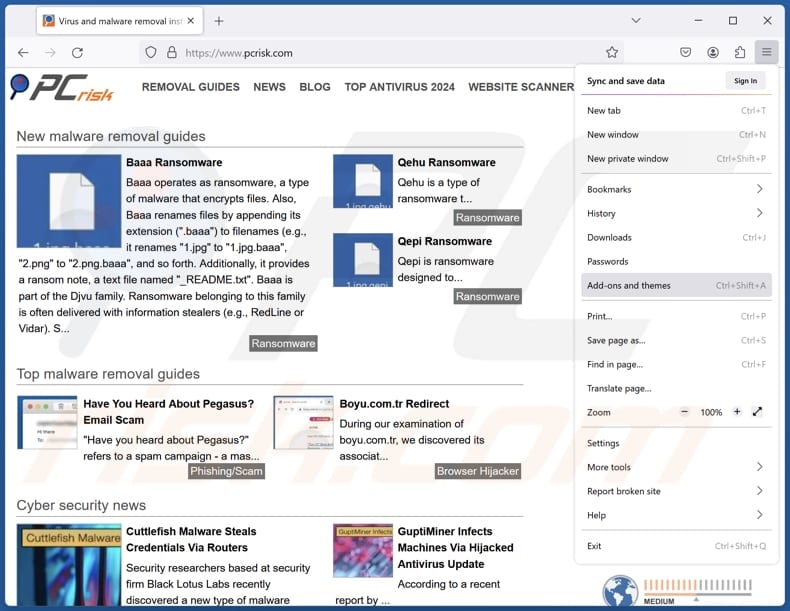
Click the Firefox menu ![]() (at the top right corner of the main window), select "Add-ons and themes". Click "Extensions", in the opened window locate all recently-installed suspicious extensions, click on the three dots and then click "Remove".
(at the top right corner of the main window), select "Add-ons and themes". Click "Extensions", in the opened window locate all recently-installed suspicious extensions, click on the three dots and then click "Remove".
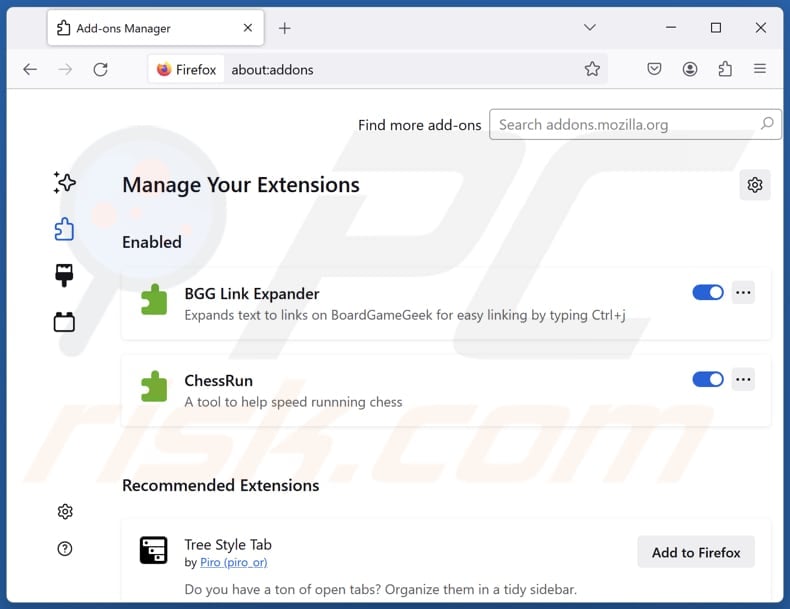
Optional method:
Computer users who have problems with privacyshield potentially unwanted browser removal can reset their Mozilla Firefox settings.
Open Mozilla Firefox, at the top right corner of the main window, click the Firefox menu, ![]() in the opened menu, click Help.
in the opened menu, click Help.

Select Troubleshooting Information.

In the opened window, click the Refresh Firefox button.

In the opened window, confirm that you wish to reset Mozilla Firefox settings to default by clicking the Refresh Firefox button.

 Remove malicious extensions from Safari:
Remove malicious extensions from Safari:

Make sure your Safari browser is active, click Safari menu, and select Preferences....

In the opened window click Extensions, locate any recently installed suspicious extension, select it and click Uninstall.
Optional method:
Make sure your Safari browser is active and click on Safari menu. From the drop down menu select Clear History and Website Data...

In the opened window select all history and click the Clear History button.

 Remove malicious extensions from Microsoft Edge:
Remove malicious extensions from Microsoft Edge:

Click the Edge menu icon ![]() (at the upper-right corner of Microsoft Edge), select "Extensions". Locate all recently-installed suspicious browser add-ons and click "Remove" below their names.
(at the upper-right corner of Microsoft Edge), select "Extensions". Locate all recently-installed suspicious browser add-ons and click "Remove" below their names.

Optional method:
If you continue to have problems with removal of the privacyshield potentially unwanted browser, reset your Microsoft Edge browser settings. Click the Edge menu icon ![]() (at the top right corner of Microsoft Edge) and select Settings.
(at the top right corner of Microsoft Edge) and select Settings.

In the opened settings menu select Reset settings.

Select Restore settings to their default values. In the opened window, confirm that you wish to reset Microsoft Edge settings to default by clicking the Reset button.

- If this did not help, follow these alternative instructions explaining how to reset the Microsoft Edge browser.
Summary:
 Commonly, adware or potentially unwanted applications infiltrate Internet browsers through free software downloads. Note that the safest source for downloading free software is via developers' websites only. To avoid installation of adware, be very attentive when downloading and installing free software. When installing previously-downloaded free programs, choose the custom or advanced installation options – this step will reveal any potentially unwanted applications listed for installation together with your chosen free program.
Commonly, adware or potentially unwanted applications infiltrate Internet browsers through free software downloads. Note that the safest source for downloading free software is via developers' websites only. To avoid installation of adware, be very attentive when downloading and installing free software. When installing previously-downloaded free programs, choose the custom or advanced installation options – this step will reveal any potentially unwanted applications listed for installation together with your chosen free program.
Post a comment:
If you have additional information on privacyshield potentially unwanted browser or it's removal please share your knowledge in the comments section below.
Frequently Asked Questions (FAQ)
What is the purpose of an unwanted application?
The purpose of an unwanted application is typically to generate revenue through intrusive ads, data collection, and (or) redirecting users to various websites. Sometimes, it can be used for more malicious purposes.
Is PrivacyShield unwanted application legal?
In most cases, unwanted applications are considered legal because their End User License Agreements (EULA) usually inform users about their potential behavior.
Is having PrivacyShield installed on my computer dangerous?
If it was installed through unreliable or unofficial channels, there could be several dangers, including privacy and security risks.
Will Combo Cleaner help me remove PrivacyShield unwanted application?
Yes, Combo Cleaner will thoroughly scan your computer and remove all malicious or unwanted applications. Keep in mind that manual removal may not always be fully effective, as file remnants can sometimes remain hidden within the system. Combo Cleaner helps to remove unwanted apps fully.
Share:

Tomas Meskauskas
Expert security researcher, professional malware analyst
I am passionate about computer security and technology. I have an experience of over 10 years working in various companies related to computer technical issue solving and Internet security. I have been working as an author and editor for pcrisk.com since 2010. Follow me on Twitter and LinkedIn to stay informed about the latest online security threats.
PCrisk security portal is brought by a company RCS LT.
Joined forces of security researchers help educate computer users about the latest online security threats. More information about the company RCS LT.
Our malware removal guides are free. However, if you want to support us you can send us a donation.
DonatePCrisk security portal is brought by a company RCS LT.
Joined forces of security researchers help educate computer users about the latest online security threats. More information about the company RCS LT.
Our malware removal guides are free. However, if you want to support us you can send us a donation.
Donate
▼ Show Discussion