Get free scan and check if your device is infected.
Remove it nowTo use full-featured product, you have to purchase a license for Combo Cleaner. Seven days free trial available. Combo Cleaner is owned and operated by RCS LT, the parent company of PCRisk.com.
What kind of application is ManagerInterface?
While testing ManagerInterface, we found that it has adware qualities - the app can deliver intrusive advertisements. We also learned that security vendors flag ManagerInterface as malicious. It is advisable to avoid installing ManagerInterface, as it may expose users to various online threats.
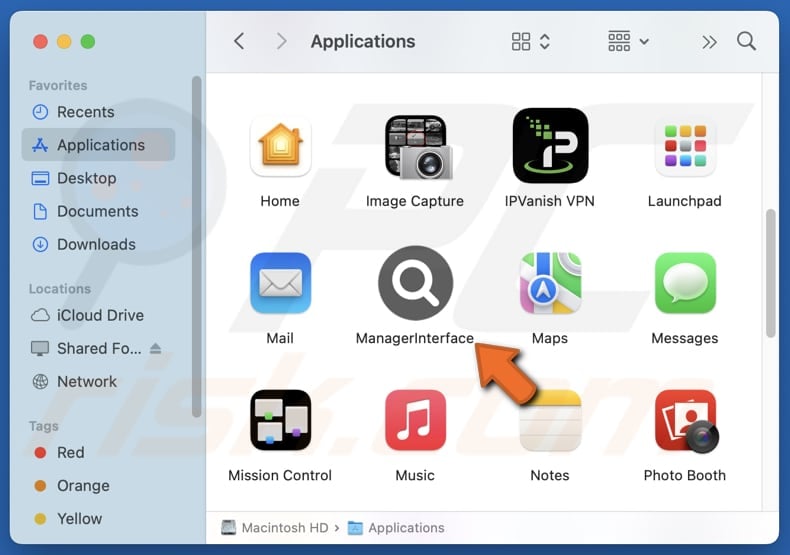
ManagerInterface adware in detail
ManagerInterface, identified as having adware traits, can generate annoying advertisements that disrupt the user experience. These ads may appear as pop-ups, coupons, banners, and similar ads, and cover the contents of visited websites and (or) user's screen. They can promote misleading websites, fake giveaways, phishing pages, or technical support scams.
ManagerInterface's ads may also direct users to shady pages hosting unreliable software or rogue browser extensions. Additionally, these ads could promote adult content, gambling platforms, or deceptive investment schemes. Engaging with these promotions may lead to financial loss, identity theft, malware infections, and other issues.
Furthermore, the app may collect browsing history, search queries, IP addresses, and even more personal data. This information can be shared with third parties (sold to others). Also, ManagerInterface may consume system resources by running unwanted background processes, causing poor performance, system crashes, or similar problems.
In addition to these negative outcomes, ManagerInterface may modify browser settings (e.g., change the default search engine, homepage, or new tab page) and redirect users to suspicious websites. It is worth mentioning that some adware applications, including ManagerInterface, can be designed to resist uninstallation.
If ManagerInterface cannot be removed manually, then we recommend using Combo Cleaner, a tool that detects and eliminates unwanted apps, including adware.
| Name | Ads by ManagerInterface |
| Threat Type | Adware, Mac malware, Mac virus |
| Detection Names | Avast (MacOS:Adload-AG [Adw]), Combo Cleaner (Gen:Variant.Adware.MAC.AdLoad.13), ESET-NOD32 (A Variant Of OSX/Adware.Synataeb.H), Kaspersky (Not-a-virus:HEUR:AdWare.OSX.Adload.j), Full List (VirusTotal) |
| Additional Information | This application belongs to Adload malware family. |
| Symptoms | Your Mac becomes slower than normal, you see unwanted pop-up ads, you are redirected to dubious websites. |
| Distribution methods | Deceptive pop-up ads, free software installers (bundling), torrent file downloads. |
| Damage | Internet browser tracking (potential privacy issues), display of unwanted ads, redirects to dubious websites, loss of private information. |
| Malware Removal (Windows) |
To eliminate possible malware infections, scan your computer with legitimate antivirus software. Our security researchers recommend using Combo Cleaner. Download Combo CleanerTo use full-featured product, you have to purchase a license for Combo Cleaner. 7 days free trial available. Combo Cleaner is owned and operated by RCS LT, the parent company of PCRisk.com. |
More about adware
In conclusion, ManagerInterface can cause privacy and security issues and negatively affect computer performance. Given its classification as malicious by security vendors, it is highly recommended to avoid installing ManagerInterface and remove it promptly if found on the system. Examples of similar apps are UpdaterAnalyzer, TechProduct, and ParameterPortal.
How did ManagerInterface install on my computer?
Adware is commonly included with free or unreliable software. When users install these programs quickly without checking advanced options or unchecking certain boxes, they might unknowingly allow adware or other unwanted applications to be installed on their devices.
Additionally, adware can be introduced through deceptive advertisements, fake software updates, misleading links on suspicious websites, shady browser notifications, unofficial app stores, peer-to-peer networks, and third-party downloaders.
How to avoid installation of unwanted applications?
Download software and files only from trusted sources, such as official pages or app stores. Use "Custom" or "Advanced" installation options to reject any unwanted extras during installations. Ensure your operating system and apps are kept up to date to minimize security risks. Block notifications from suspicious websites.
Avoid engaging with ads, pop-ups, or questionable links found on unreliable websites. It is also important to run regular system scans with reputable security software and keep it up to date. If your computer is already infected with ManagerInterface, we recommend running a scan with Combo Cleaner Antivirus for Windows to automatically eliminate this adware.
A pop-up that appears after the installation of ManagerInterface:
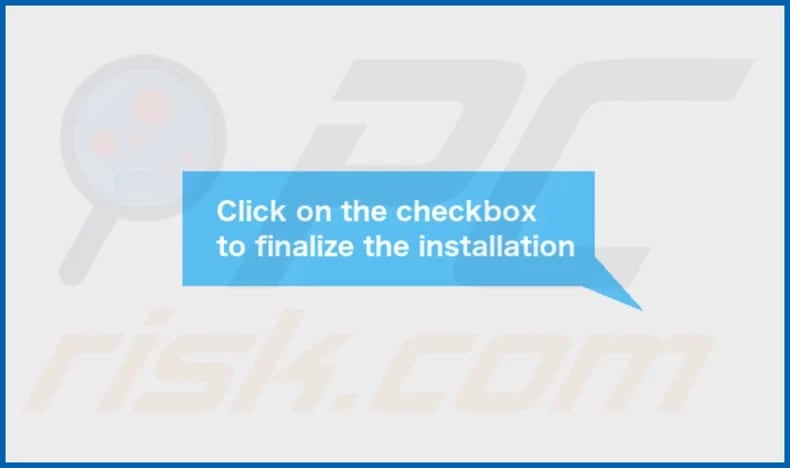
ManagerInterface's installation folder:
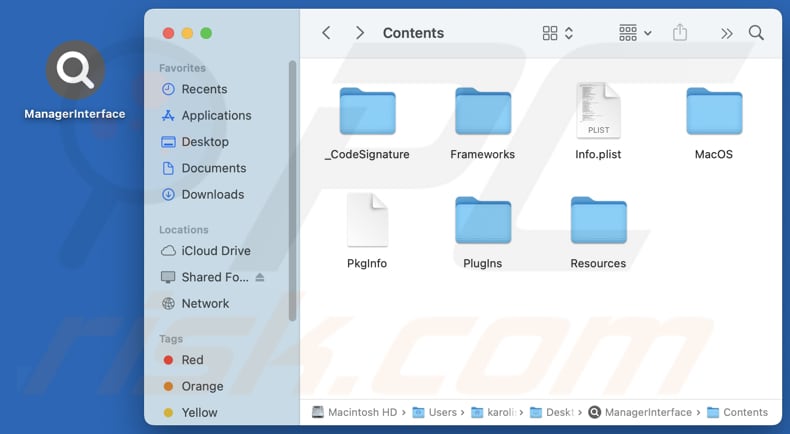
Instant automatic malware removal:
Manual threat removal might be a lengthy and complicated process that requires advanced IT skills. Combo Cleaner is a professional automatic malware removal tool that is recommended to get rid of malware. Download it by clicking the button below:
DOWNLOAD Combo CleanerBy downloading any software listed on this website you agree to our Privacy Policy and Terms of Use. To use full-featured product, you have to purchase a license for Combo Cleaner. 7 days free trial available. Combo Cleaner is owned and operated by RCS LT, the parent company of PCRisk.com.
Quick menu:
- What is ManagerInterface?
- STEP 1. Remove ManagerInterface related files and folders from OSX.
- STEP 2. Remove ManagerInterface ads from Safari.
- STEP 3. Remove ManagerInterface adware from Google Chrome.
- STEP 4. Remove ManagerInterface ads from Mozilla Firefox.
Video showing how to remove adware and browser hijackers from a Mac computer:
ManagerInterface adware removal:
Remove ManagerInterface-related potentially unwanted applications from your "Applications" folder:

Click the Finder icon. In the Finder window, select "Applications". In the applications folder, look for "MPlayerX", "NicePlayer", or other suspicious applications and drag them to the Trash. After removing the potentially unwanted application(s) that cause online ads, scan your Mac for any remaining unwanted components.
DOWNLOAD remover for malware infections
Combo Cleaner checks if your computer is infected with malware. To use full-featured product, you have to purchase a license for Combo Cleaner. 7 days free trial available. Combo Cleaner is owned and operated by RCS LT, the parent company of PCRisk.com.
Remove adware-related files and folders

Click the Finder icon, from the menu bar. Choose Go, and click Go to Folder...
 Check for adware generated files in the /Library/LaunchAgents/ folder:
Check for adware generated files in the /Library/LaunchAgents/ folder:

In the Go to Folder... bar, type: /Library/LaunchAgents/

In the "LaunchAgents" folder, look for any recently-added suspicious files and move them to the Trash. Examples of files generated by adware - "installmac.AppRemoval.plist", "myppes.download.plist", "mykotlerino.ltvbit.plist", "kuklorest.update.plist", etc. Adware commonly installs several files with the exact same string.
 Check for adware generated files in the ~/Library/Application Support/ folder:
Check for adware generated files in the ~/Library/Application Support/ folder:

In the Go to Folder... bar, type: ~/Library/Application Support/

In the "Application Support" folder, look for any recently-added suspicious folders. For example, "MplayerX" or "NicePlayer", and move these folders to the Trash.
 Check for adware generated files in the ~/Library/LaunchAgents/ folder:
Check for adware generated files in the ~/Library/LaunchAgents/ folder:

In the Go to Folder... bar, type: ~/Library/LaunchAgents/

In the "LaunchAgents" folder, look for any recently-added suspicious files and move them to the Trash. Examples of files generated by adware - "installmac.AppRemoval.plist", "myppes.download.plist", "mykotlerino.ltvbit.plist", "kuklorest.update.plist", etc. Adware commonly installs several files with the exact same string.
 Check for adware generated files in the /Library/LaunchDaemons/ folder:
Check for adware generated files in the /Library/LaunchDaemons/ folder:

In the "Go to Folder..." bar, type: /Library/LaunchDaemons/

In the "LaunchDaemons" folder, look for recently-added suspicious files. For example "com.aoudad.net-preferences.plist", "com.myppes.net-preferences.plist", "com.kuklorest.net-preferences.plist", "com.avickUpd.plist", etc., and move them to the Trash.
 Scan your Mac with Combo Cleaner:
Scan your Mac with Combo Cleaner:
If you have followed all the steps correctly, your Mac should be clean of infections. To ensure your system is not infected, run a scan with Combo Cleaner Antivirus. Download it HERE. After downloading the file, double click combocleaner.dmg installer. In the opened window, drag and drop the Combo Cleaner icon on top of the Applications icon. Now open your launchpad and click on the Combo Cleaner icon. Wait until Combo Cleaner updates its virus definition database and click the "Start Combo Scan" button.

Combo Cleaner will scan your Mac for malware infections. If the antivirus scan displays "no threats found" - this means that you can continue with the removal guide; otherwise, it's recommended to remove any found infections before continuing.

After removing files and folders generated by the adware, continue to remove rogue extensions from your Internet browsers.
Remove malicious extensions from Internet browsers
 Remove malicious Safari extensions:
Remove malicious Safari extensions:

Open the Safari browser, from the menu bar, select "Safari" and click "Preferences...".

In the preferences window, select "Extensions" and look for any recently-installed suspicious extensions. When located, click the "Uninstall" button next to it/them. Note that you can safely uninstall all extensions from your Safari browser - none are crucial for regular browser operation.
- If you continue to have problems with browser redirects and unwanted advertisements - Reset Safari.
 Remove malicious extensions from Google Chrome:
Remove malicious extensions from Google Chrome:

Click the Chrome menu icon ![]() (at the top right corner of Google Chrome), select "More Tools" and click "Extensions". Locate all recently-installed suspicious extensions, select these entries and click "Remove".
(at the top right corner of Google Chrome), select "More Tools" and click "Extensions". Locate all recently-installed suspicious extensions, select these entries and click "Remove".

- If you continue to have problems with browser redirects and unwanted advertisements - Reset Google Chrome.
 Remove malicious extensions from Mozilla Firefox:
Remove malicious extensions from Mozilla Firefox:

Click the Firefox menu ![]() (at the top right corner of the main window) and select "Add-ons and themes". Click "Extensions", in the opened window locate all recently-installed suspicious extensions, click on the three dots and then click "Remove".
(at the top right corner of the main window) and select "Add-ons and themes". Click "Extensions", in the opened window locate all recently-installed suspicious extensions, click on the three dots and then click "Remove".

- If you continue to have problems with browser redirects and unwanted advertisements - Reset Mozilla Firefox.
Frequently Asked Questions (FAQ)
What harm can adware cause?
This software can interfere with browsing and negatively impact the overall user experience by displaying unwanted and intrusive ads. It may also expose users to privacy and security threats.
What does adware do?
Typically, adware functions by displaying advertisements. In addition to this, it can gather user data and hijack browsers.
How do adware developers generate revenue?
Adware developers usually profit by displaying ads and promoting products or services through affiliate programs. They earn commissions when users interact with the ads, click links, make purchases (e.g., subscribe to services), or perform other actions.
Will Combo Cleaner remove ManagerInterface adware?
Combo Cleaner efficiently detects and removes adware and other unwanted software, often providing a more comprehensive cleanup than manual methods, which may miss hidden files.
Share:

Tomas Meskauskas
Expert security researcher, professional malware analyst
I am passionate about computer security and technology. I have an experience of over 10 years working in various companies related to computer technical issue solving and Internet security. I have been working as an author and editor for pcrisk.com since 2010. Follow me on Twitter and LinkedIn to stay informed about the latest online security threats.
PCrisk security portal is brought by a company RCS LT.
Joined forces of security researchers help educate computer users about the latest online security threats. More information about the company RCS LT.
Our malware removal guides are free. However, if you want to support us you can send us a donation.
DonatePCrisk security portal is brought by a company RCS LT.
Joined forces of security researchers help educate computer users about the latest online security threats. More information about the company RCS LT.
Our malware removal guides are free. However, if you want to support us you can send us a donation.
Donate
▼ Show Discussion