Get free scan and check if your device is infected.
Remove it nowTo use full-featured product, you have to purchase a license for Combo Cleaner. Seven days free trial available. Combo Cleaner is owned and operated by RCS LT, the parent company of PCRisk.com.
What kind of application is Sociologist.app?
Our inspection of Sociologist.app revealed that this app is adware belonging to the Pirrit family. When installed, it can display various ads. Moreover, a number of security vendors flag Sociologist.app as malicious. Thus, the ads shown by Sociologist.app can be deceptive and promote potentially malicious websites.
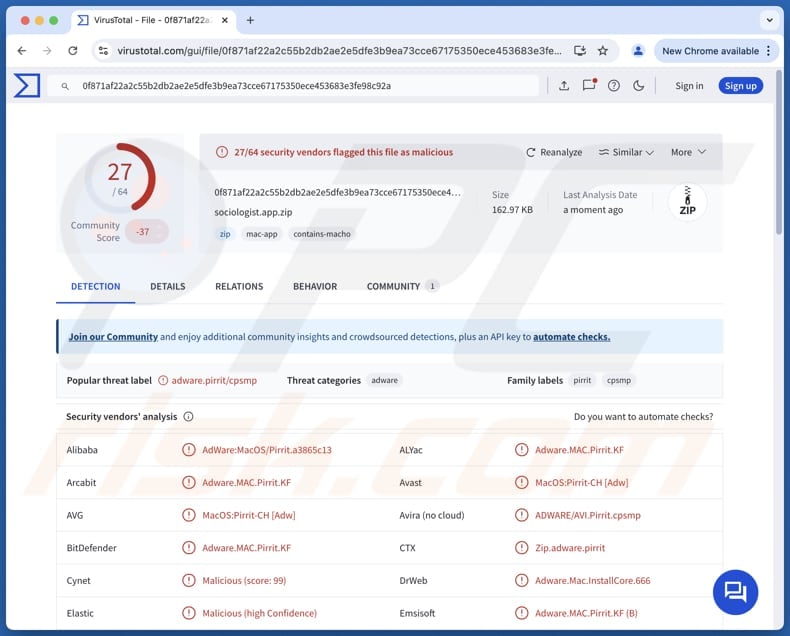
Sociologist.app adware in detail
Sociologist.app can display pop-ups, banners, coupons, and other advertisements, all designed to get users to click them. These ads can contain fake discounts, investment offers, bogus system warnings, and similar messages. Clicking these ads can take users to unsafe websites.
These sites can include phishing sites, scam pages, or websites hosting malicious software. They can be designed to lure unsuspecting users into paying for fake products or services or disclosing sensitive information, such as credit card details, ID card information, or login credentials. Also, sites promoted through Sociologist.app's ads can be used to trick users into infecting computers.
Simply put, interacting with ads generated by Sociologist.app can lead to issues like identity and data theft, monetary loss, malware infiltration, and other negative consequences. Therefore, users are highly advised against clicking advertisements shown by Sociologist.app and similar adware-type apps.
Furthermore, Sociologist.app can degrade system performance by using up resources (e.g., CPU and memory), and gather personal data (e.g., names, surnames, email addresses). The harvested information may be sold to third parties or misused in other ways. Overall, Sociologist.app poses risks to privacy and security, and should be removed if already installed.
| Name | Ads by Sociologist.app |
| Threat Type | Adware, Mac malware, Mac virus |
| Detection Names | Avast (MacOS:Pirrit-CH [Adw]), Combo Cleaner (Adware.MAC.Pirrit.KF), ESET-NOD32 (A Variant Of OSX/Adware.Pirrit.BP), Kaspersky (Not-a-virus:HEUR:AdWare.OSX.Pirrit.ac), Full List (VirusTotal) |
| Symptoms | Your Mac becomes slower than normal, you see unwanted pop-up ads, you are redirected to dubious websites. |
| Distribution methods | Deceptive pop-up ads, free software installers (bundling), torrent file downloads. |
| Damage | Internet browser tracking (potential privacy issues), display of unwanted ads, redirects to dubious websites, loss of private information. |
| Malware Removal (Windows) |
To eliminate possible malware infections, scan your computer with legitimate antivirus software. Our security researchers recommend using Combo Cleaner. Download Combo CleanerTo use full-featured product, you have to purchase a license for Combo Cleaner. 7 days free trial available. Combo Cleaner is owned and operated by RCS LT, the parent company of PCRisk.com. |
Conclusion
In conclusion, adware can negatively impact users by overwhelming them with disruptive ads, reducing system performance, and compromising privacy. Software of this type may also modify browser settings and introduce security vulnerabilities. Due to these potential risks, it is important to avoid installing adware on computers.
A couple of examples of apps classified as adware are OverallVariety, ExpandedSync, and UpgradeView.
How did Sociologist.app install on my computer?
Adware is often packaged with other software, mainly free or questionable programs. Users who quickly click through installation steps without checking the available options (like "Advanced" or "Custom") or unticking checkboxes may unknowingly install adware or other unwanted apps that are offered in installers.
Adware can also be downloaded through misleading ads, notifications from untrustworthy sites, and shady websites. Additionally, adware can come from unofficial app stores, peer-to-peer networks, and third-party downloaders. Users may unknowingly install adware by interacting with downloads from these sources.
How to avoid installation of unwanted applications?
Download programs from official sources (official websites or app stores) and read reviews before downloading them. During installation, see if there are unwanted offers included in installers and reject them. Avoid interacting with pop-ups, ads, links, and buttons on suspicious websites. Do not agree to receive notifications from dubious pages.
Regularly update all apps and the operating system, and scan your computer for threats using a reliable security tool. If your computer is already infected with Sociologist.app, we recommend running a scan with Combo Cleaner Antivirus for Windows to automatically eliminate this adware.
When removing Sociologist.app, it is important to check these folders for its components (the filenames may differ in each folder, yet every single one should contain "sociologist"):
- ~/Library/LaunchAgents
- /Library/LaunchDaemons
- /Library/LaunchAgents
- /Library/StartupItems
The warning that is shown before installing Sociologist.app:
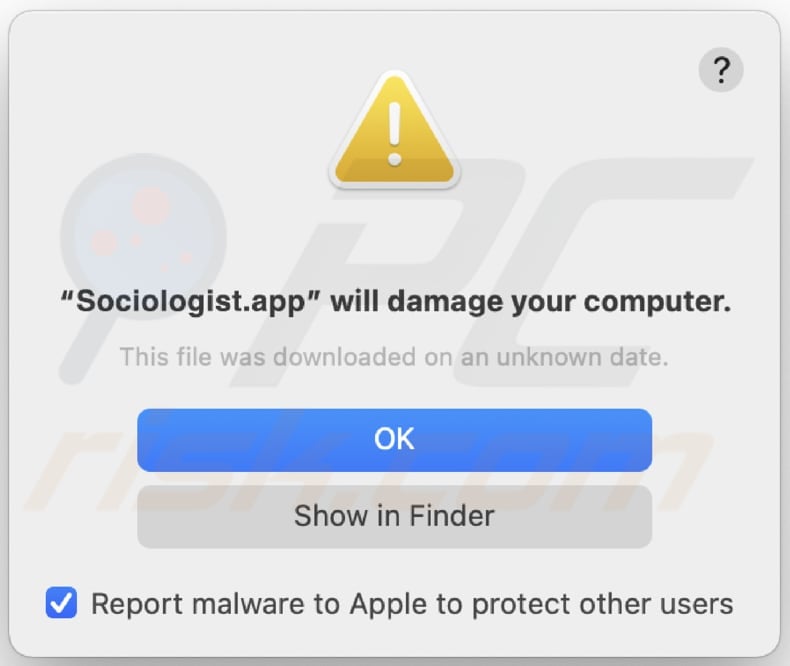
Text in this warning:
"Sociologist.app" will damage your computer.
This file was downloaded on a unknown date.
OK
Show in Finder
Instant automatic malware removal:
Manual threat removal might be a lengthy and complicated process that requires advanced IT skills. Combo Cleaner is a professional automatic malware removal tool that is recommended to get rid of malware. Download it by clicking the button below:
DOWNLOAD Combo CleanerBy downloading any software listed on this website you agree to our Privacy Policy and Terms of Use. To use full-featured product, you have to purchase a license for Combo Cleaner. 7 days free trial available. Combo Cleaner is owned and operated by RCS LT, the parent company of PCRisk.com.
Quick menu:
- What is Sociologist.app?
- STEP 1. Remove Sociologist.app related files and folders from OSX.
- STEP 2. Remove Sociologist.app ads from Safari.
- STEP 3. Remove Sociologist.app adware from Google Chrome.
- STEP 4. Remove Sociologist.app ads from Mozilla Firefox.
Video showing how to remove adware and browser hijackers from a Mac computer:
Sociologist.app adware removal:
Remove Sociologist.app-related potentially unwanted applications from your "Applications" folder:

Click the Finder icon. In the Finder window, select "Applications". In the applications folder, look for "MPlayerX", "NicePlayer", or other suspicious applications and drag them to the Trash. After removing the potentially unwanted application(s) that cause online ads, scan your Mac for any remaining unwanted components.
DOWNLOAD remover for malware infections
Combo Cleaner checks if your computer is infected with malware. To use full-featured product, you have to purchase a license for Combo Cleaner. 7 days free trial available. Combo Cleaner is owned and operated by RCS LT, the parent company of PCRisk.com.
Remove adware-related files and folders

Click the Finder icon, from the menu bar. Choose Go, and click Go to Folder...
 Check for adware generated files in the /Library/LaunchAgents/ folder:
Check for adware generated files in the /Library/LaunchAgents/ folder:

In the Go to Folder... bar, type: /Library/LaunchAgents/

In the "LaunchAgents" folder, look for any recently-added suspicious files and move them to the Trash. Examples of files generated by adware - "installmac.AppRemoval.plist", "myppes.download.plist", "mykotlerino.ltvbit.plist", "kuklorest.update.plist", etc. Adware commonly installs several files with the exact same string.
 Check for adware generated files in the ~/Library/Application Support/ folder:
Check for adware generated files in the ~/Library/Application Support/ folder:

In the Go to Folder... bar, type: ~/Library/Application Support/

In the "Application Support" folder, look for any recently-added suspicious folders. For example, "MplayerX" or "NicePlayer", and move these folders to the Trash.
 Check for adware generated files in the ~/Library/LaunchAgents/ folder:
Check for adware generated files in the ~/Library/LaunchAgents/ folder:

In the Go to Folder... bar, type: ~/Library/LaunchAgents/

In the "LaunchAgents" folder, look for any recently-added suspicious files and move them to the Trash. Examples of files generated by adware - "installmac.AppRemoval.plist", "myppes.download.plist", "mykotlerino.ltvbit.plist", "kuklorest.update.plist", etc. Adware commonly installs several files with the exact same string.
 Check for adware generated files in the /Library/LaunchDaemons/ folder:
Check for adware generated files in the /Library/LaunchDaemons/ folder:

In the "Go to Folder..." bar, type: /Library/LaunchDaemons/

In the "LaunchDaemons" folder, look for recently-added suspicious files. For example "com.aoudad.net-preferences.plist", "com.myppes.net-preferences.plist", "com.kuklorest.net-preferences.plist", "com.avickUpd.plist", etc., and move them to the Trash.
 Scan your Mac with Combo Cleaner:
Scan your Mac with Combo Cleaner:
If you have followed all the steps correctly, your Mac should be clean of infections. To ensure your system is not infected, run a scan with Combo Cleaner Antivirus. Download it HERE. After downloading the file, double click combocleaner.dmg installer. In the opened window, drag and drop the Combo Cleaner icon on top of the Applications icon. Now open your launchpad and click on the Combo Cleaner icon. Wait until Combo Cleaner updates its virus definition database and click the "Start Combo Scan" button.

Combo Cleaner will scan your Mac for malware infections. If the antivirus scan displays "no threats found" - this means that you can continue with the removal guide; otherwise, it's recommended to remove any found infections before continuing.

After removing files and folders generated by the adware, continue to remove rogue extensions from your Internet browsers.
Remove malicious extensions from Internet browsers
 Remove malicious Safari extensions:
Remove malicious Safari extensions:

Open the Safari browser, from the menu bar, select "Safari" and click "Preferences...".

In the preferences window, select "Extensions" and look for any recently-installed suspicious extensions. When located, click the "Uninstall" button next to it/them. Note that you can safely uninstall all extensions from your Safari browser - none are crucial for regular browser operation.
- If you continue to have problems with browser redirects and unwanted advertisements - Reset Safari.
 Remove malicious extensions from Google Chrome:
Remove malicious extensions from Google Chrome:

Click the Chrome menu icon ![]() (at the top right corner of Google Chrome), select "More Tools" and click "Extensions". Locate all recently-installed suspicious extensions, select these entries and click "Remove".
(at the top right corner of Google Chrome), select "More Tools" and click "Extensions". Locate all recently-installed suspicious extensions, select these entries and click "Remove".

- If you continue to have problems with browser redirects and unwanted advertisements - Reset Google Chrome.
 Remove malicious extensions from Mozilla Firefox:
Remove malicious extensions from Mozilla Firefox:

Click the Firefox menu ![]() (at the top right corner of the main window) and select "Add-ons and themes". Click "Extensions", in the opened window locate all recently-installed suspicious extensions, click on the three dots and then click "Remove".
(at the top right corner of the main window) and select "Add-ons and themes". Click "Extensions", in the opened window locate all recently-installed suspicious extensions, click on the three dots and then click "Remove".

- If you continue to have problems with browser redirects and unwanted advertisements - Reset Mozilla Firefox.
Frequently Asked Questions (FAQ)
What harm can adware cause?
Adware can slow down your system, display intrusive ads, redirect to harmful websites, and collect personal data. It may also alter browser settings.
What does adware do?
Usually, adware delivers intrusive advertisements. Sometimes, it can have additional capabilities.
How do adware developers generate revenue?
Adware creators generate revenue by promoting websites, products, or services, often through affiliate marketing. They earn commissions when users interact with ads, click on links, make purchases, or engage in other activities.
Will Combo Cleaner remove Sociologist.app adware?
Combo Cleaner is a reliable tool for detecting and removing adware and unwanted software. Since it may be difficult to eliminate adware manually, using tools like Combo Cleaner is advisable.
Share:

Tomas Meskauskas
Expert security researcher, professional malware analyst
I am passionate about computer security and technology. I have an experience of over 10 years working in various companies related to computer technical issue solving and Internet security. I have been working as an author and editor for pcrisk.com since 2010. Follow me on Twitter and LinkedIn to stay informed about the latest online security threats.
PCrisk security portal is brought by a company RCS LT.
Joined forces of security researchers help educate computer users about the latest online security threats. More information about the company RCS LT.
Our malware removal guides are free. However, if you want to support us you can send us a donation.
DonatePCrisk security portal is brought by a company RCS LT.
Joined forces of security researchers help educate computer users about the latest online security threats. More information about the company RCS LT.
Our malware removal guides are free. However, if you want to support us you can send us a donation.
Donate
▼ Show Discussion