Get free scan and check if your device is infected.
Remove it nowTo use full-featured product, you have to purchase a license for Combo Cleaner. Seven days free trial available. Combo Cleaner is owned and operated by RCS LT, the parent company of PCRisk.com.
What kind of application is UpgradeView?
During our inspection, we found that UpgradeView is adware that security vendors flag as malicious. Upon installation, the app can generate misleading advertisements to promote potentially malicious web pages. Typically, users unintentionally install apps like UpgradeView and are advised to remove them as soon as possible.
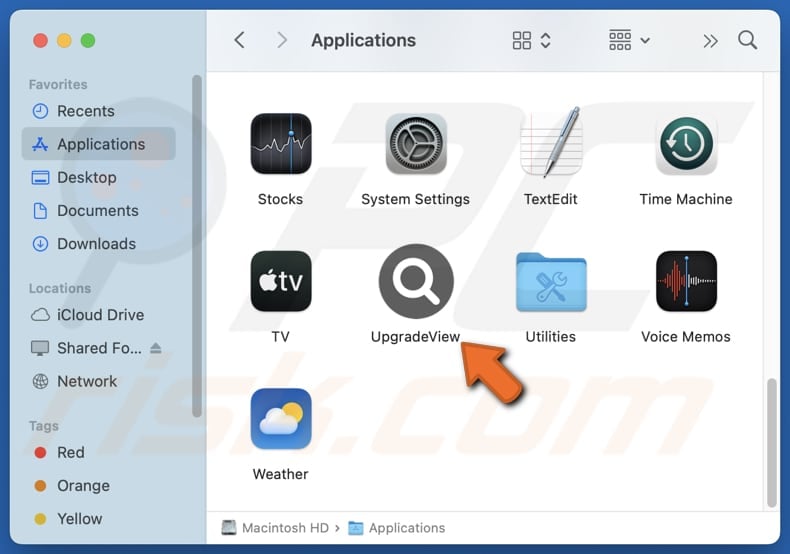
UpgradeView adware in detail
UpgradeView may show a variety of intrusive ads—such as banners, pop-ups, and coupons—that contain misleading content like bogus offers or fake virus alerts, error messages, system warnings, etc. Clicking these ads can lead users to unreliable websites and sometimes even start unwanted downloads or installations.
These websites can be used to trick users into contacting scammers and paying for fake products or services. They can also be designed to extract sensitive information, such as login credentials (e.g., usernames and passwords), credit card details, and ID card information. Moreover, these sites can urge users to download unwanted and malicious applications.
Beyond displaying unwanted ads, UpgradeView can significantly slow down computers by consuming system resources such as CPU and memory, leading to reduced performance. The app may also gather information like browsing habits and data like email addresses, names, surnames, or even more sensitive details without user consent and (or) knowledge.
This data collection can compromise user privacy, and the data may be exploited for malicious purposes (e.g., identity theft). Furthermore, UpgradeView may alter the settings of web browsers to redirect users to dubious websites. Therefore, it is advisable to avoid installing UpgradeView and uninstall it if it is already present.
Sometimes, removing adware can be difficult without specialized tools. In such cases, it is advisable to use tools like Combo Cleaner.
| Name | Ads by UpgradeView |
| Threat Type | Adware, Mac malware, Mac virus |
| Detection Names | Avast (MacOS:AdAgent-L [Adw]), Combo Cleaner (Gen:Variant.Adware.MAC.AdLoad.8), ESET-NOD32 (A Variant Of OSX/Adware.Synataeb.C), Kaspersky (Not-a-virus:HEUR:AdWare.OSX.Adload.h), Full List (VirusTotal) |
| Additional Information | This application belongs to Adload malware family. |
| Symptoms | Your Mac becomes slower than normal, you see unwanted pop-up ads, you are redirected to dubious websites. |
| Distribution methods | Deceptive pop-up ads, free software installers (bundling), torrent file downloads. |
| Damage | Internet browser tracking (potential privacy issues), display of unwanted ads, redirects to dubious websites, loss of private information. |
| Malware Removal (Windows) |
To eliminate possible malware infections, scan your computer with legitimate antivirus software. Our security researchers recommend using Combo Cleaner. Download Combo CleanerTo use full-featured product, you have to purchase a license for Combo Cleaner. 7 days free trial available. Combo Cleaner is owned and operated by RCS LT, the parent company of PCRisk.com. |
Conclusion
In conclusion, adware not only bombards users with intrusive ads but can also degrade system performance, compromise privacy, and change web browser settings. It can also expose users to various online threats, making it important to avoid having such software installed on computers.
More examples of apps that operate as adware are DynamicEntry, OverallVariety, and OperativeData.
How did UpgradeView install on my computer?
Adware often comes bundled with free or dubious software. If users quickly click through installation processes without selecting options like "Advanced", "Custom", or "Manual", or unticking checkboxes, they might unintentionally agree to install adware or other unwanted programs.
Furthermore, adware can be distributed through deceptive ads, misleading pop-ups (e.g., fake system alerts), suspicious links on untrustworthy websites, unofficial app stores, peer-to-peer sharing networks, third-party downloaders, etc. Many users end up installing adware without realizing it.
How to avoid installation of unwanted applications?
When downloading applications, check user reviews and stick to official websites or reputable app stores. During installations, inspect settings like "Custom" or "Advanced" to opt out of any additional offers you do not need. Keep your operating system and apps up to date.
Also, avoid clicking intrusive pop-ups, ads, or suspicious links on unreliable websites, and do not allow these sites to send notifications. Use a trustworthy security tool and keep it up to date as well. If your computer is already infected with UpgradeView, we recommend running a scan with Combo Cleaner Antivirus for Windows to automatically eliminate this adware.
A pop-up that appears after the installation of UpgradeView:
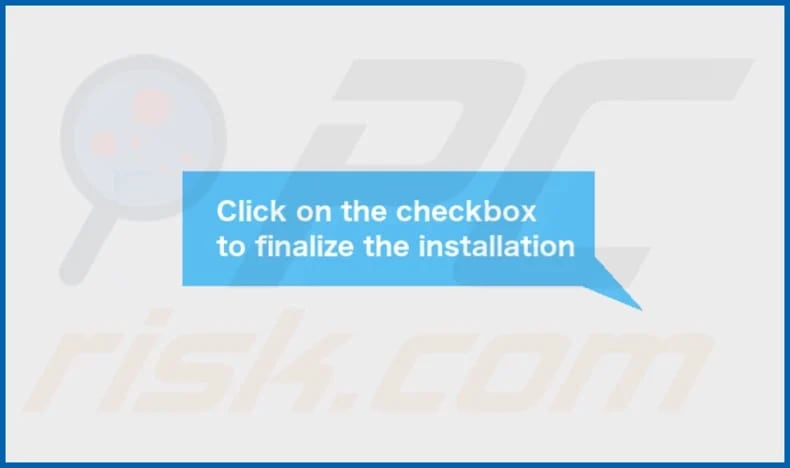
UpgradeView's installation folder:
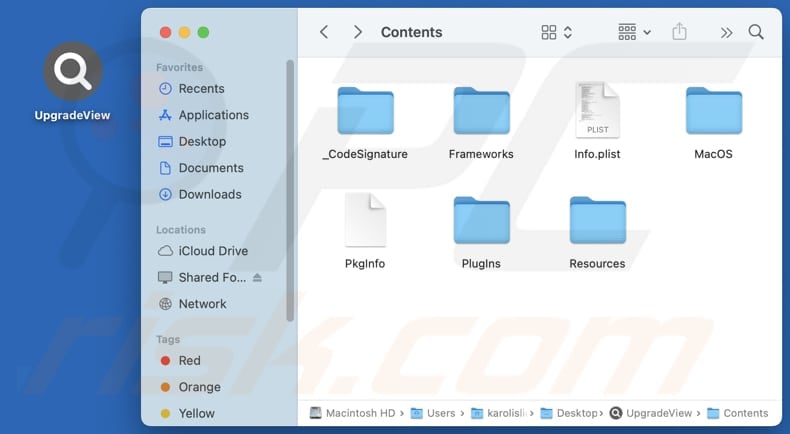
Instant automatic malware removal:
Manual threat removal might be a lengthy and complicated process that requires advanced IT skills. Combo Cleaner is a professional automatic malware removal tool that is recommended to get rid of malware. Download it by clicking the button below:
DOWNLOAD Combo CleanerBy downloading any software listed on this website you agree to our Privacy Policy and Terms of Use. To use full-featured product, you have to purchase a license for Combo Cleaner. 7 days free trial available. Combo Cleaner is owned and operated by RCS LT, the parent company of PCRisk.com.
Quick menu:
- What is UpgradeView?
- STEP 1. Remove UpgradeView related files and folders from OSX.
- STEP 2. Remove UpgradeView ads from Safari.
- STEP 3. Remove UpgradeView adware from Google Chrome.
- STEP 4. Remove UpgradeView ads from Mozilla Firefox.
Video showing how to remove adware and browser hijackers from a Mac computer:
UpgradeView adware removal:
Remove UpgradeView-related potentially unwanted applications from your "Applications" folder:

Click the Finder icon. In the Finder window, select "Applications". In the applications folder, look for "MPlayerX", "NicePlayer", or other suspicious applications and drag them to the Trash. After removing the potentially unwanted application(s) that cause online ads, scan your Mac for any remaining unwanted components.
DOWNLOAD remover for malware infections
Combo Cleaner checks if your computer is infected with malware. To use full-featured product, you have to purchase a license for Combo Cleaner. 7 days free trial available. Combo Cleaner is owned and operated by RCS LT, the parent company of PCRisk.com.
Remove adware-related files and folders

Click the Finder icon, from the menu bar. Choose Go, and click Go to Folder...
 Check for adware generated files in the /Library/LaunchAgents/ folder:
Check for adware generated files in the /Library/LaunchAgents/ folder:

In the Go to Folder... bar, type: /Library/LaunchAgents/

In the "LaunchAgents" folder, look for any recently-added suspicious files and move them to the Trash. Examples of files generated by adware - "installmac.AppRemoval.plist", "myppes.download.plist", "mykotlerino.ltvbit.plist", "kuklorest.update.plist", etc. Adware commonly installs several files with the exact same string.
 Check for adware generated files in the ~/Library/Application Support/ folder:
Check for adware generated files in the ~/Library/Application Support/ folder:

In the Go to Folder... bar, type: ~/Library/Application Support/

In the "Application Support" folder, look for any recently-added suspicious folders. For example, "MplayerX" or "NicePlayer", and move these folders to the Trash.
 Check for adware generated files in the ~/Library/LaunchAgents/ folder:
Check for adware generated files in the ~/Library/LaunchAgents/ folder:

In the Go to Folder... bar, type: ~/Library/LaunchAgents/

In the "LaunchAgents" folder, look for any recently-added suspicious files and move them to the Trash. Examples of files generated by adware - "installmac.AppRemoval.plist", "myppes.download.plist", "mykotlerino.ltvbit.plist", "kuklorest.update.plist", etc. Adware commonly installs several files with the exact same string.
 Check for adware generated files in the /Library/LaunchDaemons/ folder:
Check for adware generated files in the /Library/LaunchDaemons/ folder:

In the "Go to Folder..." bar, type: /Library/LaunchDaemons/

In the "LaunchDaemons" folder, look for recently-added suspicious files. For example "com.aoudad.net-preferences.plist", "com.myppes.net-preferences.plist", "com.kuklorest.net-preferences.plist", "com.avickUpd.plist", etc., and move them to the Trash.
 Scan your Mac with Combo Cleaner:
Scan your Mac with Combo Cleaner:
If you have followed all the steps correctly, your Mac should be clean of infections. To ensure your system is not infected, run a scan with Combo Cleaner Antivirus. Download it HERE. After downloading the file, double click combocleaner.dmg installer. In the opened window, drag and drop the Combo Cleaner icon on top of the Applications icon. Now open your launchpad and click on the Combo Cleaner icon. Wait until Combo Cleaner updates its virus definition database and click the "Start Combo Scan" button.

Combo Cleaner will scan your Mac for malware infections. If the antivirus scan displays "no threats found" - this means that you can continue with the removal guide; otherwise, it's recommended to remove any found infections before continuing.

After removing files and folders generated by the adware, continue to remove rogue extensions from your Internet browsers.
Remove malicious extensions from Internet browsers
 Remove malicious Safari extensions:
Remove malicious Safari extensions:

Open the Safari browser, from the menu bar, select "Safari" and click "Preferences...".

In the preferences window, select "Extensions" and look for any recently-installed suspicious extensions. When located, click the "Uninstall" button next to it/them. Note that you can safely uninstall all extensions from your Safari browser - none are crucial for regular browser operation.
- If you continue to have problems with browser redirects and unwanted advertisements - Reset Safari.
 Remove malicious extensions from Google Chrome:
Remove malicious extensions from Google Chrome:

Click the Chrome menu icon ![]() (at the top right corner of Google Chrome), select "More Tools" and click "Extensions". Locate all recently-installed suspicious extensions, select these entries and click "Remove".
(at the top right corner of Google Chrome), select "More Tools" and click "Extensions". Locate all recently-installed suspicious extensions, select these entries and click "Remove".

- If you continue to have problems with browser redirects and unwanted advertisements - Reset Google Chrome.
 Remove malicious extensions from Mozilla Firefox:
Remove malicious extensions from Mozilla Firefox:

Click the Firefox menu ![]() (at the top right corner of the main window) and select "Add-ons and themes". Click "Extensions", in the opened window locate all recently-installed suspicious extensions, click on the three dots and then click "Remove".
(at the top right corner of the main window) and select "Add-ons and themes". Click "Extensions", in the opened window locate all recently-installed suspicious extensions, click on the three dots and then click "Remove".

- If you continue to have problems with browser redirects and unwanted advertisements - Reset Mozilla Firefox.
Frequently Asked Questions (FAQ)
What harm can adware cause?
This type of software can cause unwanted redirects, diminish the web browsing experience through annoying ads, degrade system performance, and pose privacy and security risks.
What does adware do?
Adware primarily generates advertisements, but it can also hijack browsers, gather user data, and carry out other unwanted activities.
How do adware developers generate revenue?
In most cases, adware developers profit by promoting websites, products, and services, typically through affiliate programs. They earn commissions when users click ads, make purchases, subscribe to services, or complete other actions.
Will Combo Cleaner remove UpgradeView adware?
Combo Cleaner is a tool designed to detect and remove adware and other unwanted software from computers. Unlike manual removal, which can leave hidden files or remnants behind, Combo Cleaner ensures a thorough and efficient cleanup, providing users with a more reliable solution.
Share:

Tomas Meskauskas
Expert security researcher, professional malware analyst
I am passionate about computer security and technology. I have an experience of over 10 years working in various companies related to computer technical issue solving and Internet security. I have been working as an author and editor for pcrisk.com since 2010. Follow me on Twitter and LinkedIn to stay informed about the latest online security threats.
PCrisk security portal is brought by a company RCS LT.
Joined forces of security researchers help educate computer users about the latest online security threats. More information about the company RCS LT.
Our malware removal guides are free. However, if you want to support us you can send us a donation.
DonatePCrisk security portal is brought by a company RCS LT.
Joined forces of security researchers help educate computer users about the latest online security threats. More information about the company RCS LT.
Our malware removal guides are free. However, if you want to support us you can send us a donation.
Donate
▼ Show Discussion