How to identify fake "Microsoft Defender" browser extensions
AdwareAlso Known As: Illegitimate Microsoft Defender extension
Get free scan and check if your device is infected.
Remove it nowTo use full-featured product, you have to purchase a license for Combo Cleaner. Seven days free trial available. Combo Cleaner is owned and operated by RCS LT, the parent company of PCRisk.com.
What kind of software is this fake "Microsoft Defender" extension?
While investigating deceptive websites, our researchers discovered this fake "Microsoft Defender" browser extension. This software is not associated with the real Microsoft Defender Antivirus or its developer – the Microsoft Corporation. The malicious extension can modify browser appearance/behavior and collect sensitive information.
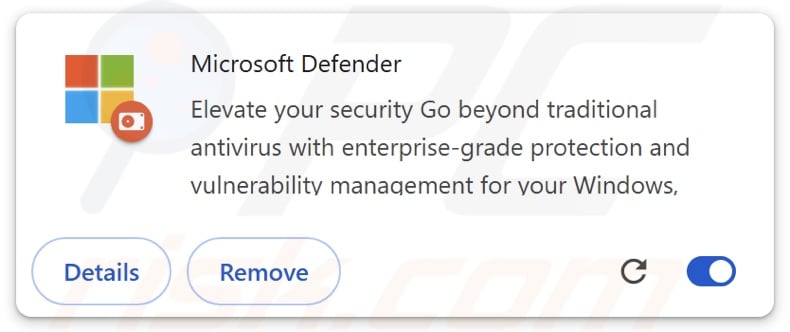
Fake "Microsoft Defender" extension overview
This browser extension impersonates the Microsoft Defender Antivirus and promises to provide security services superior to traditional anti-viruses for the Windows operating system. Upon installation, this fake "Microsoft Defender" extension requests the following permissions:
- Read and change your browsing history on all your signed-in devices
- Block content on any page
- Display notifications
- Manage your apps, extensions, and themes
To expand upon how these permissions can be used, the browser extension can collect browsing histories from all connected devices.
Generally, data-gathering extensions tend to target the following information: visited URLs, viewed webpages, searched queries, Internet cookies, account log-in credentials (usernames/passwords), personally identifiable details, credit/debit card numbers, etc. The gathered data can be monetized via sale to third-parties (potentially, cyber criminals).
The fake "Microsoft Defender" extension may also display browser notification spam. These ads (notifications) can promote online scams (phishing, technical support, etc.), unreliable/hazardous software (adware, browser hijackers, PUAs, etc.), and malware (trojans, ransomware, etc.).
Additionally, this browser extension could use its "manage apps, extensions, and themes" permission to change the appearance and operation of browsers. This ability might be used to find and exploit browser vulnerabilities to cause further infection.
In summary, the presence of fraudulent software like this browser extension on devices can result in system infections, severe privacy issues, financial losses, and identity theft.
| Name | Illegitimate Microsoft Defender extension |
| Threat Type | Malicious Extension, Unwanted Extension |
| Browser Extension(s) | Microsoft Defender |
| Distribution Methods | Dubious websites, malicious installers, deceptive pop-up ads, free software installers (bundling), torrent file downloads. |
| Damage | Decreased computer performance, browser tracking - privacy issues, possible additional malware infections. |
| Malware Removal (Windows) |
To eliminate possible malware infections, scan your computer with legitimate antivirus software. Our security researchers recommend using Combo Cleaner. Download Combo CleanerTo use full-featured product, you have to purchase a license for Combo Cleaner. 7 days free trial available. Combo Cleaner is owned and operated by RCS LT, the parent company of PCRisk.com. |
Similar software examples
We have written about countless malicious browser extensions. They are often disguised as existing software or otherwise implement the names/logos of real products, services, or entities; Norton Safe Search Enhanced, Online Security Chrome, Google Sheets, Save to Google Drive, AdBlock — best ad blocker, Avg Antivirus, Google Drive, and Google Translate are some of our articles on these imitator extensions.
Users can be lured into download/installation by promises of useful and advantageous features; however, they seldom work as advertised, and in most cases – these functionalities are utterly nonoperational.
This unwanted software tends to have harmful abilities, with the most widespread including data tracking, displaying ads (adware), and modifying browsers to promote fake search engines (browser hijackers).
Keep in mind that regardless of how genuine a software appears or whether it functions as described by its promotional material – that does not guarantee legitimacy or safety.
How did this fake "Microsoft Defender" extension install on my computer?
We downloaded this fake "Microsoft Defender" browser extension from a scam webpage promoting it as an update for the Mozilla Firefox browser. However, other distribution methods are not unlikely. In addition to various scam pages (that use lures like updates), software of this kind can have legitimate-looking promotional/download sites.
Most visitors access these webpages via redirects caused by websites utilizing rogue advertising networks, intrusive advertisements, spam browser notifications, mistyped URLs, and installed adware.
"Bundling" – packing ordinary program installers with unwanted/malicious additions – is another proliferation technique. The risk of inadvertently allowing bundled content into the system by downloading from dubious channels (e.g., freeware and third-party sites, Peer-to-Peer sharing networks, etc.) and by treating installations with negligence (e.g., ignoring terms, skipping steps, using "Easy/Quick" settings, etc.).
Intrusive ads spread such software as well. When clicked on, some of these adverts can execute scripts to perform downloads/installations without user consent.
How to avoid installation of unwanted software?
We strongly advise researching software and downloading it only from official/trustworthy sources. When installing, it is important to read terms, study possible options, use the "Custom" or "Advanced" settings, and opt out of all additional apps, extensions, tools, features, and so on.
Another recommendation is to be vigilant when browsing since fraudulent and dangerous online content usually appears genuine and harmless. For example, intrusive adverts may look innocuous – yet redirect to unreliable and questionable websites (e.g., scam-promoting, gambling, pornography, etc.).
In case of continuous encounters with such advertisements/redirects, check the system and immediately remove all suspicious applications and browser extensions/plug-ins. If your computer is already infected with this fake "Microsoft Defender" extension, we recommend running a scan with Combo Cleaner Antivirus for Windows to automatically eliminate this rogue software.
Screenshot of the fake "Microsoft Defender" extension installed on the Microsoft Edge browser:
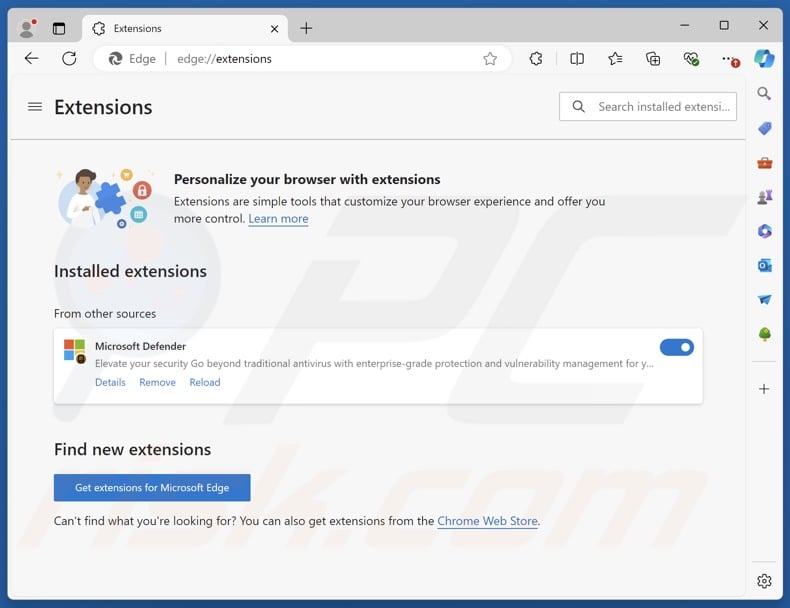
Screenshot of a scam website promoting this fake "Microsoft Defender" extension as a Firefox browser update:
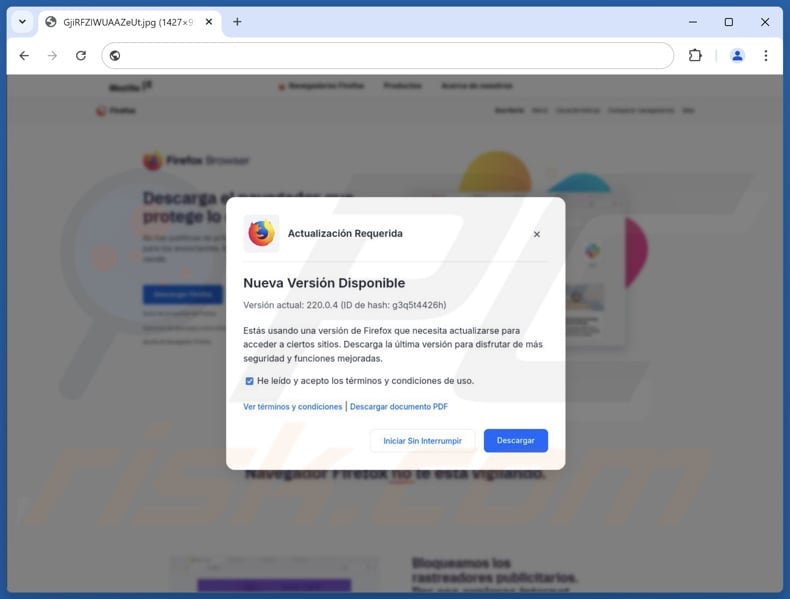
Instant automatic malware removal:
Manual threat removal might be a lengthy and complicated process that requires advanced IT skills. Combo Cleaner is a professional automatic malware removal tool that is recommended to get rid of malware. Download it by clicking the button below:
DOWNLOAD Combo CleanerBy downloading any software listed on this website you agree to our Privacy Policy and Terms of Use. To use full-featured product, you have to purchase a license for Combo Cleaner. 7 days free trial available. Combo Cleaner is owned and operated by RCS LT, the parent company of PCRisk.com.
Quick menu:
- What is the fake "Microsoft Defender" extension?
- STEP 1. Uninstall unwanted applications using Control Panel.
- STEP 2. Remove rogue extensions from Google Chrome.
- STEP 3. Remove rogue extensions from Mozilla Firefox.
- STEP 4. Remove rogue extensions from Safari.
- STEP 5. Remove rogue plug-ins from Microsoft Edge.
Unwanted software removal:
Windows 11 users:

Right-click on the Start icon, select Apps and Features. In the opened window search for the application you want to uninstall, after locating it, click on the three vertical dots and select Uninstall.
Windows 10 users:

Right-click in the lower left corner of the screen, in the Quick Access Menu select Control Panel. In the opened window choose Programs and Features.
Windows 7 users:

Click Start (Windows Logo at the bottom left corner of your desktop), choose Control Panel. Locate Programs and click Uninstall a program.
macOS (OSX) users:

Click Finder, in the opened screen select Applications. Drag the app from the Applications folder to the Trash (located in your Dock), then right click the Trash icon and select Empty Trash.
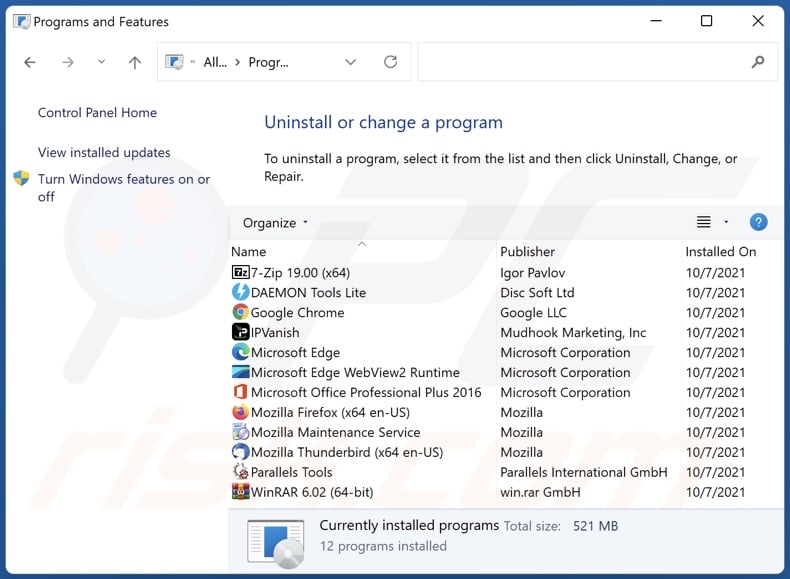
In the uninstall programs window, look for any unwanted applications, select these entries and click "Uninstall" or "Remove".
After uninstalling the unwanted applications, scan your computer for any remaining unwanted components or possible malware infections. To scan your computer, use recommended malware removal software.
DOWNLOAD remover for malware infections
Combo Cleaner checks if your computer is infected with malware. To use full-featured product, you have to purchase a license for Combo Cleaner. 7 days free trial available. Combo Cleaner is owned and operated by RCS LT, the parent company of PCRisk.com.
Remove rogue extensions from Internet browsers:
Video showing how to remove potentially unwanted browser add-ons:
 Remove malicious extensions from Google Chrome:
Remove malicious extensions from Google Chrome:
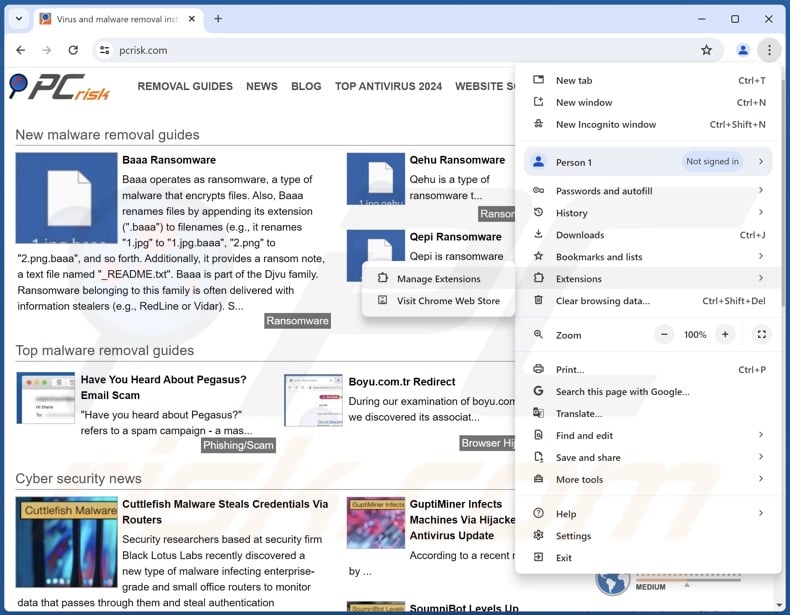
Click the Chrome menu icon ![]() (at the top right corner of Google Chrome), select "Extensions" and click "Manage Extensions". Locate "Microsoft Defender" and all other recently-installed suspicious extensions, select these entries and click "Remove".
(at the top right corner of Google Chrome), select "Extensions" and click "Manage Extensions". Locate "Microsoft Defender" and all other recently-installed suspicious extensions, select these entries and click "Remove".
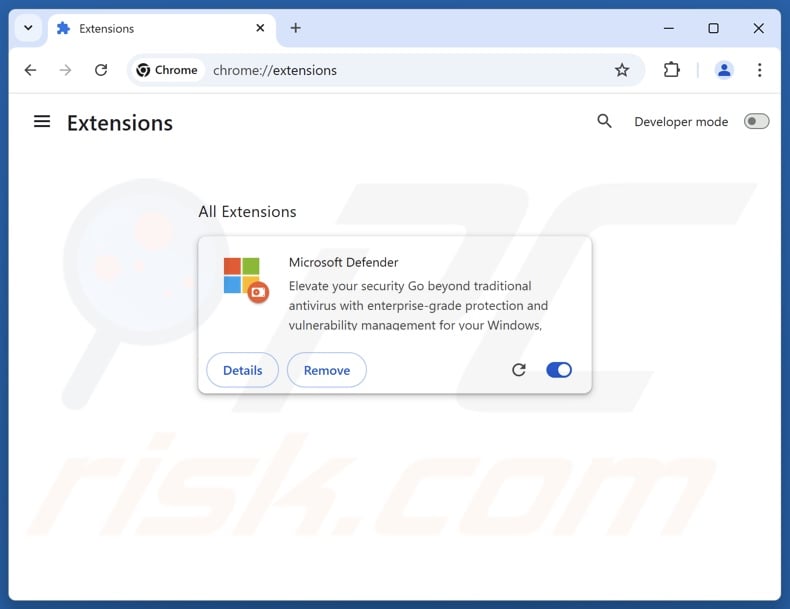
Optional method:
If you continue to have problems with removal of the illegitimate microsoft defender extension, reset your Google Chrome browser settings. Click the Chrome menu icon ![]() (at the top right corner of Google Chrome) and select Settings. Scroll down to the bottom of the screen. Click the Advanced… link.
(at the top right corner of Google Chrome) and select Settings. Scroll down to the bottom of the screen. Click the Advanced… link.

After scrolling to the bottom of the screen, click the Reset (Restore settings to their original defaults) button.

In the opened window, confirm that you wish to reset Google Chrome settings to default by clicking the Reset button.

 Remove malicious plugins from Mozilla Firefox:
Remove malicious plugins from Mozilla Firefox:
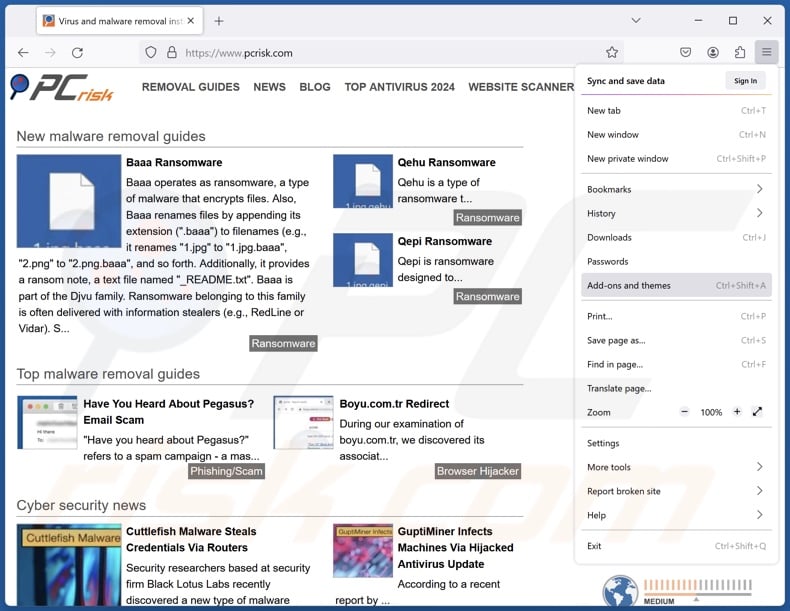
Click the Firefox menu ![]() (at the top right corner of the main window), select "Add-ons and themes". Click "Extensions", in the opened window locate recently-installed suspicious extensions, click on the three dots and then click "Remove".
(at the top right corner of the main window), select "Add-ons and themes". Click "Extensions", in the opened window locate recently-installed suspicious extensions, click on the three dots and then click "Remove".
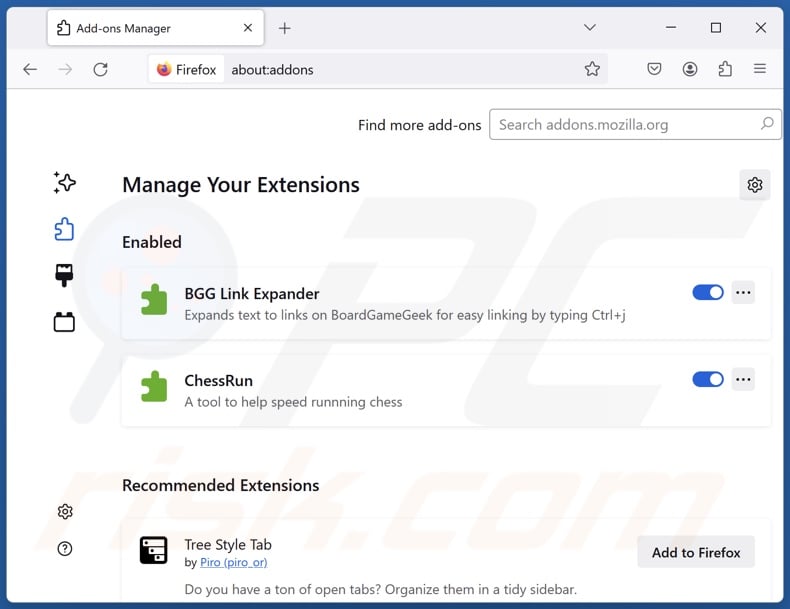
Optional method:
Computer users who have problems with illegitimate microsoft defender extension removal can reset their Mozilla Firefox settings.
Open Mozilla Firefox, at the top right corner of the main window, click the Firefox menu, ![]() in the opened menu, click Help.
in the opened menu, click Help.

Select Troubleshooting Information.

In the opened window, click the Refresh Firefox button.

In the opened window, confirm that you wish to reset Mozilla Firefox settings to default by clicking the Refresh Firefox button.

 Remove malicious extensions from Safari:
Remove malicious extensions from Safari:

Make sure your Safari browser is active, click Safari menu, and select Preferences....

In the opened window click Extensions, locate any recently installed suspicious extension, select it and click Uninstall.
Optional method:
Make sure your Safari browser is active and click on Safari menu. From the drop down menu select Clear History and Website Data...

In the opened window select all history and click the Clear History button.

 Remove malicious extensions from Microsoft Edge:
Remove malicious extensions from Microsoft Edge:

Click the Edge menu icon ![]() (at the upper-right corner of Microsoft Edge), select "Extensions". Locate all recently-installed suspicious browser add-ons and click "Remove" below their names.
(at the upper-right corner of Microsoft Edge), select "Extensions". Locate all recently-installed suspicious browser add-ons and click "Remove" below their names.

Optional method:
If you continue to have problems with removal of the illegitimate microsoft defender extension, reset your Microsoft Edge browser settings. Click the Edge menu icon ![]() (at the top right corner of Microsoft Edge) and select Settings.
(at the top right corner of Microsoft Edge) and select Settings.

In the opened settings menu select Reset settings.

Select Restore settings to their default values. In the opened window, confirm that you wish to reset Microsoft Edge settings to default by clicking the Reset button.

- If this did not help, follow these alternative instructions explaining how to reset the Microsoft Edge browser.
Summary:
 Commonly, adware or potentially unwanted applications infiltrate Internet browsers through free software downloads. Note that the safest source for downloading free software is via developers' websites only. To avoid installation of adware, be very attentive when downloading and installing free software. When installing previously-downloaded free programs, choose the custom or advanced installation options – this step will reveal any potentially unwanted applications listed for installation together with your chosen free program.
Commonly, adware or potentially unwanted applications infiltrate Internet browsers through free software downloads. Note that the safest source for downloading free software is via developers' websites only. To avoid installation of adware, be very attentive when downloading and installing free software. When installing previously-downloaded free programs, choose the custom or advanced installation options – this step will reveal any potentially unwanted applications listed for installation together with your chosen free program.
Post a comment:
If you have additional information on illegitimate microsoft defender extension or it's removal please share your knowledge in the comments section below.
Frequently Asked Questions (FAQ)
What harm can this fake "Microsoft Defender" extension cause?
This fake "Microsoft Defender" extension can alter browser appearance and behavior, and this ability might be used to exploit potential vulnerabilities and cause further infection. This browser extension also gathers browsing histories and possibly other vulnerable information. Generally, software of this can can cause system infections, serious privacy issues, financial losses, and identity theft.
What does this fake "Microsoft Defender" extension do?
As mentioned above, this fake "Microsoft Defender" extension can change the appearance and operation of browsers. It can also spam browser notifications, which are known to endorse deceptive and malicious content. Additionally, this browser extension can obtain users' browsing histories.
How did this fake "Microsoft Defender" extension infiltrate my system?
This fake "Microsoft Defender" extension has been distributed through deceptive sites promoting it as a Firefox update. Other distribution techniques are possible. Aside from online scams, malicious browser extensions are proliferated via freeware and free file-hosting websites, bundled installers, Peer-to-Peer sharing networks, intrusive ads, and spam browser notifications.
Will Combo Cleaner remove unwanted software?
Combo Cleaner will scan your system and eliminate installed unwanted/malicious software. Keep in mind that manual removal (performed without security programs) might not be an ideal solution. In some cases, after a piece of software has been manually removed – various remnants (files) stay hidden within the system. These components may continue running and causing problems. Therefore, it is paramount to eliminate undesirable software thoroughly.
Share:

Tomas Meskauskas
Expert security researcher, professional malware analyst
I am passionate about computer security and technology. I have an experience of over 10 years working in various companies related to computer technical issue solving and Internet security. I have been working as an author and editor for pcrisk.com since 2010. Follow me on Twitter and LinkedIn to stay informed about the latest online security threats.
PCrisk security portal is brought by a company RCS LT.
Joined forces of security researchers help educate computer users about the latest online security threats. More information about the company RCS LT.
Our malware removal guides are free. However, if you want to support us you can send us a donation.
DonatePCrisk security portal is brought by a company RCS LT.
Joined forces of security researchers help educate computer users about the latest online security threats. More information about the company RCS LT.
Our malware removal guides are free. However, if you want to support us you can send us a donation.
Donate
▼ Show Discussion