Get free scan and check if your device is infected.
Remove it nowTo use full-featured product, you have to purchase a license for Combo Cleaner. Seven days free trial available. Combo Cleaner is owned and operated by RCS LT, the parent company of PCRisk.com.
What kind of malware is NoviSpy?
NoviSpy is a malicious program targeting Android devices. It is classed as spyware – a type of malware designed for stealthy surveillance and data theft.
NoviSpy activity has been associated with the Serbian Security Intelligence Agency (BIA). During the last several years, this spyware has been used to infect dozens, potentially hundreds of devices. NoviSpy was used to target journalists and activists.
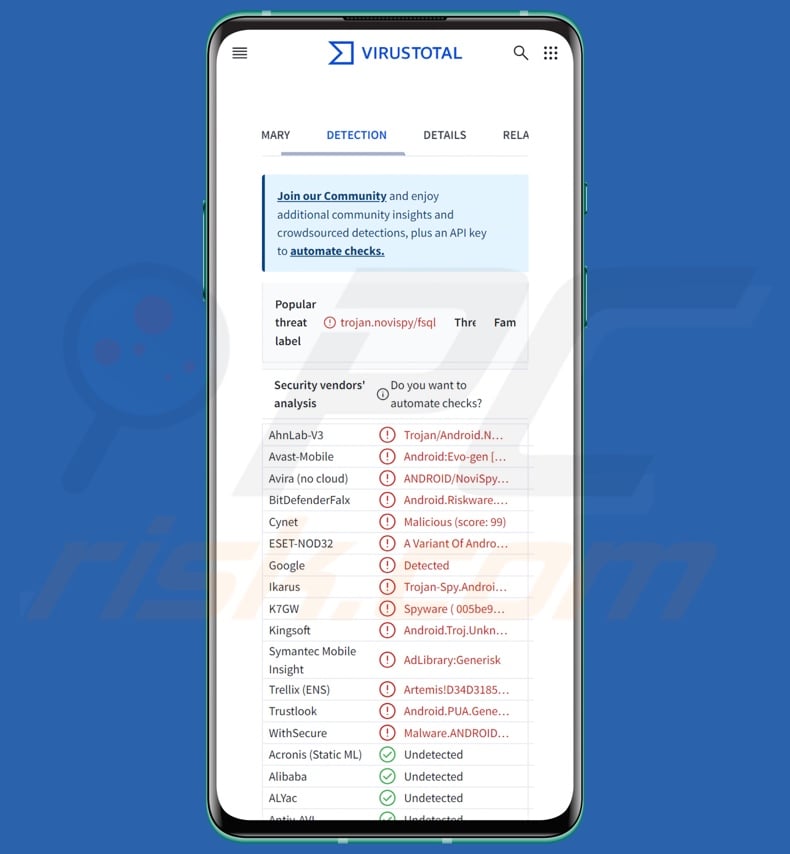
NoviSpy malware overview
The method used to infiltrate NoviSpy into devices is of interest, and it is detailed below. Like most Android-targeting malicious programs, NoviSpy abuses the Accessibility Services. The Android Accessibility Services are designed to offer additional aid with device interaction to users who require it. They have a variety of capabilities (e.g., reading the screen, simulating the touchscreen, etc.), which the malware then gains and can leverage at will.
NoviSpy is installed at the kernel level. This spyware can extract contact lists, SMSes, and call logs. It can also download files from victims' devices. This program gathers geolocation data as well. NoviSpy can record audio and video through the device's microphone and cameras.
Additionally, NoviSpy malware can extract screenshots from various applications like email clients and messengers (e.g., WhatsApp, Signal, etc.).
It has to be mentioned that malware developers commonly improve upon their software and methodologies. Therefore, potential future iterations of NoviSpy could have additional/different functionalities and features.
To summarize, the presence of software like NoviSpy on devices can result in severe privacy issues, financial losses, and identity theft. As this spyware has been used for political and geopolitical reasons, the threats associated with it can be even greater.
| Name | NoviSpy spyware |
| Threat Type | Android malware, malicious application, spyware. |
| Detection Names | Avast-Mobile (Android:Evo-gen [Trj]), ESET-NOD32 (A Variant Of Android/Spy.NoviSpy.A), Ikarus (Trojan-Spy.AndroidOS.Novispy), WithSecure (Malware.ANDROID/NoviSpy.FSQL.Gen), Full List (VirusTotal) |
| Symptoms | The device is running slow, system settings are modified without user's permission, questionable applications appear, data and battery usage is increased significantly. |
| Distribution methods | Infected email attachments, malicious online advertisements, social engineering, deceptive applications, scam websites. |
| Damage | Stolen personal information (private messages, logins/passwords, etc.), decreased device performance, battery is drained quickly, decreased Internet speed, huge data losses, monetary losses, stolen identity (malicious apps might abuse communication apps). |
| Malware Removal (Windows) |
To eliminate possible malware infections, scan your computer with legitimate antivirus software. Our security researchers recommend using Combo Cleaner. Download Combo CleanerTo use full-featured product, you have to purchase a license for Combo Cleaner. 7 days free trial available. Combo Cleaner is owned and operated by RCS LT, the parent company of PCRisk.com. |
Spyware-type malware examples
We have written about numerous malicious programs; PlainGnome, BoneSpy, and Monokle are merely a couple examples of malware with spying capabilities.
Spyware often possess data-stealing functionalities, but it may also have other abilities like those for recording keystrokes or causing chain infections. However, regardless of how malware operates – its presence endangers device integrity and user safety. Therefore, all threats must be removed immediately upon detection.
How did NoviSpy infiltrate my device?
As mentioned in the introduction, NoviSpy has been linked to the Security Intelligence Agency (BIA) of Serbia. It was discovered on a smartphone returned to its owner – a journalist – after its surrender to the Serbian police.
In this instance, analysts have uncovered that the infected device was unlocked using the Cellebrite data-extraction software. It was used to exploit a zero-day vulnerability in Qualcomm products. One of the exploited vulnerabilities is tracked as "CVE-2024-43047", and it has been patched.
Other Qualcomm vulnerabilities that could be exploited include "CVE-2024-38402", "CVE-2024-21455", "CVE-2024-33060", and "CVE-2024-49848". It is speculated that NoviSpy may infiltrate devices through an exploit chain, wherein multiple vulnerabilities are leveraged to introduce the malware into systems.
However, NoviSpy has been used to infect a sizable number of Android devices, possibly even hundreds. Targets have included journalists, human rights activists, and protestors. While NoviSpy was injected into systems through a phone's physical confiscation, that is not the only technique used to proliferate it.
One of the suspected methods is exploiting a "zero-click" (interactionless) vulnerability through phone calls made by invalid phone numbers with an excessive amount of digits.
To expand upon malware distribution techniques used in general, phishing and social engineering are standard. Prevalent methods include drive-by downloads, malicious attachments/links in spam (e.g., emails, PMs/DMs, SMSes, social media posts, etc.), online scams, malvertising, pirated programs/media, suspicious download sources (e.g., freeware and free file-hosting sites, P2P sharing networks, third-party app stores, etc.), illegal software activation tools ("cracks"), and fake updates.
Some malicious programs can even self-spread through local networks and removable storage devices (e.g., external hard drives, USB flash drives, etc.). Malware is often disguised as or bundled with ordinary content.
How to avoid installation of malware?
We strongly recommend researching software prior to downloading/purchasing by reading terms and expert/user reviews, checking out the necessary permissions, verifying developer legitimacy, etc. All downloads must be made from official and verified sources. Additionally, software must be activated and updated using legitimate functions/tools, as those acquired from third-parties can contain malware.
Another recommendation is to be careful while browsing since fraudulent and malicious online content typically appears genuine and harmless. Incoming emails and other messages must be approached with caution. Attachments or links present in dubious/irrelevant mail must not be opened, as they can be virulent.
It is essential to device/user safety to have a reputable anti-virus installed and kept up-to-date. Security programs must be used to run regular system scans and to remove detected threats and issues.
Quick menu:
- Introduction
- How to delete browsing history from the Chrome web browser?
- How to disable browser notifications in the Chrome web browser?
- How to reset the Chrome web browser?
- How to delete browsing history from the Firefox web browser?
- How to disable browser notifications in the Firefox web browser?
- How to reset the Firefox web browser?
- How to uninstall potentially unwanted and/or malicious applications?
- How to boot the Android device in "Safe Mode"?
- How to check the battery usage of various applications?
- How to check the data usage of various applications?
- How to install the latest software updates?
- How to reset the system to its default state?
- How to disable applications that have administrator privileges?
Delete browsing history from the Chrome web browser:

Tap the "Menu" button (three dots on the right-upper corner of the screen) and select "History" in the opened dropdown menu.

Tap "Clear browsing data", select "ADVANCED" tab, choose the time range and data types you want to delete and tap "Clear data".
Disable browser notifications in the Chrome web browser:

Tap the "Menu" button (three dots on the right-upper corner of the screen) and select "Settings" in the opened dropdown menu.

Scroll down until you see "Site settings" option and tap it. Scroll down until you see "Notifications" option and tap it.

Find the websites that deliver browser notifications, tap on them and click "Clear & reset". This will remove permissions granted for these websites to deliver notifications. However, once you visit the same site again, it may ask for a permission again. You can choose whether to give these permissions or not (if you choose to decline the website will go to "Blocked" section and will no longer ask you for the permission).
Reset the Chrome web browser:

Go to "Settings", scroll down until you see "Apps" and tap it.

Scroll down until you find "Chrome" application, select it and tap "Storage" option.

Tap "MANAGE STORAGE", then "CLEAR ALL DATA" and confirm the action by taping "OK". Note that resetting the browser will eliminate all data stored within. This means that all saved logins/passwords, browsing history, non-default settings and other data will be deleted. You will also have to re-login into all websites as well.
Delete browsing history from the Firefox web browser:

Tap the "Menu" button (three dots on the right-upper corner of the screen) and select "History" in the opened dropdown menu.

Scroll down until you see "Clear private data" and tap it. Select data types you want to remove and tap "CLEAR DATA".
Disable browser notifications in the Firefox web browser:

Visit the website that is delivering browser notifications, tap the icon displayed on the left of URL bar (the icon will not necessarily be a "Lock") and select "Edit Site Settings".

In the opened pop-up opt-in the "Notifications" option and tap "CLEAR".
Reset the Firefox web browser:

Go to "Settings", scroll down until you see "Apps" and tap it.

Scroll down until you find "Firefox" application, select it and tap "Storage" option.

Tap "CLEAR DATA" and confirm the action by taping "DELETE". Note that resetting the browser will eliminate all data stored within. This means that all saved logins/passwords, browsing history, non-default settings and other data will be deleted. You will also have to re-login into all websites as well.
Uninstall potentially unwanted and/or malicious applications:

Go to "Settings", scroll down until you see "Apps" and tap it.

Scroll down until you see a potentially unwanted and/or malicious application, select it and tap "Uninstall". If, for some reason, you are unable to remove the selected app (e.g., you are prompted with an error message), you should try using the "Safe Mode".
Boot the Android device in "Safe Mode":
The "Safe Mode" in Android operating system temporarily disables all third-party applications from running. Using this mode is a good way to diagnose and solve various issues (e.g., remove malicious applications that prevent users you from doing so when the device is running "normally").

Push the "Power" button and hold it until you see the "Power off" screen. Tap the "Power off" icon and hold it. After a few seconds the "Safe Mode" option will appear and you'll be able run it by restarting the device.
Check the battery usage of various applications:

Go to "Settings", scroll down until you see "Device maintenance" and tap it.

Tap "Battery" and check the usage of each application. Legitimate/genuine applications are designed to use as low energy as possible in order to provide the best user experience and to save power. Therefore, high battery usage may indicate that the application is malicious.
Check the data usage of various applications:

Go to "Settings", scroll down until you see "Connections" and tap it.

Scroll down until you see "Data usage" and select this option. As with battery, legitimate/genuine applications are designed to minimize data usage as much as possible. This means that huge data usage may indicate presence of malicious application. Note that some malicious applications might be designed to operate when the device is connected to wireless network only. For this reason, you should check both Mobile and Wi-Fi data usage.

If you find an application that uses a lot of data even though you never use it, then we strongly advise you to uninstall it as soon as possible.
Install the latest software updates:
Keeping the software up-to-date is a good practice when it comes to device safety. The device manufacturers are continually releasing various security patches and Android updates in order to fix errors and bugs that can be abused by cyber criminals. An outdated system is way more vulnerable, which is why you should always be sure that your device's software is up-to-date.

Go to "Settings", scroll down until you see "Software update" and tap it.

Tap "Download updates manually" and check if there are any updates available. If so, install them immediately. We also recommend to enable the "Download updates automatically" option - it will enable the system to notify you once an update is released and/or install it automatically.
Reset the system to its default state:
Performing a "Factory Reset" is a good way to remove all unwanted applications, restore system's settings to default and clean the device in general. However, you must keep in mind that all data within the device will be deleted, including photos, video/audio files, phone numbers (stored within the device, not the SIM card), SMS messages, and so forth. In other words, the device will be restored to its primal state.
You can also restore the basic system settings and/or simply network settings as well.

Go to "Settings", scroll down until you see "About phone" and tap it.

Scroll down until you see "Reset" and tap it. Now choose the action you want to perform:
"Reset settings" - restore all system settings to default;
"Reset network settings" - restore all network-related settings to default;
"Factory data reset" - reset the entire system and completely delete all stored data;
Disable applications that have administrator privileges:
If a malicious application gets administrator-level privileges it can seriously damage the system. To keep the device as safe as possible you should always check what apps have such privileges and disable the ones that shouldn't.

Go to "Settings", scroll down until you see "Lock screen and security" and tap it.

Scroll down until you see "Other security settings", tap it and then tap "Device admin apps".

Identify applications that should not have administrator privileges, tap them and then tap "DEACTIVATE".
Frequently Asked Questions (FAQ)
My Android device is infected with NoviSpy malware, should I format my storage device to get rid of it?
Malware removal seldom requires formatting.
What are the biggest issues that NoviSpy malware can cause?
The threats linked to an infection depend on the malware's capabilities and the attackers' modus operandi. NoviSpy is a spyware that can spy on victims and steal their data.
Generally, software of this kind can cause serious privacy issues, financial losses, and identity theft. However, NoviSpy has been used by the Serbian Security Intelligence Agency (BIA) to target journalists and activists; hence, the scope of these infections can have greater consequences.
What is the purpose of NoviSpy malware?
NoviSpy infections have been driven by political and geopolitical motivations. However, malware is used for various purposes. The most common reason is financial gain. Other motivations include the cyber criminals seeking to amuse themselves or realize personal grudges, process disruption (e.g., websites, services, companies, etc.), and hacktivism.
How did NoviSpy malware infiltrate my Android device?
It is known that NoviSpy was introduced directly into a device after its time in custody by the Serbian police. Another suspected proliferation method is a zero-click vulnerability exploit initiated by calls made from invalid numbers with many digits.
However, it could be spread using other techniques. Those widely used include untrustworthy download sources (e.g., freeware and free file-hosting sites, Peer-to-Peer sharing networks, third-party app stores, etc.), malvertising, spam mail, online scams, drive-by downloads, pirated content, illegal software activation tools ("cracks"), and fake updates. Some malicious programs can self-proliferate via local networks and removable storage devices.
Will Combo Cleaner protect me from malware?
Combo Cleaner is designed to scan devices and remove all kinds of threats. It is capable of detecting and eliminating most of the known malware infections. Remember that performing a complete system scan is crucial since sophisticated malicious software usually hides deep within systems.
Share:

Tomas Meskauskas
Expert security researcher, professional malware analyst
I am passionate about computer security and technology. I have an experience of over 10 years working in various companies related to computer technical issue solving and Internet security. I have been working as an author and editor for pcrisk.com since 2010. Follow me on Twitter and LinkedIn to stay informed about the latest online security threats.
PCrisk security portal is brought by a company RCS LT.
Joined forces of security researchers help educate computer users about the latest online security threats. More information about the company RCS LT.
Our malware removal guides are free. However, if you want to support us you can send us a donation.
DonatePCrisk security portal is brought by a company RCS LT.
Joined forces of security researchers help educate computer users about the latest online security threats. More information about the company RCS LT.
Our malware removal guides are free. However, if you want to support us you can send us a donation.
Donate
▼ Show Discussion