How to uninstall OriginalAccessibility from computers
Mac VirusAlso Known As: Ads by OriginalAccessibility
Get free scan and check if your device is infected.
Remove it nowTo use full-featured product, you have to purchase a license for Combo Cleaner. Seven days free trial available. Combo Cleaner is owned and operated by RCS LT, the parent company of PCRisk.com.
What kind of application is OriginalAccessibility?
Our analysis shows that OriginalAccessibility exhibits characteristics commonly associated with adware. It is designed to bombard users with intrusive advertisements. These ads can expose users to various scams and other online threats. It is also worth noting that multiple security vendors flag OriginalAccessibility as malicious.
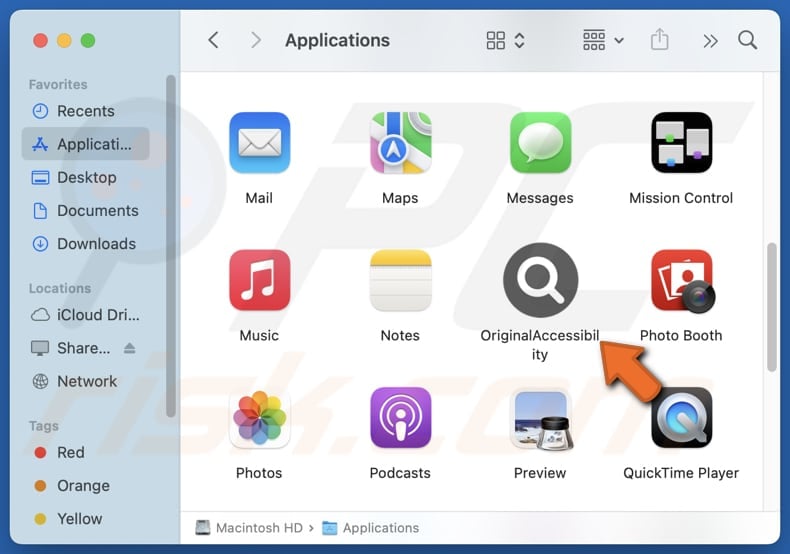
OriginalAccessibility adware in detail
OriginalAccessibility can flood a screen with intrusive and often irrelevant advertisements. These ads can be disruptive and annoying and may lead to unreliable websites. They can be used to promote fraudulent products or services, leading users to spend money on scams. Also, adware-generated ads might lead to phishing sites designed to steal sensitive information.
Moreover, clicking ads displayed by OriginalAccessibility might take users to web pages designed to distribute unwanted and even malicious software. Thus, interacting with these ads may lead to financial losses, identity theft, malware infiltration, and other problems.
Furthermore, many adware programs track online activities, collecting data such as browsing habits, search history, and even personal information (e.g., credit card details or passwords). This data is often sold to third parties without user consent. Adware can also slow down a computer by consuming system resources.
Additionally, apps like OriginalAccessibility can be challenging to remove completely. Even if users uninstall the main program, remnants may remain, continuing to cause issues or reinstalling themselves. Overall, if OriginalAccessibility is installed on a computer, it should be removed as soon as possible.
| Name | Ads by OriginalAccessibility |
| Threat Type | Adware, Mac malware, Mac virus |
| Detection Names | Avast (MacOS:AdAgent-L [Adw]), Combo Cleaner (Gen:Variant.Adware.MAC.Adload.31), ESET-NOD32 (A Variant Of OSX/Adware.Synataeb.C), Kaspersky (Not-a-virus:HEUR:AdWare.OSX.Adload.h), Full List (VirusTotal) |
| Additional Information | This application belongs to Adload malware family. |
| Symptoms | Your Mac becomes slower than normal, you see unwanted pop-up ads, you are redirected to dubious websites. |
| Distribution methods | Deceptive pop-up ads, free software installers (bundling), torrent file downloads. |
| Damage | Internet browser tracking (potential privacy issues), display of unwanted ads, redirects to dubious websites, loss of private information. |
| Malware Removal (Windows) |
To eliminate possible malware infections, scan your computer with legitimate antivirus software. Our security researchers recommend using Combo Cleaner. Download Combo CleanerTo use full-featured product, you have to purchase a license for Combo Cleaner. 7 days free trial available. Combo Cleaner is owned and operated by RCS LT, the parent company of PCRisk.com. |
Conclusion
Adware rarely provides any real value to the user. Its primary purpose is to generate revenue for its creators at the expense of user experience, privacy, and security. For these reasons, it is crucial to avoid adware and use reputable antivirus and anti-malware tools like Combo Cleaner to protect systems.
More adware examples are FastFix, ChannelType, and SyncUpgrade.
How did OriginalAccessibility install on my computer?
Adware often gets installed when it is bundled with other software, usually free or dubious programs. Users may accidentally allow its installation by not noticing or changing the provided options (e.g., "Advanced" or "Custom") during the setup process.
Adware can also be downloaded from unreliable sources like unofficial websites, app stores, P2P networks, or third-party downloaders. Another common way adware spreads is through misleading ads, pop-ups, and other deceptive content on untrustworthy websites.
How to avoid installation of unwanted applications?
Download apps and files only from official stores or websites. During installation, check "Custom" or "Advanced" (or similar) settings to avoid unwanted software/offers. Avoid interacting with ads, pop-ups, and suspicious links on questionable sites. Regularly update the operating system and installed applications.
Additionally, do not accept notifications from untrustworthy sites and regularly scan your computer for unwanted applications. If your computer is already infected with OriginalAccessibility, we recommend running a scan with Combo Cleaner Antivirus for Windows to automatically eliminate this adware.
A pop-up that appears after the installation of OriginalAccessibility:
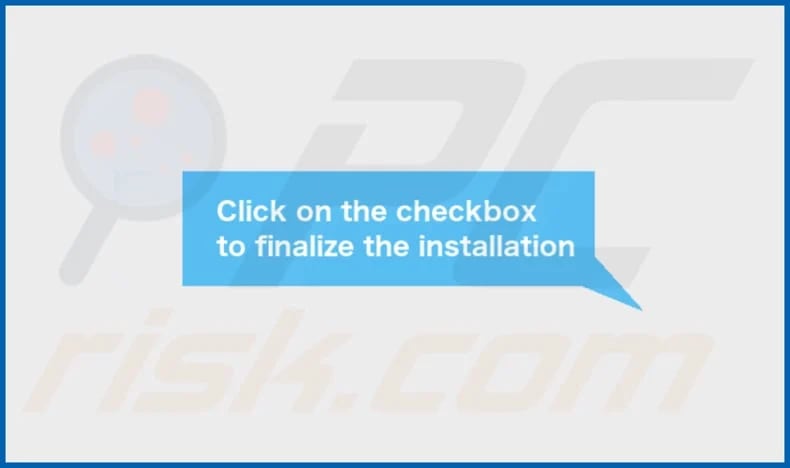
OriginalAccessibility's installation folder:
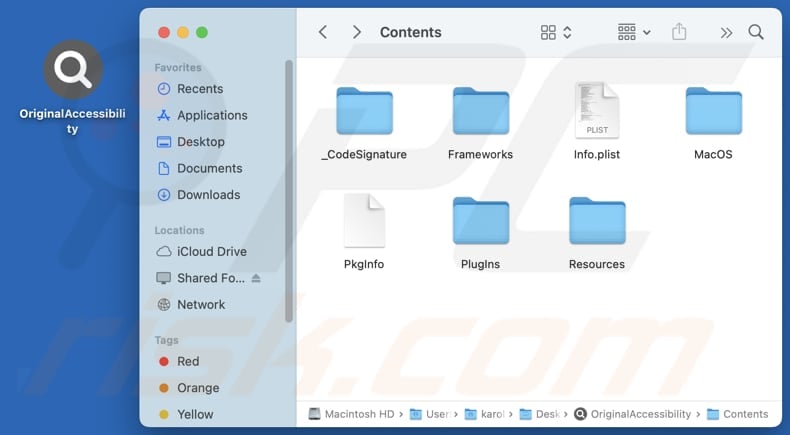
Instant automatic malware removal:
Manual threat removal might be a lengthy and complicated process that requires advanced IT skills. Combo Cleaner is a professional automatic malware removal tool that is recommended to get rid of malware. Download it by clicking the button below:
DOWNLOAD Combo CleanerBy downloading any software listed on this website you agree to our Privacy Policy and Terms of Use. To use full-featured product, you have to purchase a license for Combo Cleaner. 7 days free trial available. Combo Cleaner is owned and operated by RCS LT, the parent company of PCRisk.com.
Quick menu:
- What is OriginalAccessibility?
- STEP 1. Remove OriginalAccessibility related files and folders from OSX.
- STEP 2. Remove OriginalAccessibility ads from Safari.
- STEP 3. Remove OriginalAccessibility adware from Google Chrome.
- STEP 4. Remove OriginalAccessibility ads from Mozilla Firefox.
Video showing how to remove adware and browser hijackers from a Mac computer:
OriginalAccessibility adware removal:
Remove OriginalAccessibility-related potentially unwanted applications from your "Applications" folder:

Click the Finder icon. In the Finder window, select "Applications". In the applications folder, look for "MPlayerX", "NicePlayer", or other suspicious applications and drag them to the Trash. After removing the potentially unwanted application(s) that cause online ads, scan your Mac for any remaining unwanted components.
DOWNLOAD remover for malware infections
Combo Cleaner checks if your computer is infected with malware. To use full-featured product, you have to purchase a license for Combo Cleaner. 7 days free trial available. Combo Cleaner is owned and operated by RCS LT, the parent company of PCRisk.com.
Remove adware-related files and folders

Click the Finder icon, from the menu bar. Choose Go, and click Go to Folder...
 Check for adware generated files in the /Library/LaunchAgents/ folder:
Check for adware generated files in the /Library/LaunchAgents/ folder:

In the Go to Folder... bar, type: /Library/LaunchAgents/

In the "LaunchAgents" folder, look for any recently-added suspicious files and move them to the Trash. Examples of files generated by adware - "installmac.AppRemoval.plist", "myppes.download.plist", "mykotlerino.ltvbit.plist", "kuklorest.update.plist", etc. Adware commonly installs several files with the exact same string.
 Check for adware generated files in the ~/Library/Application Support/ folder:
Check for adware generated files in the ~/Library/Application Support/ folder:

In the Go to Folder... bar, type: ~/Library/Application Support/

In the "Application Support" folder, look for any recently-added suspicious folders. For example, "MplayerX" or "NicePlayer", and move these folders to the Trash.
 Check for adware generated files in the ~/Library/LaunchAgents/ folder:
Check for adware generated files in the ~/Library/LaunchAgents/ folder:

In the Go to Folder... bar, type: ~/Library/LaunchAgents/

In the "LaunchAgents" folder, look for any recently-added suspicious files and move them to the Trash. Examples of files generated by adware - "installmac.AppRemoval.plist", "myppes.download.plist", "mykotlerino.ltvbit.plist", "kuklorest.update.plist", etc. Adware commonly installs several files with the exact same string.
 Check for adware generated files in the /Library/LaunchDaemons/ folder:
Check for adware generated files in the /Library/LaunchDaemons/ folder:

In the "Go to Folder..." bar, type: /Library/LaunchDaemons/

In the "LaunchDaemons" folder, look for recently-added suspicious files. For example "com.aoudad.net-preferences.plist", "com.myppes.net-preferences.plist", "com.kuklorest.net-preferences.plist", "com.avickUpd.plist", etc., and move them to the Trash.
 Scan your Mac with Combo Cleaner:
Scan your Mac with Combo Cleaner:
If you have followed all the steps correctly, your Mac should be clean of infections. To ensure your system is not infected, run a scan with Combo Cleaner Antivirus. Download it HERE. After downloading the file, double click combocleaner.dmg installer. In the opened window, drag and drop the Combo Cleaner icon on top of the Applications icon. Now open your launchpad and click on the Combo Cleaner icon. Wait until Combo Cleaner updates its virus definition database and click the "Start Combo Scan" button.

Combo Cleaner will scan your Mac for malware infections. If the antivirus scan displays "no threats found" - this means that you can continue with the removal guide; otherwise, it's recommended to remove any found infections before continuing.

After removing files and folders generated by the adware, continue to remove rogue extensions from your Internet browsers.
Remove malicious extensions from Internet browsers
 Remove malicious Safari extensions:
Remove malicious Safari extensions:

Open the Safari browser, from the menu bar, select "Safari" and click "Preferences...".

In the preferences window, select "Extensions" and look for any recently-installed suspicious extensions. When located, click the "Uninstall" button next to it/them. Note that you can safely uninstall all extensions from your Safari browser - none are crucial for regular browser operation.
- If you continue to have problems with browser redirects and unwanted advertisements - Reset Safari.
 Remove malicious extensions from Google Chrome:
Remove malicious extensions from Google Chrome:

Click the Chrome menu icon ![]() (at the top right corner of Google Chrome), select "More Tools" and click "Extensions". Locate all recently-installed suspicious extensions, select these entries and click "Remove".
(at the top right corner of Google Chrome), select "More Tools" and click "Extensions". Locate all recently-installed suspicious extensions, select these entries and click "Remove".

- If you continue to have problems with browser redirects and unwanted advertisements - Reset Google Chrome.
 Remove malicious extensions from Mozilla Firefox:
Remove malicious extensions from Mozilla Firefox:

Click the Firefox menu ![]() (at the top right corner of the main window) and select "Add-ons and themes". Click "Extensions", in the opened window locate all recently-installed suspicious extensions, click on the three dots and then click "Remove".
(at the top right corner of the main window) and select "Add-ons and themes". Click "Extensions", in the opened window locate all recently-installed suspicious extensions, click on the three dots and then click "Remove".

- If you continue to have problems with browser redirects and unwanted advertisements - Reset Mozilla Firefox.
Frequently Asked Questions (FAQ)
What harm can adware cause?
Adware can slow down your device, flood it with intrusive ads, track browsing activity, collect personal data, redirect searches, and cause system instability or crashes.
What does adware do?
Adware generates intrusive ads and, in some cases, can hijack web browsers and collect personal data.
How do adware developers generate revenue?
Adware developers typically generate revenue by promoting products, websites, or services through affiliate programs. They earn commissions when users engage with the ads or make purchases via the promoted links.
Will Combo Cleaner remove OriginalAccessibility adware?
Combo Cleaner will scan and remove adware from your system. It is worth noting that manual removal might not fully eliminate it. Some files could remain hidden, and certain adware components may stay active. A thorough scan with specialized software is recommended to ensure complete removal.
Share:

Tomas Meskauskas
Expert security researcher, professional malware analyst
I am passionate about computer security and technology. I have an experience of over 10 years working in various companies related to computer technical issue solving and Internet security. I have been working as an author and editor for pcrisk.com since 2010. Follow me on Twitter and LinkedIn to stay informed about the latest online security threats.
PCrisk security portal is brought by a company RCS LT.
Joined forces of security researchers help educate computer users about the latest online security threats. More information about the company RCS LT.
Our malware removal guides are free. However, if you want to support us you can send us a donation.
DonatePCrisk security portal is brought by a company RCS LT.
Joined forces of security researchers help educate computer users about the latest online security threats. More information about the company RCS LT.
Our malware removal guides are free. However, if you want to support us you can send us a donation.
Donate
▼ Show Discussion