Removing the Corporate Monitoring Tool malicious browser extension
AdwareAlso Known As: Corporate Monitoring Tool unwanted extension
Get free scan and check if your device is infected.
Remove it nowTo use full-featured product, you have to purchase a license for Combo Cleaner. Seven days free trial available. Combo Cleaner is owned and operated by RCS LT, the parent company of PCRisk.com.
What kind of software is Corporate Monitoring Tool?
While investigating suspicious sites, we discovered a deceptive webpage promoting an installer containing "Corporate Monitoring Tool". The malicious extension could be used to alter the appearance/operation of browsers and to collect sensitive user data. This browser extension could infiltrate devices alongside other dubious and harmful software.
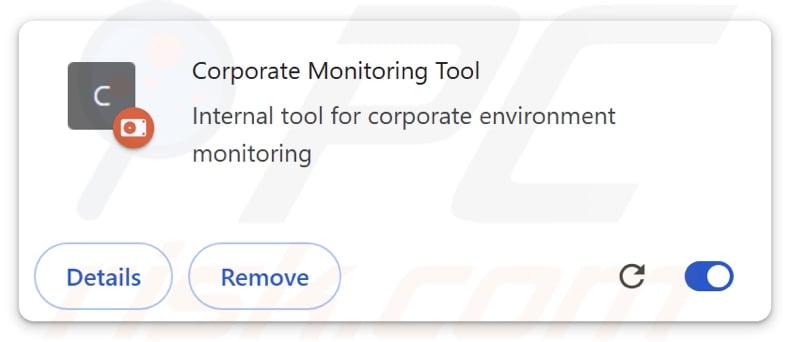
Corporate Monitoring Tool extension overview
When we ran a rogue installer on our test machine, it installed the "Corporate Monitoring Tool" extension on the Google Chrome browser. This browser extension was presented as a tool for monitoring browsing activities on corporate networks. It requested various permissions, including:
- Access the page debugger backend
- Read and change all your data on all websites
- Read and change your browsing history on all your signed-in devices
- Display notifications
- Manage your downloads
- Open downloaded files
- Identify and eject storage devices
- Manage your apps, extensions, and themes
- Communicate with cooperating native applications
The exact usage of Corporate Monitoring Tool is used is currently unknown. It could be utilized to modify the appearance/operation of browsers and potentially even visited websites.
Additionally, the extension could spam users with browser notifications. These ads can promote online scams (phishing, technical support, etc.), untrustworthy/dangerous software (browser hijackers, adware, PUAs, etc.), and malware (trojans, ransomware, etc.).
Corporate Monitoring Tool's abilities could extend to other software through its "communicate with cooperating native applications" permission.
Data-tracking functionalities are prevalent in malicious extensions, and Corporate Monitoring Tool is not an exception. It can access users' browsing histories on all linked devices and downloaded files (as well as open them, which could be a severe privacy threat). It is possible that this extension may also be able to gather auto-fills (e.g., personally identifiable details, contact info, usernames, etc.), stored passwords, and saved credit/debit card numbers.
To summarize, the presence of software like Corporate Monitoring Tool on devices may lead to system infections, serious privacy issues, financial losses, and identity theft.
| Name | Corporate Monitoring Tool unwanted extension |
| Threat Type | Malicious Extension, Unwanted Extension |
| Browser Extension(s) | Corporate Monitoring Tool |
| Detection Names (installer) | N/A (VirusTotal) |
| Distribution Methods | Dubious websites, malicious installers, deceptive pop-up ads, free software installers (bundling), torrent file downloads. |
| Damage | Decreased computer performance, browser tracking - privacy issues, possible additional malware infections. |
| Malware Removal (Windows) |
To eliminate possible malware infections, scan your computer with legitimate antivirus software. Our security researchers recommend using Combo Cleaner. Download Combo CleanerTo use full-featured product, you have to purchase a license for Combo Cleaner. 7 days free trial available. Combo Cleaner is owned and operated by RCS LT, the parent company of PCRisk.com. |
Examples of malicious browser extensions
We have analyzed countless malicious extensions; Violent_shark, Bull Checker, MoaNesiotis, AI Tab Optimizer Plus, and PassengerPigeon are just some of our latest articles.
The harmful capabilities of this software can be varied, ranging from data tracking/stealing, causing chain infections, modifying browsers, producing redirects, displaying ads, and so on.
Regardless of how a piece of malicious software operates – its presence on a system threatens device safety and user privacy. Therefore, all threats must be eliminated immediately upon detection.
How did Corporate Monitoring Tool install on my computer?
We downloaded an installation setup containing Corporate Monitoring Tool from a deceptive webpage. Dubious sites are often used to promote such software, and they are typically accessed via redirects generated by pages that use rogue advertising networks, mistyped URLs, intrusive ads, spam browser notifications, and installed adware.
"Bundling" – packing regular program installers with unwanted/malicious additions – is another potential distribution technique. Pre-packed setups can be downloaded from freeware and free file-hosting websites, Peer-to-Peer sharing networks, and other suspicious sources.
The risk of allowing bundled content into the system is increased by rushing installation processes (e.g., ignoring terms, skipping steps and sections, using "Easy/Express" settings, etc.).
Additionally, this software may be proliferated by intrusive adverts. Some of these advertisements can be triggered (by being clicked) to execute scripts that perform sneaky downloads/installations.
How to avoid installation of unwanted software?
We highly recommend researching software before downloading or purchasing. Furthermore, all downloads must be made from official and verified channels. Installation must be approached with caution, e.g., by studying terms and options, using the "Custom/Advanced" settings, and opting out of all additional apps, extensions, tools, etc.
We advise vigilance when browsing since fraudulent and dangerous online content usually appears legitimate and harmless. For example, while intrusive ads may look innocuous – they redirect to unreliable and questionable sites (e.g., gambling, pornography, scam-promoting, etc.).
Should you keep encountering adverts/redirects of this kind, inspect the device and immediately remove all dubious applications and browser extensions/plug-ins. If your computer is already infected with Corporate Monitoring Tool, we recommend running a scan with Combo Cleaner Antivirus for Windows to automatically eliminate this rogue software.
Screenshot of Corporate Monitoring Tool extension's detailed information (including permissions):
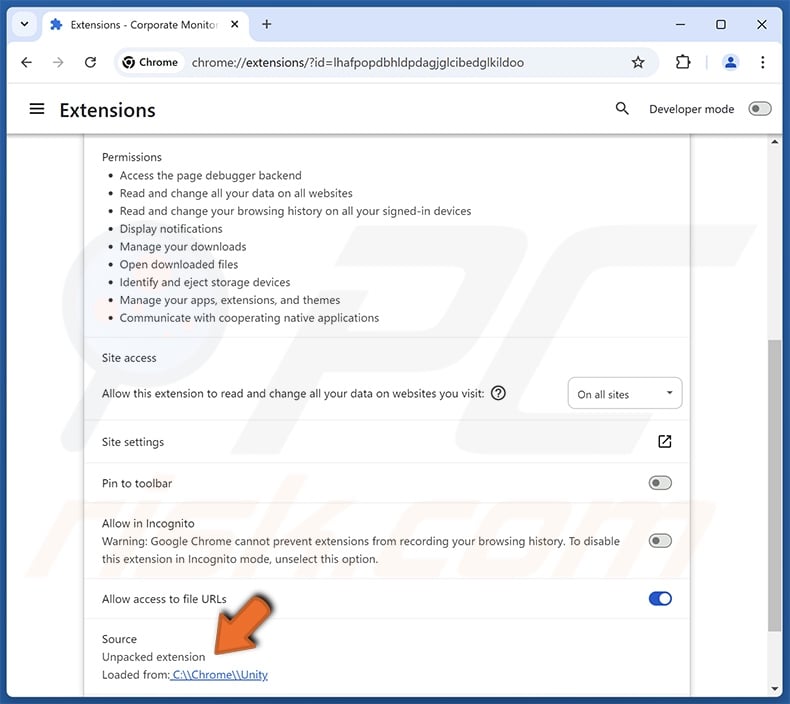
Screenshot of Corporate Monitoring Tool's installation folder:
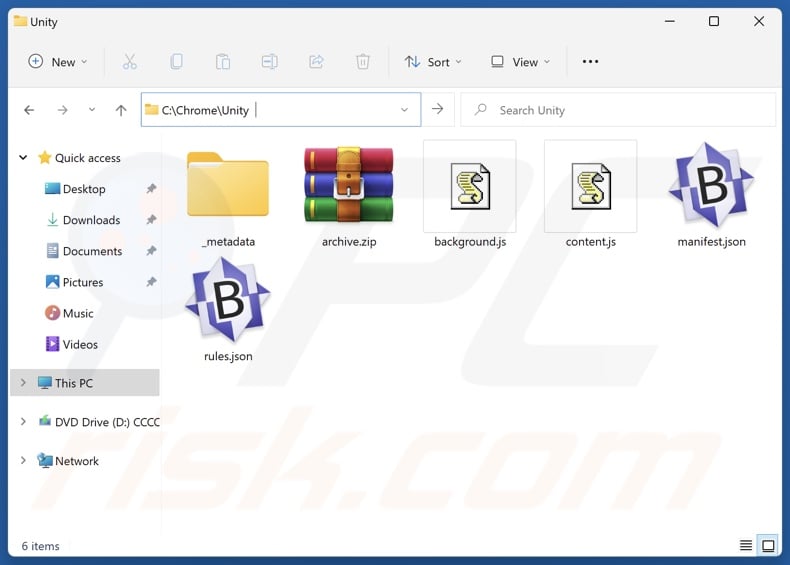
Screenshot of a deceptive website promoting an installer containing Corporate Monitoring Tool:
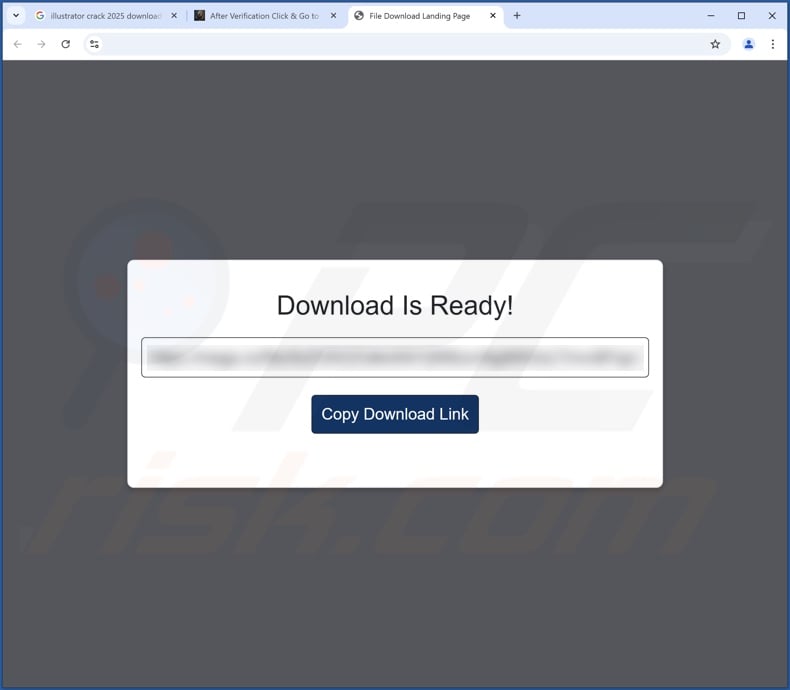
Instant automatic malware removal:
Manual threat removal might be a lengthy and complicated process that requires advanced IT skills. Combo Cleaner is a professional automatic malware removal tool that is recommended to get rid of malware. Download it by clicking the button below:
DOWNLOAD Combo CleanerBy downloading any software listed on this website you agree to our Privacy Policy and Terms of Use. To use full-featured product, you have to purchase a license for Combo Cleaner. 7 days free trial available. Combo Cleaner is owned and operated by RCS LT, the parent company of PCRisk.com.
Quick menu:
- What is Corporate Monitoring Tool?
- STEP 1. Uninstall unwanted applications using Control Panel.
- STEP 2. Remove rogue extensions from Google Chrome.
- STEP 3. Remove rogue extensions from Mozilla Firefox.
- STEP 4. Remove rogue extensions from Safari.
- STEP 5. Remove rogue plug-ins from Microsoft Edge.
Unwanted software removal:
Windows 11 users:

Right-click on the Start icon, select Apps and Features. In the opened window search for the application you want to uninstall, after locating it, click on the three vertical dots and select Uninstall.
Windows 10 users:

Right-click in the lower left corner of the screen, in the Quick Access Menu select Control Panel. In the opened window choose Programs and Features.
Windows 7 users:

Click Start (Windows Logo at the bottom left corner of your desktop), choose Control Panel. Locate Programs and click Uninstall a program.
macOS (OSX) users:

Click Finder, in the opened screen select Applications. Drag the app from the Applications folder to the Trash (located in your Dock), then right click the Trash icon and select Empty Trash.
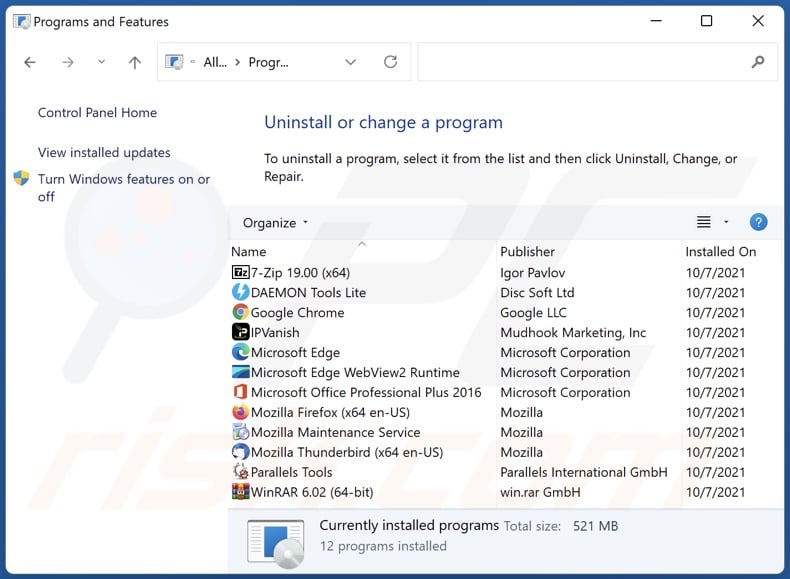
In the uninstall programs window, look for any unwanted applications, select these entries and click "Uninstall" or "Remove".
After uninstalling the unwanted applications, scan your computer for any remaining unwanted components or possible malware infections. To scan your computer, use recommended malware removal software.
DOWNLOAD remover for malware infections
Combo Cleaner checks if your computer is infected with malware. To use full-featured product, you have to purchase a license for Combo Cleaner. 7 days free trial available. Combo Cleaner is owned and operated by RCS LT, the parent company of PCRisk.com.
Remove rogue extensions from Internet browsers:
Video showing how to remove potentially unwanted browser add-ons:
 Remove malicious extensions from Google Chrome:
Remove malicious extensions from Google Chrome:
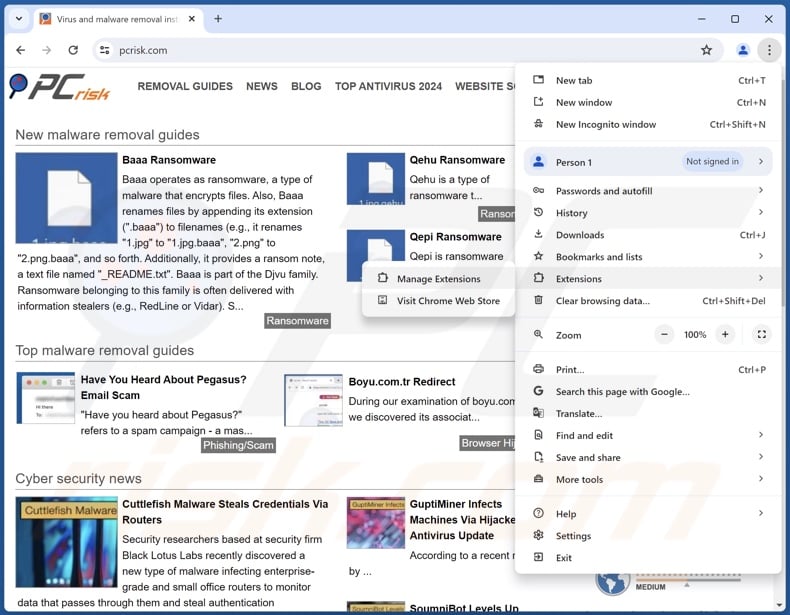
Click the Chrome menu icon ![]() (at the top right corner of Google Chrome), select "Extensions" and click "Manage Extensions". Locate "Corporate Monitoring Tool" and all other recently-installed suspicious extensions, select these entries and click "Remove".
(at the top right corner of Google Chrome), select "Extensions" and click "Manage Extensions". Locate "Corporate Monitoring Tool" and all other recently-installed suspicious extensions, select these entries and click "Remove".
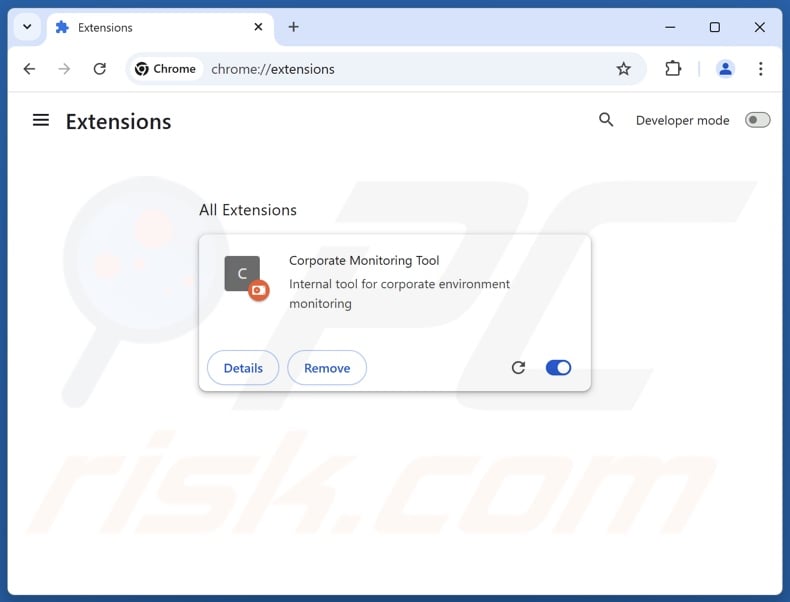
Optional method:
If you continue to have problems with removal of the corporate monitoring tool unwanted extension, reset your Google Chrome browser settings. Click the Chrome menu icon ![]() (at the top right corner of Google Chrome) and select Settings. Scroll down to the bottom of the screen. Click the Advanced… link.
(at the top right corner of Google Chrome) and select Settings. Scroll down to the bottom of the screen. Click the Advanced… link.

After scrolling to the bottom of the screen, click the Reset (Restore settings to their original defaults) button.

In the opened window, confirm that you wish to reset Google Chrome settings to default by clicking the Reset button.

 Remove malicious plugins from Mozilla Firefox:
Remove malicious plugins from Mozilla Firefox:
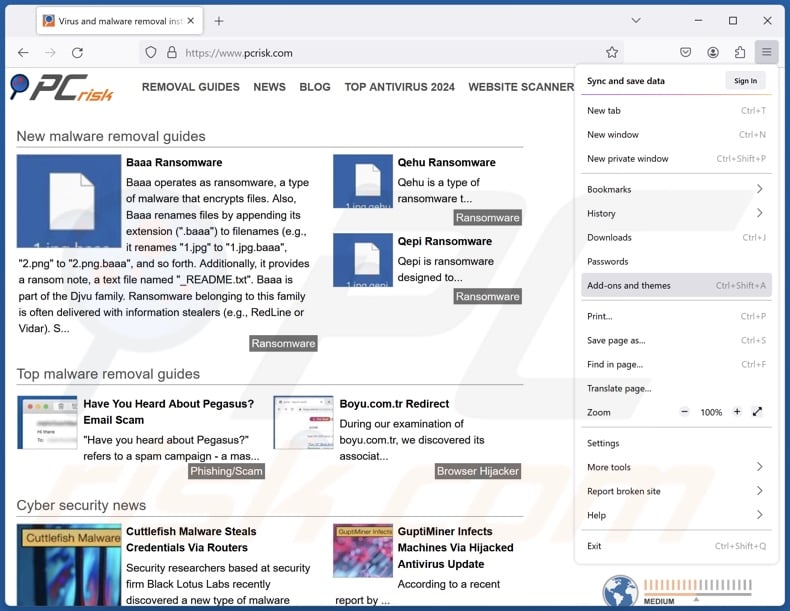
Click the Firefox menu ![]() (at the top right corner of the main window), select "Add-ons and themes". Click "Extensions", in the opened window locate recently-installed suspicious extensions, click on the three dots and then click "Remove".
(at the top right corner of the main window), select "Add-ons and themes". Click "Extensions", in the opened window locate recently-installed suspicious extensions, click on the three dots and then click "Remove".
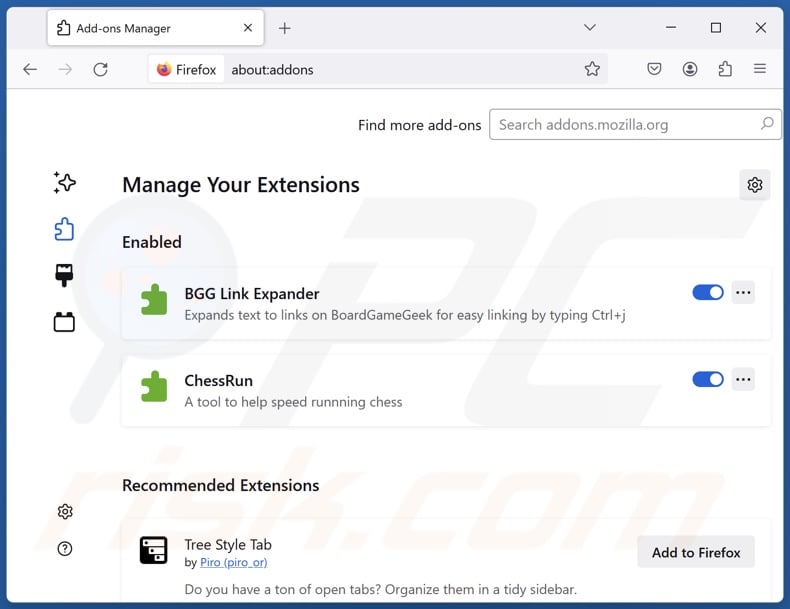
Optional method:
Computer users who have problems with corporate monitoring tool unwanted extension removal can reset their Mozilla Firefox settings.
Open Mozilla Firefox, at the top right corner of the main window, click the Firefox menu, ![]() in the opened menu, click Help.
in the opened menu, click Help.

Select Troubleshooting Information.

In the opened window, click the Refresh Firefox button.

In the opened window, confirm that you wish to reset Mozilla Firefox settings to default by clicking the Refresh Firefox button.

 Remove malicious extensions from Safari:
Remove malicious extensions from Safari:

Make sure your Safari browser is active, click Safari menu, and select Preferences....

In the opened window click Extensions, locate any recently installed suspicious extension, select it and click Uninstall.
Optional method:
Make sure your Safari browser is active and click on Safari menu. From the drop down menu select Clear History and Website Data...

In the opened window select all history and click the Clear History button.

 Remove malicious extensions from Microsoft Edge:
Remove malicious extensions from Microsoft Edge:

Click the Edge menu icon ![]() (at the upper-right corner of Microsoft Edge), select "Extensions". Locate all recently-installed suspicious browser add-ons and click "Remove" below their names.
(at the upper-right corner of Microsoft Edge), select "Extensions". Locate all recently-installed suspicious browser add-ons and click "Remove" below their names.

Optional method:
If you continue to have problems with removal of the corporate monitoring tool unwanted extension, reset your Microsoft Edge browser settings. Click the Edge menu icon ![]() (at the top right corner of Microsoft Edge) and select Settings.
(at the top right corner of Microsoft Edge) and select Settings.

In the opened settings menu select Reset settings.

Select Restore settings to their default values. In the opened window, confirm that you wish to reset Microsoft Edge settings to default by clicking the Reset button.

- If this did not help, follow these alternative instructions explaining how to reset the Microsoft Edge browser.
Summary:
 Commonly, adware or potentially unwanted applications infiltrate Internet browsers through free software downloads. Note that the safest source for downloading free software is via developers' websites only. To avoid installation of adware, be very attentive when downloading and installing free software. When installing previously-downloaded free programs, choose the custom or advanced installation options – this step will reveal any potentially unwanted applications listed for installation together with your chosen free program.
Commonly, adware or potentially unwanted applications infiltrate Internet browsers through free software downloads. Note that the safest source for downloading free software is via developers' websites only. To avoid installation of adware, be very attentive when downloading and installing free software. When installing previously-downloaded free programs, choose the custom or advanced installation options – this step will reveal any potentially unwanted applications listed for installation together with your chosen free program.
Post a comment:
If you have additional information on corporate monitoring tool unwanted extension or it's removal please share your knowledge in the comments section below.
Frequently Asked Questions (FAQ)
What harm can Corporate Monitoring Tool cause?
Corporate Monitoring Tool is capable of modifying browser behavior and collecting sensitive information. Hence, its presence could lead to system infections, severe privacy issues, financial losses, and identity theft.
What does Corporate Monitoring Tool do?
The exact purpose of this malicious extension is currently unknown. However, Corporate Monitoring Tool could be used to change the appearance/operation of browsers and visited sites, gather browsing histories, access vulnerable user data, etc.
How was Corporate Monitoring Tool installed on my browser?
Corporate Monitoring Tool has been observed being endorsed by a deceptive webpage. Generally, malicious extensions are promoted through online scams, bundled installers, freeware and free file-hosting websites, P2P sharing networks, spam browser notifications, and intrusive ads.
Will Combo Cleaner remove malicious software?
Combo Cleaner can scan devices and eliminate detected unwanted/malicious software. It must be mentioned that manual removal (unaided by security tools) might not be a perfect solution. In some cases, after the software has been manually removed – file leftovers remain hidden within the system. What is more, these remnants can continue running and causing issues. Therefore, thorough software removal is paramount.
Share:

Tomas Meskauskas
Expert security researcher, professional malware analyst
I am passionate about computer security and technology. I have an experience of over 10 years working in various companies related to computer technical issue solving and Internet security. I have been working as an author and editor for pcrisk.com since 2010. Follow me on Twitter and LinkedIn to stay informed about the latest online security threats.
PCrisk security portal is brought by a company RCS LT.
Joined forces of security researchers help educate computer users about the latest online security threats. More information about the company RCS LT.
Our malware removal guides are free. However, if you want to support us you can send us a donation.
DonatePCrisk security portal is brought by a company RCS LT.
Joined forces of security researchers help educate computer users about the latest online security threats. More information about the company RCS LT.
Our malware removal guides are free. However, if you want to support us you can send us a donation.
Donate
▼ Show Discussion