Removal instructions for the LightSpy spyware-type malware
Mac VirusAlso Known As: LightSpy spyware
Get free scan and check if your device is infected.
Remove it nowTo use full-featured product, you have to purchase a license for Combo Cleaner. Seven days free trial available. Combo Cleaner is owned and operated by RCS LT, the parent company of PCRisk.com.
What kind of malware is LightSpy?
LightSpy is a spyware-type program. It can carry out various spying and data-stealing activities. LightSpy has been around since at least 2020.
This malware has been used in geopolitically motivated attacks and was proliferated through compromised/deceptive news websites documenting polarizing topics in Hong Kong. Previous LightSpy infections relied on servers in China, Russia, and Singapore.
The latest campaigns targeted users in Southern Asia, potentially India. There is some evidence suggesting that the cyber criminals behind these attacks are Chinese speakers.
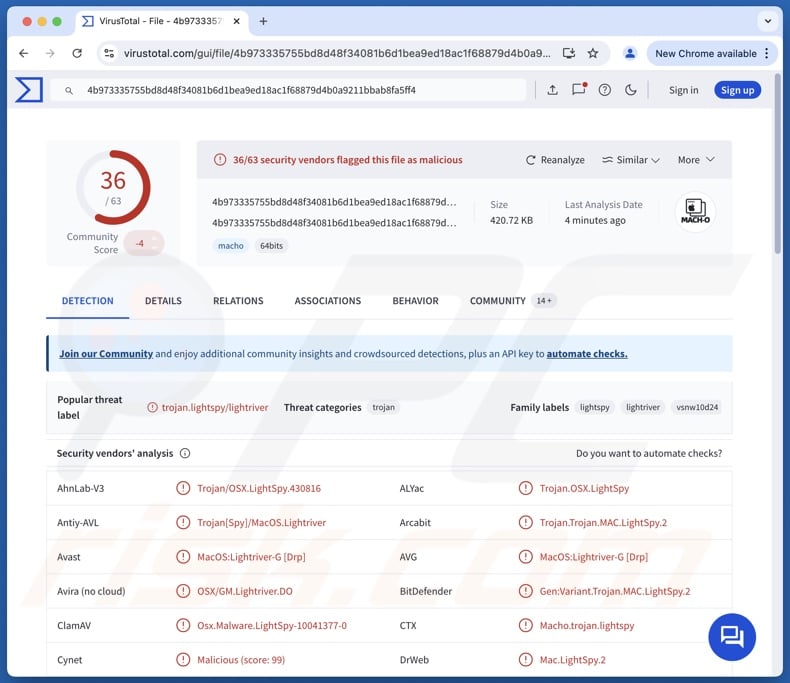
LightSpy malware overview
LightSpy is a modular malware; in other words, this program relies on additional modules (components) that it downloads/installs onto compromised machines. Therefore, theoretically, LightSpy's capabilities could be incredibly extensive.
Known attacks focused on spying and data theft. This spyware can execute various commands on infected systems. It collects a variety of device data, including device/system information, exact geolocation details (IP address, GPS, etc.), Wi-Fi connections, installed app lists, and so on.
Additionally, it can exfiltrate victims' documents, photographs, and other files. The malware can take snapshots using the device's cameras. It extracts browsing histories (and possibly other data like saved passwords or credit card numbers) from Safari and Google Chrome browsers.
The payment history of WeChat Pay (aka Weixin) is targeted through a plug-in installed by LightSpy. The malware can obtain information from messengers (QQ, Telegram, WeChat) and KeyChain – the native Apple password manager. The spyware gathers contact lists, call logs, and SMSes. It also records audio of calls made through VoIP (Voice over Internet Protocol) services.
It is pertinent to mention that malware developers often improve upon their programs and methodologies. Hence, potential future iterations of LightSpy could have a broader target list or additional/different features.
To summarize, the presence of software like LightSpy on devices can lead to severe privacy issues, financial losses, and identity theft. It is noteworthy that this spyware has been used in geopolitically motivated attacks, and as such – these infections may carry threats of even greater significance.
| Name | LightSpy spyware |
| Threat Type | Mac malware, Mac virus, spyware, trojan. |
| Detection Names | Avast (MacOS:Lightriver-G [Drp]), Combo Cleaner (Gen:Variant.Trojan.MAC.LightSpy.2), ESET-NOD32 (OSX/LightSpy.A), Kaspersky (HEUR:Trojan-Spy.OSX.Lightriver.b), Full List Of Detections (VirusTotal) |
| Symptoms | Trojans are designed to stealthily infiltrate the victim's device and remain silent, and thus no particular symptoms are clearly visible on an infected machine. |
| Distribution Methods | Infected email attachments, malicious online advertisements, social engineering, software 'cracks'. |
| Damage | Stolen passwords and banking information, identity theft, the victim's device added to a botnet. |
| Malware Removal (Windows) |
To eliminate possible malware infections, scan your computer with legitimate antivirus software. Our security researchers recommend using Combo Cleaner. Download Combo CleanerTo use full-featured product, you have to purchase a license for Combo Cleaner. 7 days free trial available. Combo Cleaner is owned and operated by RCS LT, the parent company of PCRisk.com. |
Spyware examples
We have written about numerous malicious programs; FinSpy and CloudMensis are just a couple of our articles on Mac-targeting spyware. Malware that records/steals data can seek only incredibly specific details or a wide range of information. Additionally, software of this kind is commonly used in tandem with other types of malware.
Yet regardless of how malicious software operates – its presence on a system threatens device integrity and user safety. Therefore, all threats must be eliminated immediately upon detection.
How did malware infiltrate my computer?
LightSpy has been observed being spread via malicious news websites targeting users of a certain political/geopolitical persuasion. However, it could be proliferated by relying on other methods. Generally, malware is distributed using phishing and social engineering techniques.
Malicious programs are often disguised as or bundled with ordinary software/media files. They can be executables (.exe, .run, etc.), archives (ZIP, RAR, etc.), documents (Microsoft Office, Microsoft OneNote, PDF, etc.), JavaScript, and so on. Merely opening such a file can be enough to initiate infection processes.
Malware is mainly spread via online scams, malvertising, drive-by downloads, malicious attachments/links in spam (e.g., emails, PMs/DMs, social media posts, etc.), untrustworthy download sources (e.g., freeware and third-party sites, Peer-to-Peer sharing networks, etc.), illegal software activation ("cracking") tools, and fake updates.
Some malicious programs can self-proliferate through local networks and removable storage devices (e.g., external hard drives, USB flash drives, etc.).
How to avoid installation of malware?
We strongly recommend vigilance when browsing since the Internet is rife with deceptive and malicious content. Incoming emails, PMs/DMs, SMSes, and other messages must be treated with caution. We advise against opening attachments or links present in suspect/irrelevant mail, as they can be virulent.
Furthermore, all downloads must be performed from official and verified channels. Another recommendation is to activate and update software using legitimate functions/tools, as those obtained from third-parties can contain malware.
It is paramount to have a reputable anti-virus installed and kept up-to-date. Security programs must be used to run regular system scans and to remove detected threats. If your computer is already infected, we recommend running a scan with Combo Cleaner Antivirus for Windows to automatically eliminate all threats.
Screenshot of LightSpy admin panel sign-in (image source – BlackBerry Blog):
Instant automatic malware removal:
Manual threat removal might be a lengthy and complicated process that requires advanced IT skills. Combo Cleaner is a professional automatic malware removal tool that is recommended to get rid of malware. Download it by clicking the button below:
DOWNLOAD Combo CleanerBy downloading any software listed on this website you agree to our Privacy Policy and Terms of Use. To use full-featured product, you have to purchase a license for Combo Cleaner. 7 days free trial available. Combo Cleaner is owned and operated by RCS LT, the parent company of PCRisk.com.
Quick menu:
Potentially unwanted applications removal:
Remove potentially unwanted applications from your "Applications" folder:

Click the Finder icon. In the Finder window, select "Applications". In the applications folder, look for "MPlayerX","NicePlayer", or other suspicious applications and drag them to the Trash. After removing the potentially unwanted application(s) that cause online ads, scan your Mac for any remaining unwanted components.
DOWNLOAD remover for malware infections
Combo Cleaner checks if your computer is infected with malware. To use full-featured product, you have to purchase a license for Combo Cleaner. 7 days free trial available. Combo Cleaner is owned and operated by RCS LT, the parent company of PCRisk.com.
Remove adware-related files and folders

Click the Finder icon, from the menu bar. Choose Go, and click Go to Folder...
 Check for adware generated files in the /Library/LaunchAgents/ folder:
Check for adware generated files in the /Library/LaunchAgents/ folder:

In the Go to Folder... bar, type: /Library/LaunchAgents/

In the "LaunchAgents" folder, look for any recently-added suspicious files and move them to the Trash. Examples of files generated by adware - "installmac.AppRemoval.plist", "myppes.download.plist", "mykotlerino.ltvbit.plist", "kuklorest.update.plist", etc. Adware commonly installs several files with the exact same string.
 Check for adware generated files in the ~/Library/Application Support/ folder:
Check for adware generated files in the ~/Library/Application Support/ folder:

In the Go to Folder... bar, type: ~/Library/Application Support/

In the "Application Support" folder, look for any recently-added suspicious folders. For example, "MplayerX" or "NicePlayer", and move these folders to the Trash.
 Check for adware generated files in the ~/Library/LaunchAgents/ folder:
Check for adware generated files in the ~/Library/LaunchAgents/ folder:

In the Go to Folder... bar, type: ~/Library/LaunchAgents/

In the "LaunchAgents" folder, look for any recently-added suspicious files and move them to the Trash. Examples of files generated by adware - "installmac.AppRemoval.plist", "myppes.download.plist", "mykotlerino.ltvbit.plist", "kuklorest.update.plist", etc. Adware commonly installs several files with the exact same string.
 Check for adware generated files in the /Library/LaunchDaemons/ folder:
Check for adware generated files in the /Library/LaunchDaemons/ folder:

In the "Go to Folder..." bar, type: /Library/LaunchDaemons/

In the "LaunchDaemons" folder, look for recently-added suspicious files. For example "com.aoudad.net-preferences.plist", "com.myppes.net-preferences.plist", "com.kuklorest.net-preferences.plist", "com.avickUpd.plist", etc., and move them to the Trash.
 Scan your Mac with Combo Cleaner:
Scan your Mac with Combo Cleaner:
If you have followed all the steps correctly, your Mac should be clean of infections. To ensure your system is not infected, run a scan with Combo Cleaner Antivirus. Download it HERE. After downloading the file, double click combocleaner.dmg installer. In the opened window, drag and drop the Combo Cleaner icon on top of the Applications icon. Now open your launchpad and click on the Combo Cleaner icon. Wait until Combo Cleaner updates its virus definition database and click the "Start Combo Scan" button.

Combo Cleaner will scan your Mac for malware infections. If the antivirus scan displays "no threats found" - this means that you can continue with the removal guide; otherwise, it's recommended to remove any found infections before continuing.

After removing files and folders generated by the adware, continue to remove rogue extensions from your Internet browsers.
Remove malicious extensions from Internet browsers
 Remove malicious Safari extensions:
Remove malicious Safari extensions:

Open the Safari browser, from the menu bar, select "Safari" and click "Preferences...".

In the preferences window, select "Extensions" and look for any recently-installed suspicious extensions. When located, click the "Uninstall" button next to it/them. Note that you can safely uninstall all extensions from your Safari browser - none are crucial for regular browser operation.
- If you continue to have problems with browser redirects and unwanted advertisements - Reset Safari.
 Remove malicious extensions from Google Chrome:
Remove malicious extensions from Google Chrome:

Click the Chrome menu icon ![]() (at the top right corner of Google Chrome), select "More Tools" and click "Extensions". Locate all recently-installed suspicious extensions, select these entries and click "Remove".
(at the top right corner of Google Chrome), select "More Tools" and click "Extensions". Locate all recently-installed suspicious extensions, select these entries and click "Remove".

- If you continue to have problems with browser redirects and unwanted advertisements - Reset Google Chrome.
 Remove malicious extensions from Mozilla Firefox:
Remove malicious extensions from Mozilla Firefox:

Click the Firefox menu ![]() (at the top right corner of the main window) and select "Add-ons and themes". Click "Extensions", in the opened window locate all recently-installed suspicious extensions, click on the three dots and then click "Remove".
(at the top right corner of the main window) and select "Add-ons and themes". Click "Extensions", in the opened window locate all recently-installed suspicious extensions, click on the three dots and then click "Remove".

- If you continue to have problems with browser redirects and unwanted advertisements - Reset Mozilla Firefox.
Frequently Asked Questions (FAQ)
My device is infected with LightSpy malware, should I format my storage device to get rid of it?
No, LightSpy's removal does not require such drastic measures.
What are the biggest issues that LightSpy malware can cause?
The threats posed by an infection depend on the malware's capabilities and the attackers' modus operandi. LightSpy is designed to steal information and spy on victims. Infections of this kind can lead to serious privacy issues, financial losses, and identity theft. This program has been used in geopolitically motivated attacks, so these infections may be linked to dangers of greater significance.
What is the purpose of LightSpy malware?
LightSpy has been used in geopolitically motivated espionage attacks. The most common motivation behind malware infections is profit. Other potential reasons include cyber criminals seeking to amuse themselves or carry out personal vendettas, process disruption (e.g., websites, services, companies, etc.), and hacktivism.
How did LightSpy malware infiltrate my device?
Malware is mainly proliferated via drive-by downloads, spam mail, online scams, malvertising, suspicious download channels (e.g., freeware and free file-hosting sites, Peer-to-Peer sharing networks, etc.), illegal software activation ("cracking") tools, and fake updates. Furthermore, some malicious programs can self-spread through local networks and removable storage devices.
Will Combo Cleaner protect me from malware?
Yes, Combo Cleaner is capable of detecting and removing nearly all known malware infections. It must be stressed that performing a full system scan is paramount since high-end malicious software typically hides deep within systems.
Share:

Tomas Meskauskas
Expert security researcher, professional malware analyst
I am passionate about computer security and technology. I have an experience of over 10 years working in various companies related to computer technical issue solving and Internet security. I have been working as an author and editor for pcrisk.com since 2010. Follow me on Twitter and LinkedIn to stay informed about the latest online security threats.
PCrisk security portal is brought by a company RCS LT.
Joined forces of security researchers help educate computer users about the latest online security threats. More information about the company RCS LT.
Our malware removal guides are free. However, if you want to support us you can send us a donation.
DonatePCrisk security portal is brought by a company RCS LT.
Joined forces of security researchers help educate computer users about the latest online security threats. More information about the company RCS LT.
Our malware removal guides are free. However, if you want to support us you can send us a donation.
Donate
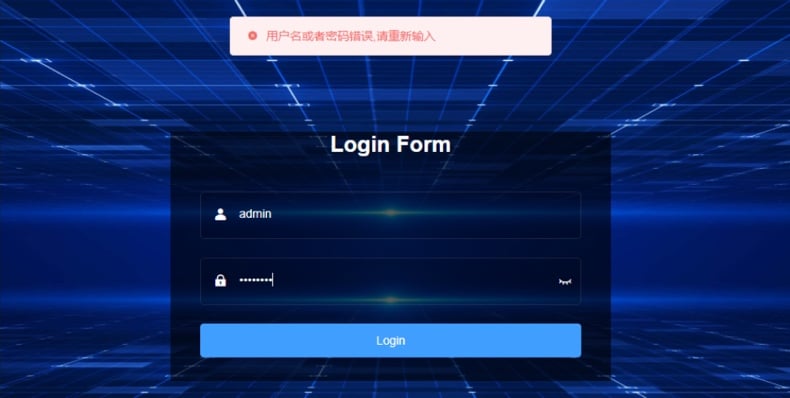
▼ Show Discussion