Get free scan and check if your device is infected.
Remove it nowTo use full-featured product, you have to purchase a license for Combo Cleaner. Seven days free trial available. Combo Cleaner is owned and operated by RCS LT, the parent company of PCRisk.com.
What kind of application is ProductConfig?
Our team has inspected ProductConfig and discovered that its purpose is to display advertisements. Apps with such traits are classified as adware. ProductConfig can show misleading ads designed to promote untrustworthy websites. Therefore, users should avoid installing ProductConfig on their computers.
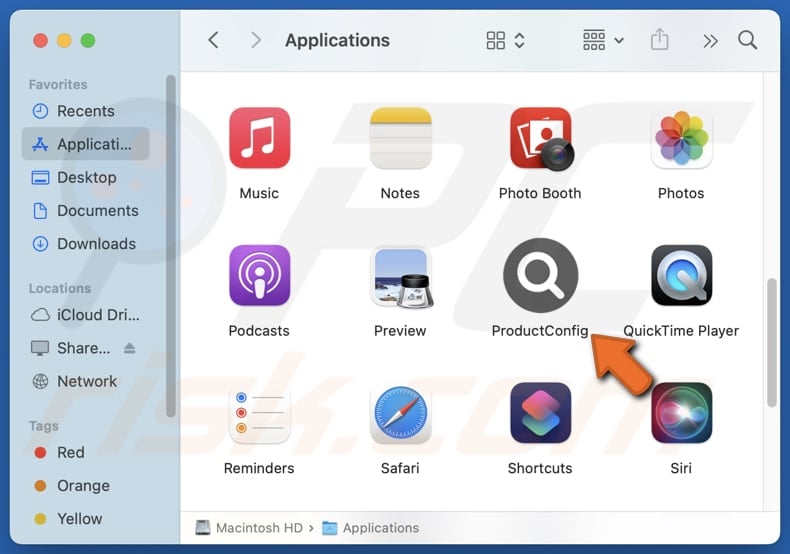
ProductConfig adware in detail
ProductConfig can display a variety of misleading and intrusive ads (e.g., pop-ups and banners) that can compromise a user's online experience. These ads can be difficult to close and may direct users to suspicious websites. They can contain fake system alerts, product offers, and other deceptive content.
Clicking ads generated by ProductConfig can take users to web pages designed to extract personal information, such as credit card details, login credentials, ID card information, etc. Also, they can open scam websites designed to trick users into contacting scammers for "technical support" and paying for fake services or products, or taking other actions.
Also, ads from ProductConfig can promote websites hosting malicious software to trick users into infecting their computers. Therefore, it is strongly advisable not to click ads presented by ProductConfig or other suspicious adware. In addition to displaying ads, ProductConfig can gather various data.
This data might include browsing-related information (e.g., browsing history and search queries), IP addresses, geolocation data, and even personal information like passwords or banking details. This information can be misused for malicious purposes. Furthermore, ProductConfig might slow down computers.
Lastly, some adware can be challenging to remove manually. In many cases, it requires specialized anti-malware software to completely eliminate it and restore the system’s normal functioning. Overall, if ProductConfig is already installed, it should be removed as soon as possible.
| Name | Ads by ProductConfig |
| Threat Type | Adware, Mac malware, Mac virus |
| Detection Names | Avast (MacOS:Adload-AG [Adw]), Combo Cleaner (Gen:Variant.Adware.MAC.AdLoad.13), ESET-NOD32 (A Variant Of OSX/Adware.Synataeb.H), Kaspersky (Not-a-virus:HEUR:AdWare.OSX.Adload.j), Full List (VirusTotal) |
| Additional Information | This application belongs to Adload malware family. |
| Symptoms | Your Mac becomes slower than normal, you see unwanted pop-up ads, you are redirected to dubious websites. |
| Distribution methods | Deceptive pop-up ads, free software installers (bundling), torrent file downloads. |
| Damage | Internet browser tracking (potential privacy issues), display of unwanted ads, redirects to dubious websites, loss of private information. |
| Malware Removal (Windows) |
To eliminate possible malware infections, scan your computer with legitimate antivirus software. Our security researchers recommend using Combo Cleaner. Download Combo CleanerTo use full-featured product, you have to purchase a license for Combo Cleaner. 7 days free trial available. Combo Cleaner is owned and operated by RCS LT, the parent company of PCRisk.com. |
Conclusion
ProductConfig is a unwanted software that displays intrusive ads and can compromise privacy and system performance. The app can also lead to security risks. Thus, it should be removed promptly. Regular use of trusted security tools can help protect against adware like ProductConfig. More adware examples are ProjectSet, ClientPartition, and RotatorService.
How did ProductConfig install on my computer?
Adware often comes packaged with other software, especially free or potentially harmful programs. If users do not pay close attention during the installation process and fail to uncheck boxes or choose "Custom" or "Advanced" options, they might unknowingly agree to install adware or other unwanted apps.
Adware can also spread through misleading ads on suspicious websites, pop-up notifications, or links in phishing emails. Furthermore, it may be distributed via peer-to-peer (P2P) networks, third-party download sites, or unofficial web pages.
How to avoid installation of unwanted applications?
Make sure to download software from trusted sources like official app stores or websites. When installing programs, opt for "Custom" or "Advanced" options and carefully uncheck any offers you do not want. Never click suspicious ads, pop-ups, or links, and ensure your system and security software are kept up to date.
Additionally, avoid allowing questionable websites to send notifications, as they may be used to deliver unwanted ads or other malicious content. If your computer is already infected with ProductConfig, we recommend running a scan with Combo Cleaner Antivirus for Windows to automatically eliminate this adware.
A message that appears after the installation of ProductConfig:
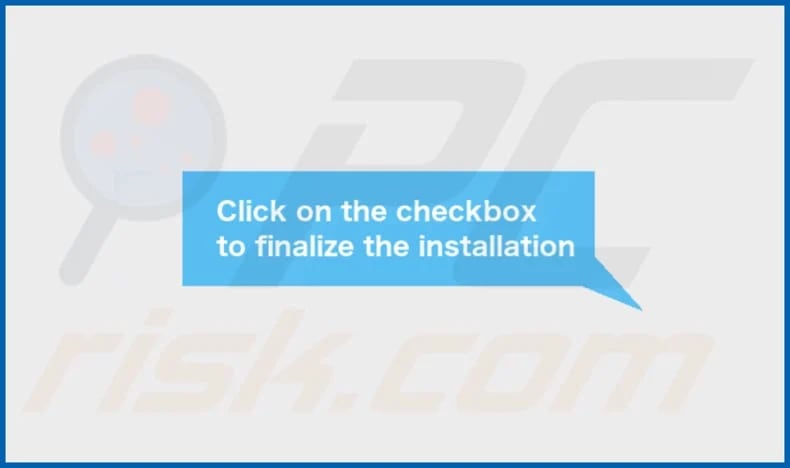
ProductConfig's installation folder:
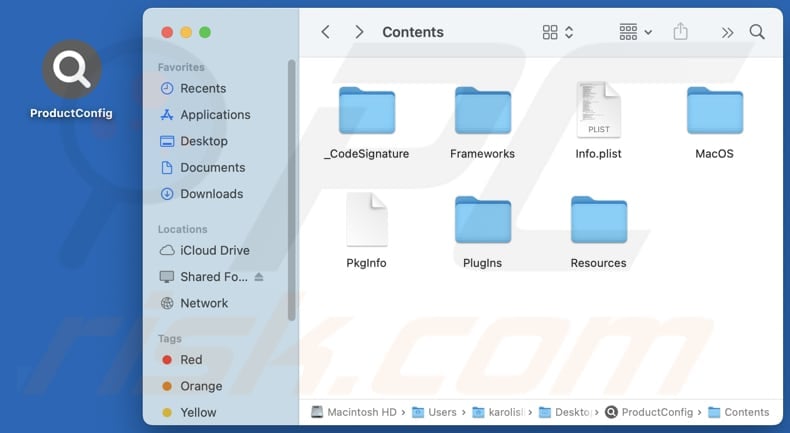
Instant automatic malware removal:
Manual threat removal might be a lengthy and complicated process that requires advanced IT skills. Combo Cleaner is a professional automatic malware removal tool that is recommended to get rid of malware. Download it by clicking the button below:
DOWNLOAD Combo CleanerBy downloading any software listed on this website you agree to our Privacy Policy and Terms of Use. To use full-featured product, you have to purchase a license for Combo Cleaner. 7 days free trial available. Combo Cleaner is owned and operated by RCS LT, the parent company of PCRisk.com.
Quick menu:
- What is ProductConfig?
- STEP 1. Remove ProductConfig related files and folders from OSX.
- STEP 2. Remove ProductConfig ads from Safari.
- STEP 3. Remove ProductConfig adware from Google Chrome.
- STEP 4. Remove ProductConfig ads from Mozilla Firefox.
Video showing how to remove adware and browser hijackers from a Mac computer:
ProductConfig adware removal:
Remove ProductConfig-related potentially unwanted applications from your "Applications" folder:

Click the Finder icon. In the Finder window, select "Applications". In the applications folder, look for "MPlayerX", "NicePlayer", or other suspicious applications and drag them to the Trash. After removing the potentially unwanted application(s) that cause online ads, scan your Mac for any remaining unwanted components.
DOWNLOAD remover for malware infections
Combo Cleaner checks if your computer is infected with malware. To use full-featured product, you have to purchase a license for Combo Cleaner. 7 days free trial available. Combo Cleaner is owned and operated by RCS LT, the parent company of PCRisk.com.
Remove adware-related files and folders

Click the Finder icon, from the menu bar. Choose Go, and click Go to Folder...
 Check for adware generated files in the /Library/LaunchAgents/ folder:
Check for adware generated files in the /Library/LaunchAgents/ folder:

In the Go to Folder... bar, type: /Library/LaunchAgents/

In the "LaunchAgents" folder, look for any recently-added suspicious files and move them to the Trash. Examples of files generated by adware - "installmac.AppRemoval.plist", "myppes.download.plist", "mykotlerino.ltvbit.plist", "kuklorest.update.plist", etc. Adware commonly installs several files with the exact same string.
 Check for adware generated files in the ~/Library/Application Support/ folder:
Check for adware generated files in the ~/Library/Application Support/ folder:

In the Go to Folder... bar, type: ~/Library/Application Support/

In the "Application Support" folder, look for any recently-added suspicious folders. For example, "MplayerX" or "NicePlayer", and move these folders to the Trash.
 Check for adware generated files in the ~/Library/LaunchAgents/ folder:
Check for adware generated files in the ~/Library/LaunchAgents/ folder:

In the Go to Folder... bar, type: ~/Library/LaunchAgents/

In the "LaunchAgents" folder, look for any recently-added suspicious files and move them to the Trash. Examples of files generated by adware - "installmac.AppRemoval.plist", "myppes.download.plist", "mykotlerino.ltvbit.plist", "kuklorest.update.plist", etc. Adware commonly installs several files with the exact same string.
 Check for adware generated files in the /Library/LaunchDaemons/ folder:
Check for adware generated files in the /Library/LaunchDaemons/ folder:

In the "Go to Folder..." bar, type: /Library/LaunchDaemons/

In the "LaunchDaemons" folder, look for recently-added suspicious files. For example "com.aoudad.net-preferences.plist", "com.myppes.net-preferences.plist", "com.kuklorest.net-preferences.plist", "com.avickUpd.plist", etc., and move them to the Trash.
 Scan your Mac with Combo Cleaner:
Scan your Mac with Combo Cleaner:
If you have followed all the steps correctly, your Mac should be clean of infections. To ensure your system is not infected, run a scan with Combo Cleaner Antivirus. Download it HERE. After downloading the file, double click combocleaner.dmg installer. In the opened window, drag and drop the Combo Cleaner icon on top of the Applications icon. Now open your launchpad and click on the Combo Cleaner icon. Wait until Combo Cleaner updates its virus definition database and click the "Start Combo Scan" button.

Combo Cleaner will scan your Mac for malware infections. If the antivirus scan displays "no threats found" - this means that you can continue with the removal guide; otherwise, it's recommended to remove any found infections before continuing.

After removing files and folders generated by the adware, continue to remove rogue extensions from your Internet browsers.
Remove malicious extensions from Internet browsers
 Remove malicious Safari extensions:
Remove malicious Safari extensions:

Open the Safari browser, from the menu bar, select "Safari" and click "Preferences...".

In the preferences window, select "Extensions" and look for any recently-installed suspicious extensions. When located, click the "Uninstall" button next to it/them. Note that you can safely uninstall all extensions from your Safari browser - none are crucial for regular browser operation.
- If you continue to have problems with browser redirects and unwanted advertisements - Reset Safari.
 Remove malicious extensions from Google Chrome:
Remove malicious extensions from Google Chrome:

Click the Chrome menu icon ![]() (at the top right corner of Google Chrome), select "More Tools" and click "Extensions". Locate all recently-installed suspicious extensions, select these entries and click "Remove".
(at the top right corner of Google Chrome), select "More Tools" and click "Extensions". Locate all recently-installed suspicious extensions, select these entries and click "Remove".

- If you continue to have problems with browser redirects and unwanted advertisements - Reset Google Chrome.
 Remove malicious extensions from Mozilla Firefox:
Remove malicious extensions from Mozilla Firefox:

Click the Firefox menu ![]() (at the top right corner of the main window) and select "Add-ons and themes". Click "Extensions", in the opened window locate all recently-installed suspicious extensions, click on the three dots and then click "Remove".
(at the top right corner of the main window) and select "Add-ons and themes". Click "Extensions", in the opened window locate all recently-installed suspicious extensions, click on the three dots and then click "Remove".

- If you continue to have problems with browser redirects and unwanted advertisements - Reset Mozilla Firefox.
Frequently Asked Questions (FAQ)
What harm can adware cause?
In most cases, adware slows down devices, compromises privacy and security, and disrupts the browsing experience and (or) computing experience with unwanted ads.
What does adware do?
Adware displays intrusive ads and, beyond just showing them, can also collect personal information and take control of web browsers, further compromising privacy and security.
How do adware developers generate revenue?
Adware developers generate revenue by promoting products, services, or websites through ads. They typically earn commissions through affiliate marketing, which rewards them for driving traffic or sales through the ads they present.
Will Combo Cleaner remove ProductConfig adware?
Combo Cleaner can perform a system scan to detect and remove adware from your computer. Manual removal might not fully eliminate all hidden components, so using a tool like Combo Cleaner ensures complete removal of the adware.
Share:

Tomas Meskauskas
Expert security researcher, professional malware analyst
I am passionate about computer security and technology. I have an experience of over 10 years working in various companies related to computer technical issue solving and Internet security. I have been working as an author and editor for pcrisk.com since 2010. Follow me on Twitter and LinkedIn to stay informed about the latest online security threats.
PCrisk security portal is brought by a company RCS LT.
Joined forces of security researchers help educate computer users about the latest online security threats. More information about the company RCS LT.
Our malware removal guides are free. However, if you want to support us you can send us a donation.
DonatePCrisk security portal is brought by a company RCS LT.
Joined forces of security researchers help educate computer users about the latest online security threats. More information about the company RCS LT.
Our malware removal guides are free. However, if you want to support us you can send us a donation.
Donate
▼ Show Discussion