Get free scan and check if your device is infected.
Remove it nowTo use full-featured product, you have to purchase a license for Combo Cleaner. Seven days free trial available. Combo Cleaner is owned and operated by RCS LT, the parent company of PCRisk.com.
What kind of application is ElementaryLaunch?
Our team has tested the ElementaryLaunch application and learned that it is designed to generate intrusive advertisements, classifying it as adware. Our analysis has also shown that different security vendors flag ElementaryLaunch as malicious. Therefore, this app should not be installed and should be removed if it has already been installed.
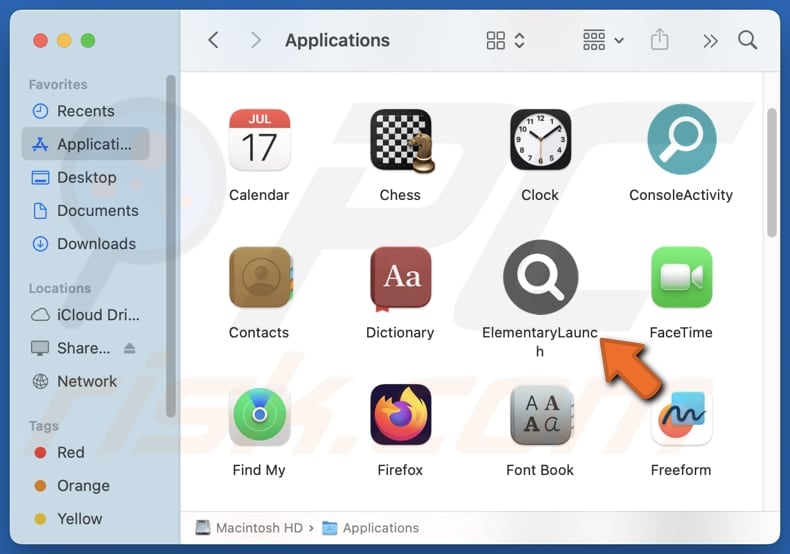
ElementaryLaunch adware in detail
ElementaryLaunch can display various ads, including pop-ups, coupons, and banners. These ads can contain misleading offers and warnings to lure users into clicking them. If clicked, they can take users to phishing websites designed to steal sensitive information like login credentials and credit card details.
Also, these ads can open deceptive pages offering downloads that install malware instead of legitimate software, sites promoting fake products, services, or investment opportunities, and pages hosting explicit material. Users might become victims of identity theft, lose money, have their online accounts stolen, and encounter other issues.
Moreover, ElementaryLaunch can consume system resources, leading to reduced performance and slower device operation. Additionally, it can be capable of accessing sensitive data (e.g., credit card details or passwords) and hijacking web browsers. The gathered information may be misused for malicious purposes and sold to third parties.
These actions not only disrupt user experience but also pose significant security risks. Therefore, it is advisable not to trust ElementaryLaunch. If this app is already installed, it should be uninstalled. We recommend using Combo Cleaner for complete removal.
| Name | Ads by ElementaryLaunch |
| Threat Type | Adware, Mac malware, Mac virus |
| Detection Names | Avast (MacOS:Adload-AG [Adw]), Combo Cleaner (Gen:Variant.Adware.MAC.AdLoad.13), ESET-NOD32 (A Variant Of OSX/Adware.Synataeb.G), Kaspersky (Not-a-virus:HEUR:AdWare.OSX.Adload.h), Full List (VirusTotal) |
| Additional Information | This application belongs to Adload malware family. |
| Symptoms | Your Mac becomes slower than normal, you see unwanted pop-up ads, you are redirected to dubious websites. |
| Distribution methods | Deceptive pop-up ads, free software installers (bundling), torrent file downloads. |
| Damage | Internet browser tracking (potential privacy issues), display of unwanted ads, redirects to dubious websites, loss of private information. |
| Malware Removal (Windows) |
To eliminate possible malware infections, scan your computer with legitimate antivirus software. Our security researchers recommend using Combo Cleaner. Download Combo CleanerTo use full-featured product, you have to purchase a license for Combo Cleaner. 7 days free trial available. Combo Cleaner is owned and operated by RCS LT, the parent company of PCRisk.com. |
Conclusion
ElementaryLaunch is an adware application that disrupts user experience by displaying deceptive ads. It may also slow down devices, access sensitive data, and hijack browsers, posing privacy and security risks. Users should not install such apps to avoid the associated risks.
More adware examples are RecordManager, FrequencyIndexer, and Diagram.app.
How did ElementaryLaunch install on my computer?
Adware often infiltrates devices when users install free or untrusted software without reviewing or modifying the installation settings. These unwanted programs are typically hidden under "Custom" or "Advanced" options that must be changed to deselect unwanted offers during installation.
It can also be downloaded from unofficial websites, third-party app stores, P2P networks, free hosting services, and similar sources. Additionally, interacting with suspicious ads or pop-ups can lead to adware installation.
How to avoid installation of unwanted applications?
Download software from trustworthy sources, such as official app stores or websites. Using P2P networks, third-party downloaders, shady web pages, and other sources might lead to unwanted downloads. Furthermore, reject unwanted offers during installations (using the provided settings or checkboxes).
Be cautious while browsing the web and avoid interacting with ads, buttons, and links on questionable sites. Also, regularly update the operating system and the installed apps and use a reliable security tool. If your computer is already infected with ElementaryLaunch, we recommend running a scan with Combo Cleaner Antivirus for Windows to automatically eliminate this adware.
A message that appears after the installation of ElementaryLaunch:
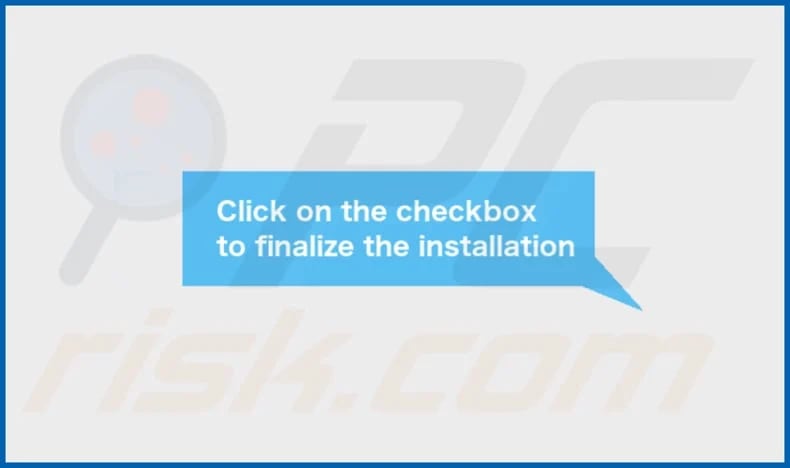
ElementaryLaunch's installation folder:
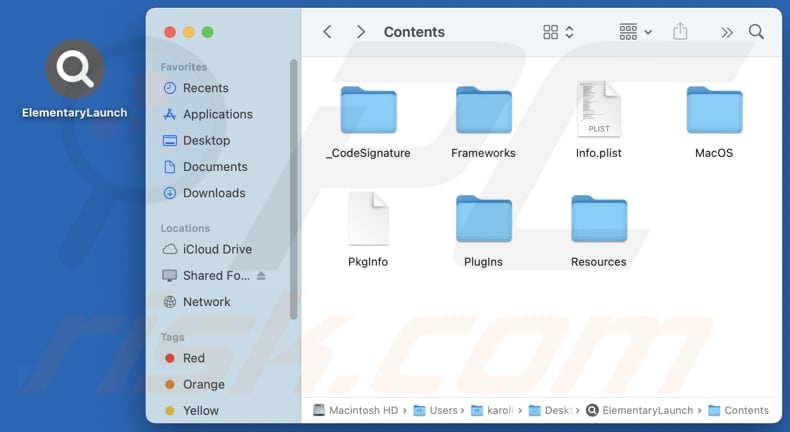
Instant automatic malware removal:
Manual threat removal might be a lengthy and complicated process that requires advanced IT skills. Combo Cleaner is a professional automatic malware removal tool that is recommended to get rid of malware. Download it by clicking the button below:
DOWNLOAD Combo CleanerBy downloading any software listed on this website you agree to our Privacy Policy and Terms of Use. To use full-featured product, you have to purchase a license for Combo Cleaner. 7 days free trial available. Combo Cleaner is owned and operated by RCS LT, the parent company of PCRisk.com.
Quick menu:
- What is ElementaryLaunch?
- STEP 1. Remove ElementaryLaunch related files and folders from OSX.
- STEP 2. Remove ElementaryLaunch ads from Safari.
- STEP 3. Remove ElementaryLaunch adware from Google Chrome.
- STEP 4. Remove ElementaryLaunch ads from Mozilla Firefox.
Video showing how to remove adware and browser hijackers from a Mac computer:
ElementaryLaunch adware removal:
Remove ElementaryLaunch-related potentially unwanted applications from your "Applications" folder:

Click the Finder icon. In the Finder window, select "Applications". In the applications folder, look for "MPlayerX", "NicePlayer", or other suspicious applications and drag them to the Trash. After removing the potentially unwanted application(s) that cause online ads, scan your Mac for any remaining unwanted components.
DOWNLOAD remover for malware infections
Combo Cleaner checks if your computer is infected with malware. To use full-featured product, you have to purchase a license for Combo Cleaner. 7 days free trial available. Combo Cleaner is owned and operated by RCS LT, the parent company of PCRisk.com.
Remove adware-related files and folders

Click the Finder icon, from the menu bar. Choose Go, and click Go to Folder...
 Check for adware generated files in the /Library/LaunchAgents/ folder:
Check for adware generated files in the /Library/LaunchAgents/ folder:

In the Go to Folder... bar, type: /Library/LaunchAgents/

In the "LaunchAgents" folder, look for any recently-added suspicious files and move them to the Trash. Examples of files generated by adware - "installmac.AppRemoval.plist", "myppes.download.plist", "mykotlerino.ltvbit.plist", "kuklorest.update.plist", etc. Adware commonly installs several files with the exact same string.
 Check for adware generated files in the ~/Library/Application Support/ folder:
Check for adware generated files in the ~/Library/Application Support/ folder:

In the Go to Folder... bar, type: ~/Library/Application Support/

In the "Application Support" folder, look for any recently-added suspicious folders. For example, "MplayerX" or "NicePlayer", and move these folders to the Trash.
 Check for adware generated files in the ~/Library/LaunchAgents/ folder:
Check for adware generated files in the ~/Library/LaunchAgents/ folder:

In the Go to Folder... bar, type: ~/Library/LaunchAgents/

In the "LaunchAgents" folder, look for any recently-added suspicious files and move them to the Trash. Examples of files generated by adware - "installmac.AppRemoval.plist", "myppes.download.plist", "mykotlerino.ltvbit.plist", "kuklorest.update.plist", etc. Adware commonly installs several files with the exact same string.
 Check for adware generated files in the /Library/LaunchDaemons/ folder:
Check for adware generated files in the /Library/LaunchDaemons/ folder:

In the "Go to Folder..." bar, type: /Library/LaunchDaemons/

In the "LaunchDaemons" folder, look for recently-added suspicious files. For example "com.aoudad.net-preferences.plist", "com.myppes.net-preferences.plist", "com.kuklorest.net-preferences.plist", "com.avickUpd.plist", etc., and move them to the Trash.
 Scan your Mac with Combo Cleaner:
Scan your Mac with Combo Cleaner:
If you have followed all the steps correctly, your Mac should be clean of infections. To ensure your system is not infected, run a scan with Combo Cleaner Antivirus. Download it HERE. After downloading the file, double click combocleaner.dmg installer. In the opened window, drag and drop the Combo Cleaner icon on top of the Applications icon. Now open your launchpad and click on the Combo Cleaner icon. Wait until Combo Cleaner updates its virus definition database and click the "Start Combo Scan" button.

Combo Cleaner will scan your Mac for malware infections. If the antivirus scan displays "no threats found" - this means that you can continue with the removal guide; otherwise, it's recommended to remove any found infections before continuing.

After removing files and folders generated by the adware, continue to remove rogue extensions from your Internet browsers.
Remove malicious extensions from Internet browsers
 Remove malicious Safari extensions:
Remove malicious Safari extensions:

Open the Safari browser, from the menu bar, select "Safari" and click "Preferences...".

In the preferences window, select "Extensions" and look for any recently-installed suspicious extensions. When located, click the "Uninstall" button next to it/them. Note that you can safely uninstall all extensions from your Safari browser - none are crucial for regular browser operation.
- If you continue to have problems with browser redirects and unwanted advertisements - Reset Safari.
 Remove malicious extensions from Google Chrome:
Remove malicious extensions from Google Chrome:

Click the Chrome menu icon ![]() (at the top right corner of Google Chrome), select "More Tools" and click "Extensions". Locate all recently-installed suspicious extensions, select these entries and click "Remove".
(at the top right corner of Google Chrome), select "More Tools" and click "Extensions". Locate all recently-installed suspicious extensions, select these entries and click "Remove".

- If you continue to have problems with browser redirects and unwanted advertisements - Reset Google Chrome.
 Remove malicious extensions from Mozilla Firefox:
Remove malicious extensions from Mozilla Firefox:

Click the Firefox menu ![]() (at the top right corner of the main window) and select "Add-ons and themes". Click "Extensions", in the opened window locate all recently-installed suspicious extensions, click on the three dots and then click "Remove".
(at the top right corner of the main window) and select "Add-ons and themes". Click "Extensions", in the opened window locate all recently-installed suspicious extensions, click on the three dots and then click "Remove".

- If you continue to have problems with browser redirects and unwanted advertisements - Reset Mozilla Firefox.
Frequently Asked Questions (FAQ)
What harm can adware cause?
Adware can slow down your device, cause privacy and security issues, disrupt user experience, and more.
What does adware do?
Adware generates intrusive advertisements. In addition to showing ads, adware can gather information and hijack browsers.
How do adware developers generate revenue?
Adware developers primarily generate revenue by promoting products, websites, or services through ads. Much of their income is derived from affiliate programs, earning commissions by directing traffic or driving sales via their advertisements.
Will Combo Cleaner remove ElementaryLaunch adware?
Combo Cleaner thoroughly scans computers and removes adware. It is worth noting that manual removal may miss some hidden parts of the adware. Thus, using specialized tools like Combo Cleaner is recommended.
Share:

Tomas Meskauskas
Expert security researcher, professional malware analyst
I am passionate about computer security and technology. I have an experience of over 10 years working in various companies related to computer technical issue solving and Internet security. I have been working as an author and editor for pcrisk.com since 2010. Follow me on Twitter and LinkedIn to stay informed about the latest online security threats.
PCrisk security portal is brought by a company RCS LT.
Joined forces of security researchers help educate computer users about the latest online security threats. More information about the company RCS LT.
Our malware removal guides are free. However, if you want to support us you can send us a donation.
DonatePCrisk security portal is brought by a company RCS LT.
Joined forces of security researchers help educate computer users about the latest online security threats. More information about the company RCS LT.
Our malware removal guides are free. However, if you want to support us you can send us a donation.
Donate
▼ Show Discussion