How to uninstall FrequencyIndexer from the operating system
Mac VirusAlso Known As: Ads by FrequencyIndexer
Get free scan and check if your device is infected.
Remove it nowTo use full-featured product, you have to purchase a license for Combo Cleaner. Seven days free trial available. Combo Cleaner is owned and operated by RCS LT, the parent company of PCRisk.com.
What is FrequencyIndexer?
Our analysis of FrequencyIndexer reveals it to be a suspicious application showing attributes of adware. Once installed, FrequencyIndexer delivers intrusive advertisements that can take users to unreliable sites. It is important to mention that a number of security vendors have classified FrequencyIndexer as a malicious.
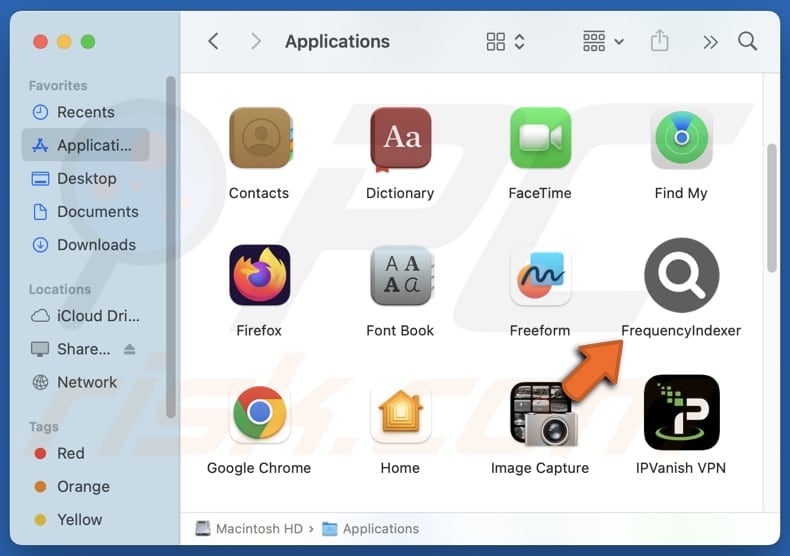
FrequencyIndexer adware in detail
FrequencyIndexer can bombard users with pop-ups, coupons, banners, and other advertisements. These ads can diminish user experience and contain fraudulent offers, fake warnings, or other content to lure users into clicking them. If interacted with, these ads can take users to untrustworthy websites.
They can open pages designed to steal personal information, such as login credentials or financial details. These sites often mimicking legitimate websites (e.g., email account login sites). Also, ads from FrequencyIndexer can direct users to websuites that display fake security alerts and urge users to call a "support" number.
Furthermore, these ads can promote sites promising rewards or prizes in exchange for personal information, payments, and pages that may expose users to inappropriate content or additional risks. Additionally, they can take users to websites designed to trick users into installing bogus software updates or harmful apps containing malware.
Additionally, FrequencyIndexer can consume system resources and slow down computers or cause crashes. Lastly, this app may be capable of gathering various information (including sensitive details) and hijacking web browsers, causing privacy and security issues. Overall, it is highly advisable to avoid installing FrequencyIndexer and eliminate the app if it has been installed.
| Name | Ads by FrequencyIndexer |
| Threat Type | Adware, Mac malware, Mac virus |
| Detection Names | Avast (MacOS:Adload-AG [Adw]), Combo Cleaner (Gen:Variant.Adware.MAC.AdLoad.13), ESET-NOD32 (A Variant Of OSX/Adware.Synataeb.H), Kaspersky (Not-a-virus:HEUR:AdWare.OSX.Adload.j), Full List (VirusTotal) |
| Additional Information | This application belongs to Adload malware family. |
| Symptoms | Your Mac becomes slower than normal, you see unwanted pop-up ads, you are redirected to dubious websites. |
| Distribution methods | Deceptive pop-up ads, free software installers (bundling), torrent file downloads. |
| Damage | Internet browser tracking (potential privacy issues), display of unwanted ads, redirects to dubious websites, loss of private information. |
| Malware Removal (Windows) |
To eliminate possible malware infections, scan your computer with legitimate antivirus software. Our security researchers recommend using Combo Cleaner. Download Combo CleanerTo use full-featured product, you have to purchase a license for Combo Cleaner. 7 days free trial available. Combo Cleaner is owned and operated by RCS LT, the parent company of PCRisk.com. |
Conclusion
Adware is intrusive software that delivers unwanted advertisements and may also collect user data. Beyond displaying ads, it can negatively impact system performance. Removing adware is crucial to safeguard user privacy and prevent potential security risks. More examples of apps classified as adware are Linkmanager, EssentialOperation, and RunningProgram.
How did FrequencyIndexer install on my computer?
Adware commonly infiltrates devices when users install free or unreliable programs without deselecting the included adware (without adjusting the provided installation settings). Unwanted offers are often found under "Custom" or "Advanced" installation options or within pre-selected checkboxes.
Additionally, clicking on suspicious ads or pop-ups can trigger adware installation. It may also be downloaded from untrustworthy sources such as unofficial websites, third-party app stores, file-sharing networks, free file hosting services, and similar sources.
How to avoid installation of unwanted applications?
Always download programs and files from reputable sources, such as official app stores or web pages. Avoid using third-party downloaders, P2P networks, unofficial sites, etc. When installing applications, choose "Custom" or "Advanced" options and deselect any unnecessary offers. Be cautious when browsing questionable websites - do not click pop-ups, ads, or other elements presented on them.
Make sure to keep your operating system and applications up to date, and use dependable security software to safeguard your device. If your computer is already infected with FrequencyIndexer, we recommend running a scan with Combo Cleaner Antivirus for Windows to automatically eliminate this adware.
A message that appears after installing FrequencyIndexer:
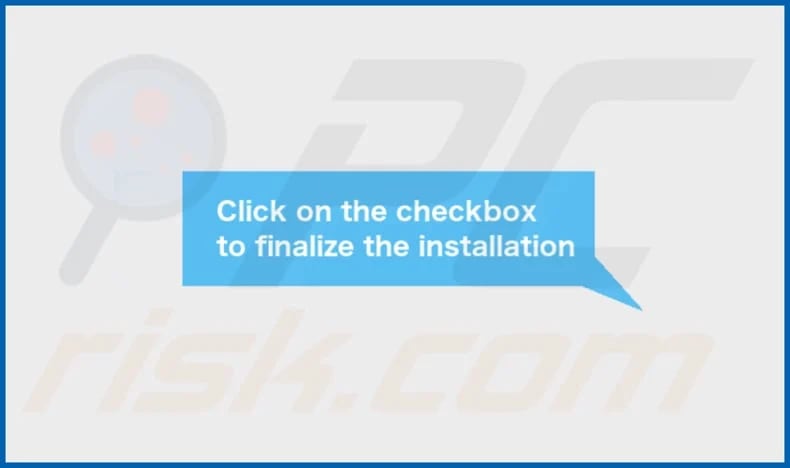
FrequencyIndexer's installation folder:
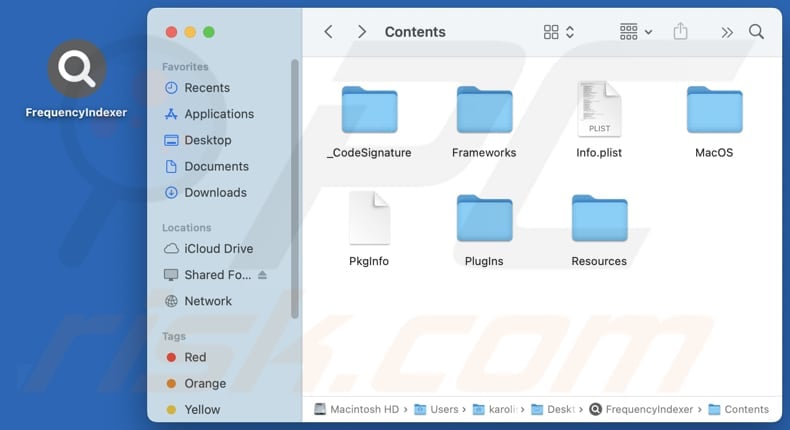
Instant automatic malware removal:
Manual threat removal might be a lengthy and complicated process that requires advanced IT skills. Combo Cleaner is a professional automatic malware removal tool that is recommended to get rid of malware. Download it by clicking the button below:
DOWNLOAD Combo CleanerBy downloading any software listed on this website you agree to our Privacy Policy and Terms of Use. To use full-featured product, you have to purchase a license for Combo Cleaner. 7 days free trial available. Combo Cleaner is owned and operated by RCS LT, the parent company of PCRisk.com.
Quick menu:
- What is FrequencyIndexer?
- STEP 1. Remove FrequencyIndexer related files and folders from OSX.
- STEP 2. Remove FrequencyIndexer ads from Safari.
- STEP 3. Remove FrequencyIndexer adware from Google Chrome.
- STEP 4. Remove FrequencyIndexer ads from Mozilla Firefox.
Video showing how to remove adware and browser hijackers from a Mac computer:
FrequencyIndexer adware removal:
Remove FrequencyIndexer-related potentially unwanted applications from your "Applications" folder:

Click the Finder icon. In the Finder window, select "Applications". In the applications folder, look for "MPlayerX", "NicePlayer", or other suspicious applications and drag them to the Trash. After removing the potentially unwanted application(s) that cause online ads, scan your Mac for any remaining unwanted components.
DOWNLOAD remover for malware infections
Combo Cleaner checks if your computer is infected with malware. To use full-featured product, you have to purchase a license for Combo Cleaner. 7 days free trial available. Combo Cleaner is owned and operated by RCS LT, the parent company of PCRisk.com.
Remove adware-related files and folders

Click the Finder icon, from the menu bar. Choose Go, and click Go to Folder...
 Check for adware generated files in the /Library/LaunchAgents/ folder:
Check for adware generated files in the /Library/LaunchAgents/ folder:

In the Go to Folder... bar, type: /Library/LaunchAgents/

In the "LaunchAgents" folder, look for any recently-added suspicious files and move them to the Trash. Examples of files generated by adware - "installmac.AppRemoval.plist", "myppes.download.plist", "mykotlerino.ltvbit.plist", "kuklorest.update.plist", etc. Adware commonly installs several files with the exact same string.
 Check for adware generated files in the ~/Library/Application Support/ folder:
Check for adware generated files in the ~/Library/Application Support/ folder:

In the Go to Folder... bar, type: ~/Library/Application Support/

In the "Application Support" folder, look for any recently-added suspicious folders. For example, "MplayerX" or "NicePlayer", and move these folders to the Trash.
 Check for adware generated files in the ~/Library/LaunchAgents/ folder:
Check for adware generated files in the ~/Library/LaunchAgents/ folder:

In the Go to Folder... bar, type: ~/Library/LaunchAgents/

In the "LaunchAgents" folder, look for any recently-added suspicious files and move them to the Trash. Examples of files generated by adware - "installmac.AppRemoval.plist", "myppes.download.plist", "mykotlerino.ltvbit.plist", "kuklorest.update.plist", etc. Adware commonly installs several files with the exact same string.
 Check for adware generated files in the /Library/LaunchDaemons/ folder:
Check for adware generated files in the /Library/LaunchDaemons/ folder:

In the "Go to Folder..." bar, type: /Library/LaunchDaemons/

In the "LaunchDaemons" folder, look for recently-added suspicious files. For example "com.aoudad.net-preferences.plist", "com.myppes.net-preferences.plist", "com.kuklorest.net-preferences.plist", "com.avickUpd.plist", etc., and move them to the Trash.
 Scan your Mac with Combo Cleaner:
Scan your Mac with Combo Cleaner:
If you have followed all the steps correctly, your Mac should be clean of infections. To ensure your system is not infected, run a scan with Combo Cleaner Antivirus. Download it HERE. After downloading the file, double click combocleaner.dmg installer. In the opened window, drag and drop the Combo Cleaner icon on top of the Applications icon. Now open your launchpad and click on the Combo Cleaner icon. Wait until Combo Cleaner updates its virus definition database and click the "Start Combo Scan" button.

Combo Cleaner will scan your Mac for malware infections. If the antivirus scan displays "no threats found" - this means that you can continue with the removal guide; otherwise, it's recommended to remove any found infections before continuing.

After removing files and folders generated by the adware, continue to remove rogue extensions from your Internet browsers.
Remove malicious extensions from Internet browsers
 Remove malicious Safari extensions:
Remove malicious Safari extensions:

Open the Safari browser, from the menu bar, select "Safari" and click "Preferences...".

In the preferences window, select "Extensions" and look for any recently-installed suspicious extensions. When located, click the "Uninstall" button next to it/them. Note that you can safely uninstall all extensions from your Safari browser - none are crucial for regular browser operation.
- If you continue to have problems with browser redirects and unwanted advertisements - Reset Safari.
 Remove malicious extensions from Google Chrome:
Remove malicious extensions from Google Chrome:

Click the Chrome menu icon ![]() (at the top right corner of Google Chrome), select "More Tools" and click "Extensions". Locate all recently-installed suspicious extensions, select these entries and click "Remove".
(at the top right corner of Google Chrome), select "More Tools" and click "Extensions". Locate all recently-installed suspicious extensions, select these entries and click "Remove".

- If you continue to have problems with browser redirects and unwanted advertisements - Reset Google Chrome.
 Remove malicious extensions from Mozilla Firefox:
Remove malicious extensions from Mozilla Firefox:

Click the Firefox menu ![]() (at the top right corner of the main window) and select "Add-ons and themes". Click "Extensions", in the opened window locate all recently-installed suspicious extensions, click on the three dots and then click "Remove".
(at the top right corner of the main window) and select "Add-ons and themes". Click "Extensions", in the opened window locate all recently-installed suspicious extensions, click on the three dots and then click "Remove".

- If you continue to have problems with browser redirects and unwanted advertisements - Reset Mozilla Firefox.
Frequently Asked Questions (FAQ)
What harm can adware cause?
Adware can degrade device performance, invade privacy, redirect users to harmful websites, introduce security vulnerabilities, and create a disruptive browsing experience.
What does adware do?
Software of this type usually delivers intrusive advertisements to users and can also be used to gather personal information.
How do adware developers generate revenue?
Adware developers typically generate revenue by promoting products, websites, or services. A significant portion of this income comes from affiliate programs, where developers earn commissions by driving traffic or sales through their advertisements.
Will Combo Cleaner remove FrequencyIndexer adware?
Combo Cleaner will conduct a thorough scan of your computer and remove detected adware. Manual removal may not be fully effective, as traces of adware can remain hidden in the system. Even after deleting the main software, some components may linger.
Share:

Tomas Meskauskas
Expert security researcher, professional malware analyst
I am passionate about computer security and technology. I have an experience of over 10 years working in various companies related to computer technical issue solving and Internet security. I have been working as an author and editor for pcrisk.com since 2010. Follow me on Twitter and LinkedIn to stay informed about the latest online security threats.
PCrisk security portal is brought by a company RCS LT.
Joined forces of security researchers help educate computer users about the latest online security threats. More information about the company RCS LT.
Our malware removal guides are free. However, if you want to support us you can send us a donation.
DonatePCrisk security portal is brought by a company RCS LT.
Joined forces of security researchers help educate computer users about the latest online security threats. More information about the company RCS LT.
Our malware removal guides are free. However, if you want to support us you can send us a donation.
Donate
▼ Show Discussion