Get free scan and check if your device is infected.
Remove it nowTo use full-featured product, you have to purchase a license for Combo Cleaner. Seven days free trial available. Combo Cleaner is owned and operated by RCS LT, the parent company of PCRisk.com.
What kind of application is FormatLocator?
During our review of FormatLocator, we observed that it displayed intrusive and unwanted advertisements. As a result, we have categorized it as adware. Our analysis also revealed that multiple security vendors identify FormatLocator as malicious. Therefore, it is recommended to uninstall FormatLocator (if installed) immediately.
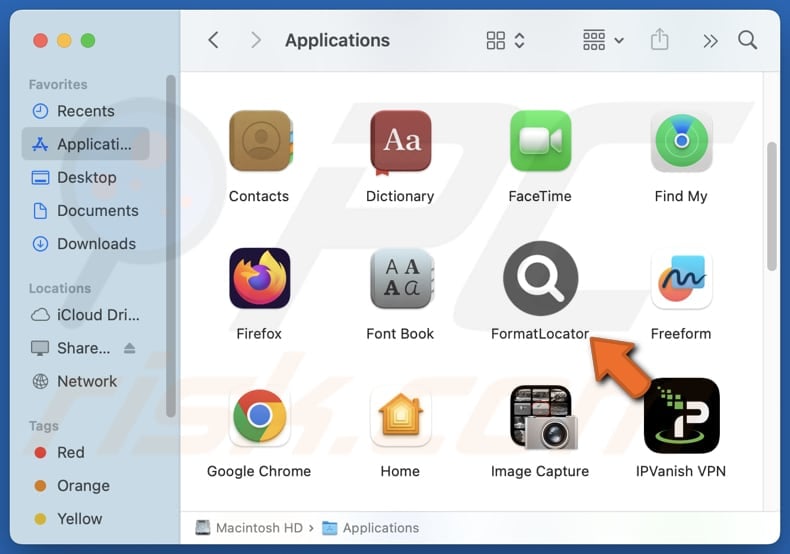
FormatLocator adware in detail
FormatLocator can deliver various advertisements, including pop-ups, banners, and coupons. These ads can be annoying and contain misleading offers, links, or other content. Thus, clicking them can take users to untrustworthy websites. Some of these sites may include phishing web pages designed to steal personal information (e.g., passwords or credit card details).
Also, ads from FormatLocator can promote technical support or other scams designed to extract sensitive details or money or even distribute malicious software. Trusting the ads displayed by FormatLocator and the websites promoted through them might result in financial losses, identity theft, malware infiltration, and other negative consequences.
Furthermore, FormatLocator may cause system performance issues. The ads and background processes may cause the device to run slower, using up system resources. Also, the app might track browsing-related and other (including personal) information without users' consent. The harvested data might be misused for malicious purposes.
It is worth noting that sometimes apps like FormatLocator alter browser settings such as the homepage or search engine, redirecting users to unwanted pages. Also, they can be challenging to remove fully - some residual files or components may cause issues even after removal. Overall, FormatLocator is an app that should be avoided and removed if it is already present/installed.
| Name | Ads FormatLocator |
| Threat Type | Adware, Mac malware, Mac virus |
| Detection Names | Avast (MacOS:Adload-AG [Adw]), Combo Cleaner (Gen:Variant.Adware.MAC.AdLoad.13), ESET-NOD32 (A Variant Of OSX/Adware.Synataeb.H), Kaspersky (Not-a-virus:HEUR:AdWare.OSX.Adload.j), Full List (VirusTotal) |
| Additional Information | This application belongs to Adload malware family. |
| Symptoms | Your Mac becomes slower than normal, you see unwanted pop-up ads, you are redirected to dubious websites. |
| Distribution methods | Deceptive pop-up ads, free software installers (bundling), torrent file downloads. |
| Damage | Internet browser tracking (potential privacy issues), display of unwanted ads, redirects to dubious websites, loss of private information. |
| Malware Removal (Windows) |
To eliminate possible malware infections, scan your computer with legitimate antivirus software. Our security researchers recommend using Combo Cleaner. Download Combo CleanerTo use full-featured product, you have to purchase a license for Combo Cleaner. 7 days free trial available. Combo Cleaner is owned and operated by RCS LT, the parent company of PCRisk.com. |
Conclusion
In conclusion, adware can significantly disrupt the online experience by displaying intrusive ads, slowing down systems, and potentially compromising security and privacy. It is important to remove adware promptly to prevent the associated issues and protect devices. More adware examples are GlobalHelper, ActiveNavigation, and BasicLocator.
How did FormatLocator install on my computer?
Adware is commonly included with free or suspicious software and gets installed when users overlook installation settings (e.g., "Advanced" or "Custom") or fail to uncheck boxes to decline unwanted offers. This distribution method is known as bundling.
It can also be delivered through malicious websites, unreliable app stores, or deceptive ads. Furthermore, downloading from P2P networks, third-party downloaders, or accepting notifications from untrustworthy sites can also result in the installation of adware.
How to avoid installation of unwanted applications?
Always download apps and files from trusted official websites and app stores. Steer clear of sources like P2P networks, third-party stores, and suspicious websites. When installing software, choose "Custom" or "Advanced" settings to deselect unnecessary offers. Install a reputable antivirus or anti-malware program.
Avoid trusting ads or pop-ups from unreliable sites, and do not allow them to send notifications. Keep your operating system, browsers, and software up to date. If your computer is already infected with FormatLocator, we recommend running a scan with Combo Cleaner Antivirus for Windows to automatically eliminate this adware.
A message that appears after the installation of FormatLocator:
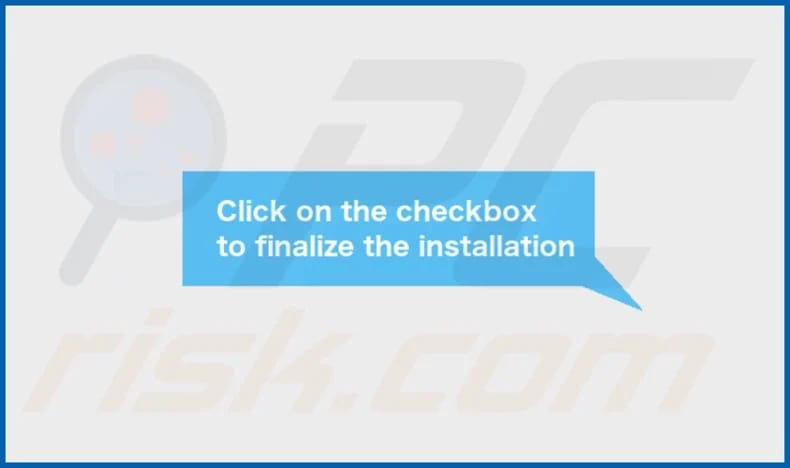
FormatLocator's installation folder:
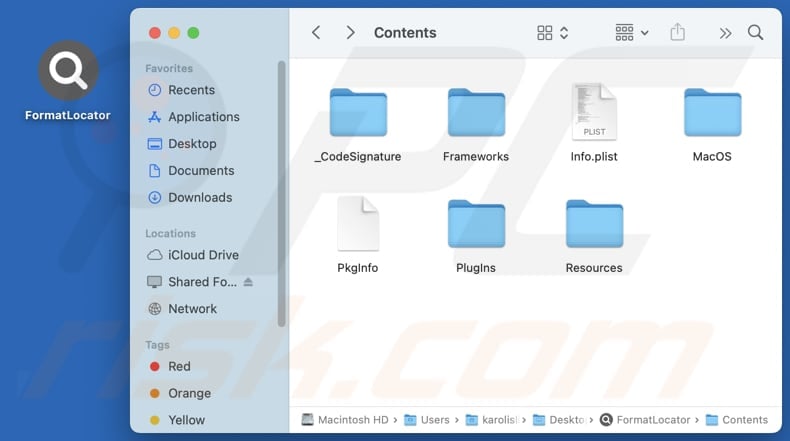
Instant automatic malware removal:
Manual threat removal might be a lengthy and complicated process that requires advanced IT skills. Combo Cleaner is a professional automatic malware removal tool that is recommended to get rid of malware. Download it by clicking the button below:
DOWNLOAD Combo CleanerBy downloading any software listed on this website you agree to our Privacy Policy and Terms of Use. To use full-featured product, you have to purchase a license for Combo Cleaner. 7 days free trial available. Combo Cleaner is owned and operated by RCS LT, the parent company of PCRisk.com.
Quick menu:
- What is FormatLocator?
- STEP 1. Remove FormatLocator related files and folders from OSX.
- STEP 2. Remove FormatLocator ads from Safari.
- STEP 3. Remove FormatLocator adware from Google Chrome.
- STEP 4. Remove FormatLocator ads from Mozilla Firefox.
Video showing how to remove adware and browser hijackers from a Mac computer:
FormatLocator adware removal:
Remove FormatLocator-related potentially unwanted applications from your "Applications" folder:

Click the Finder icon. In the Finder window, select "Applications". In the applications folder, look for "MPlayerX", "NicePlayer", or other suspicious applications and drag them to the Trash. After removing the potentially unwanted application(s) that cause online ads, scan your Mac for any remaining unwanted components.
DOWNLOAD remover for malware infections
Combo Cleaner checks if your computer is infected with malware. To use full-featured product, you have to purchase a license for Combo Cleaner. 7 days free trial available. Combo Cleaner is owned and operated by RCS LT, the parent company of PCRisk.com.
Remove adware-related files and folders

Click the Finder icon, from the menu bar. Choose Go, and click Go to Folder...
 Check for adware generated files in the /Library/LaunchAgents/ folder:
Check for adware generated files in the /Library/LaunchAgents/ folder:

In the Go to Folder... bar, type: /Library/LaunchAgents/

In the "LaunchAgents" folder, look for any recently-added suspicious files and move them to the Trash. Examples of files generated by adware - "installmac.AppRemoval.plist", "myppes.download.plist", "mykotlerino.ltvbit.plist", "kuklorest.update.plist", etc. Adware commonly installs several files with the exact same string.
 Check for adware generated files in the ~/Library/Application Support/ folder:
Check for adware generated files in the ~/Library/Application Support/ folder:

In the Go to Folder... bar, type: ~/Library/Application Support/

In the "Application Support" folder, look for any recently-added suspicious folders. For example, "MplayerX" or "NicePlayer", and move these folders to the Trash.
 Check for adware generated files in the ~/Library/LaunchAgents/ folder:
Check for adware generated files in the ~/Library/LaunchAgents/ folder:

In the Go to Folder... bar, type: ~/Library/LaunchAgents/

In the "LaunchAgents" folder, look for any recently-added suspicious files and move them to the Trash. Examples of files generated by adware - "installmac.AppRemoval.plist", "myppes.download.plist", "mykotlerino.ltvbit.plist", "kuklorest.update.plist", etc. Adware commonly installs several files with the exact same string.
 Check for adware generated files in the /Library/LaunchDaemons/ folder:
Check for adware generated files in the /Library/LaunchDaemons/ folder:

In the "Go to Folder..." bar, type: /Library/LaunchDaemons/

In the "LaunchDaemons" folder, look for recently-added suspicious files. For example "com.aoudad.net-preferences.plist", "com.myppes.net-preferences.plist", "com.kuklorest.net-preferences.plist", "com.avickUpd.plist", etc., and move them to the Trash.
 Scan your Mac with Combo Cleaner:
Scan your Mac with Combo Cleaner:
If you have followed all the steps correctly, your Mac should be clean of infections. To ensure your system is not infected, run a scan with Combo Cleaner Antivirus. Download it HERE. After downloading the file, double click combocleaner.dmg installer. In the opened window, drag and drop the Combo Cleaner icon on top of the Applications icon. Now open your launchpad and click on the Combo Cleaner icon. Wait until Combo Cleaner updates its virus definition database and click the "Start Combo Scan" button.

Combo Cleaner will scan your Mac for malware infections. If the antivirus scan displays "no threats found" - this means that you can continue with the removal guide; otherwise, it's recommended to remove any found infections before continuing.

After removing files and folders generated by the adware, continue to remove rogue extensions from your Internet browsers.
Remove malicious extensions from Internet browsers
 Remove malicious Safari extensions:
Remove malicious Safari extensions:

Open the Safari browser, from the menu bar, select "Safari" and click "Preferences...".

In the preferences window, select "Extensions" and look for any recently-installed suspicious extensions. When located, click the "Uninstall" button next to it/them. Note that you can safely uninstall all extensions from your Safari browser - none are crucial for regular browser operation.
- If you continue to have problems with browser redirects and unwanted advertisements - Reset Safari.
 Remove malicious extensions from Google Chrome:
Remove malicious extensions from Google Chrome:

Click the Chrome menu icon ![]() (at the top right corner of Google Chrome), select "More Tools" and click "Extensions". Locate all recently-installed suspicious extensions, select these entries and click "Remove".
(at the top right corner of Google Chrome), select "More Tools" and click "Extensions". Locate all recently-installed suspicious extensions, select these entries and click "Remove".

- If you continue to have problems with browser redirects and unwanted advertisements - Reset Google Chrome.
 Remove malicious extensions from Mozilla Firefox:
Remove malicious extensions from Mozilla Firefox:

Click the Firefox menu ![]() (at the top right corner of the main window) and select "Add-ons and themes". Click "Extensions", in the opened window locate all recently-installed suspicious extensions, click on the three dots and then click "Remove".
(at the top right corner of the main window) and select "Add-ons and themes". Click "Extensions", in the opened window locate all recently-installed suspicious extensions, click on the three dots and then click "Remove".

- If you continue to have problems with browser redirects and unwanted advertisements - Reset Mozilla Firefox.
Frequently Asked Questions (FAQ)
What harm can adware cause?
Adware can slow down the system, display intrusive ads, track online activities, redirect users to malicious websites, and compromise privacy. It can also be difficult to fully remove.
What does adware do?
Software of this type displays advertisements (often annoying ones). It can also be designed to harvest information and hijack browsers.
How do adware developers generate revenue?
Adware developers usually make money by displaying ads that promote products, websites, or services. They earn revenue primarily through affiliate programs. Essentially, when users interact with the ads, the developers get paid based on the actions users take, such as clicking on links or making purchases.
Will Combo Cleaner remove FormatLocator adware?
Yes, Combo Cleaner will scan your computer and remove all adware. It is worth noting that manual removal may not fully eliminate all traces, as some residual files could remain hidden in the system. Even after the adware is removed, some components might still run.
Share:

Tomas Meskauskas
Expert security researcher, professional malware analyst
I am passionate about computer security and technology. I have an experience of over 10 years working in various companies related to computer technical issue solving and Internet security. I have been working as an author and editor for pcrisk.com since 2010. Follow me on Twitter and LinkedIn to stay informed about the latest online security threats.
PCrisk security portal is brought by a company RCS LT.
Joined forces of security researchers help educate computer users about the latest online security threats. More information about the company RCS LT.
Our malware removal guides are free. However, if you want to support us you can send us a donation.
DonatePCrisk security portal is brought by a company RCS LT.
Joined forces of security researchers help educate computer users about the latest online security threats. More information about the company RCS LT.
Our malware removal guides are free. However, if you want to support us you can send us a donation.
Donate
▼ Show Discussion