Get free scan and check if your device is infected.
Remove it nowTo use full-featured product, you have to purchase a license for Combo Cleaner. Seven days free trial available. Combo Cleaner is owned and operated by RCS LT, the parent company of PCRisk.com.
What kind of application is GlobalHelper?
We have inspected GlobalHelper and found it to be an advertising-supported application (adware). Usually, software of this type delivers annoying advertisements. Clicking them can take users to unreliable pages, especially when delivered by apps like GlobalHelper that are distributed using dubious methods.
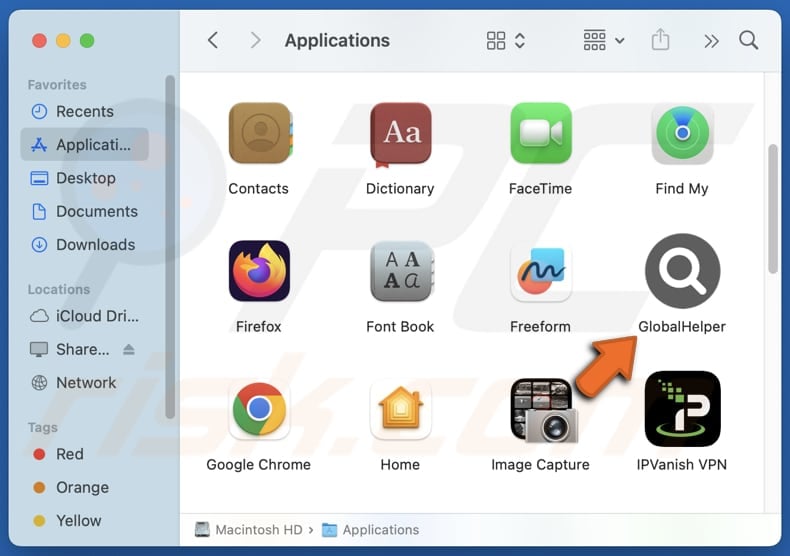
GlobalHelper adware overview
It is common for apps like GlobalHelper to deliver pop-ups, coupons, banners, and other ads that can contain fake warnings, offers, or other misleading content. Clicking such ads can take users to malicious websites designed to trick them into downloading and installing malware onto their systems.
Also, users might be taken to fraudulent sites that mimic legitimate ones, aiming to steal personal information like login credentials or credit card details. Some ads shown by GlobalHelper may promote scams or fake offers that trick users into making payments or providing financial details, leading to potential monetary theft.
It is also worth noting that adware can collect a wide range of information from users, including browsing history, search queries, and visited websites to serve targeted advertisements. It may also gather personal data such as IP addresses, device details, and location information. In some cases, adware can access more sensitive information like login credentials and financial details.
Moreover, GlobalHelper might slow down the device and cause frequent crashes. Overall, installing GlobalHelper on computers may cause issues like monetary loss, identity theft, diminished browsing and computing experience, and other problems. If already installed, GlobalHelper should be eliminated as soon as possible.
| Name | Ads by GlobalHelper |
| Threat Type | Adware, Mac malware, Mac virus |
| Detection Names | Avast (MacOS:Adload-AG [Adw]), Combo Cleaner (Gen:Variant.Adware.MAC.AdLoad.13), ESET-NOD32 (A Variant Of OSX/Adware.Synataeb.G), Kaspersky (Not-a-virus:HEUR:AdWare.OSX.Adload.h), Full List (VirusTotal) |
| Additional Information | This application belongs to Adload malware family. |
| Symptoms | Your Mac becomes slower than normal, you see unwanted pop-up ads, you are redirected to dubious websites. |
| Distribution methods | Deceptive pop-up ads, free software installers (bundling), torrent file downloads. |
| Damage | Internet browser tracking (potential privacy issues), display of unwanted ads, redirects to dubious websites, loss of private information. |
| Malware Removal (Windows) |
To eliminate possible malware infections, scan your computer with legitimate antivirus software. Our security researchers recommend using Combo Cleaner. Download Combo CleanerTo use full-featured product, you have to purchase a license for Combo Cleaner. 7 days free trial available. Combo Cleaner is owned and operated by RCS LT, the parent company of PCRisk.com. |
Conclusion
Adware is a type of unwanted software designed to deliver intrusive advertisements. It can compromise privacy, degrade system performance, and expose users to further security risks. Protecting against adware involves using robust security software, avoiding suspicious downloads, and exercising caution with unsolicited ads.
More examples of adware ActiveNavigation, BasicLocator, and AnalyzerFormat.
How did GlobalHelper install on my computer?
Adware-type apps are often bundled with free and (or) questionable software. They get installed if users do not modify installation settings (e.g., "Advanced" or "Custom") or untick checkboxes to reject unwanted offers.
Adware can also be introduced through malicious websites, third-party app stores, or misleading ads that trick users into downloading it. Additionally, downloads from P2P networks, third-party downloaders, or notifications from untrustworthy sites can also lead to the installation of shady apps, including adware.
How to avoid installation of unwanted applications?
Always get apps and files from trusted official websites and app stores. Avoid downloading from untrusted sources like P2P networks, third-party stores, dubious websites, etc. When installing programs, use "Custom", "Advanced", or other settings to uncheck any unnecessary offers. Do not trust ads or pop-ups from unreliable sites, and do not allow them to send notifications.
It is also essential to install a trustworthy antivirus or anti-malware program and regularly update your operating system, browsers, and software to stay protected. If your computer is already infected with GlobalHelper, we recommend running a scan with Combo Cleaner Antivirus for Windows to automatically eliminate this adware.
A pop-up that appears after the installation of GlobalHelper:
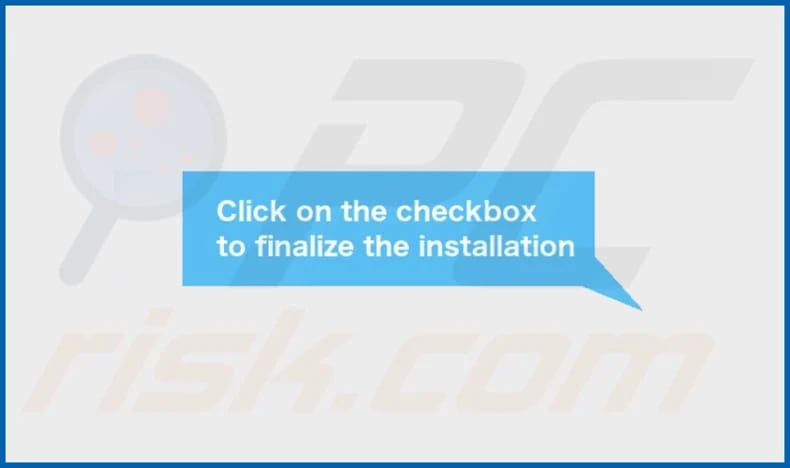
GlobalHelper's installation folder:
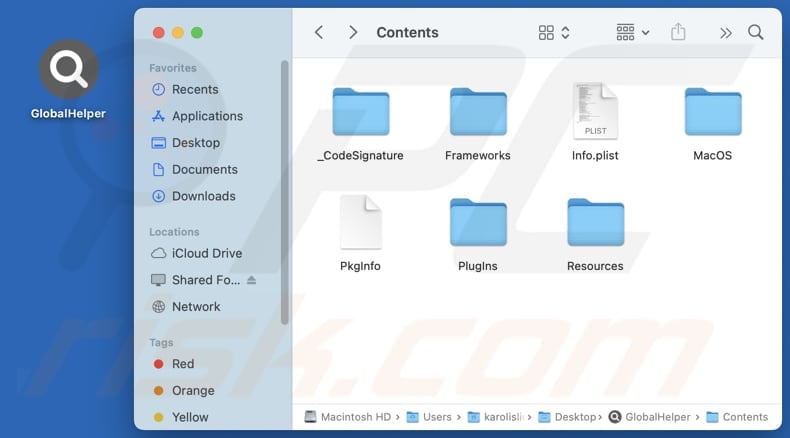
Instant automatic malware removal:
Manual threat removal might be a lengthy and complicated process that requires advanced IT skills. Combo Cleaner is a professional automatic malware removal tool that is recommended to get rid of malware. Download it by clicking the button below:
DOWNLOAD Combo CleanerBy downloading any software listed on this website you agree to our Privacy Policy and Terms of Use. To use full-featured product, you have to purchase a license for Combo Cleaner. 7 days free trial available. Combo Cleaner is owned and operated by RCS LT, the parent company of PCRisk.com.
Quick menu:
- What is GlobalHelper?
- STEP 1. Remove GlobalHelper related files and folders from OSX.
- STEP 2. Remove GlobalHelper ads from Safari.
- STEP 3. Remove GlobalHelper adware from Google Chrome.
- STEP 4. Remove GlobalHelper ads from Mozilla Firefox.
Video showing how to remove adware and browser hijackers from a Mac computer:
GlobalHelper adware removal:
Remove GlobalHelper-related potentially unwanted applications from your "Applications" folder:

Click the Finder icon. In the Finder window, select "Applications". In the applications folder, look for "MPlayerX", "NicePlayer", or other suspicious applications and drag them to the Trash. After removing the potentially unwanted application(s) that cause online ads, scan your Mac for any remaining unwanted components.
DOWNLOAD remover for malware infections
Combo Cleaner checks if your computer is infected with malware. To use full-featured product, you have to purchase a license for Combo Cleaner. 7 days free trial available. Combo Cleaner is owned and operated by RCS LT, the parent company of PCRisk.com.
Remove adware-related files and folders

Click the Finder icon, from the menu bar. Choose Go, and click Go to Folder...
 Check for adware generated files in the /Library/LaunchAgents/ folder:
Check for adware generated files in the /Library/LaunchAgents/ folder:

In the Go to Folder... bar, type: /Library/LaunchAgents/

In the "LaunchAgents" folder, look for any recently-added suspicious files and move them to the Trash. Examples of files generated by adware - "installmac.AppRemoval.plist", "myppes.download.plist", "mykotlerino.ltvbit.plist", "kuklorest.update.plist", etc. Adware commonly installs several files with the exact same string.
 Check for adware generated files in the ~/Library/Application Support/ folder:
Check for adware generated files in the ~/Library/Application Support/ folder:

In the Go to Folder... bar, type: ~/Library/Application Support/

In the "Application Support" folder, look for any recently-added suspicious folders. For example, "MplayerX" or "NicePlayer", and move these folders to the Trash.
 Check for adware generated files in the ~/Library/LaunchAgents/ folder:
Check for adware generated files in the ~/Library/LaunchAgents/ folder:

In the Go to Folder... bar, type: ~/Library/LaunchAgents/

In the "LaunchAgents" folder, look for any recently-added suspicious files and move them to the Trash. Examples of files generated by adware - "installmac.AppRemoval.plist", "myppes.download.plist", "mykotlerino.ltvbit.plist", "kuklorest.update.plist", etc. Adware commonly installs several files with the exact same string.
 Check for adware generated files in the /Library/LaunchDaemons/ folder:
Check for adware generated files in the /Library/LaunchDaemons/ folder:

In the "Go to Folder..." bar, type: /Library/LaunchDaemons/

In the "LaunchDaemons" folder, look for recently-added suspicious files. For example "com.aoudad.net-preferences.plist", "com.myppes.net-preferences.plist", "com.kuklorest.net-preferences.plist", "com.avickUpd.plist", etc., and move them to the Trash.
 Scan your Mac with Combo Cleaner:
Scan your Mac with Combo Cleaner:
If you have followed all the steps correctly, your Mac should be clean of infections. To ensure your system is not infected, run a scan with Combo Cleaner Antivirus. Download it HERE. After downloading the file, double click combocleaner.dmg installer. In the opened window, drag and drop the Combo Cleaner icon on top of the Applications icon. Now open your launchpad and click on the Combo Cleaner icon. Wait until Combo Cleaner updates its virus definition database and click the "Start Combo Scan" button.

Combo Cleaner will scan your Mac for malware infections. If the antivirus scan displays "no threats found" - this means that you can continue with the removal guide; otherwise, it's recommended to remove any found infections before continuing.

After removing files and folders generated by the adware, continue to remove rogue extensions from your Internet browsers.
Remove malicious extensions from Internet browsers
 Remove malicious Safari extensions:
Remove malicious Safari extensions:

Open the Safari browser, from the menu bar, select "Safari" and click "Preferences...".

In the preferences window, select "Extensions" and look for any recently-installed suspicious extensions. When located, click the "Uninstall" button next to it/them. Note that you can safely uninstall all extensions from your Safari browser - none are crucial for regular browser operation.
- If you continue to have problems with browser redirects and unwanted advertisements - Reset Safari.
 Remove malicious extensions from Google Chrome:
Remove malicious extensions from Google Chrome:

Click the Chrome menu icon ![]() (at the top right corner of Google Chrome), select "More Tools" and click "Extensions". Locate all recently-installed suspicious extensions, select these entries and click "Remove".
(at the top right corner of Google Chrome), select "More Tools" and click "Extensions". Locate all recently-installed suspicious extensions, select these entries and click "Remove".

- If you continue to have problems with browser redirects and unwanted advertisements - Reset Google Chrome.
 Remove malicious extensions from Mozilla Firefox:
Remove malicious extensions from Mozilla Firefox:

Click the Firefox menu ![]() (at the top right corner of the main window) and select "Add-ons and themes". Click "Extensions", in the opened window locate all recently-installed suspicious extensions, click on the three dots and then click "Remove".
(at the top right corner of the main window) and select "Add-ons and themes". Click "Extensions", in the opened window locate all recently-installed suspicious extensions, click on the three dots and then click "Remove".

- If you continue to have problems with browser redirects and unwanted advertisements - Reset Mozilla Firefox.
Frequently Asked Questions (FAQ)
What harm can adware cause?
Adware can compromise privacy, degrade system performance, modify browser settings, redirect users to harmful websites, and make them vulnerable to scams or malware infections.
What does adware do?
Adware typically displays advertisements, but it can also be designed to collect personal data and take control of browsers.
How do adware developers generate revenue?
Adware developers primarily generate revenue by displaying ads that promote various products, websites, or services. Most of their income comes from affiliate marketing programs, where they earn commissions for driving traffic or generating sales.
Will Combo Cleaner remove GlobalHelper adware?
Yes, Combo Cleaner will thoroughly scan your computer and remove all adware. Manual removal may not completely eliminate all traces, as some residual files can remain hidden within the system. Even after the adware is deleted, certain components might continue to run.
Share:

Tomas Meskauskas
Expert security researcher, professional malware analyst
I am passionate about computer security and technology. I have an experience of over 10 years working in various companies related to computer technical issue solving and Internet security. I have been working as an author and editor for pcrisk.com since 2010. Follow me on Twitter and LinkedIn to stay informed about the latest online security threats.
PCrisk security portal is brought by a company RCS LT.
Joined forces of security researchers help educate computer users about the latest online security threats. More information about the company RCS LT.
Our malware removal guides are free. However, if you want to support us you can send us a donation.
DonatePCrisk security portal is brought by a company RCS LT.
Joined forces of security researchers help educate computer users about the latest online security threats. More information about the company RCS LT.
Our malware removal guides are free. However, if you want to support us you can send us a donation.
Donate
▼ Show Discussion