Removing notifications/ads delivered by streamoverlyrecentthe-file.top
![]() Written by Tomas Meskauskas on
Written by Tomas Meskauskas on
What kind of page is streamoverlyrecentthe-file[.]top?
Our research team discovered the streamoverlyrecentthe-file[.]top rogue page during a routine investigation of suspicious sites. Upon examination, we determined that this webpage endorses spam browser notifications and redirects visitors to other (likely unreliable/malicious) websites.
Most users access pages like streamoverlyrecentthe-file[.]top via redirects generated by sites that use rogue advertising networks.
![streamoverlyrecentthe-file[.]top pop-up redirects](/images/stories/screenshots202411/streamoverlyrecentthe-file-top-website-main.jpg)
Streamoverlyrecentthe-file[.]top overview
It must be mentioned that the content encountered on and through rogue sites might differ depending on the visitor's IP address (geolocation).
At the time of research, streamoverlyrecentthe-file[.]top displayed a fake CAPTCHA verification test. It depicted five cartoon-style robots, above which were instructions to – "Click 'Allow' if you are not a robot". Unlike most similar webpages, streamoverlyrecentthe-file[.]top included information concerning browser notifications, which impedes the success of its CAPTCHA-themed lure.
Rogue websites use their notifications to run intrusive advertisement campaigns. The delivered advertisements can promote online scams, unreliable/hazardous software, and malware.
To summarize, through webpages like streamoverlyrecentthe-file[.]top – users may experience system infections, serious privacy issues, financial losses, and even identity theft.
| Name | Ads by streamoverlyrecentthe-file.top |
| Threat Type | Push notifications ads, Unwanted ads, Pop-up ads |
| Detection Names | Fortinet (Phishing), Google Safebrowsing (Phishing), Lionic (Phishing), Full List Of Detections (VirusTotal) |
| Serving IP Address | 172.67.153.164 |
| Symptoms | Seeing advertisements not originating from the sites you are browsing. Intrusive pop-up ads. Decreased Internet browsing speed. |
| Distribution Methods | Deceptive pop-up ads, false claims within visited websites, potentially unwanted applications (adware) |
| Damage | Decreased computer performance, browser tracking - privacy issues, possible additional malware infections. |
| Malware Removal (Windows) | To eliminate possible malware infections, scan your computer with legitimate antivirus software. Our security researchers recommend using Combo Cleaner. |
Browser notification spam in general
Chernars[.]com, il0vemyc0untryandsteaks[.]com, aboutlottads[.]top, and pbmsoultions[.]com are merely some of our newest articles on rogue websites. These pages aim to trick visitors into enabling browser notification delivery.
Spam notifications are known to endorse deceptive and malicious material. While legitimate products/services may be encountered via these adverts – they are unlikely to be promoted by their actual developers or other official parties. It is most probable that this promotion is undertaken by scammers who abuse the endorsed content's affiliate programs to obtain illegitimate commissions.
How did streamoverlyrecentthe-file[.]top gain permission to deliver spam notifications?
Sites cannot deliver browser notifications without user consent. Hence, you have likely accessed streamoverlyrecentthe-file[.]top at some point and permitted the advertisement delivery by selecting "Allow", "Allow Notifications", or an analogous option displayed on this webpage.
How to prevent deceptive sites from delivering spam notifications?
If you happen upon a questionable webpage – do not permit it to deliver browser notifications (i.e., do not click "Allow", "Allow Notifications", etc.). We advise denying notification delivery from such sites (i.e., pressing "Block", "Block Notifications", etc.) or ignoring these requests altogether.
Should your browser continuously force-open dubious websites unprompted, it could be due to adware installed on the device. If your computer is already infected with rogue applications, we recommend running a scan with Combo Cleaner Antivirus for Windows to automatically eliminate them.
Screenshot of a notification (advertisement) displayed by the streamoverlyrecentthe-file[.]top website:
![Ad delivered by the streamoverlyrecentthe-file[.]top webpage](/images/stories/screenshots202411/streamoverlyrecentthe-file-top-website-delivered-ad.jpg)
Appearance of the streamoverlyrecentthe-file[.]top website (GIF):
![streamoverlyrecentthe-file[.]top website appearance (GIF)](/images/stories/screenshots202411/streamoverlyrecentthe-file-top-website-appearance.gif)
Instant automatic malware removal:
Manual threat removal might be a lengthy and complicated process that requires advanced IT skills. Combo Cleaner is a professional automatic malware removal tool that is recommended to get rid of malware. Download it by clicking the button below:
▼ DOWNLOAD Combo Cleaner
By downloading any software listed on this website you agree to our Privacy Policy and Terms of Use. To use full-featured product, you have to purchase a license for Combo Cleaner. 7 days free trial available. Combo Cleaner is owned and operated by Rcs Lt, the parent company of PCRisk.com read more.
Quick menu:
- What is Ads by streamoverlyrecentthe-file.top?
- STEP 1. Remove spam notifications from Google Chrome
- STEP 2. Remove spam notifications from Google Chrome (Android)
- STEP 3. Remove spam notifications from Mozilla Firefox
- STEP 4. Remove spam notifications from Microsoft Edge
- STEP 5. Remove spam notifications from Safari (macOS)
Disable unwanted browser notifications:
Video showing how to disable web browser notifications:
 Remove spam notifications from Google Chrome:
Remove spam notifications from Google Chrome:
Click the Menu button (three dots) on the right upper corner of the screen and select "Settings". In the opened window select "Privacy and security", then click on "Site Settings" and choose "Notifications".

In the "Allowed to send notifications" list search for websites that you want to stop receiving notifications from. Click on the three dots icon near the website URL and click "Block" or "Remove" (if you click "Remove" and visit the malicious site once more, it will ask to enable notifications again).

 Remove spam notifications from Google Chrome (Android):
Remove spam notifications from Google Chrome (Android):
Tap the Menu button (three dots) on the right upper corner of the screen and select "Settings". Scroll down, tap on "Site settings" and then "Notifications".

In the opened window, locate all suspicious URLs and tap on them one-by-one. Once the pop-up shows up, select either "Block" or "Remove" (if you tap "Remove" and visit the malicious site once more, it will ask to enable notifications again).

 Remove spam notifications from Mozilla Firefox:
Remove spam notifications from Mozilla Firefox:
Click the Menu button (three bars) on the right upper corner of the screen. Select "Settings" and click on "Privacy & Security" in the toolbar on the left hand side of the screen. Scroll down to the "Permissions" section and click the "Settings" button next to "Notifications".

In the opened window, locate all suspicious URLs and block them using the drop-down menu or either remove them by clicking "Remove Website" at the bottom of the window (if you click "Remove Website" and visit the malicious site once more, it will ask to enable notifications again).

 Remove spam notifications from Microsoft Edge:
Remove spam notifications from Microsoft Edge:
Click the menu button (three dots) on the right upper corner of the Edge window and select "Settings". Click on "Cookies and site permissions" in the toolbar on the left hand side of the screen and select "Notifications".

Click three dots on the right hand side of each suspicious URL under "Allow" section and click "Block" or "Remove" (if you click "Remove" and visit the malicious site once more, it will ask to enable notifications again).

 Remove spam notifications from Safari (macOS):
Remove spam notifications from Safari (macOS):
Click "Safari" button on the left upper corner of the screen and select "Preferences...". Select the "Websites" tab and then select "Notifications" section on the left pane.

Check for suspicious URLs and apply the "Deny" option using the drop-down menu or either remove them by clicking "Remove" at the bottom of the window (if you click "Remove" and visit the malicious site once more, it will ask to enable notifications again)

How to avoid browser notification spam?
Internet users should be very skeptical when being asked to allow notifications. While this is a useful feature that allows you to receive timely news from websites you like, deceptive marketers frequently abuse it.
Only allow notifications from websites that you fully trust. For added security - use an anti-malware application with a real-time web browsing monitor to block shady websites that tries to trick you into allowing spam notifications. We recommend using Combo Cleaner Antivirus for Windows.
Frequently Asked Questions (FAQ)
Why am I seeing ads (browser notifications) delivered by streamoverlyrecentthe-file[.]top in the right lower corner of my desktop?
All websites must have user permission to deliver browser notifications (advertisements). Hence, you've likely visited streamoverlyrecentthe-file[.]top and pressed "Allow", "Allow Notifications", or an analogous option.
I have clicked on notification ads, is my computer infected?
No, merely clicking on a browser notification will not initiate any system infection processes. However, these adverts can promote content that is capable of causing severe issues (including malware infections).
Is streamoverlyrecentthe-file[.]top a virus?
No, streamoverlyrecentthe-file[.]top is not considered to be a virus. However, websites of this kind often promote virulent content (e.g., online scams, untrustworthy/hazardous software, and even malware.
Will Combo Cleaner remove streamoverlyrecentthe-file[.]top ads automatically or manual steps are still required?
Yes, Combo Cleaner will scan your computer and undo the permissions granted for this website. It will also deny all further access to streamoverlyrecentthe-file[.]top and other rogue/malicious pages. Therefore, no extra steps will be necessary.

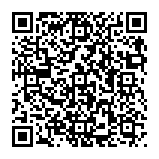
▼ Show Discussion