How to identify scams like "DHL Order Details" fake email
Phishing/ScamAlso Known As: DHL Order Details phishing email
Get free scan and check if your device is infected.
Remove it nowTo use full-featured product, you have to purchase a license for Combo Cleaner. Seven days free trial available. Combo Cleaner is owned and operated by RCS LT, the parent company of PCRisk.com.
What kind of scam is "DHL Order Details"?
We have analyzed the email and determined that it is a phishing attempt disguised as a notification from DHL, a legitimate logistics company. The purpose of this fraudulent email is to lure recipients into disclosing personal information o a fake website. It should be ignored to avoid potential consequences.
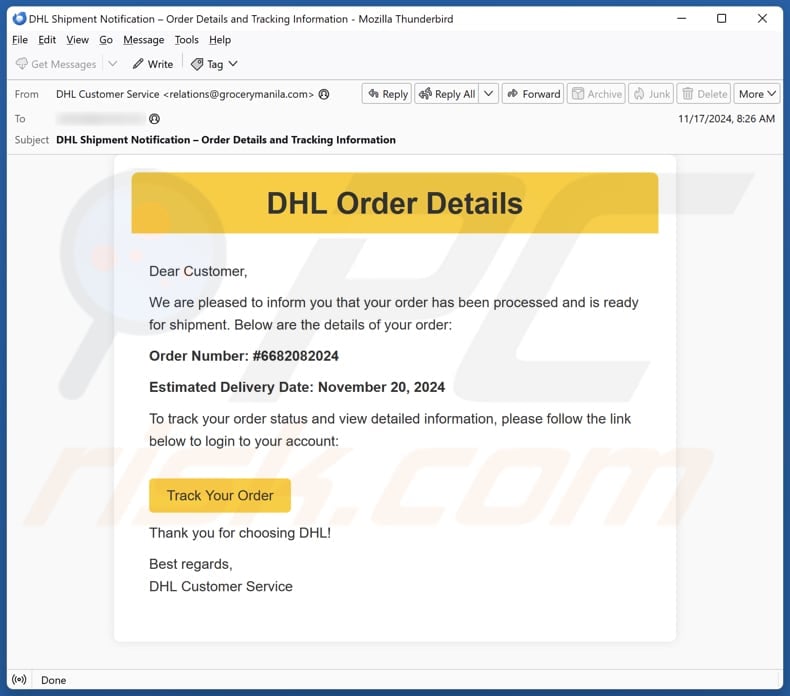
More about the "DHL Order Details" scam email
The phishing email is disguised as a notification from DHL regarding a shipment that includes order details and tracking information. It informs the recipient that their order has been processed and is ready for shipment. It also provides a fake order number and an estimated delivery date.
The email encourages the recipient to log into their account via the provided link to track their order. The "Track Your Order" button/link is supposed to take users to a login page. During our examination, the site was down. However, since it is a phishing attempt, it is intended to trick users into opening a fake login website.
Usually, websites included in such emails are used to steal login credentials, credit card details, ID card information, or other details. Once scammers have access to this information, they can misuse it in various ways. For example, stolen login credentials can be used to access online accounts, make unauthorized purchases, or steal funds.
Credit card details may be used for fraudulent transactions or sold on the dark web; ID card information can be used for identity theft, and so on. Therefore, it is highly advisable to examine suspicious emails before opening links, revealing information, or taking other actions.
| Name | DHL Order Details Email Scam |
| Threat Type | Phishing, Scam, Social Engineering, Fraud |
| Fake Claim | The recipient has received information regarding a shipment |
| Disguise | Notification from DHL |
| Symptoms | Unauthorized online purchases, changed online account passwords, identity theft, illegal access of the computer. |
| Distribution methods | Deceptive emails, rogue online pop-up ads, search engine poisoning techniques, misspelled domains. |
| Damage | Loss of sensitive private information, monetary loss, identity theft. |
| Malware Removal (Windows) |
To eliminate possible malware infections, scan your computer with legitimate antivirus software. Our security researchers recommend using Combo Cleaner. Download Combo CleanerTo use full-featured product, you have to purchase a license for Combo Cleaner. 7 days free trial available. Combo Cleaner is owned and operated by RCS LT, the parent company of PCRisk.com. |
Similar scam emails in general
Emails of this type are used to extract personal information from unsuspecting recipients. Victims of such scams can encounter issues like identity theft and financial loss. It is crucial to be cautious with unsolicited emails, avoid clicking suspicious links, and verify the legitimacy of the sender before sharing any information.
More examples of similar emails are "Ledger Recovery Phrase Verification", "Payment Notification", and "Server Detected Network Error #404".
How do spam campaigns infect computers?
Cybercriminals often trick users into infecting computers with malware by sending emails with malicious attachments or links. Infections can occur when users open executable files, enable macros in infected MS Office documents, run malicious script files, or take similar actions leading to malware execution.
Untrustworthy emails might also contain links to malicious websites that can either prompt users to download malware or start the download automatically when opened. In most cases, malware relies on user actions to infiltrate the system.
How to avoid installation of malware?
Be cautious with unexpected, irrelevant emails from unknown addresses, especially those containing links or attachments. Always download from official websites or app stores, and avoid P2P networks, torrent sites, third-party downloaders, and similar sources. Keep your security software, apps, and operating system up to date.
Never click on pop-ups, links, or ads on suspicious websites. Do not agree to get notifications from shady pages. Also, ensure you have a trusted security tool installed on your computer. If you have already opened malicious attachments, we recommend running a scan with Combo Cleaner Antivirus for Windows to automatically eliminate infiltrated malware.
Text presented in the "DHL Order Details" email letter:
Subject: DHL Shipment Notification – Order Details and Tracking Information
DHL Order DetailsDear Customer,
We are pleased to inform you that your order has been processed and is ready for shipment. Below are the details of your order:
Order Number: #6682082024
Estimated Delivery Date: November 20, 2024
To track your order status and view detailed information, please follow the link below to login to your account:
Track Your OrderThank you for choosing DHL!
Best regards,
DHL Customer Service
Instant automatic malware removal:
Manual threat removal might be a lengthy and complicated process that requires advanced IT skills. Combo Cleaner is a professional automatic malware removal tool that is recommended to get rid of malware. Download it by clicking the button below:
DOWNLOAD Combo CleanerBy downloading any software listed on this website you agree to our Privacy Policy and Terms of Use. To use full-featured product, you have to purchase a license for Combo Cleaner. 7 days free trial available. Combo Cleaner is owned and operated by RCS LT, the parent company of PCRisk.com.
Quick menu:
- What is DHL Order Details phishing email?
- Types of malicious emails.
- How to spot a malicious email?
- What to do if you fell for an email scam?
Types of malicious emails:
![]() Phishing Emails
Phishing Emails
Most commonly, cybercriminals use deceptive emails to trick Internet users into giving away their sensitive private information, for example, login information for various online services, email accounts, or online banking information.
Such attacks are called phishing. In a phishing attack, cybercriminals usually send an email message with some popular service logo (for example, Microsoft, DHL, Amazon, Netflix), create urgency (wrong shipping address, expired password, etc.), and place a link which they hope their potential victims will click on.
After clicking the link presented in such email message, victims are redirected to a fake website that looks identical or extremely similar to the original one. Victims are then asked to enter their password, credit card details, or some other information that gets stolen by cybercriminals.
![]() Emails with Malicious Attachments
Emails with Malicious Attachments
Another popular attack vector is email spam with malicious attachments that infect users' computers with malware. Malicious attachments usually carry trojans that are capable of stealing passwords, banking information, and other sensitive information.
In such attacks, cybercriminals' main goal is to trick their potential victims into opening an infected email attachment. To achieve this goal, email messages usually talk about recently received invoices, faxes, or voice messages.
If a potential victim falls for the lure and opens the attachment, their computers get infected, and cybercriminals can collect a lot of sensitive information.
While it's a more complicated method to steal personal information (spam filters and antivirus programs usually detect such attempts), if successful, cybercriminals can get a much wider array of data and can collect information for a long period of time.
![]() Sextortion Emails
Sextortion Emails
This is a type of phishing. In this case, users receive an email claiming that a cybercriminal could access the webcam of the potential victim and has a video recording of one's masturbation.
To get rid of the video, victims are asked to pay a ransom (usually using Bitcoin or another cryptocurrency). Nevertheless, all of these claims are false - users who receive such emails should ignore and delete them.
How to spot a malicious email?
While cyber criminals try to make their lure emails look trustworthy, here are some things that you should look for when trying to spot a phishing email:
- Check the sender's ("from") email address: Hover your mouse over the "from" address and check if it's legitimate. For example, if you received an email from Microsoft, be sure to check if the email address is @microsoft.com and not something suspicious like @m1crosoft.com, @microsfot.com, @account-security-noreply.com, etc.
- Check for generic greetings: If the greeting in the email is "Dear user", "Dear @youremail.com", "Dear valued customer", this should raise suspiciousness. Most commonly, companies call you by your name. Lack of this information could signal a phishing attempt.
- Check the links in the email: Hover your mouse over the link presented in the email, if the link that appears seems suspicious, don't click it. For example, if you received an email from Microsoft and the link in the email shows that it will go to firebasestorage.googleapis.com/v0... you shouldn't trust it. It's best not to click any links in the emails but to visit the company website that sent you the email in the first place.
- Don't blindly trust email attachments: Most commonly, legitimate companies will ask you to log in to their website and to view any documents there; if you received an email with an attachment, it's a good idea to scan it with an antivirus application. Infected email attachments are a common attack vector used by cybercriminals.
To minimise the risk of opening phishing and malicious emails we recommend using Combo Cleaner Antivirus for Windows.
Example of a spam email:

What to do if you fell for an email scam?
- If you clicked on a link in a phishing email and entered your password - be sure to change your password as soon as possible. Usually, cybercriminals collect stolen credentials and then sell them to other groups that use them for malicious purposes. If you change your password in a timely manner, there's a chance that criminals won't have enough time to do any damage.
- If you entered your credit card information - contact your bank as soon as possible and explain the situation. There's a good chance that you will need to cancel your compromised credit card and get a new one.
- If you see any signs of identity theft - you should immediately contact the Federal Trade Commission. This institution will collect information about your situation and create a personal recovery plan.
- If you opened a malicious attachment - your computer is probably infected, you should scan it with a reputable antivirus application. For this purpose, we recommend using Combo Cleaner Antivirus for Windows.
- Help other Internet users - report phishing emails to Anti-Phishing Working Group, FBI’s Internet Crime Complaint Center, National Fraud Information Center and U.S. Department of Justice.
Frequently Asked Questions (FAQ)
Why did I receive this email?
You likely received this email because scammers have your email address and sent the same letter to a wide range of potential victims. These emails are often sent randomly, and email addresses are obtained through data breaches.
I have provided my personal information when tricked by this email, what should I do?
If you have shared any account credentials, change all your passwords immediately. If you have provided other personal information, such as credit card details or ID card information, contact the relevant authorities as soon as possible to report the situation.
I have downloaded and opened a file attached to this email, is my computer infected?
If the file was an executable (.exe or similar), it may have injected malware. However, if it was a document file (.pdf, .doc, etc.), your computer might not be infected right away, as these types of files typically need users to take additional steps, like enabling macros, before they can deliver malware.
I have read the email but did not open the attachment, is my computer infected?
Opening an email itself is generally safe, but clicking on links or opening attachments can pose a security risk, as they may lead to malicious websites or contain malware.
Will Combo Cleaner remove malware infections that were present in email attachment?
Yes, Combo Cleaner can detect and remove nearly all known malware infections. However, advanced malware often hides deep within the system, so it is essential to run a full system scan to ensure complete removal.
Share:

Tomas Meskauskas
Expert security researcher, professional malware analyst
I am passionate about computer security and technology. I have an experience of over 10 years working in various companies related to computer technical issue solving and Internet security. I have been working as an author and editor for pcrisk.com since 2010. Follow me on Twitter and LinkedIn to stay informed about the latest online security threats.
PCrisk security portal is brought by a company RCS LT.
Joined forces of security researchers help educate computer users about the latest online security threats. More information about the company RCS LT.
Our malware removal guides are free. However, if you want to support us you can send us a donation.
DonatePCrisk security portal is brought by a company RCS LT.
Joined forces of security researchers help educate computer users about the latest online security threats. More information about the company RCS LT.
Our malware removal guides are free. However, if you want to support us you can send us a donation.
Donate
▼ Show Discussion