Get free scan and check if your device is infected.
Remove it nowTo use full-featured product, you have to purchase a license for Combo Cleaner. Seven days free trial available. Combo Cleaner is owned and operated by RCS LT, the parent company of PCRisk.com.
What is thi-tl websites?
Thi-tl is a series of domains with different numbers in their URLs. We discovered the purpose of these pages is to trick visitors into permitting them to show notifications. When on thi-tl sites, users are presented with a misleading message (or messages). Pages that use deception to obtain permission to send notifications should be avoided.
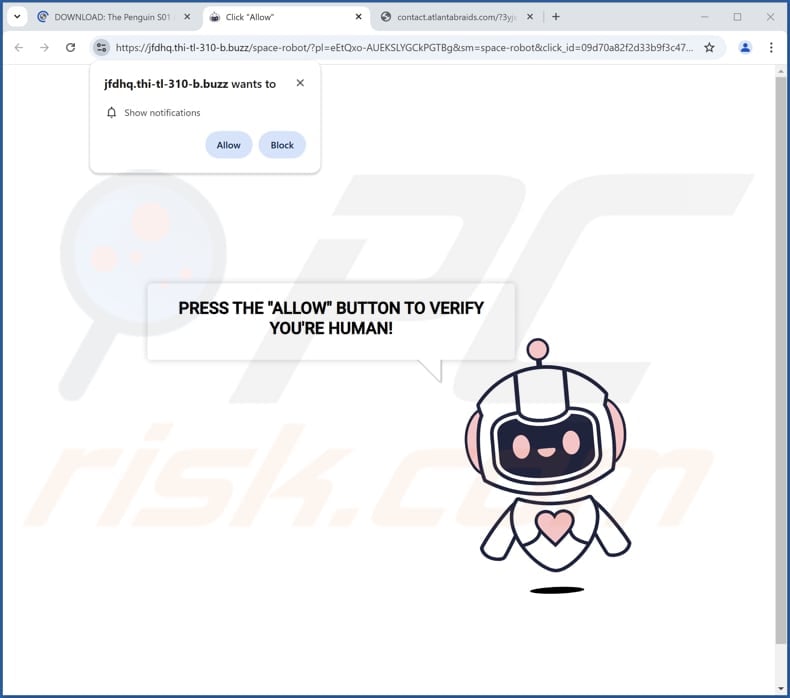
Thi-tl websites in detail
We have found that one of the clickbait techniques used by thi-tl websites is to display an image of a robot and a message instructing visitors to click "Allow" to verify that you are human. In other words, these pages claim that visitors must click "Allow" to pass a CAPTCHA. In reality, clicking "Allow" grants permission to show notifications.
Notifications from thi-tl can lead to websites designed to steal personal information like passwords or credit card numbers. They may look like legitimate sites (e.g., email or social media login pages). Also, these notifications can take users to websites hosting harmful software like viruses and malware.
Moreover, clicking notifications from thi-tl can direct users to technical support scams designed to extract money or personal information from users, or deploy malware on computers. Additionally, these interactions may take users to fake lotteries, giveaways, investment scams, and other fraudulent schemes.
Therefore, it is strongly advisable not to allow thi-tl websites (and similar pages) to show notifications to avoid monetary loss, identity theft, computer infections, and other consequences.
| Name | Ads by thi-tl websites |
| Threat Type | Push notifications ads, Unwanted ads, Pop-up ads |
| Examples Of Related Domains | thi-tl-310-b[.]buzz, thi-tl-310-a[.]buzz, thi-tl-189-a[.]buzz |
| Detection Names (thi-tl-310-b.buzz) | N/A (VirusTotal) |
| Serving IP Address | 23.12.147.159 |
| Symptoms | Seeing advertisements not originating from the sites you are browsing. Intrusive pop-up ads. Decreased Internet browsing speed. |
| Distribution Methods | Deceptive pop-up ads, false claims within visited websites, unwanted applications (adware) |
| Damage | Decreased computer performance, browser tracking - privacy issues, possible additional malware infections. |
| Malware Removal (Windows) |
To eliminate possible malware infections, scan your computer with legitimate antivirus software. Our security researchers recommend using Combo Cleaner. Download Combo CleanerTo use full-featured product, you have to purchase a license for Combo Cleaner. 7 days free trial available. Combo Cleaner is owned and operated by RCS LT, the parent company of PCRisk.com. |
More about these sites
Users typically land on such pages via misleading pop-ups, fake buttons, or deceptive ads on unreliable pages. They can also be promoted via phishing emails, adware-delivered ads, and rogue ad networks found on torrent and illegal streaming sites (and other similar platforms).
In most cases, users do not open these websites intentionally. Similar pages include topsafeguardcenter[.]com, traversol.co[.]in, and andespath[.]top.
How did thi-tl gain permission to deliver spam notifications?
Receiving notifications from thi-tl website means you have granted the site permission to send them. Web pages can only deliver notifications if you consent to get them, usually by clicking "Allow" or a similar option (provided by a browser) when prompted.
How to prevent deceptive sites from delivering spam notifications?
If a questionable website asks for permission to send notifications, exit the page or choose "Block" or "Deny" (or an equivalent option). Avoid websites that try to trick you into clicking "Allow" for tasks like completing a CAPTCHA, watching a video, or downloading a file. If you are receiving unwanted notifications, we recommend running a scan with Combo Cleaner Antivirus for Windows to automatically eliminate them.
Appearance of thi-tl website (GIF):
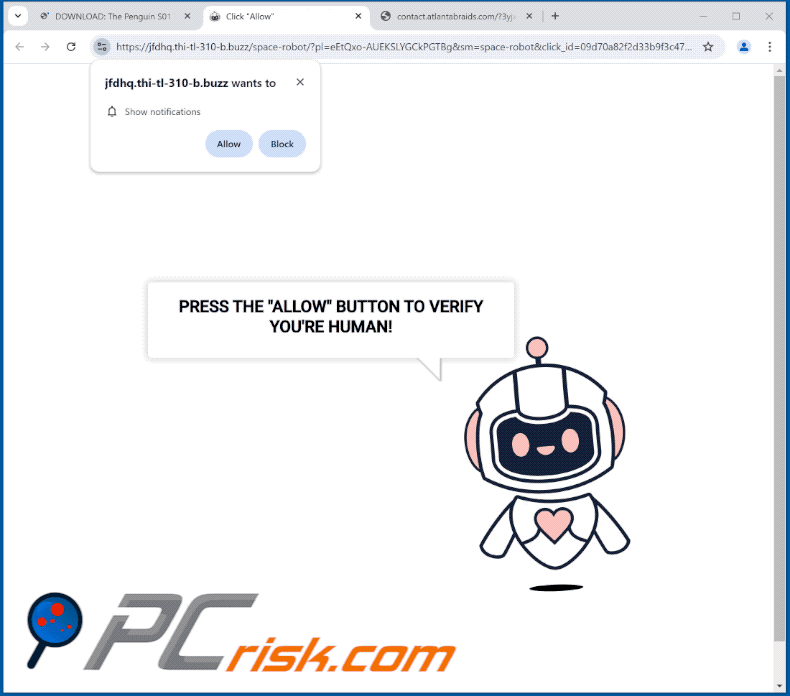
Notification from thi-tl website:
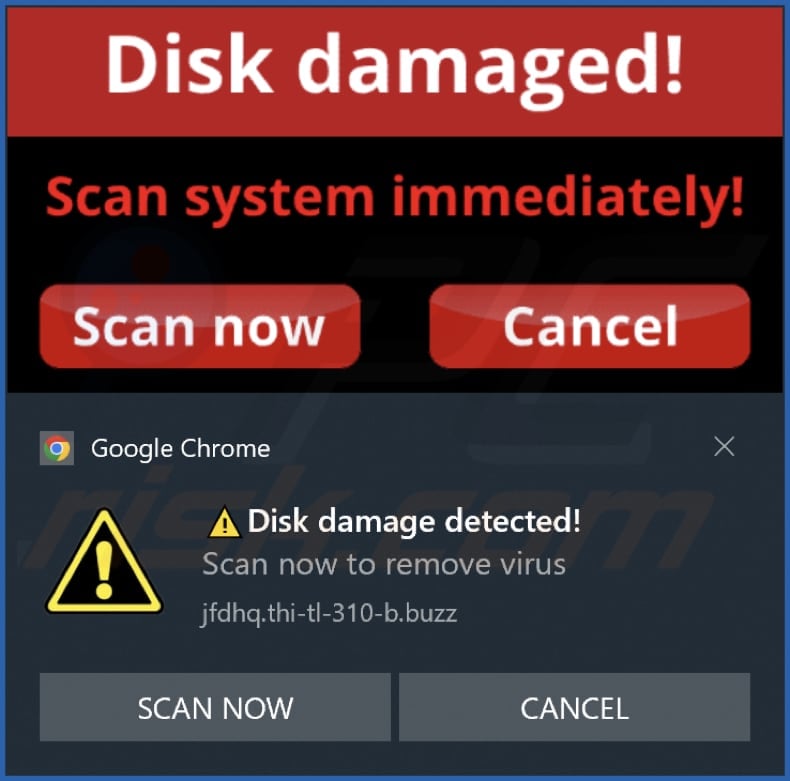
Instant automatic malware removal:
Manual threat removal might be a lengthy and complicated process that requires advanced IT skills. Combo Cleaner is a professional automatic malware removal tool that is recommended to get rid of malware. Download it by clicking the button below:
DOWNLOAD Combo CleanerBy downloading any software listed on this website you agree to our Privacy Policy and Terms of Use. To use full-featured product, you have to purchase a license for Combo Cleaner. 7 days free trial available. Combo Cleaner is owned and operated by RCS LT, the parent company of PCRisk.com.
Quick menu:
- What is Ads by thi-tl websites?
- STEP 1. Remove spam notifications from Google Chrome
- STEP 2. Remove spam notifications from Google Chrome (Android)
- STEP 3. Remove spam notifications from Mozilla Firefox
- STEP 4. Remove spam notifications from Microsoft Edge
- STEP 5. Remove spam notifications from Safari (macOS)
Disable unwanted browser notifications:
Video showing how to disable web browser notifications:
 Remove spam notifications from Google Chrome:
Remove spam notifications from Google Chrome:
Click the Menu button (three dots) on the right upper corner of the screen and select "Settings". In the opened window select "Privacy and security", then click on "Site Settings" and choose "Notifications".

In the "Allowed to send notifications" list search for websites that you want to stop receiving notifications from. Click on the three dots icon near the website URL and click "Block" or "Remove" (if you click "Remove" and visit the malicious site once more, it will ask to enable notifications again).

 Remove spam notifications from Google Chrome (Android):
Remove spam notifications from Google Chrome (Android):
Tap the Menu button (three dots) on the right upper corner of the screen and select "Settings". Scroll down, tap on "Site settings" and then "Notifications".

In the opened window, locate all suspicious URLs and tap on them one-by-one. Once the pop-up shows up, select either "Block" or "Remove" (if you tap "Remove" and visit the malicious site once more, it will ask to enable notifications again).

 Remove spam notifications from Mozilla Firefox:
Remove spam notifications from Mozilla Firefox:
Click the Menu button (three bars) on the right upper corner of the screen. Select "Settings" and click on "Privacy & Security" in the toolbar on the left hand side of the screen. Scroll down to the "Permissions" section and click the "Settings" button next to "Notifications".

In the opened window, locate all suspicious URLs and block them using the drop-down menu or either remove them by clicking "Remove Website" at the bottom of the window (if you click "Remove Website" and visit the malicious site once more, it will ask to enable notifications again).

 Remove spam notifications from Microsoft Edge:
Remove spam notifications from Microsoft Edge:
Click the menu button (three dots) on the right upper corner of the Edge window and select "Settings". Click on "Cookies and site permissions" in the toolbar on the left hand side of the screen and select "Notifications".

Click three dots on the right hand side of each suspicious URL under "Allow" section and click "Block" or "Remove" (if you click "Remove" and visit the malicious site once more, it will ask to enable notifications again).

 Remove spam notifications from Safari (macOS):
Remove spam notifications from Safari (macOS):
Click "Safari" button on the left upper corner of the screen and select "Preferences...". Select the "Websites" tab and then select "Notifications" section on the left pane.

Check for suspicious URLs and apply the "Deny" option using the drop-down menu or either remove them by clicking "Remove" at the bottom of the window (if you click "Remove" and visit the malicious site once more, it will ask to enable notifications again)

How to avoid browser notification spam?
Internet users should be very skeptical when being asked to allow notifications. While this is a useful feature that allows you to receive timely news from websites you like, deceptive marketers frequently abuse it.
Only allow notifications from websites that you fully trust. For added security - use an anti-malware application with a real-time web browsing monitor to block shady websites that tries to trick you into allowing spam notifications. We recommend using Combo Cleaner Antivirus for Windows.
Frequently Asked Questions (FAQ)
Why am I seeing ads (browser notifications) delivered by thi-tl site in the right lower corner of my desktop?
In order for a website to send browser notifications, you must first give permission. This suggests that you have already visited thi-tl site and granted it the permission to send notifications.
I have clicked on notification ads, is my computer infected?
While clicking a notification is not harmful, deceptive notifications can direct you to pages that could be malicious.
Is thi-tl a virus?
Websites like thi-tl are not viruses. However, they often promote shady software, dubious pages, and various scams.
Will Combo Cleaner remove thi-tl ads automatically or manual steps are still required?
Yes, Combo Cleaner will scan your computer, revoke all permissions granted to this site, and block any further access to it. No additional actions will be needed.
Share:

Tomas Meskauskas
Expert security researcher, professional malware analyst
I am passionate about computer security and technology. I have an experience of over 10 years working in various companies related to computer technical issue solving and Internet security. I have been working as an author and editor for pcrisk.com since 2010. Follow me on Twitter and LinkedIn to stay informed about the latest online security threats.
PCrisk security portal is brought by a company RCS LT.
Joined forces of security researchers help educate computer users about the latest online security threats. More information about the company RCS LT.
Our malware removal guides are free. However, if you want to support us you can send us a donation.
DonatePCrisk security portal is brought by a company RCS LT.
Joined forces of security researchers help educate computer users about the latest online security threats. More information about the company RCS LT.
Our malware removal guides are free. However, if you want to support us you can send us a donation.
Donate
▼ Show Discussion