Removal instructions for the Ultra Button adware-type browser extension
AdwareAlso Known As: Ads by Ultra Button
Get free scan and check if your device is infected.
Remove it nowTo use full-featured product, you have to purchase a license for Combo Cleaner. Seven days free trial available. Combo Cleaner is owned and operated by RCS LT, the parent company of PCRisk.com.
What kind of software is Ultra Button?
Upon examination, we determined that the Ultra Button browser extension is adware. Software within this classification is designed to generate revenue for its developers/publishers through advertising. Additionally, Ultra Button collects a variety of sensitive information.
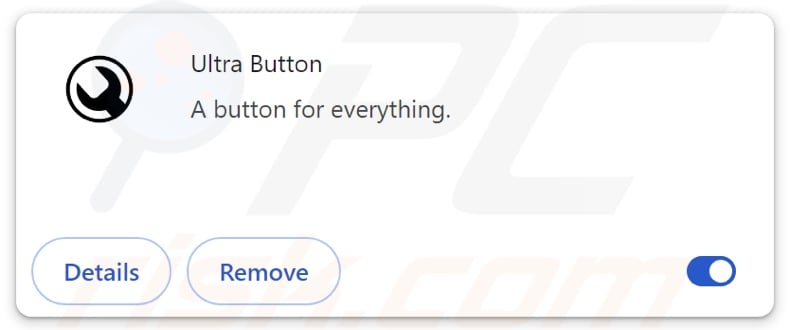
Ultra Button adware overview
Typically, adware displays third-party graphical content (e.g., overlays, pop-ups, banners, coupons, etc.) on various interfaces like visited websites, desktops, or others.
However, certain conditions may be necessary for advertising-supported software to operate as intended (e.g., compatible browser/system, visits to particular webpages, etc.). Yet regardless of whether Ultra Button displays adverts – its presence on a system endangers device and user privacy.
Adware-delivered advertisements can endorse online scams, untrustworthy/hazardous software, and malware. Some may even be able to carry out stealthy downloads/installations upon being clicked.
Keep in mind that while genuine products or services may be encountered via these ads – they are unlikely to be promoted in this manner by any official parties. It is most probable that this promotion is undertaken by scammers who abuse the endorsed content's affiliate programs to obtain illegitimate commissions.
Ultra Button requests various permissions, including those for managing apps, extensions, themes, and downloads. Hence, this extension could alter the browser's appearance and mode of operation.
Furthermore, Ultra Button has data-tracking abilities. Information of interest may include: visited websites, viewed pages, searched queries, Internet cookies, bookmarks, account log-in credentials (usernames/passwords), personally identifiable details, credit card numbers, etc. The gathered data can be shared with or sold to third-parties.
In summary, the presence of software like Ultra Button on devices can lead to system infections, serious privacy issues, financial losses, and identity theft.
| Name | Ads by Ultra Button |
| Threat Type | Adware, Unwanted ads, Pop-up Virus |
| Browser Extension(s) | Ultra Button |
| Symptoms | Seeing advertisements not originating from the sites you are browsing. Intrusive pop-up ads. Decreased Internet browsing speed. |
| Distribution Methods | Deceptive pop-up ads, free software installers (bundling). |
| Damage | Decreased computer performance, browser tracking - privacy issues, possible additional malware infections. |
| Malware Removal (Windows) |
To eliminate possible malware infections, scan your computer with legitimate antivirus software. Our security researchers recommend using Combo Cleaner. Download Combo CleanerTo use full-featured product, you have to purchase a license for Combo Cleaner. 7 days free trial available. Combo Cleaner is owned and operated by RCS LT, the parent company of PCRisk.com. |
Adware examples
We have written about countless adware samples; Advanced Ad Blocker, Volume booster - Increase Volume, movie-web remastered extension, and GuardFlare are merely some of our latest articles.
Advertising-supported software usually appears legitimate and offers various functionalities. However, these functions seldom work as promised, and in most cases – they do not work at all. Remember that operational features alone do not prove an extension's or application's legitimacy and safety.
How did Ultra Button install on my computer?
Adware can be bundled (packed together) with regular programs. The risk of inadvertently allowing bundled content into the system is increased by downloading from dubious sources (e.g., freeware and third-party sites, P2P sharing networks, etc.) and by carelessly approaching installations (e.g., ignoring terms, skipping sections, using "Easy/Quick" settings, etc.).
Additionally, adware is promoted on "official" download pages and scam sites. Most visitors access them via redirects caused by websites utilizing rogue advertising networks, intrusive ads, mistyped URLs, spam browser notifications, and installed adware (with browser force-opening abilities).
Intrusive advertisements proliferate advertising-supported software as well. When clicked on, some of these adverts can execute scripts to perform downloads/installations without user consent.
How to avoid installation of adware?
It is important to always research software before downloading or purchasing. Another recommendation is to download only from official and verified sources. When installing, it is essential to read terms, study possible options, use the "Custom" or "Advanced" settings, and opt out of all supplementary apps, extensions, features, and so forth.
We advise being careful while browsing since fraudulent and malicious online content usually appears harmless. For example, intrusive adverts may look innocuous yet redirect to highly questionable websites (e.g., scam-promoting, gambling, pornography, adult dating, etc.).
In case of continuous encounters with such ads/redirects, inspect the device and immediately remove all suspicious applications and browser extensions/plug-ins. If your computer is already infected with Ultra Button, we recommend running a scan with Combo Cleaner Antivirus for Windows to automatically eliminate this adware.
Screenshot of the permissions asked by Ultra Button adware:
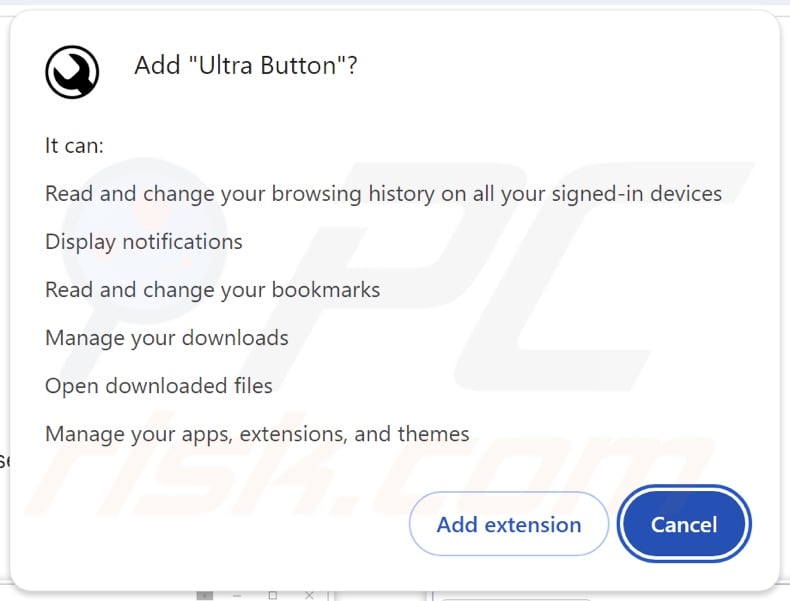
Instant automatic malware removal:
Manual threat removal might be a lengthy and complicated process that requires advanced IT skills. Combo Cleaner is a professional automatic malware removal tool that is recommended to get rid of malware. Download it by clicking the button below:
DOWNLOAD Combo CleanerBy downloading any software listed on this website you agree to our Privacy Policy and Terms of Use. To use full-featured product, you have to purchase a license for Combo Cleaner. 7 days free trial available. Combo Cleaner is owned and operated by RCS LT, the parent company of PCRisk.com.
Quick menu:
- What is Ultra Button?
- STEP 1. Uninstall adware applications using Control Panel.
- STEP 2. Remove rogue extensions from Google Chrome.
- STEP 3. Remove rogue extensions from Mozilla Firefox.
- STEP 4. Remove rogue extensions from Safari.
- STEP 5. Remove rogue plug-ins from Microsoft Edge.
Adware removal:
Windows 11 users:

Right-click on the Start icon, select Apps and Features. In the opened window search for the application you want to uninstall, after locating it, click on the three vertical dots and select Uninstall.
Windows 10 users:

Right-click in the lower left corner of the screen, in the Quick Access Menu select Control Panel. In the opened window choose Programs and Features.
Windows 7 users:

Click Start (Windows Logo at the bottom left corner of your desktop), choose Control Panel. Locate Programs and click Uninstall a program.
macOS (OSX) users:

Click Finder, in the opened screen select Applications. Drag the app from the Applications folder to the Trash (located in your Dock), then right click the Trash icon and select Empty Trash.
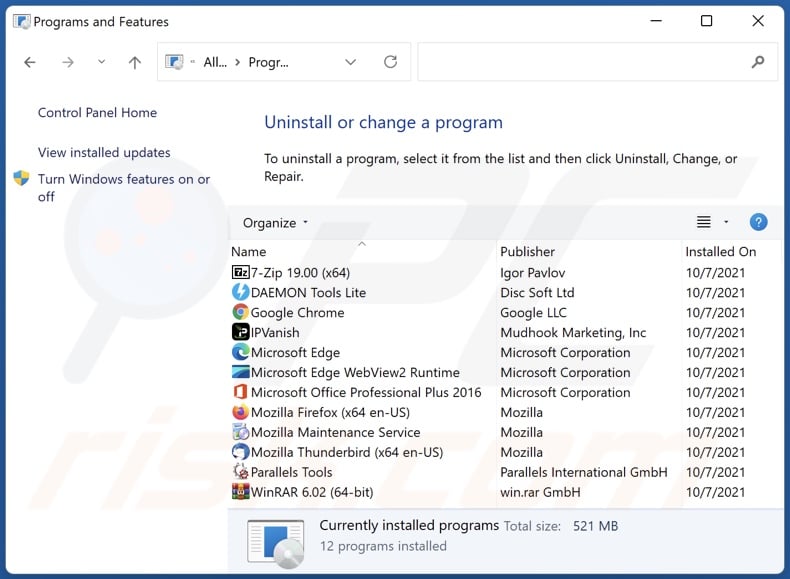
In the uninstall programs window, look for any unwanted applications, select these entries and click "Uninstall" or "Remove".
After uninstalling the unwanted applications, scan your computer for any remaining unwanted components or possible malware infections. To scan your computer, use recommended malware removal software.
DOWNLOAD remover for malware infections
Combo Cleaner checks if your computer is infected with malware. To use full-featured product, you have to purchase a license for Combo Cleaner. 7 days free trial available. Combo Cleaner is owned and operated by RCS LT, the parent company of PCRisk.com.
Remove adware from Internet browsers:
Video showing how to remove Ultra Button adware using Combo Cleaner:
 Remove malicious extensions from Google Chrome:
Remove malicious extensions from Google Chrome:
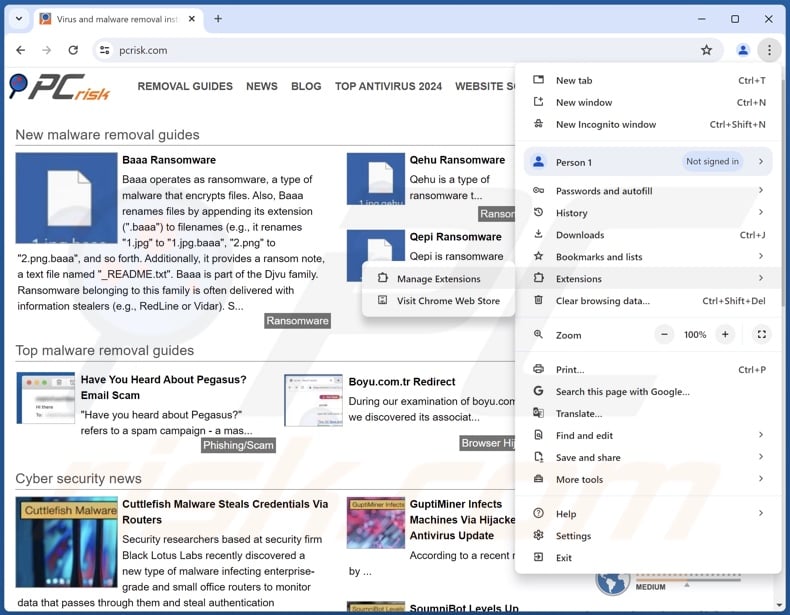
Click the Chrome menu icon ![]() (at the top right corner of Google Chrome), select "Extensions" and click "Manage Extensions". Locate "Ultra Button" and all other recently-installed suspicious extensions, select these entries and click "Remove".
(at the top right corner of Google Chrome), select "Extensions" and click "Manage Extensions". Locate "Ultra Button" and all other recently-installed suspicious extensions, select these entries and click "Remove".
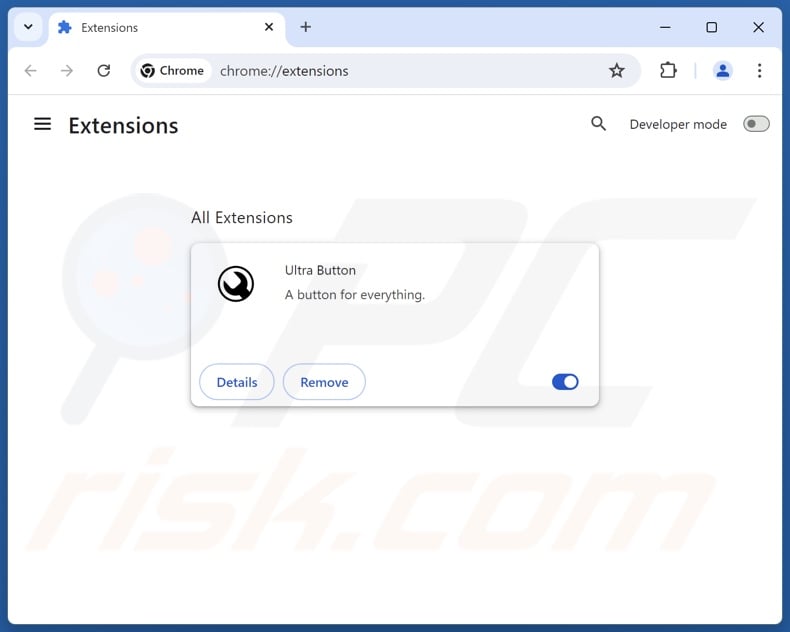
Optional method:
If you continue to have problems with removal of the ads by ultra button, reset your Google Chrome browser settings. Click the Chrome menu icon ![]() (at the top right corner of Google Chrome) and select Settings. Scroll down to the bottom of the screen. Click the Advanced… link.
(at the top right corner of Google Chrome) and select Settings. Scroll down to the bottom of the screen. Click the Advanced… link.

After scrolling to the bottom of the screen, click the Reset (Restore settings to their original defaults) button.

In the opened window, confirm that you wish to reset Google Chrome settings to default by clicking the Reset button.

 Remove malicious plugins from Mozilla Firefox:
Remove malicious plugins from Mozilla Firefox:
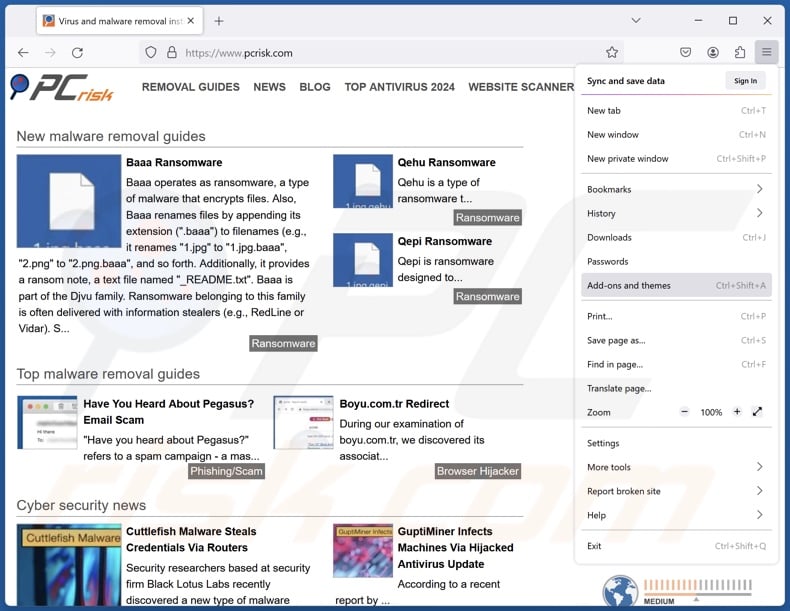
Click the Firefox menu ![]() (at the top right corner of the main window), select "Add-ons and themes". Click "Extensions", in the opened window locate recently-installed suspicious extensions, click on the three dots and then click "Remove".
(at the top right corner of the main window), select "Add-ons and themes". Click "Extensions", in the opened window locate recently-installed suspicious extensions, click on the three dots and then click "Remove".
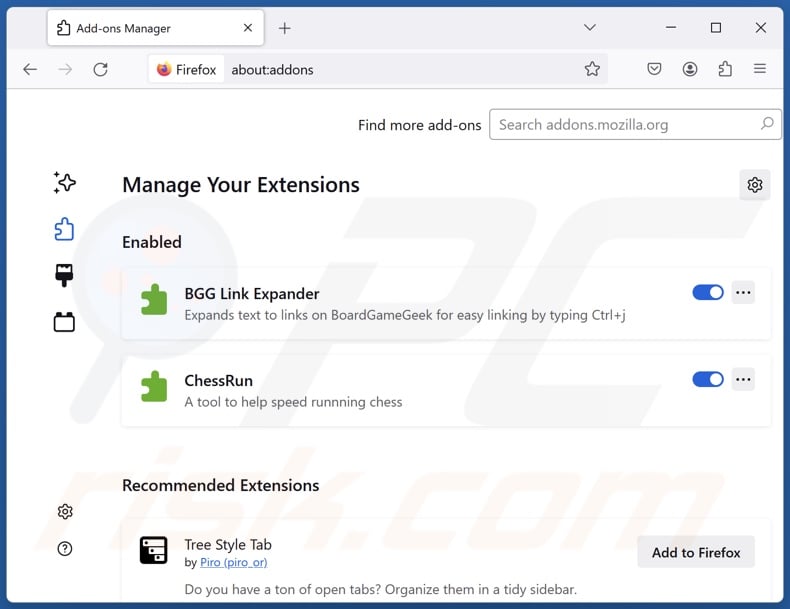
Optional method:
Computer users who have problems with ads by ultra button removal can reset their Mozilla Firefox settings.
Open Mozilla Firefox, at the top right corner of the main window, click the Firefox menu, ![]() in the opened menu, click Help.
in the opened menu, click Help.

Select Troubleshooting Information.

In the opened window, click the Refresh Firefox button.

In the opened window, confirm that you wish to reset Mozilla Firefox settings to default by clicking the Refresh Firefox button.

 Remove malicious extensions from Safari:
Remove malicious extensions from Safari:

Make sure your Safari browser is active, click Safari menu, and select Preferences....

In the opened window click Extensions, locate any recently installed suspicious extension, select it and click Uninstall.
Optional method:
Make sure your Safari browser is active and click on Safari menu. From the drop down menu select Clear History and Website Data...

In the opened window select all history and click the Clear History button.

 Remove malicious extensions from Microsoft Edge:
Remove malicious extensions from Microsoft Edge:

Click the Edge menu icon ![]() (at the upper-right corner of Microsoft Edge), select "Extensions". Locate all recently-installed suspicious browser add-ons and click "Remove" below their names.
(at the upper-right corner of Microsoft Edge), select "Extensions". Locate all recently-installed suspicious browser add-ons and click "Remove" below their names.

Optional method:
If you continue to have problems with removal of the ads by ultra button, reset your Microsoft Edge browser settings. Click the Edge menu icon ![]() (at the top right corner of Microsoft Edge) and select Settings.
(at the top right corner of Microsoft Edge) and select Settings.

In the opened settings menu select Reset settings.

Select Restore settings to their default values. In the opened window, confirm that you wish to reset Microsoft Edge settings to default by clicking the Reset button.

- If this did not help, follow these alternative instructions explaining how to reset the Microsoft Edge browser.
Summary:
 Commonly, adware or potentially unwanted applications infiltrate Internet browsers through free software downloads. Note that the safest source for downloading free software is via developers' websites only. To avoid installation of adware, be very attentive when downloading and installing free software. When installing previously-downloaded free programs, choose the custom or advanced installation options – this step will reveal any potentially unwanted applications listed for installation together with your chosen free program.
Commonly, adware or potentially unwanted applications infiltrate Internet browsers through free software downloads. Note that the safest source for downloading free software is via developers' websites only. To avoid installation of adware, be very attentive when downloading and installing free software. When installing previously-downloaded free programs, choose the custom or advanced installation options – this step will reveal any potentially unwanted applications listed for installation together with your chosen free program.
Post a comment:
If you have additional information on ads by ultra button or it's removal please share your knowledge in the comments section below.
Frequently Asked Questions (FAQ)
What harm can adware cause?
Adware-delivered adverts can promote deceptive and malicious content that can cause severe issues (e.g., system infections, financial losses, etc.). The presence of this software on devices can decrease browsing quality and system performance. Additionally, adware usually has data-tracking functionalities – hence, it is considered a privacy threat.
What does adware do?
Adware stands for advertising-supported software. It operates by enabling the placement of third-party content (ads) on various interfaces. Some adware types can also cause redirects and gather private information.
How do adware developers generate revenue?
Adware developers profit primarily through affiliate programs by endorsing content (e.g., websites, apps, extensions, products, services, etc.).
Will Combo Cleaner remove Ultra Button adware?
Combo Cleaner can scan devices and eliminate installed adware-type applications. Keep in mind that manual removal (unaided by security tools) might be ineffective. In some cases, after the adware has been manually removed – various file leftovers remain hidden within the system. Furthermore, the remnants can continue to run and cause issues. Therefore, it is paramount to thoroughly eliminate advertising-supported software.
Share:

Tomas Meskauskas
Expert security researcher, professional malware analyst
I am passionate about computer security and technology. I have an experience of over 10 years working in various companies related to computer technical issue solving and Internet security. I have been working as an author and editor for pcrisk.com since 2010. Follow me on Twitter and LinkedIn to stay informed about the latest online security threats.
PCrisk security portal is brought by a company RCS LT.
Joined forces of security researchers help educate computer users about the latest online security threats. More information about the company RCS LT.
Our malware removal guides are free. However, if you want to support us you can send us a donation.
DonatePCrisk security portal is brought by a company RCS LT.
Joined forces of security researchers help educate computer users about the latest online security threats. More information about the company RCS LT.
Our malware removal guides are free. However, if you want to support us you can send us a donation.
Donate
▼ Show Discussion