How to eliminate SilentCryptoMiner from compromised computers
TrojanAlso Known As: SilentCryptoMiner crypto miner and clipper
Get free scan and check if your device is infected.
Remove it nowTo use full-featured product, you have to purchase a license for Combo Cleaner. Seven days free trial available. Combo Cleaner is owned and operated by RCS LT, the parent company of PCRisk.com.
What kind of malware is SilentCryptoMiner?
SilentCryptoMiner is a piece of malware capable of mining and stealing cryptocurrency. Also, the malware has remote control functionality. In addition to these functionalities, the malware has configuration and stealth capabilities. Victims should eliminate SilentCryptoMiner from computers as soon as possible to prevent potential damage.
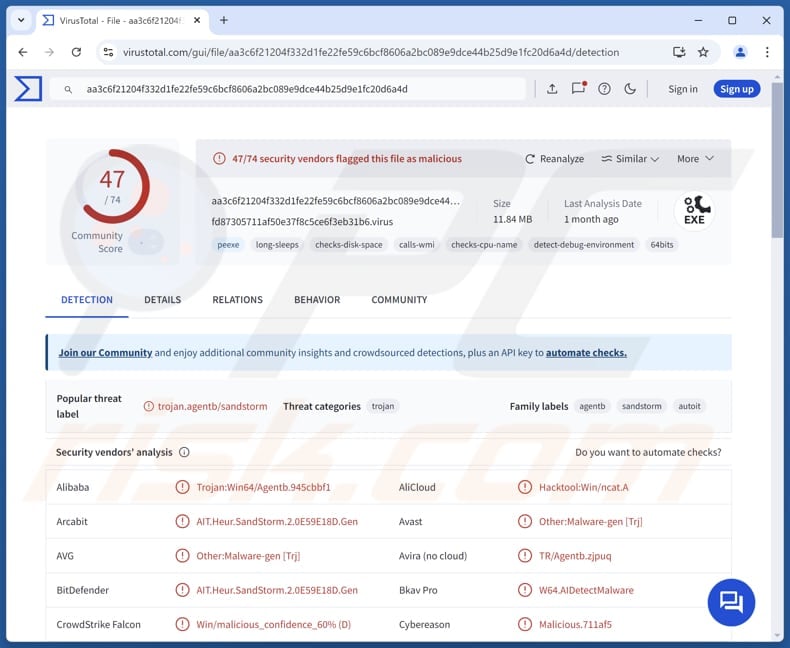
More about SilentCryptoMiner
SilentCryptoMiner is designed to appear like legitimate system components. However, upon execution, it establishes communication with a remote network. The malware allows threat actors to perform crypto mining and clipboard monitoring. The crypto miner runs in the background, utilizing the system’s processing power to mine cryptocurrency without the user’s consent.
This can result in significant system slowdowns, higher electricity consumption, hardware damage, and other issues. In addition to mining, SilentCryptoMiner contains a clipper module. This module monitors the system’s clipboard for cryptocurrency wallet addresses. When victims copy a wallet address, the malware replaces it with one owned by the attackers.
This functionality allows cybercriminals to redirect cryptocurrency transfers to their wallets if victims do not check the pasted addresses before making transactions. SilentCryptoMiner also employs advanced evasion techniques, such as Process Hollowing, where it injects its malicious code into legitimate system processes like explorer.exe. This makes detection harder.
Furthermore, the malware can disable security mechanisms like Windows Recovery Services and modify registry keys to maintain persistence even after system reboots. Overall, cybercriminals employ SilentCryptoMiner to obtain cryptocurrency through mining and (or) clipboard hijacking.
| Name | SilentCryptoMiner crypto miner and clipper |
| Threat Type | Cryptocurrency miner, Clipper |
| Detection Names | Avast (Other:Malware-gen [Trj]), Combo Cleaner (AIT.Heur.SandStorm.2.0E59E18D.Gen), ESET-NOD32 (Win64/Autoit.AS), Kaspersky (Trojan.Win64.Agentb.kyqm), Microsoft (Trojan:Win32/Wacatac.B!ml), Full List (VirusTotal) |
| Symptoms | High CPU and (or) GPU usage, slow system performance, unexpected system crashes, false information present in the clipboard. |
| Distribution methods | Fraudulent links on GitHub and YouTube, malicious online advertisements, social engineering, software 'cracks'. |
| Damage | Financial loss, hardware damage, loss of unsaved information. |
| Malware Removal (Windows) |
To eliminate possible malware infections, scan your computer with legitimate antivirus software. Our security researchers recommend using Combo Cleaner. Download Combo CleanerTo use full-featured product, you have to purchase a license for Combo Cleaner. 7 days free trial available. Combo Cleaner is owned and operated by RCS LT, the parent company of PCRisk.com. |
Conclusion
In conclusion, SilentCryptoMiner is a dangerous malware designed to mine cryptocurrency and steal funds by hijacking clipboard data. Its ability to disguise itself as legitimate system components and maintain persistence makes it difficult to detect and remove. This malware poses a financial threat to users and organizations.
How did SilentCryptoMiner infiltrate my computer?
SilentCryptoMiner is hidden within password-protected archives downloaded from malicious links on platforms like GitHub or YouTube. Once extracted, these archives contain scripts disguised as legitimate components, like Windows system files, which, if executed, inject the malware.
Cybercriminals can also deliver malware via pirated software, cracking tools, technical support scams, malicious advertisements, P2P networks, compromised websites, vulnerabilities in outdated software or operating systems, emails containing malicious attachments or links, and similar channels.
Typically, malware infiltrates systems when users are tricked into downloading and executing it.
How to avoid installation of malware?
Keep your operating system and software up to date and use reliable antivirus and (or) anti-malware tools to protect your computer. Carefully review unexpected and irrelevant emails from unknown senders and avoid clicking links or opening attachments in such emails. Do not interact with pop-ups, ads, or buttons on untrustworthy websites.
Download software and files only from official sources, such as trusted websites or app stores. Never use pirated software, cracks, or key generators, as they often contain malware. If you believe that your computer is already infected, we recommend running a scan with Combo Cleaner Antivirus for Windows to automatically eliminate infiltrated malware.
SilentCryptoMiner promoted via GitHub and YouTube:
Update March 10, 2025 – SilentCryptoMiner's distribution via YouTube video descriptions continues. The newest campaign utilized legitimate, popular YouTube channels.
However, this promotion was not carried out using stolen accounts; YouTube creators were sent strikes and threatened with channel termination. Thus, blackmailed under false copyright infringement allegations, they were pressured into creating videos promoting the malware under the guise of tools for bypassing various blocks and restrictions.
In addition to the deceptive video tutorials on YouTube, SilentCryptoMiner was also noted being spread through Telegram channels. This campaign heavily targeted Russian-speaking users.
More information on these developments can be found in an article by Leonid Bezvershenko, Dmitry Pikush, and Oleg Kupreev on Securelist by Kaspersky.
Instant automatic malware removal:
Manual threat removal might be a lengthy and complicated process that requires advanced IT skills. Combo Cleaner is a professional automatic malware removal tool that is recommended to get rid of malware. Download it by clicking the button below:
DOWNLOAD Combo CleanerBy downloading any software listed on this website you agree to our Privacy Policy and Terms of Use. To use full-featured product, you have to purchase a license for Combo Cleaner. 7 days free trial available. Combo Cleaner is owned and operated by RCS LT, the parent company of PCRisk.com.
Quick menu:
- What is SilentCryptoMiner?
- STEP 1. Manual removal of SilentCryptoMiner malware.
- STEP 2. Check if your computer is clean.
How to remove malware manually?
Manual malware removal is a complicated task - usually it is best to allow antivirus or anti-malware programs to do this automatically. To remove this malware we recommend using Combo Cleaner Antivirus for Windows.
If you wish to remove malware manually, the first step is to identify the name of the malware that you are trying to remove. Here is an example of a suspicious program running on a user's computer:

If you checked the list of programs running on your computer, for example, using task manager, and identified a program that looks suspicious, you should continue with these steps:
 Download a program called Autoruns. This program shows auto-start applications, Registry, and file system locations:
Download a program called Autoruns. This program shows auto-start applications, Registry, and file system locations:

 Restart your computer into Safe Mode:
Restart your computer into Safe Mode:
Windows XP and Windows 7 users: Start your computer in Safe Mode. Click Start, click Shut Down, click Restart, click OK. During your computer start process, press the F8 key on your keyboard multiple times until you see the Windows Advanced Option menu, and then select Safe Mode with Networking from the list.

Video showing how to start Windows 7 in "Safe Mode with Networking":
Windows 8 users: Start Windows 8 is Safe Mode with Networking - Go to Windows 8 Start Screen, type Advanced, in the search results select Settings. Click Advanced startup options, in the opened "General PC Settings" window, select Advanced startup.
Click the "Restart now" button. Your computer will now restart into the "Advanced Startup options menu". Click the "Troubleshoot" button, and then click the "Advanced options" button. In the advanced option screen, click "Startup settings".
Click the "Restart" button. Your PC will restart into the Startup Settings screen. Press F5 to boot in Safe Mode with Networking.

Video showing how to start Windows 8 in "Safe Mode with Networking":
Windows 10 users: Click the Windows logo and select the Power icon. In the opened menu click "Restart" while holding "Shift" button on your keyboard. In the "choose an option" window click on the "Troubleshoot", next select "Advanced options".
In the advanced options menu select "Startup Settings" and click on the "Restart" button. In the following window you should click the "F5" button on your keyboard. This will restart your operating system in safe mode with networking.

Video showing how to start Windows 10 in "Safe Mode with Networking":
 Extract the downloaded archive and run the Autoruns.exe file.
Extract the downloaded archive and run the Autoruns.exe file.

 In the Autoruns application, click "Options" at the top and uncheck "Hide Empty Locations" and "Hide Windows Entries" options. After this procedure, click the "Refresh" icon.
In the Autoruns application, click "Options" at the top and uncheck "Hide Empty Locations" and "Hide Windows Entries" options. After this procedure, click the "Refresh" icon.

 Check the list provided by the Autoruns application and locate the malware file that you want to eliminate.
Check the list provided by the Autoruns application and locate the malware file that you want to eliminate.
You should write down its full path and name. Note that some malware hides process names under legitimate Windows process names. At this stage, it is very important to avoid removing system files. After you locate the suspicious program you wish to remove, right click your mouse over its name and choose "Delete".

After removing the malware through the Autoruns application (this ensures that the malware will not run automatically on the next system startup), you should search for the malware name on your computer. Be sure to enable hidden files and folders before proceeding. If you find the filename of the malware, be sure to remove it.

Reboot your computer in normal mode. Following these steps should remove any malware from your computer. Note that manual threat removal requires advanced computer skills. If you do not have these skills, leave malware removal to antivirus and anti-malware programs.
These steps might not work with advanced malware infections. As always it is best to prevent infection than try to remove malware later. To keep your computer safe, install the latest operating system updates and use antivirus software. To be sure your computer is free of malware infections, we recommend scanning it with Combo Cleaner Antivirus for Windows.
Frequently Asked Questions (FAQ)
My computer is infected with SilentCryptoMiner malware, should I format my storage device to get rid of it?
Formatting your storage device can remove SilentCryptoMiner, but it will erase all data. Instead, try using a reputable antivirus or anti-malware tool to scan and remove the infection first.
What are the biggest issues that malware can cause?
Malware can cause identity and information theft, financial loss, system damage, and unauthorized access to personal accounts. It can also slow down performance, compromise privacy, and lead to further attacks like ransomware.
What is the purpose of SilentCryptoMiner?
SilentCryptoMiner is a type of malware designed to mine cryptocurrencies on infected systems while also monitoring the clipboard for cryptocurrency wallet addresses.
How did SilentCryptoMiner infiltrate my computer?
SilentCryptoMiner is often concealed within password-protected archives that users download from malicious links on sites such as GitHub or YouTube. When these archives are extracted, they typically contain scripts disguised as legitimate Windows system files. If a user executes these scripts, the malware is injected into the system.
Will Combo Cleaner protect me from malware?
Combo Cleaner can identify and remove nearly all known malware infections. However, it is important to remember that sophisticated malware often buries itself deep within the system. Therefore, conducting a full system scan is essential to ensure complete removal.
Share:

Tomas Meskauskas
Expert security researcher, professional malware analyst
I am passionate about computer security and technology. I have an experience of over 10 years working in various companies related to computer technical issue solving and Internet security. I have been working as an author and editor for pcrisk.com since 2010. Follow me on Twitter and LinkedIn to stay informed about the latest online security threats.
PCrisk security portal is brought by a company RCS LT.
Joined forces of security researchers help educate computer users about the latest online security threats. More information about the company RCS LT.
Our malware removal guides are free. However, if you want to support us you can send us a donation.
DonatePCrisk security portal is brought by a company RCS LT.
Joined forces of security researchers help educate computer users about the latest online security threats. More information about the company RCS LT.
Our malware removal guides are free. However, if you want to support us you can send us a donation.
Donate
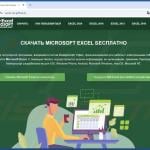
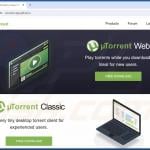
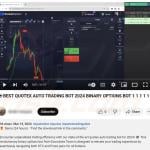

▼ Show Discussion