How to remove permissions given to oneladsblog.com
Notification SpamAlso Known As: Ads by oneladsblog.com
Get free scan and check if your device is infected.
Remove it nowTo use full-featured product, you have to purchase a license for Combo Cleaner. Seven days free trial available. Combo Cleaner is owned and operated by RCS LT, the parent company of PCRisk.com.
What kind of page is oneladsblog[.]com?
Our inspection of oneladsblog[.]com has shown that this page uses a deceptive method to lure recipients into permitting it to show notifications. Typically, sites like oneladsblog[.]com bombard users with annoying and misleading notifications. Thus, it is advisable not to grant any permissions to websites of this kind.
![oneladsblog[.]com ads](/images/stories/screenshots202409/oneladsblog-com-ads-main.jpg)
Oneladsblog[.]com in detail
We found that there are two (or more) versions of oeladsblog[.]com. In both cases, oneladsblog[.]com displays an image of a robot and claims that visitors have to click "Allow" to pass a CAPTCHA (to prove that they are not robots). Following the instructions presented by oneladsblog[.]com permits the page to send notifications.
If allowed, oneladsblog[.]com can send notifications containing fake warnings claiming that a computer has been hacked and urging users to scan it. These notifications can also contain other fake warnings and alerts. Interacting with them can direct users to various untrustworthy/potentially malicious websites.
Notifications sent by oneladsblog[.]com can direct users to phishing pages designed to steal personal information like login credentials and payment details. They can also open sites promoting fake software updates or offering malicious downloads disguised as legitimate tools. Moreover, these notifications can take users to technical support scams.
Additionally, clicking them can lead to fake lotteries, giveaways, surveys, and other schemes. Overall, users may be lured into disclosing sensitive information, paying for fake services or products, downloading malicious programs, and more. Therefore, it is important not to permit websites like oneladsblog[.]com to show notifications.
| Name | Ads by oneladsblog.com |
| Threat Type | Push notifications ads, Unwanted ads, Pop-up ads |
| Detection Names | Combo Cleaner (Malware), CyRadar (Malware), Fortinet (Phishing), G-Data (Malware), Full List Of Detections (VirusTotal) |
| Serving IP Address | 172.67.174.138 |
| Symptoms | Seeing advertisements not originating from the sites you are browsing. Intrusive pop-up ads. Decreased Internet browsing speed. |
| Distribution Methods | Deceptive pop-up ads, false claims within visited websites, unwanted applications (adware) |
| Damage | Decreased computer performance, browser tracking - privacy issues, possible additional malware infections. |
| Malware Removal (Windows) |
To eliminate possible malware infections, scan your computer with legitimate antivirus software. Our security researchers recommend using Combo Cleaner. Download Combo CleanerTo use full-featured product, you have to purchase a license for Combo Cleaner. 7 days free trial available. Combo Cleaner is owned and operated by RCS LT, the parent company of PCRisk.com. |
More about similar websites
Websites like oneladsblog[.]com can be accidentally accessed through platforms that use questionable advertising networks, including torrent sites and illegal streaming pages. Users may also find themselves on such suspicious pages by clicking deceptive pop-ups, ads, or buttons on unreliable sites.
In some cases, users may unknowingly open these sites through scam emails or ads generated by adware. Typically, individuals do not visit these types of sites on purpose. Other examples of similar sites include news-nesaso[.]com, news-hurige[.]com, and networkdeepchains.co[.]in.
How did oneladsblog[.]com gain permission to deliver spam notifications?
Websites obtain permission to send notifications from visitors. They cannot show notifications without permission. Oneladsblog[.]com has been allowed to show notifications by clicking "Allow" or a similar option provided by a web browser while on the site.
How to prevent deceptive sites from delivering spam notifications?
Choose "Block", "Block Notifications", "Deny", or a similar option in your browser when you do not want to receive notifications from a website that requests permission to show them. Never click "Allow" if a website claims that you must do so to pass a CAPTCHA, download a file, watch a video, etc.
If you are receiving unwanted notifications, we recommend running a scan with Combo Cleaner Antivirus for Windows to automatically eliminate them.
Appearance of oneladsblog[.]com website (GIF):
![oneladsblog[.]com website appearance (GIF)](/images/stories/screenshots202409/oneladsblog-com-ads-appearance.gif)
Second oeladsblog[.]com variant:
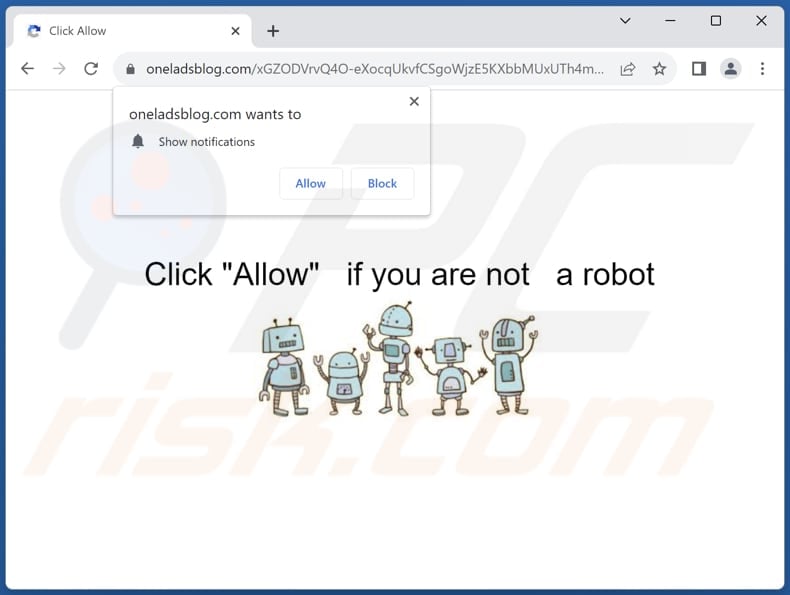
Deceptive notification from oeladsblog[.]com:
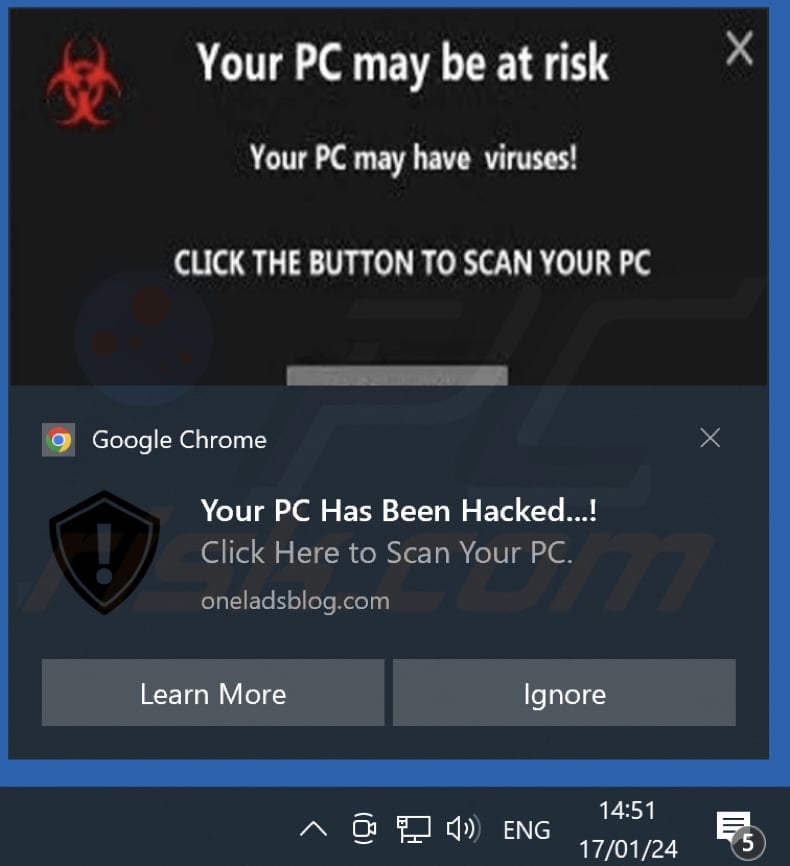
Instant automatic malware removal:
Manual threat removal might be a lengthy and complicated process that requires advanced IT skills. Combo Cleaner is a professional automatic malware removal tool that is recommended to get rid of malware. Download it by clicking the button below:
DOWNLOAD Combo CleanerBy downloading any software listed on this website you agree to our Privacy Policy and Terms of Use. To use full-featured product, you have to purchase a license for Combo Cleaner. 7 days free trial available. Combo Cleaner is owned and operated by RCS LT, the parent company of PCRisk.com.
Quick menu:
- What is Ads by oneladsblog.com?
- STEP 1. Remove spam notifications from Google Chrome
- STEP 2. Remove spam notifications from Google Chrome (Android)
- STEP 3. Remove spam notifications from Mozilla Firefox
- STEP 4. Remove spam notifications from Microsoft Edge
- STEP 5. Remove spam notifications from Safari (macOS)
Disable unwanted browser notifications:
Video showing how to disable web browser notifications:
 Remove spam notifications from Google Chrome:
Remove spam notifications from Google Chrome:
Click the Menu button (three dots) on the right upper corner of the screen and select "Settings". In the opened window select "Privacy and security", then click on "Site Settings" and choose "Notifications".

In the "Allowed to send notifications" list search for websites that you want to stop receiving notifications from. Click on the three dots icon near the website URL and click "Block" or "Remove" (if you click "Remove" and visit the malicious site once more, it will ask to enable notifications again).

 Remove spam notifications from Google Chrome (Android):
Remove spam notifications from Google Chrome (Android):
Tap the Menu button (three dots) on the right upper corner of the screen and select "Settings". Scroll down, tap on "Site settings" and then "Notifications".

In the opened window, locate all suspicious URLs and tap on them one-by-one. Once the pop-up shows up, select either "Block" or "Remove" (if you tap "Remove" and visit the malicious site once more, it will ask to enable notifications again).

 Remove spam notifications from Mozilla Firefox:
Remove spam notifications from Mozilla Firefox:
Click the Menu button (three bars) on the right upper corner of the screen. Select "Settings" and click on "Privacy & Security" in the toolbar on the left hand side of the screen. Scroll down to the "Permissions" section and click the "Settings" button next to "Notifications".

In the opened window, locate all suspicious URLs and block them using the drop-down menu or either remove them by clicking "Remove Website" at the bottom of the window (if you click "Remove Website" and visit the malicious site once more, it will ask to enable notifications again).

 Remove spam notifications from Microsoft Edge:
Remove spam notifications from Microsoft Edge:
Click the menu button (three dots) on the right upper corner of the Edge window and select "Settings". Click on "Cookies and site permissions" in the toolbar on the left hand side of the screen and select "Notifications".

Click three dots on the right hand side of each suspicious URL under "Allow" section and click "Block" or "Remove" (if you click "Remove" and visit the malicious site once more, it will ask to enable notifications again).

 Remove spam notifications from Safari (macOS):
Remove spam notifications from Safari (macOS):
Click "Safari" button on the left upper corner of the screen and select "Preferences...". Select the "Websites" tab and then select "Notifications" section on the left pane.

Check for suspicious URLs and apply the "Deny" option using the drop-down menu or either remove them by clicking "Remove" at the bottom of the window (if you click "Remove" and visit the malicious site once more, it will ask to enable notifications again)

How to avoid browser notification spam?
Internet users should be very skeptical when being asked to allow notifications. While this is a useful feature that allows you to receive timely news from websites you like, deceptive marketers frequently abuse it.
Only allow notifications from websites that you fully trust. For added security - use an anti-malware application with a real-time web browsing monitor to block shady websites that tries to trick you into allowing spam notifications. We recommend using Combo Cleaner Antivirus for Windows.
Frequently Asked Questions (FAQ)
Why am I seeing ads (browser notifications) delivered by oneladsblog[.]com in the right lower corner of my desktop?
A website needs user permission to send notifications. If oneladsblog[.]com sends you notifications, you have likely visited it and granted it that permission.
I have clicked a notification, is my computer infected?
If you clicked a notification from an unreliable website, your computer is not infected. Notifications cannot directly harm computers.
Is oneladsblog[.]com a virus?
Websites like oneladsblog[.]com are not classified as viruses. Instead, they are used to promote various scams or direct users to questionable and potentially harmful applications and websites.
Will Combo Cleaner remove oneladsblog[.]com ads automatically or manual steps are still required?
Yes, Combo Cleaner will scan your computer and revoke all permissions granted to this site. It will also block any future access to this untrustworthy site, so no further action will be necessary.
Share:

Tomas Meskauskas
Expert security researcher, professional malware analyst
I am passionate about computer security and technology. I have an experience of over 10 years working in various companies related to computer technical issue solving and Internet security. I have been working as an author and editor for pcrisk.com since 2010. Follow me on Twitter and LinkedIn to stay informed about the latest online security threats.
PCrisk security portal is brought by a company RCS LT.
Joined forces of security researchers help educate computer users about the latest online security threats. More information about the company RCS LT.
Our malware removal guides are free. However, if you want to support us you can send us a donation.
DonatePCrisk security portal is brought by a company RCS LT.
Joined forces of security researchers help educate computer users about the latest online security threats. More information about the company RCS LT.
Our malware removal guides are free. However, if you want to support us you can send us a donation.
Donate
▼ Show Discussion