How to avoid falling for scams like "Adobe - You Have Received New Files"
Phishing/ScamAlso Known As: Adobe - You Have Received New Files phishing email
Get free scan and check if your device is infected.
Remove it nowTo use full-featured product, you have to purchase a license for Combo Cleaner. Seven days free trial available. Combo Cleaner is owned and operated by RCS LT, the parent company of PCRisk.com.
What is "Adobe - You Have Received New Files"?
We have analyzed this email and found that it is a scam created to extract personal information. Emails of this type are classified as phishing emails. In this case, scammers disguised their email as a notification regarding two received files. Recipients should ignore this email to avoid negative outcomes.
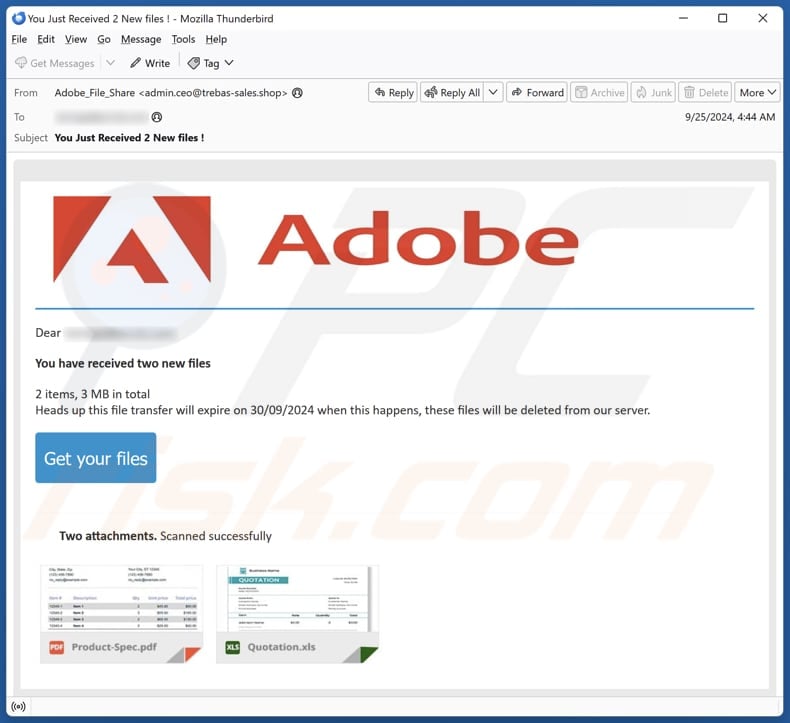
More about the "Adobe - You Have Received New Files" scam email
This phishing email is disguised as a notification from Adobe (a legitimate company). It informs the recipient that they have received two new files, totaling 3 MB, and warns that the file transfer will expire on 30/09/2024 (the date might vary), after which the files will be deleted from the server.
The email also includes a button labeled "Get your files", suggesting that the recipient should click it to access the attachments. However, this button (link) leads to a fake Outlook login form where users are instructed to enter their email address and password to log in. If users enter their email account credentials on this page, scammers successfully steal them.
When scammers obtain email login credentials, they can log into the account to send fraudulent emails to the victim's contacts, look for personal details, reset passwords for associated accounts, and more. They may also try to access other accounts with the stolen credentials.
Additionally, scammers might sell the stolen login information and any other data they gather to other criminals. This may lead to identity theft, financial losses, and other consequences. Therefore, it is important not to respond to suspicious emails or enter personal information on web pages included in such emails.
| Name | Adobe - You Have Received New Files Email Scam |
| Threat Type | Phishing, Scam, Social Engineering, Fraud |
| Fake Claim | The recipient has received two new files |
| Disguise | Notification from Adobe |
| Symptoms | Unauthorized online purchases, changed online account passwords, identity theft, illegal access of the computer. |
| Distribution methods | Deceptive emails, rogue online pop-up ads, search engine poisoning techniques, misspelled domains. |
| Damage | Loss of sensitive private information, monetary loss, identity theft. |
| Malware Removal (Windows) |
To eliminate possible malware infections, scan your computer with legitimate antivirus software. Our security researchers recommend using Combo Cleaner. Download Combo CleanerTo use full-featured product, you have to purchase a license for Combo Cleaner. 7 days free trial available. Combo Cleaner is owned and operated by RCS LT, the parent company of PCRisk.com. |
Similar scam emails in general
Usually, scammers pretend to be legitimate companies, organizations, or other entities to trick recipients into disclosing personal information. They target login credentials, credit card details, ID card information, or other details. Scammers aim to trick recipients into providing personal information directly via email or through phishing pages (e.g., fake login websites).
Some examples of phishing emails are "Bank Transfer Accounting Copy", "Internet Corporation For Assigned Names And Numbers (ICANN)", and "Samples Of The Product". It is important to know that cybercriminals often use email as a channel to deliver malware.
How do spam campaigns infect computers?
Cybercriminals use email to deceive users into downloading malicious files (attachments) or clicking fraudulent links. These files can be executables, Microsoft Office documents, ISO files, compressed archives, PDFs, script files, etc. Users can inadvertently execute malware when they open these files or follow specific prompts (e.g., enable macros commands in infected MS Office documents).
When users click links included in these emails, they can open fraudulent websites created to lure users into downloading malware or initiate automatic malware downloads.
How to avoid installation of malware?
Carefully review emails that contain links or attachments. If such emails are irrelevant, unexpected, or suspicious in other ways (and from unknown addresses), avoid opening their contents. Always obtain files or software directly from official websites or reputable app stores. Do not trust ads, pop-ups, and links on shady sites.
Keep your operating system and software up to date and use a reliable security program. If you have already opened malicious attachments, we recommend running a scan with Combo Cleaner Antivirus for Windows to automatically eliminate infiltrated malware.
Text presented in the "Adobe - You Have Received New Files" email letter:
Subject: You Just Received 2 New files !
Adobe
Dear -,You have received two new files
2 items, 3 MB in total
Heads up this file transfer will expire on 30/09/2024 when this happens, these files will be deleted from our server.Get your files
Two attachments. Scanned successfully
Phishing website used in this scam:
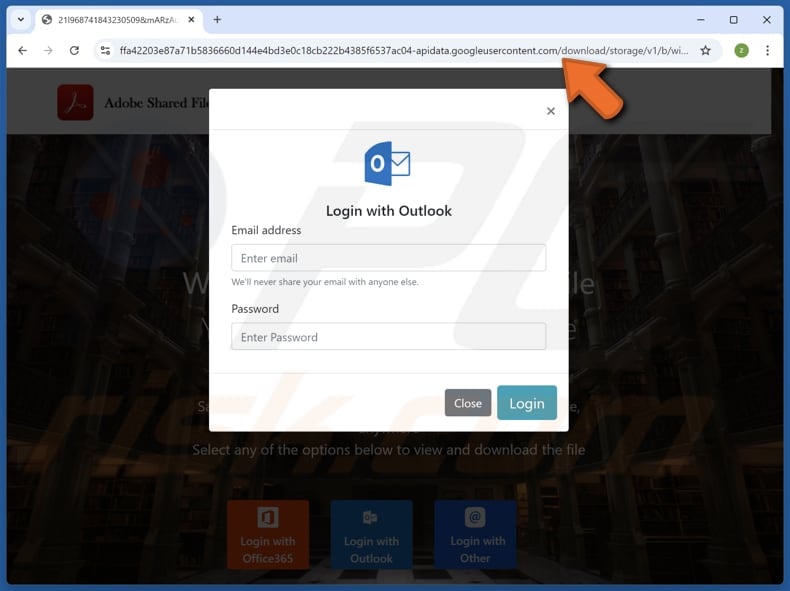
Instant automatic malware removal:
Manual threat removal might be a lengthy and complicated process that requires advanced IT skills. Combo Cleaner is a professional automatic malware removal tool that is recommended to get rid of malware. Download it by clicking the button below:
DOWNLOAD Combo CleanerBy downloading any software listed on this website you agree to our Privacy Policy and Terms of Use. To use full-featured product, you have to purchase a license for Combo Cleaner. 7 days free trial available. Combo Cleaner is owned and operated by RCS LT, the parent company of PCRisk.com.
Quick menu:
- What is Adobe - You Have Received New Files phishing email?
- Types of malicious emails.
- How to spot a malicious email?
- What to do if you fell for an email scam?
Types of malicious emails:
![]() Phishing Emails
Phishing Emails
Most commonly, cybercriminals use deceptive emails to trick Internet users into giving away their sensitive private information, for example, login information for various online services, email accounts, or online banking information.
Such attacks are called phishing. In a phishing attack, cybercriminals usually send an email message with some popular service logo (for example, Microsoft, DHL, Amazon, Netflix), create urgency (wrong shipping address, expired password, etc.), and place a link which they hope their potential victims will click on.
After clicking the link presented in such email message, victims are redirected to a fake website that looks identical or extremely similar to the original one. Victims are then asked to enter their password, credit card details, or some other information that gets stolen by cybercriminals.
![]() Emails with Malicious Attachments
Emails with Malicious Attachments
Another popular attack vector is email spam with malicious attachments that infect users' computers with malware. Malicious attachments usually carry trojans that are capable of stealing passwords, banking information, and other sensitive information.
In such attacks, cybercriminals' main goal is to trick their potential victims into opening an infected email attachment. To achieve this goal, email messages usually talk about recently received invoices, faxes, or voice messages.
If a potential victim falls for the lure and opens the attachment, their computers get infected, and cybercriminals can collect a lot of sensitive information.
While it's a more complicated method to steal personal information (spam filters and antivirus programs usually detect such attempts), if successful, cybercriminals can get a much wider array of data and can collect information for a long period of time.
![]() Sextortion Emails
Sextortion Emails
This is a type of phishing. In this case, users receive an email claiming that a cybercriminal could access the webcam of the potential victim and has a video recording of one's masturbation.
To get rid of the video, victims are asked to pay a ransom (usually using Bitcoin or another cryptocurrency). Nevertheless, all of these claims are false - users who receive such emails should ignore and delete them.
How to spot a malicious email?
While cyber criminals try to make their lure emails look trustworthy, here are some things that you should look for when trying to spot a phishing email:
- Check the sender's ("from") email address: Hover your mouse over the "from" address and check if it's legitimate. For example, if you received an email from Microsoft, be sure to check if the email address is @microsoft.com and not something suspicious like @m1crosoft.com, @microsfot.com, @account-security-noreply.com, etc.
- Check for generic greetings: If the greeting in the email is "Dear user", "Dear @youremail.com", "Dear valued customer", this should raise suspiciousness. Most commonly, companies call you by your name. Lack of this information could signal a phishing attempt.
- Check the links in the email: Hover your mouse over the link presented in the email, if the link that appears seems suspicious, don't click it. For example, if you received an email from Microsoft and the link in the email shows that it will go to firebasestorage.googleapis.com/v0... you shouldn't trust it. It's best not to click any links in the emails but to visit the company website that sent you the email in the first place.
- Don't blindly trust email attachments: Most commonly, legitimate companies will ask you to log in to their website and to view any documents there; if you received an email with an attachment, it's a good idea to scan it with an antivirus application. Infected email attachments are a common attack vector used by cybercriminals.
To minimise the risk of opening phishing and malicious emails we recommend using Combo Cleaner Antivirus for Windows.
Example of a spam email:

What to do if you fell for an email scam?
- If you clicked on a link in a phishing email and entered your password - be sure to change your password as soon as possible. Usually, cybercriminals collect stolen credentials and then sell them to other groups that use them for malicious purposes. If you change your password in a timely manner, there's a chance that criminals won't have enough time to do any damage.
- If you entered your credit card information - contact your bank as soon as possible and explain the situation. There's a good chance that you will need to cancel your compromised credit card and get a new one.
- If you see any signs of identity theft - you should immediately contact the Federal Trade Commission. This institution will collect information about your situation and create a personal recovery plan.
- If you opened a malicious attachment - your computer is probably infected, you should scan it with a reputable antivirus application. For this purpose, we recommend using Combo Cleaner Antivirus for Windows.
- Help other Internet users - report phishing emails to Anti-Phishing Working Group, FBI’s Internet Crime Complaint Center, National Fraud Information Center and U.S. Department of Justice.
Frequently Asked Questions (FAQ)
Why did I receive this email?
You probably received this email because scammers often send the same phishing email to all addresses and have obtained your email address from a data breach or in some other way. Simply put, these emails are usually generic and do not target anyone in particular.
I have provided my personal information when tricked by this email, what should I do?
If scammers have gained your email account login credentials, promptly change your password. Additionally, change passwords for other accounts using the same or similar login details.
I have downloaded and opened a malicious file attached to an email, is my computer infected?
Whether your computer is infected depends on the file type you opened. For instance, if you opened an infected Word document but did not enable macros commands, you may have avoided malware infection. However, if you opened a malicious executable file, your system likely became infected.
I have read the email but did not open the attachment, is my computer infected?
Opening an email itself is safe. Infections can happen if you click on malicious links or open attached files in scam emails.
Will Combo Cleaner remove malware infections that were present in email attachment?
Yes, Combo Cleaner can detect and eliminate almost all known malware infections. However, since advanced malware often hides deep within the system, conducting a full system scan is required to remove it.
Share:

Tomas Meskauskas
Expert security researcher, professional malware analyst
I am passionate about computer security and technology. I have an experience of over 10 years working in various companies related to computer technical issue solving and Internet security. I have been working as an author and editor for pcrisk.com since 2010. Follow me on Twitter and LinkedIn to stay informed about the latest online security threats.
PCrisk security portal is brought by a company RCS LT.
Joined forces of security researchers help educate computer users about the latest online security threats. More information about the company RCS LT.
Our malware removal guides are free. However, if you want to support us you can send us a donation.
DonatePCrisk security portal is brought by a company RCS LT.
Joined forces of security researchers help educate computer users about the latest online security threats. More information about the company RCS LT.
Our malware removal guides are free. However, if you want to support us you can send us a donation.
Donate
▼ Show Discussion