Get free scan and check if your device is infected.
Remove it nowTo use full-featured product, you have to purchase a license for Combo Cleaner. Seven days free trial available. Combo Cleaner is owned and operated by RCS LT, the parent company of PCRisk.com.
What kind of malware is SnipBot?
SnipBot is a variant of RomCom remote access Trojan (RAT) that allows attackers to execute commands on a victim's system and download additional modules. The new variant employs a custom obfuscation technique along with advanced anti-analysis methods. Threat actors have been observed distributing SnipBot via email by attaching a malicious file.
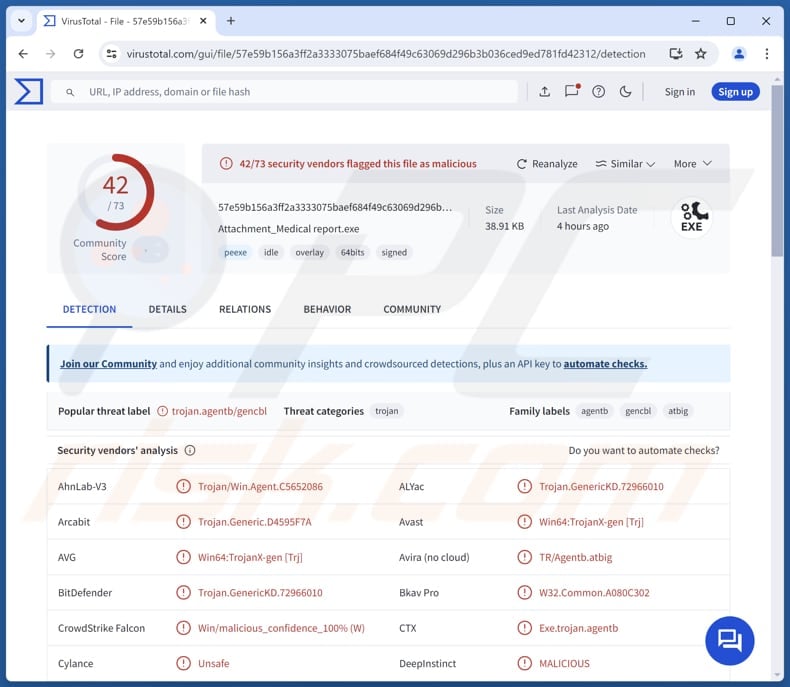
More about SnipBot
Cybercriminals have constantly developed the RomCom RAT mentioned above by adding new features and attack methods. Its latest version, SnipBot, uses updated commands and evasion tactics. SnipBot's operation includes multiple stages, starting with an executable file as the initial downloader, followed by additional payloads that are either EXEs or DLLs.
The main SnipBot file is a backdoor that allows attackers to run commands and download more payloads. For its initial communication with the command and control (C2) server, SnipBot sends details from the victim's system, including the computer name, MAC address, Windows build number, and whether it is a Windows server.
The intentions of the attackers behind SnipBot remain unclear. In one observed attack, they used command-line commands to gather network information and tried to exfiltrate files from various system folders to a remote server. These files contained various typical system data and some unusual file types.
It is important to note that cybercriminals responsible for SnipBot attacks previously used RomCom to infect computers with ransomware. Given the SnipBot's capabilities, threat actors might use the malware to deploy other malware as well. However, it seems that cybercriminals use SnipBot to steal sensitive information from targets.
The known targets are organizations in industries like IT services, legal, and agriculture.
| Name | SnipBot RAT |
| Threat Type | Trojan |
| Detection Names | Avast (Win64:TrojanX-gen [Trj]), Combo Cleaner (Trojan.GenericKD.72966010), ESET-NOD32 (A Variant Of Win32/GenCBL.FAX), Kaspersky (Trojan.Win64.Agentb.kyfn), Microsoft (Trojan:Win32/Wacatac.B!ml), Full List (VirusTotal) |
| Symptoms | Trojans are designed to stealthily infiltrate the victim's computer and remain silent, and thus no particular symptoms are clearly visible on an infected machine. |
| Distribution methods | Infected email attachments, fake websites. |
| Damage | Stolen sensitive information, additional infections, and possibly other damage. |
| Malware Removal (Windows) |
To eliminate possible malware infections, scan your computer with legitimate antivirus software. Our security researchers recommend using Combo Cleaner. Download Combo CleanerTo use full-featured product, you have to purchase a license for Combo Cleaner. 7 days free trial available. Combo Cleaner is owned and operated by RCS LT, the parent company of PCRisk.com. |
Conclusion
SnipBot is known to be used for command execution and data exfiltration from targeted systems. While the attackers' specific motives are not fully understood, their activities suggest a focus on stealing sensitive information from organizations across various sectors. To avoid risks posed by SnipBot, users and companies should implement strong security measures, educate themselves about the latest cyber threats, and employ best security practices.
How did SnipBot infiltrate my computer?
It is known that SnipBot was previously delivered through a malicious PDF file. When the user opened the PDF, a message appeared claiming that a specific font package was missing, luring the user to click a link to install it. This link redirected them to a fake Adobe website, where clicking the "Download Font Package" button would download the SnipBot downloader disguised as an Adobe font file.
Moreover, cybercriminals were observed delivering SnipBot by sending emails containing links leading to the downloader. In these cases, the sent links led to shady or legitimate file-sharing services where the SnipBot was hosted.
How to avoid installation of malware?
Download software and files exclusively from trusted sources, such as official websites or app stores. Avoid pirated software (and cracking tools) and do not trust pop-ups, buttons, and ads on untrustworthy websites. Regularly update your operating system and software.
Do not open links or attachments in suspicious emails from unknown senders. Utilize a reputable security tool and conduct regular system scans. If you believe that your computer is already infected, we recommend running a scan with Combo Cleaner Antivirus for Windows to automatically eliminate infiltrated malware.
Fake Adobe website distributing SnipBot (source: Unit 42):
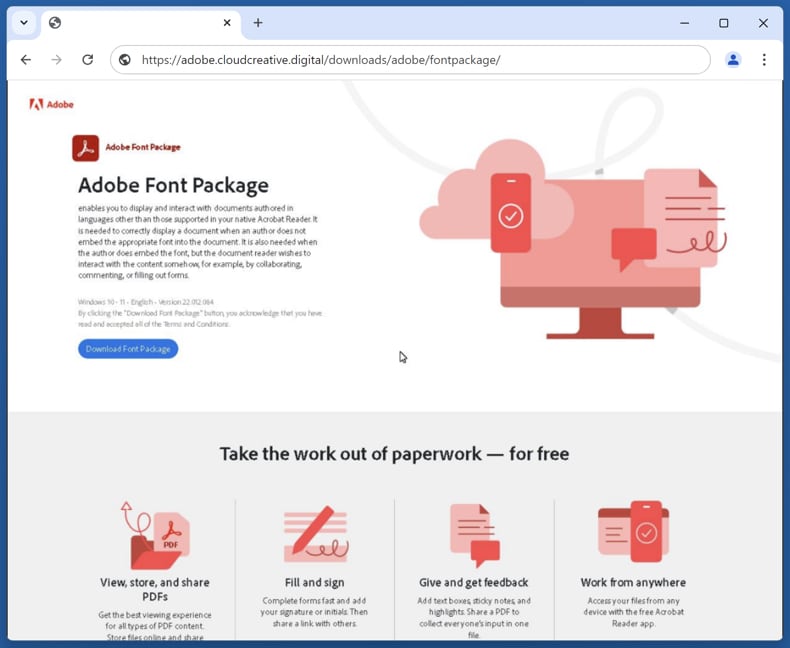
Instant automatic malware removal:
Manual threat removal might be a lengthy and complicated process that requires advanced IT skills. Combo Cleaner is a professional automatic malware removal tool that is recommended to get rid of malware. Download it by clicking the button below:
DOWNLOAD Combo CleanerBy downloading any software listed on this website you agree to our Privacy Policy and Terms of Use. To use full-featured product, you have to purchase a license for Combo Cleaner. 7 days free trial available. Combo Cleaner is owned and operated by RCS LT, the parent company of PCRisk.com.
Quick menu:
- What is SnipBot?
- STEP 1. Manual removal of SnipBot malware.
- STEP 2. Check if your computer is clean.
How to remove malware manually?
Manual malware removal is a complicated task - usually it is best to allow antivirus or anti-malware programs to do this automatically. To remove this malware we recommend using Combo Cleaner Antivirus for Windows.
If you wish to remove malware manually, the first step is to identify the name of the malware that you are trying to remove. Here is an example of a suspicious program running on a user's computer:

If you checked the list of programs running on your computer, for example, using task manager, and identified a program that looks suspicious, you should continue with these steps:
 Download a program called Autoruns. This program shows auto-start applications, Registry, and file system locations:
Download a program called Autoruns. This program shows auto-start applications, Registry, and file system locations:

 Restart your computer into Safe Mode:
Restart your computer into Safe Mode:
Windows XP and Windows 7 users: Start your computer in Safe Mode. Click Start, click Shut Down, click Restart, click OK. During your computer start process, press the F8 key on your keyboard multiple times until you see the Windows Advanced Option menu, and then select Safe Mode with Networking from the list.

Video showing how to start Windows 7 in "Safe Mode with Networking":
Windows 8 users: Start Windows 8 is Safe Mode with Networking - Go to Windows 8 Start Screen, type Advanced, in the search results select Settings. Click Advanced startup options, in the opened "General PC Settings" window, select Advanced startup.
Click the "Restart now" button. Your computer will now restart into the "Advanced Startup options menu". Click the "Troubleshoot" button, and then click the "Advanced options" button. In the advanced option screen, click "Startup settings".
Click the "Restart" button. Your PC will restart into the Startup Settings screen. Press F5 to boot in Safe Mode with Networking.

Video showing how to start Windows 8 in "Safe Mode with Networking":
Windows 10 users: Click the Windows logo and select the Power icon. In the opened menu click "Restart" while holding "Shift" button on your keyboard. In the "choose an option" window click on the "Troubleshoot", next select "Advanced options".
In the advanced options menu select "Startup Settings" and click on the "Restart" button. In the following window you should click the "F5" button on your keyboard. This will restart your operating system in safe mode with networking.

Video showing how to start Windows 10 in "Safe Mode with Networking":
 Extract the downloaded archive and run the Autoruns.exe file.
Extract the downloaded archive and run the Autoruns.exe file.

 In the Autoruns application, click "Options" at the top and uncheck "Hide Empty Locations" and "Hide Windows Entries" options. After this procedure, click the "Refresh" icon.
In the Autoruns application, click "Options" at the top and uncheck "Hide Empty Locations" and "Hide Windows Entries" options. After this procedure, click the "Refresh" icon.

 Check the list provided by the Autoruns application and locate the malware file that you want to eliminate.
Check the list provided by the Autoruns application and locate the malware file that you want to eliminate.
You should write down its full path and name. Note that some malware hides process names under legitimate Windows process names. At this stage, it is very important to avoid removing system files. After you locate the suspicious program you wish to remove, right click your mouse over its name and choose "Delete".

After removing the malware through the Autoruns application (this ensures that the malware will not run automatically on the next system startup), you should search for the malware name on your computer. Be sure to enable hidden files and folders before proceeding. If you find the filename of the malware, be sure to remove it.

Reboot your computer in normal mode. Following these steps should remove any malware from your computer. Note that manual threat removal requires advanced computer skills. If you do not have these skills, leave malware removal to antivirus and anti-malware programs.
These steps might not work with advanced malware infections. As always it is best to prevent infection than try to remove malware later. To keep your computer safe, install the latest operating system updates and use antivirus software. To be sure your computer is free of malware infections, we recommend scanning it with Combo Cleaner Antivirus for Windows.
Frequently Asked Questions (FAQ)
My computer is infected with SnipBot malware, should I format my storage device to get rid of it?
Formatting will erase all data on the drive (including the SnipBot malware). Thus, this step should be taken only when nothing else works. Before formatting, users are advised to run a comprehensive malware scan using a reputable antivirus or anti-malware tool like Combo Cleaner,
What are the biggest issues that malware can cause?
The impact of malware can vary, potentially resulting in identity theft, financial losses, reduced computer performance, additional infections, and other issues.
What is the purpose of SnipBot malware?
SnipBot executes received commands allowing the attackers to obtain sensitive information, download more malware, or perform other malicious actions.
How did SnipBot infiltrate my computer?
SnipBot was initially delivered via a malicious PDF that prompted users to click a link for a missing font, redirecting them to a fake Adobe site where they unknowingly downloaded the SnipBot downloader disguised as a font file. Additionally, cybercriminals have sent emails containing links that lead to shady or legitimate file-sharing services hosting the SnipBot downloader.
Will Combo Cleaner protect me from malware?
Yes, Combo Cleaner can detect and remove nearly all known malware infections. Sophisticated malware often hides deep within the system, so conducting a full system scan is required to detect and eliminate the malware.
Share:

Tomas Meskauskas
Expert security researcher, professional malware analyst
I am passionate about computer security and technology. I have an experience of over 10 years working in various companies related to computer technical issue solving and Internet security. I have been working as an author and editor for pcrisk.com since 2010. Follow me on Twitter and LinkedIn to stay informed about the latest online security threats.
PCrisk security portal is brought by a company RCS LT.
Joined forces of security researchers help educate computer users about the latest online security threats. More information about the company RCS LT.
Our malware removal guides are free. However, if you want to support us you can send us a donation.
DonatePCrisk security portal is brought by a company RCS LT.
Joined forces of security researchers help educate computer users about the latest online security threats. More information about the company RCS LT.
Our malware removal guides are free. However, if you want to support us you can send us a donation.
Donate
▼ Show Discussion