How to revoke permissions given to subsboost.online
Notification SpamAlso Known As: Ads by subsboost.online
Get free scan and check if your device is infected.
Remove it nowTo use full-featured product, you have to purchase a license for Combo Cleaner. Seven days free trial available. Combo Cleaner is owned and operated by RCS LT, the parent company of PCRisk.com.
What kind of page is subsboost[.]online?
While inspecting subsboost[.]online, we discovered that it displays misleading content to trick visitors into permitting it to send notifications. It is uncommon for sites like subsboost[.]online to be visited intentionally. Users should not allow such pages to show notifications and visit them.
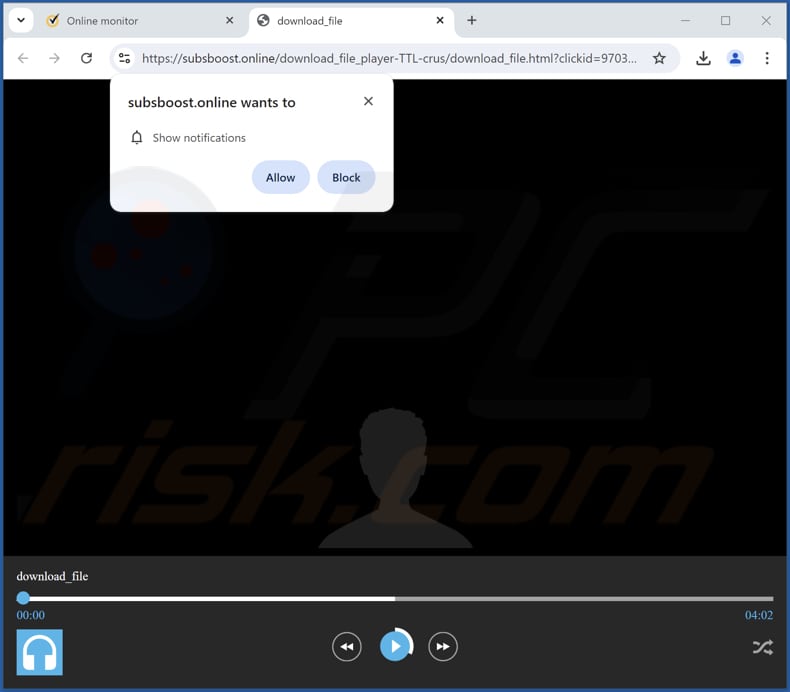
Subsboost[.]online in detail
On subsboost[.]online, a fake video player, a "download_file" text line, and an icon of headphones are presented to visitors. Additionally, a browser informs visitors that subsboost[.]online wants to show notifications while on the site. Typically, such web pages imply that users have to agree to receive notifications to continue (e.g., play a video).
Websites like subsboost[.]online can show deceptive notifications. For instance, subsboost[.]online can send fake notifications from Norton antivirus. These notifications claim that antivirus license has expired and encourage users to click the notification to stay protected online. Interacting with such notifications can take users to harmful pages.
The sites promoted through notifications from subsboost[.]online may include phishing sites, pages hosting malware (or other unwanted software), technical support scams, fake lotteries, giveaways, etc. Users may be deceived into providing sensitive information, sending money to scammers, downloading malicious programs, or taking other actions.
For these reasons, users should never agree to receive notifications from sites like subsboost[.]online. If subsboost[.]online has been allowed to show notifications, this permission should be removed as soon as possible. This can be achieved by following our guide below.
| Name | Ads by subsboost.online |
| Threat Type | Push notifications ads, Unwanted ads, Pop-up ads |
| Detection Names | Combo Cleaner (Phishing), Fortinet (Phishing), G-Data (Phishing), Kaspersky (Phishing), Sophos (Phishing), Full List Of Detections (VirusTotal) |
| Serving IP Address | 185.254.198.31 |
| Symptoms | Seeing advertisements not originating from the sites you are browsing. Intrusive pop-up ads. Decreased Internet browsing speed. |
| Distribution Methods | Deceptive pop-up ads, false claims within visited websites, unwanted applications (adware) |
| Damage | Decreased computer performance, browser tracking - privacy issues, possible additional malware infections. |
| Malware Removal (Windows) |
To eliminate possible malware infections, scan your computer with legitimate antivirus software. Our security researchers recommend using Combo Cleaner. Download Combo CleanerTo use full-featured product, you have to purchase a license for Combo Cleaner. 7 days free trial available. Combo Cleaner is owned and operated by RCS LT, the parent company of PCRisk.com. |
More about similar pages
Users tend to land on websites of this type via misleading advertisements, pop-ups, buttons, and similar content on dubious sites, especially those associated with rogue advertising networks (e.g., torrent sites or illegal movie streaming platforms). Adware and links in deceptive emails are also used to trick users into visiting pages like subsboost[.]online.
Either way, users often access these pages accidentally. Some examples of similar sites are hunforandiogs[.]com, protectkingdom[.]com, and bestautheinc[.]club.
How did subsboost[.]online gain permission to deliver spam notifications?
Web pages need your consent to send notifications, usually provided by selecting "Allow" or "Allow Notifications" in a pop-up that appears in your browser. Therefore, subsboost[.]online can deliver notifications because you have permitted it to send them.
How to prevent deceptive sites from delivering spam notifications?
When you visit a questionable site that wants to show notifications, choose "Deny", "Block", "Block Notifications", or a similar option. Never agree to receive notifications from pages claiming that you must click "Allow" to play a video, confirm your age, complete a CAPTCHA, etc.
If you are receiving unwanted notifications, we recommend running a scan with Combo Cleaner Antivirus for Windows to automatically eliminate them.
Appearance of subsboost[.]online website (GIF):
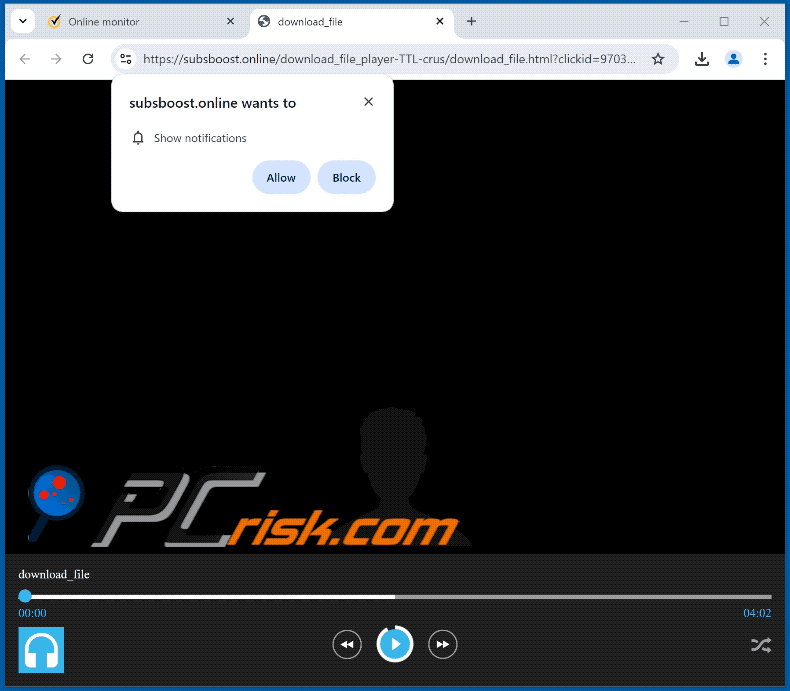
Notification from subsboost[.]online:

Instant automatic malware removal:
Manual threat removal might be a lengthy and complicated process that requires advanced IT skills. Combo Cleaner is a professional automatic malware removal tool that is recommended to get rid of malware. Download it by clicking the button below:
DOWNLOAD Combo CleanerBy downloading any software listed on this website you agree to our Privacy Policy and Terms of Use. To use full-featured product, you have to purchase a license for Combo Cleaner. 7 days free trial available. Combo Cleaner is owned and operated by RCS LT, the parent company of PCRisk.com.
Quick menu:
- What is Ads by subsboost.online?
- STEP 1. Remove spam notifications from Google Chrome
- STEP 2. Remove spam notifications from Google Chrome (Android)
- STEP 3. Remove spam notifications from Mozilla Firefox
- STEP 4. Remove spam notifications from Microsoft Edge
- STEP 5. Remove spam notifications from Safari (macOS)
Disable unwanted browser notifications:
Video showing how to disable web browser notifications:
 Remove spam notifications from Google Chrome:
Remove spam notifications from Google Chrome:
Click the Menu button (three dots) on the right upper corner of the screen and select "Settings". In the opened window select "Privacy and security", then click on "Site Settings" and choose "Notifications".

In the "Allowed to send notifications" list search for websites that you want to stop receiving notifications from. Click on the three dots icon near the website URL and click "Block" or "Remove" (if you click "Remove" and visit the malicious site once more, it will ask to enable notifications again).

 Remove spam notifications from Google Chrome (Android):
Remove spam notifications from Google Chrome (Android):
Tap the Menu button (three dots) on the right upper corner of the screen and select "Settings". Scroll down, tap on "Site settings" and then "Notifications".

In the opened window, locate all suspicious URLs and tap on them one-by-one. Once the pop-up shows up, select either "Block" or "Remove" (if you tap "Remove" and visit the malicious site once more, it will ask to enable notifications again).

 Remove spam notifications from Mozilla Firefox:
Remove spam notifications from Mozilla Firefox:
Click the Menu button (three bars) on the right upper corner of the screen. Select "Settings" and click on "Privacy & Security" in the toolbar on the left hand side of the screen. Scroll down to the "Permissions" section and click the "Settings" button next to "Notifications".

In the opened window, locate all suspicious URLs and block them using the drop-down menu or either remove them by clicking "Remove Website" at the bottom of the window (if you click "Remove Website" and visit the malicious site once more, it will ask to enable notifications again).

 Remove spam notifications from Microsoft Edge:
Remove spam notifications from Microsoft Edge:
Click the menu button (three dots) on the right upper corner of the Edge window and select "Settings". Click on "Cookies and site permissions" in the toolbar on the left hand side of the screen and select "Notifications".

Click three dots on the right hand side of each suspicious URL under "Allow" section and click "Block" or "Remove" (if you click "Remove" and visit the malicious site once more, it will ask to enable notifications again).

 Remove spam notifications from Safari (macOS):
Remove spam notifications from Safari (macOS):
Click "Safari" button on the left upper corner of the screen and select "Preferences...". Select the "Websites" tab and then select "Notifications" section on the left pane.

Check for suspicious URLs and apply the "Deny" option using the drop-down menu or either remove them by clicking "Remove" at the bottom of the window (if you click "Remove" and visit the malicious site once more, it will ask to enable notifications again)

How to avoid browser notification spam?
Internet users should be very skeptical when being asked to allow notifications. While this is a useful feature that allows you to receive timely news from websites you like, deceptive marketers frequently abuse it.
Only allow notifications from websites that you fully trust. For added security - use an anti-malware application with a real-time web browsing monitor to block shady websites that tries to trick you into allowing spam notifications. We recommend using Combo Cleaner Antivirus for Windows.
Frequently Asked Questions (FAQ)
Why am I seeing ads (browser notifications) delivered by subsboost[.]online in the right lower corner of my desktop?
Websites cannot send notifications without user consent, which suggests that you have likely visited subsboost[.]online and granted it permission to send notifications.
I have clicked on notification ads, is my computer infected?
Notifications from dubious websites cannot directly infect computers, but they can lead users to malicious sites.
Is subsboost[.]online a virus?
Websites like subsboost[.]online are not viruses themselves. However, they often promote unwanted applications, scams, and other suspicious websites.
Will Combo Cleaner remove subsboost[.]online ads automatically or manual steps are still required?
Yes, Combo Cleaner will scan your computer, revoke all permissions granted to subsboost[.]online, and block any further access to it. No further action will be required on your part.
Share:

Tomas Meskauskas
Expert security researcher, professional malware analyst
I am passionate about computer security and technology. I have an experience of over 10 years working in various companies related to computer technical issue solving and Internet security. I have been working as an author and editor for pcrisk.com since 2010. Follow me on Twitter and LinkedIn to stay informed about the latest online security threats.
PCrisk security portal is brought by a company RCS LT.
Joined forces of security researchers help educate computer users about the latest online security threats. More information about the company RCS LT.
Our malware removal guides are free. However, if you want to support us you can send us a donation.
DonatePCrisk security portal is brought by a company RCS LT.
Joined forces of security researchers help educate computer users about the latest online security threats. More information about the company RCS LT.
Our malware removal guides are free. However, if you want to support us you can send us a donation.
Donate
▼ Show Discussion