Get free scan and check if your device is infected.
Remove it nowTo use full-featured product, you have to purchase a license for Combo Cleaner. Seven days free trial available. Combo Cleaner is owned and operated by RCS LT, the parent company of PCRisk.com.
What is WebClick?
We have inspected the WebClick application and discovered that it has adware traits. This application displays various advertisements that can take users to potentially malicious pages. It is highly advisable not to install apps like WebClick and avoid interacting with ads generated by adware.
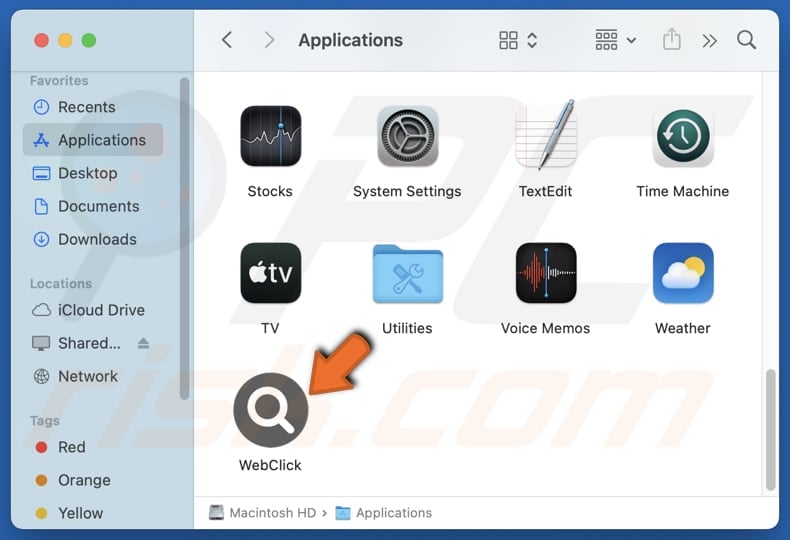
WebClick adware in detail
Once installed, WebClick can deliver fake warnings, alerts, offers, and other ads, pop-ups, banners, etc. Interacting with these ads can lead to sites designed to extract sensitive information or money. Users may land on phishing sites created to trick users into disclosing credit card details, passwords, ID card information, or other personal information.
Also, users may land on pages crafted to trick them into paying for bogus products or services, administration, shipping, or other fees, etc. Moreover, ads from WebClick may take users to web pages hosting potentially malicious applications. Thus, users might be tricked into taking actions that lead to issues like identity theft, monetary loss, computer infections, or other consequences.
Furthermore, WebClick may be capable of harvesting IP addresses, device information, geolocation data, search queries, browsing history, and even sensitive data like passwords and credit card details. This information may be misused for malicious purposes. Additionally, WebClick could slow down computers and be difficult to remove manually.
Sometimes, apps like WebClick can hijack browsers by changing their settings. Usually, it is done to promote fake search engines or other dubious websites. Overall, it is strongly recommended not to trust such apps and remove them if already installed on computers.
| Name | Ads by WebClick |
| Threat Type | Adware, Mac malware, Mac virus |
| Detection Names | Avast (MacOS:Adload-AG [Adw]), Combo Cleaner (Gen:Variant.Adware.MAC.AdLoad.13), ESET-NOD32 (A Variant Of OSX/Adware.Synataeb.H), Kaspersky (Not-a-virus:HEUR:AdWare.OSX.Adload.j), Full List (VirusTotal) |
| Additional Information | This application belongs to Adload malware family. |
| Symptoms | Your Mac becomes slower than normal, you see unwanted pop-up ads, you are redirected to dubious websites. |
| Distribution methods | Deceptive pop-up ads, free software installers (bundling), torrent file downloads. |
| Damage | Internet browser tracking (potential privacy issues), display of unwanted ads, redirects to dubious websites, loss of private information. |
| Malware Removal (Windows) |
To eliminate possible malware infections, scan your computer with legitimate antivirus software. Our security researchers recommend using Combo Cleaner. Download Combo CleanerTo use full-featured product, you have to purchase a license for Combo Cleaner. 7 days free trial available. Combo Cleaner is owned and operated by RCS LT, the parent company of PCRisk.com. |
Conclusion
In conclusion, WebClick poses risks by delivering deceptive ads and directing users to harmful sites that can lead to identity theft, financial loss, and malware infections. It may also collect sensitive information and impact system performance. Therefore, it is crucial to avoid trusting such applications and promptly remove them if installed.
Some examples of similar apps are Stringent.app, Dem.app, and ProcessInput.
How did WebClick install on my computer?
Adware is often included with questionable or free programs, leading users to inadvertently install it alongside these programs. This usually happens when users complete the installation process without adjusting the settings (such as changing the "Advanced" or "Custom") to opt out of adware or other unwanted software.
Deceptive pop-ups, such as fake system warnings and ads on unreliable websites, can also deceive users into downloading and installing adware. Furthermore, adware can be installed through downloads from third-party downloaders, unofficial pages or app stores, P2P networks, etc.
How to avoid installation of unwanted applications?
Download software only from reputable sources, like official websites and established app stores. During installation, carefully review the installer and decline any unnecessary offers or additional applications. Avoid engaging with ads, pop-ups, and other content from suspicious sites, and block any notification requests from these sites.
Regularly scan your computer for threats and ensure that your operating system, security tools, and other software are up to date. If your computer is already infected with WebClick, we recommend running a scan with Combo Cleaner Antivirus for Windows to automatically eliminate this adware.
A pop-up that appears after the installation of WebClick adware:
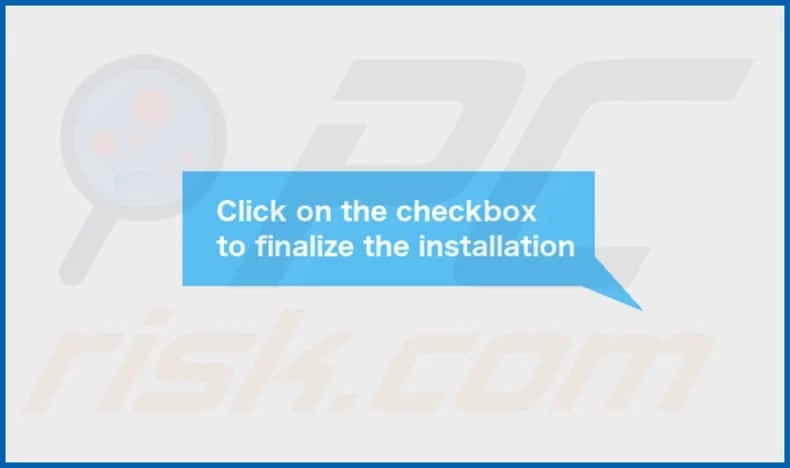
WebClick's installation folder:
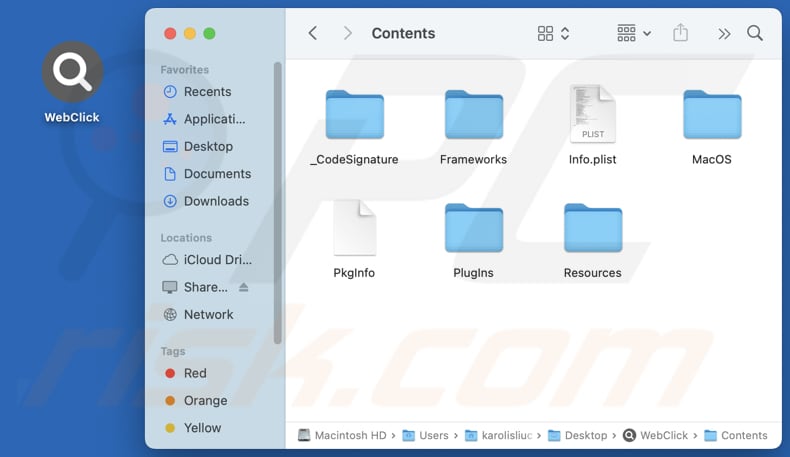
Instant automatic malware removal:
Manual threat removal might be a lengthy and complicated process that requires advanced IT skills. Combo Cleaner is a professional automatic malware removal tool that is recommended to get rid of malware. Download it by clicking the button below:
DOWNLOAD Combo CleanerBy downloading any software listed on this website you agree to our Privacy Policy and Terms of Use. To use full-featured product, you have to purchase a license for Combo Cleaner. 7 days free trial available. Combo Cleaner is owned and operated by RCS LT, the parent company of PCRisk.com.
Quick menu:
- What is WebClick?
- STEP 1. Remove WebClick related files and folders from OSX.
- STEP 2. Remove WebClick ads from Safari.
- STEP 3. Remove WebClick adware from Google Chrome.
- STEP 4. Remove WebClick ads from Mozilla Firefox.
Video showing how to remove adware and browser hijackers from a Mac computer:
WebClick adware removal:
Remove WebClick-related potentially unwanted applications from your "Applications" folder:

Click the Finder icon. In the Finder window, select "Applications". In the applications folder, look for "MPlayerX", "NicePlayer", or other suspicious applications and drag them to the Trash. After removing the potentially unwanted application(s) that cause online ads, scan your Mac for any remaining unwanted components.
DOWNLOAD remover for malware infections
Combo Cleaner checks if your computer is infected with malware. To use full-featured product, you have to purchase a license for Combo Cleaner. 7 days free trial available. Combo Cleaner is owned and operated by RCS LT, the parent company of PCRisk.com.
Remove adware-related files and folders

Click the Finder icon, from the menu bar. Choose Go, and click Go to Folder...
 Check for adware generated files in the /Library/LaunchAgents/ folder:
Check for adware generated files in the /Library/LaunchAgents/ folder:

In the Go to Folder... bar, type: /Library/LaunchAgents/

In the "LaunchAgents" folder, look for any recently-added suspicious files and move them to the Trash. Examples of files generated by adware - "installmac.AppRemoval.plist", "myppes.download.plist", "mykotlerino.ltvbit.plist", "kuklorest.update.plist", etc. Adware commonly installs several files with the exact same string.
 Check for adware generated files in the ~/Library/Application Support/ folder:
Check for adware generated files in the ~/Library/Application Support/ folder:

In the Go to Folder... bar, type: ~/Library/Application Support/

In the "Application Support" folder, look for any recently-added suspicious folders. For example, "MplayerX" or "NicePlayer", and move these folders to the Trash.
 Check for adware generated files in the ~/Library/LaunchAgents/ folder:
Check for adware generated files in the ~/Library/LaunchAgents/ folder:

In the Go to Folder... bar, type: ~/Library/LaunchAgents/

In the "LaunchAgents" folder, look for any recently-added suspicious files and move them to the Trash. Examples of files generated by adware - "installmac.AppRemoval.plist", "myppes.download.plist", "mykotlerino.ltvbit.plist", "kuklorest.update.plist", etc. Adware commonly installs several files with the exact same string.
 Check for adware generated files in the /Library/LaunchDaemons/ folder:
Check for adware generated files in the /Library/LaunchDaemons/ folder:

In the "Go to Folder..." bar, type: /Library/LaunchDaemons/

In the "LaunchDaemons" folder, look for recently-added suspicious files. For example "com.aoudad.net-preferences.plist", "com.myppes.net-preferences.plist", "com.kuklorest.net-preferences.plist", "com.avickUpd.plist", etc., and move them to the Trash.
 Scan your Mac with Combo Cleaner:
Scan your Mac with Combo Cleaner:
If you have followed all the steps correctly, your Mac should be clean of infections. To ensure your system is not infected, run a scan with Combo Cleaner Antivirus. Download it HERE. After downloading the file, double click combocleaner.dmg installer. In the opened window, drag and drop the Combo Cleaner icon on top of the Applications icon. Now open your launchpad and click on the Combo Cleaner icon. Wait until Combo Cleaner updates its virus definition database and click the "Start Combo Scan" button.

Combo Cleaner will scan your Mac for malware infections. If the antivirus scan displays "no threats found" - this means that you can continue with the removal guide; otherwise, it's recommended to remove any found infections before continuing.

After removing files and folders generated by the adware, continue to remove rogue extensions from your Internet browsers.
Remove malicious extensions from Internet browsers
 Remove malicious Safari extensions:
Remove malicious Safari extensions:

Open the Safari browser, from the menu bar, select "Safari" and click "Preferences...".

In the preferences window, select "Extensions" and look for any recently-installed suspicious extensions. When located, click the "Uninstall" button next to it/them. Note that you can safely uninstall all extensions from your Safari browser - none are crucial for regular browser operation.
- If you continue to have problems with browser redirects and unwanted advertisements - Reset Safari.
 Remove malicious extensions from Google Chrome:
Remove malicious extensions from Google Chrome:

Click the Chrome menu icon ![]() (at the top right corner of Google Chrome), select "More Tools" and click "Extensions". Locate all recently-installed suspicious extensions, select these entries and click "Remove".
(at the top right corner of Google Chrome), select "More Tools" and click "Extensions". Locate all recently-installed suspicious extensions, select these entries and click "Remove".

- If you continue to have problems with browser redirects and unwanted advertisements - Reset Google Chrome.
 Remove malicious extensions from Mozilla Firefox:
Remove malicious extensions from Mozilla Firefox:

Click the Firefox menu ![]() (at the top right corner of the main window) and select "Add-ons and themes". Click "Extensions", in the opened window locate all recently-installed suspicious extensions, click on the three dots and then click "Remove".
(at the top right corner of the main window) and select "Add-ons and themes". Click "Extensions", in the opened window locate all recently-installed suspicious extensions, click on the three dots and then click "Remove".

- If you continue to have problems with browser redirects and unwanted advertisements - Reset Mozilla Firefox.
Frequently Asked Questions (FAQ)
What harm can adware cause?
It can slow down computers, diminish the computing experience, and expose users to malicious content.
What does adware do?
Adware delivers various advertisements (e.g., pop-ups, banners, and coupons). In some cases, adware can gather information and hijack browsers.
How do adware developers generate revenue?
Adware developers usually earn money by promoting various products, websites, or services, primarily through affiliate programs. They get paid commissions for generating sales, boosting traffic, or other actions. They may also profit from selling user data.
Will Combo Cleaner remove WebClick adware?
Yes, Combo Cleaner can thoroughly scan your computer and remove all adware applications. Remember, though, that manual removal may not always be fully effective, as traces of the adware could still linger in the system. Some software parts might remain even after the main program has been deleted.
Share:

Tomas Meskauskas
Expert security researcher, professional malware analyst
I am passionate about computer security and technology. I have an experience of over 10 years working in various companies related to computer technical issue solving and Internet security. I have been working as an author and editor for pcrisk.com since 2010. Follow me on Twitter and LinkedIn to stay informed about the latest online security threats.
PCrisk security portal is brought by a company RCS LT.
Joined forces of security researchers help educate computer users about the latest online security threats. More information about the company RCS LT.
Our malware removal guides are free. However, if you want to support us you can send us a donation.
DonatePCrisk security portal is brought by a company RCS LT.
Joined forces of security researchers help educate computer users about the latest online security threats. More information about the company RCS LT.
Our malware removal guides are free. However, if you want to support us you can send us a donation.
Donate
▼ Show Discussion