Get free scan and check if your device is infected.
Remove it nowTo use full-featured product, you have to purchase a license for Combo Cleaner. Seven days free trial available. Combo Cleaner is owned and operated by RCS LT, the parent company of PCRisk.com.
What is ProcessInput?
While testing ProcessInput, our team discovered that it has traits of adware: once installed, ProcessInput displays annoying advertisements. Additionally, this app might be designed to collect browsing-related and other data. Users should avoid installing ProcessInput and similar applications.
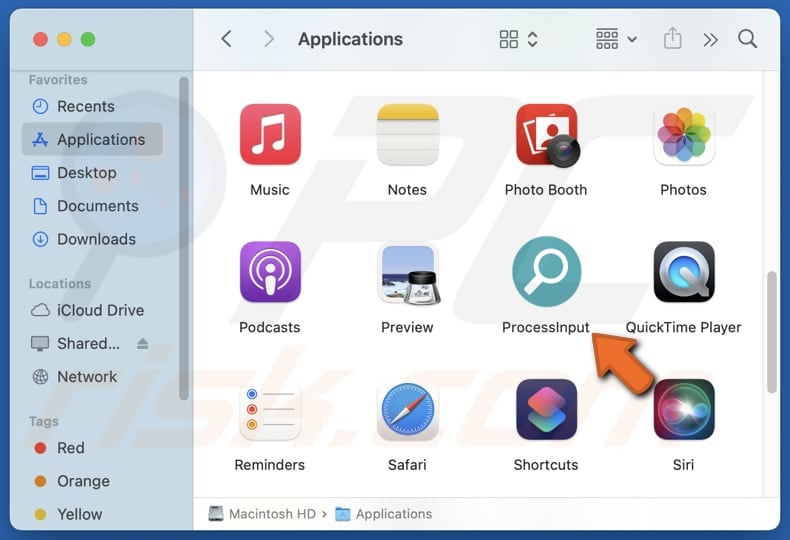
ProcessInput adware in detail
ProcessInput can display a variety of advertisements, including pop-ups, banners, coupons, and in-text ads. These ads can be intrusive and disruptive, leading to a frustrating browsing and (or) computing experience. It is important note that ProcessInput might show deceptive or misleading ads that mimic system warnings, software updates, or other urgent notifications.
These ads may open phishing (or similar) sites designed to trick users into revealing sensitive information like credit card details, ID card information, social security numbers, login credentials, etc. Also, the pages promoted by ads from ProcessInput might trick users into downloading potentially malicious software.
Moreover, web pages opened through these ads users may host technical support scams, fake giveaways, lotteries, etc. Overall, interacting with such ads may result in financial loss, computer infections, privacy breaches, or other issues.
It is important to note that apps like ProcessInput can be designed to collect a range of data, including browsing history, search queries, and websites visited. They may also gather personal information, such as login credentials and email addresses. Thus, users should remove such apps to avoid privacy and security risks.
| Name | Ads by ProcessInput |
| Threat Type | Adware, Mac malware, Mac virus |
| Symptoms | Your Mac becomes slower than normal, you see unwanted pop-up ads, you are redirected to dubious websites. |
| Distribution methods | Deceptive pop-up ads, free software installers (bundling), torrent file downloads. |
| Damage | Internet browser tracking (potential privacy issues), display of unwanted ads, redirects to dubious websites, loss of private information. |
| Malware Removal (Windows) |
To eliminate possible malware infections, scan your computer with legitimate antivirus software. Our security researchers recommend using Combo Cleaner. Download Combo CleanerTo use full-featured product, you have to purchase a license for Combo Cleaner. 7 days free trial available. Combo Cleaner is owned and operated by RCS LT, the parent company of PCRisk.com. |
Conclusion
In conclusion, adware can affect a computer's performance and pose serious privacy and security threats. To avoid installing adware, users should be careful about where they download and install software. If adware is present, it is essential to use a trusted security tool such as Combo Cleaner to remove it effectively.
A couple of examples of advertising-supported apps are DigitalBrowser, ManagerCommand, and LogicalData.
How did ProcessInput install on my computer?
It is common for adware to be bundled with shady and (or) free programs. Thus, users often install adware alongside these programs. Typically, it occurs when users finish installations without changing the provided settings (e.g., "Advanced" or "Custom") to deselect adware or other unwanted software.
Misleading pop-ups (e.g., fake system warnings) and other ads on dubious websites can also trick users into downloading and installing adware. Additionally, adware can be installed via downloads from unofficial websites or app stores, third-party downloaders, P2P networks, and similar sources.
How to avoid installation of unwanted applications?
Download software exclusively from trusted sources, such as official websites and well-known app stores. When installing programs, inspect installers and reject any unwanted offers or applications. Avoid interacting with ads, pop-ups, and other content on suspicious websites, and do not allow these sites to send notifications.
Regularly scan your computer for threats and keep your operating system, security tools, and other software up to date. If your computer is already infected with ProcessInput, we recommend running a scan with Combo Cleaner Antivirus for Windows to automatically eliminate this adware.
A pop-up that appears after the installation of ProcessInput:

ProcessInput's installation folder:
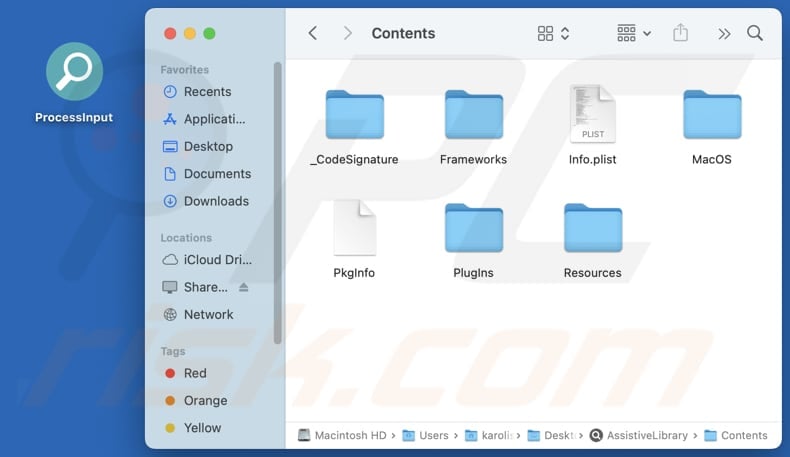
Instant automatic malware removal:
Manual threat removal might be a lengthy and complicated process that requires advanced IT skills. Combo Cleaner is a professional automatic malware removal tool that is recommended to get rid of malware. Download it by clicking the button below:
DOWNLOAD Combo CleanerBy downloading any software listed on this website you agree to our Privacy Policy and Terms of Use. To use full-featured product, you have to purchase a license for Combo Cleaner. 7 days free trial available. Combo Cleaner is owned and operated by RCS LT, the parent company of PCRisk.com.
Quick menu:
- What is ProcessInput?
- STEP 1. Remove ProcessInput related files and folders from OSX.
- STEP 2. Remove ProcessInput ads from Safari.
- STEP 3. Remove ProcessInput adware from Google Chrome.
- STEP 4. Remove ProcessInput ads from Mozilla Firefox.
Video showing how to remove adware and browser hijackers from a Mac computer:
ProcessInput adware removal:
Remove ProcessInput-related potentially unwanted applications from your "Applications" folder:

Click the Finder icon. In the Finder window, select "Applications". In the applications folder, look for "MPlayerX", "NicePlayer", or other suspicious applications and drag them to the Trash. After removing the potentially unwanted application(s) that cause online ads, scan your Mac for any remaining unwanted components.
DOWNLOAD remover for malware infections
Combo Cleaner checks if your computer is infected with malware. To use full-featured product, you have to purchase a license for Combo Cleaner. 7 days free trial available. Combo Cleaner is owned and operated by RCS LT, the parent company of PCRisk.com.
Remove adware-related files and folders

Click the Finder icon, from the menu bar. Choose Go, and click Go to Folder...
 Check for adware generated files in the /Library/LaunchAgents/ folder:
Check for adware generated files in the /Library/LaunchAgents/ folder:

In the Go to Folder... bar, type: /Library/LaunchAgents/

In the "LaunchAgents" folder, look for any recently-added suspicious files and move them to the Trash. Examples of files generated by adware - "installmac.AppRemoval.plist", "myppes.download.plist", "mykotlerino.ltvbit.plist", "kuklorest.update.plist", etc. Adware commonly installs several files with the exact same string.
 Check for adware generated files in the ~/Library/Application Support/ folder:
Check for adware generated files in the ~/Library/Application Support/ folder:

In the Go to Folder... bar, type: ~/Library/Application Support/

In the "Application Support" folder, look for any recently-added suspicious folders. For example, "MplayerX" or "NicePlayer", and move these folders to the Trash.
 Check for adware generated files in the ~/Library/LaunchAgents/ folder:
Check for adware generated files in the ~/Library/LaunchAgents/ folder:

In the Go to Folder... bar, type: ~/Library/LaunchAgents/

In the "LaunchAgents" folder, look for any recently-added suspicious files and move them to the Trash. Examples of files generated by adware - "installmac.AppRemoval.plist", "myppes.download.plist", "mykotlerino.ltvbit.plist", "kuklorest.update.plist", etc. Adware commonly installs several files with the exact same string.
 Check for adware generated files in the /Library/LaunchDaemons/ folder:
Check for adware generated files in the /Library/LaunchDaemons/ folder:

In the "Go to Folder..." bar, type: /Library/LaunchDaemons/

In the "LaunchDaemons" folder, look for recently-added suspicious files. For example "com.aoudad.net-preferences.plist", "com.myppes.net-preferences.plist", "com.kuklorest.net-preferences.plist", "com.avickUpd.plist", etc., and move them to the Trash.
 Scan your Mac with Combo Cleaner:
Scan your Mac with Combo Cleaner:
If you have followed all the steps correctly, your Mac should be clean of infections. To ensure your system is not infected, run a scan with Combo Cleaner Antivirus. Download it HERE. After downloading the file, double click combocleaner.dmg installer. In the opened window, drag and drop the Combo Cleaner icon on top of the Applications icon. Now open your launchpad and click on the Combo Cleaner icon. Wait until Combo Cleaner updates its virus definition database and click the "Start Combo Scan" button.

Combo Cleaner will scan your Mac for malware infections. If the antivirus scan displays "no threats found" - this means that you can continue with the removal guide; otherwise, it's recommended to remove any found infections before continuing.

After removing files and folders generated by the adware, continue to remove rogue extensions from your Internet browsers.
Remove malicious extensions from Internet browsers
 Remove malicious Safari extensions:
Remove malicious Safari extensions:

Open the Safari browser, from the menu bar, select "Safari" and click "Preferences...".

In the preferences window, select "Extensions" and look for any recently-installed suspicious extensions. When located, click the "Uninstall" button next to it/them. Note that you can safely uninstall all extensions from your Safari browser - none are crucial for regular browser operation.
- If you continue to have problems with browser redirects and unwanted advertisements - Reset Safari.
 Remove malicious extensions from Google Chrome:
Remove malicious extensions from Google Chrome:

Click the Chrome menu icon ![]() (at the top right corner of Google Chrome), select "More Tools" and click "Extensions". Locate all recently-installed suspicious extensions, select these entries and click "Remove".
(at the top right corner of Google Chrome), select "More Tools" and click "Extensions". Locate all recently-installed suspicious extensions, select these entries and click "Remove".

- If you continue to have problems with browser redirects and unwanted advertisements - Reset Google Chrome.
 Remove malicious extensions from Mozilla Firefox:
Remove malicious extensions from Mozilla Firefox:

Click the Firefox menu ![]() (at the top right corner of the main window) and select "Add-ons and themes". Click "Extensions", in the opened window locate all recently-installed suspicious extensions, click on the three dots and then click "Remove".
(at the top right corner of the main window) and select "Add-ons and themes". Click "Extensions", in the opened window locate all recently-installed suspicious extensions, click on the three dots and then click "Remove".

- If you continue to have problems with browser redirects and unwanted advertisements - Reset Mozilla Firefox.
Frequently Asked Questions (FAQ)
What harm can adware cause?
Adware can slow down a computer, invade user privacy by monitoring online behavior, and increase the risk of additional security threats like malware infections.
What does adware do?
Adware shows intrusive ads and can gather information about browsing habits. It may also change browser settings and redirect to suspicious or harmful websites.
How do adware developers generate revenue?
Adware developers typically make money by promoting products, websites, or services, primarily through affiliate programs that pay them for driving traffic or generating sales.
Will Combo Cleaner remove ProcessInput adware?
Combo Cleaner will scan your computer and remove all adware-type applications. Manual removal may not be fully effective because leftover files can remain hidden in the system. Therefore, using tools like Combo Cleaner is recommended for thorough adware elimination.
Share:

Tomas Meskauskas
Expert security researcher, professional malware analyst
I am passionate about computer security and technology. I have an experience of over 10 years working in various companies related to computer technical issue solving and Internet security. I have been working as an author and editor for pcrisk.com since 2010. Follow me on Twitter and LinkedIn to stay informed about the latest online security threats.
PCrisk security portal is brought by a company RCS LT.
Joined forces of security researchers help educate computer users about the latest online security threats. More information about the company RCS LT.
Our malware removal guides are free. However, if you want to support us you can send us a donation.
DonatePCrisk security portal is brought by a company RCS LT.
Joined forces of security researchers help educate computer users about the latest online security threats. More information about the company RCS LT.
Our malware removal guides are free. However, if you want to support us you can send us a donation.
Donate
▼ Show Discussion