Get free scan and check if your device is infected.
Remove it nowTo use full-featured product, you have to purchase a license for Combo Cleaner. Seven days free trial available. Combo Cleaner is owned and operated by RCS LT, the parent company of PCRisk.com.
What is Innless.app?
Upon reviewing Innless.app, we discovered that it is designed to bombard users with intrusive advertisements. As a result, we have classified Innless.app as adware. Moreover, we found that this particular adware belongs to the Pirrit family. Users should avoid installing Innless.app and remove it from any devices where it is already present.
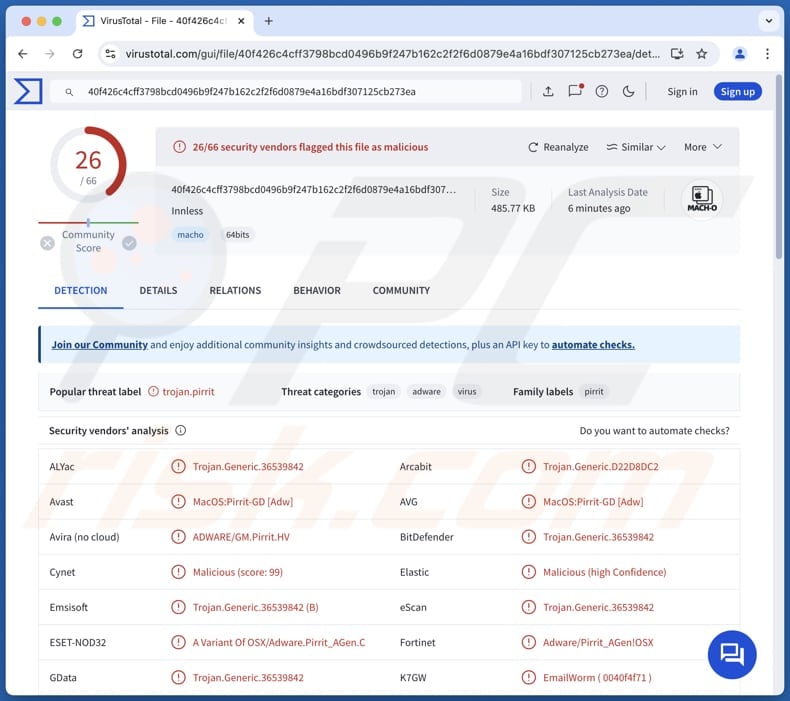
Innless.app adware in detail
Since Innless.app is an advertising-supported application, it can deliver various types of ads, including banners, pop-ups, coupons, etc. It is important to note that multiple security vendors have identified Innless. app as malicious. Thus, there is a high chance that the ads originating from Innless.app can lead to potentially malicious pages.
Interacting with ads displayed by Innless.app may lead users to phishing websites designed to extract credit card details, login credentials, or other sensitive information from users. Also, pages opened via these ads might host technical support scams where users may be tricked into providing scammers with remote access to their computers, disclosing personal details, paying for fake services, etc.
Moreover, clicking ads delivered by Innless.app might take users to sites hosting other adware, browser hijackers, or even malicious software. It is also possible that simply clicking these ads may trigger unwanted downloads and installations. Thus, it is strongly recommended to avoid interacting with ads from apps like Innless.app.
Additionally, Innless.app may be designed to harvest various data, including browsing-related information like visited pages, IP addresses, geolocation data, and more. Sometimes, such apps can access personal information like passwords and credit card details. Overall, it is highly advisable to avoid installing Innless.app and remove it from devices that have this app installed on them.
| Name | Ads by Innless.app |
| Threat Type | Adware, Mac malware, Mac virus |
| Detection Names | Avast (MacOS:Pirrit-GD [Adw]), Combo Cleaner (Trojan.Generic.36539842), ESET-NOD32 (A Variant Of OSX/Adware.Pirrit_AGen.C), Kaspersky (Not-a-virus:HEUR:AdWare.OSX.Pirrit.gen), Full List (VirusTotal) |
| Symptoms | Your Mac becomes slower than normal, you see unwanted pop-up ads, you are redirected to dubious websites. |
| Distribution methods | Deceptive pop-up ads, free software installers (bundling), torrent file downloads. |
| Damage | Internet browser tracking (potential privacy issues), display of unwanted ads, redirects to dubious websites, loss of private information. |
| Malware Removal (Windows) |
To eliminate possible malware infections, scan your computer with legitimate antivirus software. Our security researchers recommend using Combo Cleaner. Download Combo CleanerTo use full-featured product, you have to purchase a license for Combo Cleaner. 7 days free trial available. Combo Cleaner is owned and operated by RCS LT, the parent company of PCRisk.com. |
Summary
Adware is software that generates intrusive advertisements. It can disrupt the user experience, compromise privacy, and security. It is typically downloaded unintentionally. To maintain a secure computing experience, it is important to avoid installing adware and remove any that may already be present on your device.
Some examples of adware-type apps are ConnectionHandler, AssistiveLibrary, and BasicApplication.
How did Innless.app install on my computer?
Users often install adware inadvertently by downloading and installing free or unreliable (e.g., pirated) software from untrustworthy sources. Adware can be bundled with these programs, and users may overlook its inclusion during installation. Typically, adware is mentioned in "Advanced", "Custom", "Manual", or similar installation settings.
Examples of unreliable sources for downloading software that may contain adware are unofficial pages or app stores, third-party downloaders, and P2P networks. Adware can also be distributed using deceptive software updates, misleading pop-up ads on dubious websites.
How to avoid installation of unwanted applications?
Do not use dubious or unofficial sources for software downloads. Only download applications and files from official websites or app stores. Be wary of advertisements, buttons, and pop-ups on suspicious sites, and avoid agreeing to receive notifications from these sites.
When installing software, use the available options to deselect any unwanted programs. Keep your operating system and applications up to date. Also, regularly scan your computer for unwanted software. If your computer is already infected with Innless.app, we recommend running a scan with Combo Cleaner Antivirus for Windows to automatically eliminate this adware.
When removing Innless.app, it is important to check these folders for its components (the filenames may differ in each folder, yet every single one should contain "innless"):
- ~/Library/LaunchAgents
- /Library/LaunchDaemons
- /Library/LaunchAgents
- /Library/StartupItems
A warning that appears before installing Innless.app:
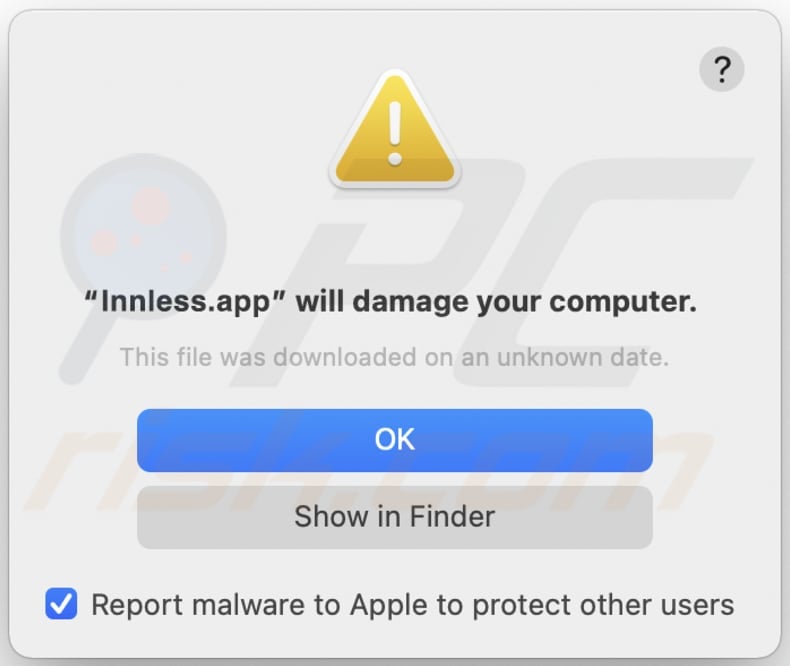
Text in this warning:
"Innless.app" will damage your computer.
This file was downloaded on a unknown date.
OK
Show in Finder
Instant automatic malware removal:
Manual threat removal might be a lengthy and complicated process that requires advanced IT skills. Combo Cleaner is a professional automatic malware removal tool that is recommended to get rid of malware. Download it by clicking the button below:
DOWNLOAD Combo CleanerBy downloading any software listed on this website you agree to our Privacy Policy and Terms of Use. To use full-featured product, you have to purchase a license for Combo Cleaner. 7 days free trial available. Combo Cleaner is owned and operated by RCS LT, the parent company of PCRisk.com.
Quick menu:
- What is Innless.app?
- STEP 1. Remove Innless.app related files and folders from OSX.
- STEP 2. Remove Innless.app ads from Safari.
- STEP 3. Remove Innless.app adware from Google Chrome.
- STEP 4. Remove Innless.app ads from Mozilla Firefox.
Video showing how to remove adware and browser hijackers from a Mac computer:
Innless.app adware removal:
Remove Innless.app-related potentially unwanted applications from your "Applications" folder:

Click the Finder icon. In the Finder window, select "Applications". In the applications folder, look for "MPlayerX", "NicePlayer", or other suspicious applications and drag them to the Trash. After removing the potentially unwanted application(s) that cause online ads, scan your Mac for any remaining unwanted components.
DOWNLOAD remover for malware infections
Combo Cleaner checks if your computer is infected with malware. To use full-featured product, you have to purchase a license for Combo Cleaner. 7 days free trial available. Combo Cleaner is owned and operated by RCS LT, the parent company of PCRisk.com.
Remove adware-related files and folders

Click the Finder icon, from the menu bar. Choose Go, and click Go to Folder...
 Check for adware generated files in the /Library/LaunchAgents/ folder:
Check for adware generated files in the /Library/LaunchAgents/ folder:

In the Go to Folder... bar, type: /Library/LaunchAgents/

In the "LaunchAgents" folder, look for any recently-added suspicious files and move them to the Trash. Examples of files generated by adware - "installmac.AppRemoval.plist", "myppes.download.plist", "mykotlerino.ltvbit.plist", "kuklorest.update.plist", etc. Adware commonly installs several files with the exact same string.
 Check for adware generated files in the ~/Library/Application Support/ folder:
Check for adware generated files in the ~/Library/Application Support/ folder:

In the Go to Folder... bar, type: ~/Library/Application Support/

In the "Application Support" folder, look for any recently-added suspicious folders. For example, "MplayerX" or "NicePlayer", and move these folders to the Trash.
 Check for adware generated files in the ~/Library/LaunchAgents/ folder:
Check for adware generated files in the ~/Library/LaunchAgents/ folder:

In the Go to Folder... bar, type: ~/Library/LaunchAgents/

In the "LaunchAgents" folder, look for any recently-added suspicious files and move them to the Trash. Examples of files generated by adware - "installmac.AppRemoval.plist", "myppes.download.plist", "mykotlerino.ltvbit.plist", "kuklorest.update.plist", etc. Adware commonly installs several files with the exact same string.
 Check for adware generated files in the /Library/LaunchDaemons/ folder:
Check for adware generated files in the /Library/LaunchDaemons/ folder:

In the "Go to Folder..." bar, type: /Library/LaunchDaemons/

In the "LaunchDaemons" folder, look for recently-added suspicious files. For example "com.aoudad.net-preferences.plist", "com.myppes.net-preferences.plist", "com.kuklorest.net-preferences.plist", "com.avickUpd.plist", etc., and move them to the Trash.
 Scan your Mac with Combo Cleaner:
Scan your Mac with Combo Cleaner:
If you have followed all the steps correctly, your Mac should be clean of infections. To ensure your system is not infected, run a scan with Combo Cleaner Antivirus. Download it HERE. After downloading the file, double click combocleaner.dmg installer. In the opened window, drag and drop the Combo Cleaner icon on top of the Applications icon. Now open your launchpad and click on the Combo Cleaner icon. Wait until Combo Cleaner updates its virus definition database and click the "Start Combo Scan" button.

Combo Cleaner will scan your Mac for malware infections. If the antivirus scan displays "no threats found" - this means that you can continue with the removal guide; otherwise, it's recommended to remove any found infections before continuing.

After removing files and folders generated by the adware, continue to remove rogue extensions from your Internet browsers.
Remove malicious extensions from Internet browsers
 Remove malicious Safari extensions:
Remove malicious Safari extensions:

Open the Safari browser, from the menu bar, select "Safari" and click "Preferences...".

In the preferences window, select "Extensions" and look for any recently-installed suspicious extensions. When located, click the "Uninstall" button next to it/them. Note that you can safely uninstall all extensions from your Safari browser - none are crucial for regular browser operation.
- If you continue to have problems with browser redirects and unwanted advertisements - Reset Safari.
 Remove malicious extensions from Google Chrome:
Remove malicious extensions from Google Chrome:

Click the Chrome menu icon ![]() (at the top right corner of Google Chrome), select "More Tools" and click "Extensions". Locate all recently-installed suspicious extensions, select these entries and click "Remove".
(at the top right corner of Google Chrome), select "More Tools" and click "Extensions". Locate all recently-installed suspicious extensions, select these entries and click "Remove".

- If you continue to have problems with browser redirects and unwanted advertisements - Reset Google Chrome.
 Remove malicious extensions from Mozilla Firefox:
Remove malicious extensions from Mozilla Firefox:

Click the Firefox menu ![]() (at the top right corner of the main window) and select "Add-ons and themes". Click "Extensions", in the opened window locate all recently-installed suspicious extensions, click on the three dots and then click "Remove".
(at the top right corner of the main window) and select "Add-ons and themes". Click "Extensions", in the opened window locate all recently-installed suspicious extensions, click on the three dots and then click "Remove".

- If you continue to have problems with browser redirects and unwanted advertisements - Reset Mozilla Firefox.
Frequently Asked Questions (FAQ)
What harm can adware cause?
Adware can slow down computers, annoy users with constant ads, and compromise privacy by tracking personal information. It can also expose users to malicious content by directing them to harmful sites.
What does adware do?
This software shows advertisements and may also collect information from users.
How do adware developers generate revenue?
Adware developers typically earn money by promoting products, websites, or services through affiliate programs, where they receive commissions for traffic or sales generated.
Will Combo Cleaner remove BasicApplication adware?
Combo Cleaner will thoroughly scan your computer and remove any adware detected. Manual removal may not fully eliminate all traces of adware, as some remnants could persist or stay in the system even after the removal.
Share:

Tomas Meskauskas
Expert security researcher, professional malware analyst
I am passionate about computer security and technology. I have an experience of over 10 years working in various companies related to computer technical issue solving and Internet security. I have been working as an author and editor for pcrisk.com since 2010. Follow me on Twitter and LinkedIn to stay informed about the latest online security threats.
PCrisk security portal is brought by a company RCS LT.
Joined forces of security researchers help educate computer users about the latest online security threats. More information about the company RCS LT.
Our malware removal guides are free. However, if you want to support us you can send us a donation.
DonatePCrisk security portal is brought by a company RCS LT.
Joined forces of security researchers help educate computer users about the latest online security threats. More information about the company RCS LT.
Our malware removal guides are free. However, if you want to support us you can send us a donation.
Donate
▼ Show Discussion