How to identify fraudulent emails like fake notification from "Google Drive"
Phishing/ScamAlso Known As: Google Drive phishing scam
Get free scan and check if your device is infected.
Remove it nowTo use full-featured product, you have to purchase a license for Combo Cleaner. Seven days free trial available. Combo Cleaner is owned and operated by RCS LT, the parent company of PCRisk.com.
What is "Google Drive" email scam?
Our team has inspected this email and concluded that it is a fake notification regarding files that supposedly were received via Google Drive. The purpose of this email is to extract personal information from recipients. Such emails are known as phishing emails, and they should be ignored.
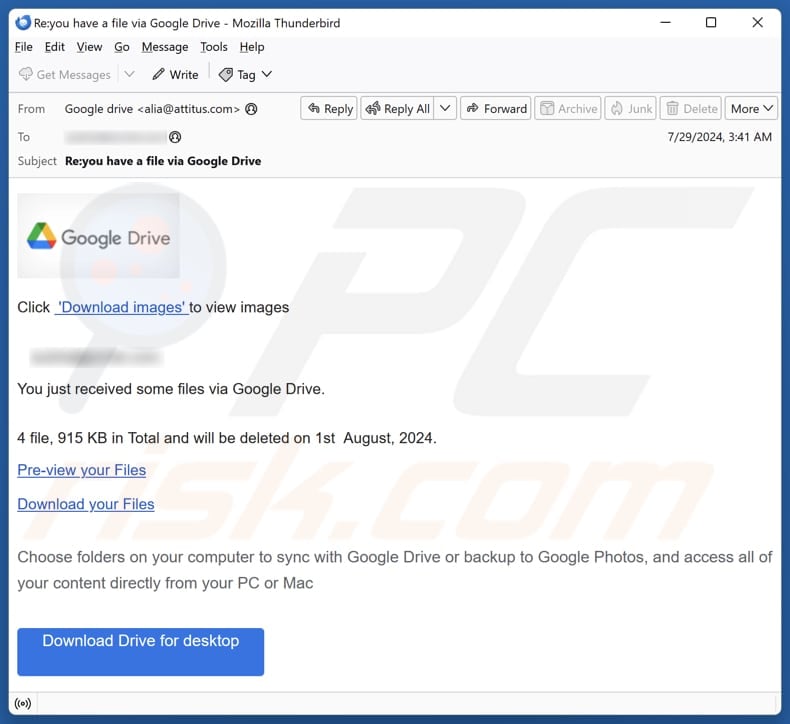
More about the "Google Drive" scam email
The subject line of this email is "you have a file via Google Drive". It prompts the recipient to click a "Download images" button to view files. The email informs the recipient that they have received files via Google Drive, totaling 915 KB across four files, which will be deleted on August 1, 2024 (the date might vary).
It contains "Pre-view your Files" and "Download your Files" buttons/links designed to open a phishing website. On this phishing site (disguised as a Google Drive login page) users are instructed to login using their email address and password to download the attachment. However, once login credentials are entered, they are sent to scammers.
Scammers can exploit stolen login credentials to access the victim’s email, social media, or other online accounts. They might also use these accounts for phishing attacks, sending harmful links or files, making unauthorized purchases, or engaging in other malicious activities.
Moreover, fraudsters may sell the stolen information, such as details from the victim’s emails, on the dark web. Therefore, it is important to be careful with emails of this type to avoid theft of online accounts, identity theft, financial loss, or other issues.
| Name | Google Drive Email Scam |
| Threat Type | Phishing, Scam, Social Engineering, Fraud |
| Fake Claim | The recipient has received a file via Google Drive |
| Disguise | Notification from Google service |
| Symptoms | Unauthorized online purchases, changed online account passwords, identity theft, illegal access of the computer. |
| Distribution methods | Deceptive emails, rogue online pop-up ads, search engine poisoning techniques, misspelled domains. |
| Damage | Loss of sensitive private information, monetary loss, identity theft. |
| Malware Removal (Windows) |
To eliminate possible malware infections, scan your computer with legitimate antivirus software. Our security researchers recommend using Combo Cleaner. Download Combo CleanerTo use full-featured product, you have to purchase a license for Combo Cleaner. 7 days free trial available. Combo Cleaner is owned and operated by RCS LT, the parent company of PCRisk.com. |
Conclusion
In conclusion, phishing emails are fraudulent emails created with the intention of tricking recipients into revealing sensitive information. Scammers often include names, logos, addresses, and similar details of legitimate companies to make their emails look legitimate. It is important to note that deceptive emails may be used to deliver malware.
Examples of phishing emails are "Phone Number Was Added To Your Account", "Password Nearing Expiration", and "Purchase Order (PO) Confirmation". Recipients should be cautious when handling unexpected or suspicious emails to protect themselves from potential threats.
How do spam campaigns infect computers?
Emails used to distribute malware usually contain malicious attachments (files) or links. Opening links in such emails can lead to websites that are designed to trick users into downloading malware, or these sites might download malware automatically. Files in such emails can be MS Office documents, PDFs, archives, script files, executables, and others.
Depending on the file type, it can infect a computer upon opening or taking additional steps like enabling macros commands (enabling editing/content) in malicious MS Office documents.
How to avoid installation of malware?
Always download software and files from official websites and app stores to ensure their safety. Avoid using third-party downloaders, peer-to-peer networks, torrent sites, or similar sources to obtain software. Be cautious with pop-ups, ads, and alerts on dubious websites, and do not open links or attachments included in unexpected, irrelevant, or similar emails from unknown senders.
Moreover, regularly use a trusted security tool to scan your computer for threats and ensure your operating system and all software are kept up to date. If you have already opened malicious attachments, we recommend running a scan with Combo Cleaner Antivirus for Windows to automatically eliminate infiltrated malware.
Text presented in the "Google Drive" email letter:
Subject: Re:you have a file via Google Drive
'Download images' to view images
********,You just received some files via Google Drive.
4 file, 915 KB in Total and will be deleted on 1st August, 2024.Pre-view your Files
Download your Files
Choose folders on your computer to sync with Google Drive or backup to Google Photos, and access all of your content directly from your PC or Mac
Download Drive for desktop
Phishing website used in this scam:
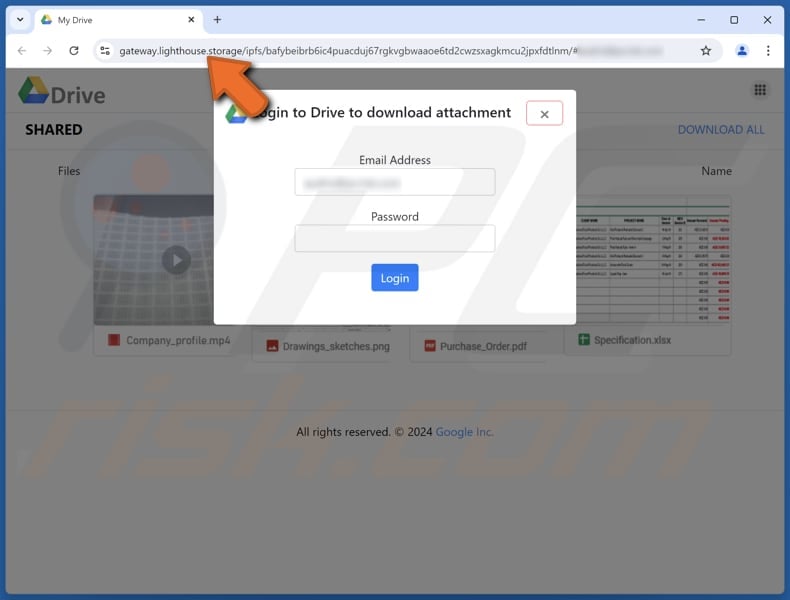
Instant automatic malware removal:
Manual threat removal might be a lengthy and complicated process that requires advanced IT skills. Combo Cleaner is a professional automatic malware removal tool that is recommended to get rid of malware. Download it by clicking the button below:
DOWNLOAD Combo CleanerBy downloading any software listed on this website you agree to our Privacy Policy and Terms of Use. To use full-featured product, you have to purchase a license for Combo Cleaner. 7 days free trial available. Combo Cleaner is owned and operated by RCS LT, the parent company of PCRisk.com.
Quick menu:
- What is Google Drive phishing scam?
- Types of malicious emails.
- How to spot a malicious email?
- What to do if you fell for an email scam?
Types of malicious emails:
![]() Phishing Emails
Phishing Emails
Most commonly, cybercriminals use deceptive emails to trick Internet users into giving away their sensitive private information, for example, login information for various online services, email accounts, or online banking information.
Such attacks are called phishing. In a phishing attack, cybercriminals usually send an email message with some popular service logo (for example, Microsoft, DHL, Amazon, Netflix), create urgency (wrong shipping address, expired password, etc.), and place a link which they hope their potential victims will click on.
After clicking the link presented in such email message, victims are redirected to a fake website that looks identical or extremely similar to the original one. Victims are then asked to enter their password, credit card details, or some other information that gets stolen by cybercriminals.
![]() Emails with Malicious Attachments
Emails with Malicious Attachments
Another popular attack vector is email spam with malicious attachments that infect users' computers with malware. Malicious attachments usually carry trojans that are capable of stealing passwords, banking information, and other sensitive information.
In such attacks, cybercriminals' main goal is to trick their potential victims into opening an infected email attachment. To achieve this goal, email messages usually talk about recently received invoices, faxes, or voice messages.
If a potential victim falls for the lure and opens the attachment, their computers get infected, and cybercriminals can collect a lot of sensitive information.
While it's a more complicated method to steal personal information (spam filters and antivirus programs usually detect such attempts), if successful, cybercriminals can get a much wider array of data and can collect information for a long period of time.
![]() Sextortion Emails
Sextortion Emails
This is a type of phishing. In this case, users receive an email claiming that a cybercriminal could access the webcam of the potential victim and has a video recording of one's masturbation.
To get rid of the video, victims are asked to pay a ransom (usually using Bitcoin or another cryptocurrency). Nevertheless, all of these claims are false - users who receive such emails should ignore and delete them.
How to spot a malicious email?
While cyber criminals try to make their lure emails look trustworthy, here are some things that you should look for when trying to spot a phishing email:
- Check the sender's ("from") email address: Hover your mouse over the "from" address and check if it's legitimate. For example, if you received an email from Microsoft, be sure to check if the email address is @microsoft.com and not something suspicious like @m1crosoft.com, @microsfot.com, @account-security-noreply.com, etc.
- Check for generic greetings: If the greeting in the email is "Dear user", "Dear @youremail.com", "Dear valued customer", this should raise suspiciousness. Most commonly, companies call you by your name. Lack of this information could signal a phishing attempt.
- Check the links in the email: Hover your mouse over the link presented in the email, if the link that appears seems suspicious, don't click it. For example, if you received an email from Microsoft and the link in the email shows that it will go to firebasestorage.googleapis.com/v0... you shouldn't trust it. It's best not to click any links in the emails but to visit the company website that sent you the email in the first place.
- Don't blindly trust email attachments: Most commonly, legitimate companies will ask you to log in to their website and to view any documents there; if you received an email with an attachment, it's a good idea to scan it with an antivirus application. Infected email attachments are a common attack vector used by cybercriminals.
To minimise the risk of opening phishing and malicious emails we recommend using Combo Cleaner Antivirus for Windows.
Example of a spam email:

What to do if you fell for an email scam?
- If you clicked on a link in a phishing email and entered your password - be sure to change your password as soon as possible. Usually, cybercriminals collect stolen credentials and then sell them to other groups that use them for malicious purposes. If you change your password in a timely manner, there's a chance that criminals won't have enough time to do any damage.
- If you entered your credit card information - contact your bank as soon as possible and explain the situation. There's a good chance that you will need to cancel your compromised credit card and get a new one.
- If you see any signs of identity theft - you should immediately contact the Federal Trade Commission. This institution will collect information about your situation and create a personal recovery plan.
- If you opened a malicious attachment - your computer is probably infected, you should scan it with a reputable antivirus application. For this purpose, we recommend using Combo Cleaner Antivirus for Windows.
- Help other Internet users - report phishing emails to Anti-Phishing Working Group, FBI’s Internet Crime Complaint Center, National Fraud Information Center and U.S. Department of Justice.
Frequently Asked Questions (FAQ)
Why did I receive this email?
Scammers often send identical emails to a large number of recipients, hoping that some will fall for the scam. These spam emails are usually generic and do not contain personalized information.
I have provided my personal information when tricked by this email, what should I do?
If you have entered your login credentials on a phishing site, immediately change the passwords for any accounts that might be at risk. If you find that some accounts are already inaccessible, reach out to their support teams to report the issue and seek assistance.
I have downloaded and opened a file attached to an email, is my computer infected?
Whether your computer is infected depends on the file type you opened. Executable files are more likely to inject malware immediately upon opening, while non-executable files (e.g., .doc, .pdf) usually require additional user interaction to inject malware.
I have read the email but did not open the attachment, is my computer infected?
Simply opening an email is safe, but opening attached files or links within a fraudulent email can lead to system infections.
Will Combo Cleaner remove malware infections that were present in email attachment?
Combo Cleaner can detect and remove almost all known malware. Sophisticated malware can sometimes hide deep within the system. Thus, users are advised to run a full system scan to ensure detection and removal.
Share:

Tomas Meskauskas
Expert security researcher, professional malware analyst
I am passionate about computer security and technology. I have an experience of over 10 years working in various companies related to computer technical issue solving and Internet security. I have been working as an author and editor for pcrisk.com since 2010. Follow me on Twitter and LinkedIn to stay informed about the latest online security threats.
PCrisk security portal is brought by a company RCS LT.
Joined forces of security researchers help educate computer users about the latest online security threats. More information about the company RCS LT.
Our malware removal guides are free. However, if you want to support us you can send us a donation.
DonatePCrisk security portal is brought by a company RCS LT.
Joined forces of security researchers help educate computer users about the latest online security threats. More information about the company RCS LT.
Our malware removal guides are free. However, if you want to support us you can send us a donation.
Donate
▼ Show Discussion